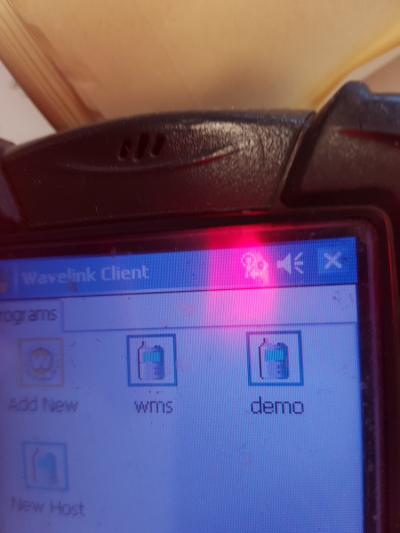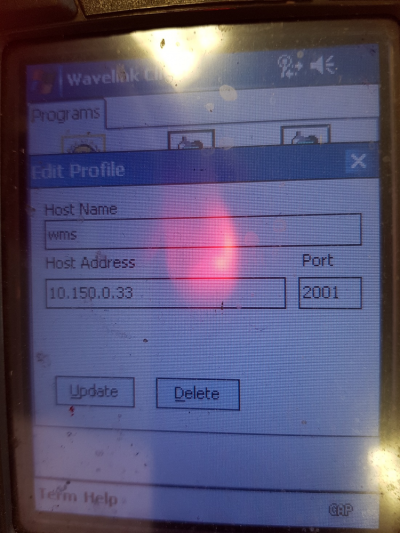Changing the IP of an RF Unit
From WCS
1. From the ‘Start’ menu, open the ‘Wavelink Studio’ option
2. When you click on ‘Wavelink Studio’ this will display the RF application icons
3. Press and hold (long hold) on the required RF icon (the name is part of the configuration so will be different to the name displayed in the screen shot displayed below)
4. The configuration options for the chosen icon will be displayed.
5. Enter the updated I.P. address in the ‘Host Address’ box and click the ‘Update’ button
6. This will save the configuration change to the selected icon