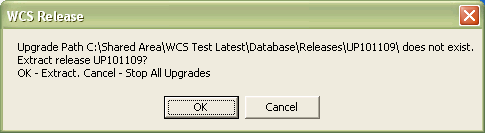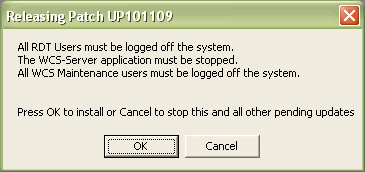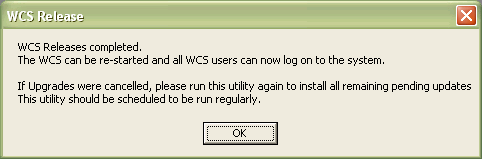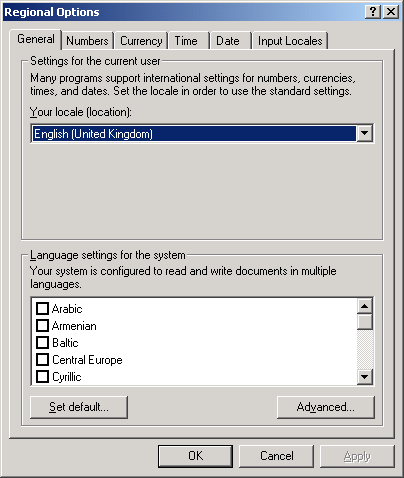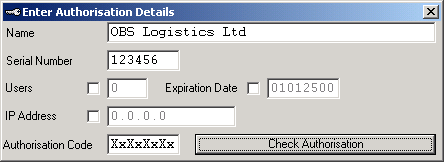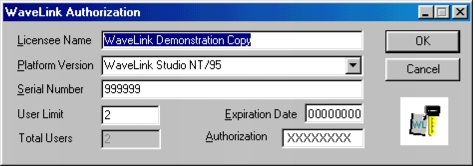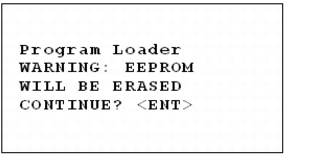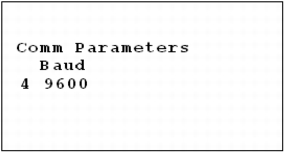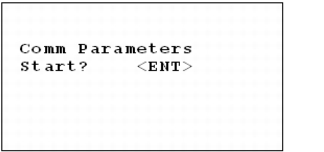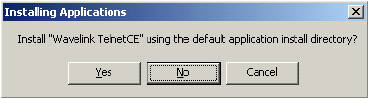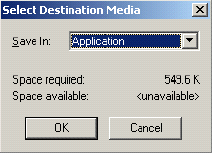Installation Guide
![]()
Aptean
Installation Guide
WCS - 3.4
24th November 2011 - 11.1
Reference: UG 106181
INTRODUCTION
This document is intended to show the series of steps required to install all parts of Calidus 3PL-Mobile (the WCS) on a server and client PCs. This covers the following areas:
- Installation of the full system on a WCS Server
- Installation of the WCS on a WCS server
- Installation of the above for the Oracle FSCE.
- Installation of the RDT on an RDT or Test server
- Installation of administrative functions of Client PCs
- Installation of patches
- Backup and Resilience Guidelines
Appendices are provided to show the main programs installed on the target PC and also the Start menu items created.
Also provided are appendices detailing:
- How to choose languages for the RDT application
- How to use the RDT Debug process to simplify testing of the WCS
- How to install and configure Wavelink servers and clients.
- Other WCS applications and their uses.
Installation of full Calidus 3PL-Mobile
Run Installer
Run the full WCS installer and follow the on-screen instructions.
Default working directory for the install is:
C:\Program Files\Warehouse Control Server
For a list of programs installed see 8.4.3
For a list of shortcuts created for the installer see 8.4.3
Authorising the WCS
Note: Some versions of the WCS do not require an authorisation code to be entered. If this is the case, this step can be skipped.
Authorise the WCS following the instructions in 8.4.3
If the WCS Server PC is being connected to from an external machine, or the WCS Server has several disks, you may wish to define certain share areas on the machine and use those when accessing the system. Those shares are:
| Share | Description |
|---|---|
| WCS$ | The main directory {Installation Path}\Warehouse Control Server |
| WCSDB$ | The main database directory {Installation Path}\Warehouse Control Server\database |
| WCSRPT$ | The reports directory {Installation Path}\Warehouse Control Server\bin\reports |
| WCSL$ | Logging database path (if different to main database path. |
| WCSI$ | The WCS installer and documents directory, copied from the CD. |
Alternatively, you could set up network drives pointing to these shares.
Initialise Database
On the Start Menu, under the WCS Utilities group will be an item ‘Initialise database’. This program will ask you questions about how the system is set up, and how you want it to run.
Initially, the program should ask you to identify the database you are using. This should automatically show you the database ‘rdt1.mdb’, in the ‘…/database’ area. You should choose this database.
Page 1 – WMS Communication settings:
On this page, you are prompted for IP addresses and port numbers for the WCS connectivity. The IP address should be that of your WMS. The port numbers should be those set up in the WMS interface programs (usually available in ‘$RDT_LOCATION/start_int’).
You are also prompted for a retry count. This is best set at 3.
Page 2 – WCS Communication settings:
On this page, you are prompted for settings that directly affect the WCS communications. The WCS IP address should already be set, as the IP address of the machine on which you are running. The RDT to WCS port the communication channel for RDT processes to talk to the WCS server, and is best left at the default, 15002. The next parameter is the maximum wait time for a response from the WCS server. This may be left at the default value.
Page 3 – WCS Database settings 1
This page prompts for 2 flags for how the WCS database will work. The first item (delete records) should be checked, to keep the database size down. The second flag (Use Hold Status) may be checked or un-checked, but the functionality is useful.
Page 4 – Default Company Code
This page prompts you for a default company code for the WCS. This is a mandatory, 3-character field.
Page 5 – Default Warehouse ID
This page prompts you for a mandatory 3-character Warehouse ID. The WCS is a multi-warehouse system, this is simply a default to set one warehouse up for you first.
Page 6 – System Settings
This page prompts you for some system settings. The field ‘Check Digits’ controls whether the RDT prompts for a 3-character check digit for confirmation of location. The field ‘Block Stack’ controls whether the system allows users to exchange pallets for other, similar pallets. The field ‘Customer Pallet ID’ controls whether the system moves pallets by a WMS-generated pallet ID or by a customer-generated pallet ID.
Page 7 – Receipt Settings 1
This page prompts you for whether catch weights and measure quantities are prompted for by the RDTs. Commonly, these flags are not set.
Page 8 – Receipt Settings 2
This page prompts you for some generic receipt settings. The first set of radio buttons govern the type of receipt you run. The first (Check) receipt allows pallets to be preadvised to a pallet level. Blind receipt receives against the stock code preadvice. The second radio buttons decide how you identify Goods receipts by default. This can always be changed when in the receipt module on an RDT.
Page 9 – Pick Settings
This page contains some default settings for Pick (Picker Replenishments and Pick Check). Both should be disabled at present, and can be enabled later if required.
Page 10 – Default Admin user
This page prompts whether a default user will be set up for you, called ADM with the same password (encrypted in the database). This will allow you to log on to WCS Maintenance without having sent any further data from the WMS, allowing you to complete set-up. This should be checked.
Note: This user is set up with access to the Maintenance functions ONLY. RDT users can be enabled using the maintenance functions. This is described in other documents.
Page 11 – WCS Database Settings 2
Default clear-down folder – accept default
Default reports folder – accept default
External database – This allows all logging information to be stored in a separate database, allowing more data to be stored. For testing, this should be disabled, for simplicity. For live, this should be set up to be in the same area as the normal WCS database (rdt1.mdb), normally called ‘logX.mdb’, where X is a version number.
On completing the form, the program should update all tables, and the system will be ready to log on to.
Run WCS Maintenance
Start WCS maintenance from the shortcut on the start menu under the group ‘Warehouse Control Server’.
Choose the appropriate database from the file list or the Browser.
The database should be available from the ‘Warehouse Control Server/Database’ area. It should be called ‘rdt1.mdb’. Browse for this, using the ‘More Files…’ option of the file list. Once you have selected the database once, the database will remain on the file list for you to select.
Log in using the ADM user set up for you by the ‘Initialiser’ process. Note: The password is case-sensitive.
Once in, go to the System Settings screen, using either the toolbar or the menus (System Tools/System Settings).
Click Apply, then OK in this form. That sets the settings for Maintenance up, as well as an ‘INI’ file for the maintenance functions.
Also available from this form is the ability to configure the WCS system settings (from the ‘WCS’ tab. In here, the name displayed on the WCS Server form can be modified to show something more suitable (such as ‘WCS Test’, ‘WCS Live – DO NOT STOP’, etc).
Install Wavelink StudioCOM
The installation instructions for this process are available in 8.4.3
Start WCS Server
The system is now set up on the server. To start the WCS Server, choose the relevant option from the ‘Warehouse Control Server’ group on the Start menu. For testing, an option is included that writes full communication logging to files in the default directory area.
Note: If the WCS requires authorisation, but this authorisation is invalid, the WCS-Server process will inform you of the problem at this point.
The program should start, and show you a simple form, showing the connection status of the WMS (should start as ‘Idle’), and the connection status of any RDTs (should start as ‘Idle’). The title of the WCS Server form is set to ‘Warehouse Control Server’ by default. However, this can be changed using WCS Maintenance as shown in 2.5above.
| WMS Connections | Description |
|---|---|
| Idle | No connection from the WMS. Probably the WMS interface is not started. |
| Connected | Fully Connected – normal. |
| No WMS - WCS | The WCS is connected to send, but no connection exists from the WMS for receiving tasks into the WCS. This can occur quite often. The next time the WMS has something to send, it may connect automatically. |
| No WCS-WMS | The WCS is connected to receive tasks, but no connection exists to send completed tasks to the WMS. This is serious, and is usually a problem with the connection settings in the WCS, or the interface settings on the WMS. |
Table 1 – WMS connection statuses
| RDT Connections | Description |
|---|---|
| Idle | No RDTs are currently connected. |
| Connected (X) | Shows (X) RDTs are connected, |
Table 2 – RDT Connection statuses
WCS Server Options
WCS Server has some options available from the file menu:
- Launch Maintenance Program – this option launches WCS Maintenance, if installed on the PC (It should be for this installation). Maintenance will not require you to choose the database – it will be started with the database that the WCS Server is currently using.
- New Password – Change the password required for the WCS Server to be stopped.
- Compact Database – Clean up the WCS database. This will only be successful if there are no maintenance users using the database.
- Clear Out Pre-advice Tables – This should no longer be required.
- Exit – Quit WCS Server. A password is required to stop the WCS Server application. This is pre-set to ‘password’, but can be changed using the appropriate option above.
There is also a logging menu, which allows the logging options of the WCS to be set.
The first two options toggle the way the WCS logs its incoming and outgoing logs for the system. If the system is logging to Table, the data is placed in the main or logging databases. If the system is logging to File, the data is placed in text files located in the main program directory. This is normally C:\Program Files\Warehouse Control Server\Comms Logs. New logs will be created every day.
The File logging options should be enabled if the system is live, stable and the quantity of incoming and outgoing messages is high. Otherwise, the Table logging method should be used.
The final option turns logging on for communication messages between the WCS and specific RDTs. The log is a text file, placed in the Comms Logs directory, as above.
With all the above switches, the WCS remembers the values last set.
Start WMS Interface
Several documents already exist describing the set-up and starting of the WMS interface programs.
Once running, however, the status on the WCS should change to ‘Connected’.
Installing WCS-Server
This installer is required if you are running lots of RDTs for one system, or if you require geographically separate sites running on the same WCS. In the former case, a limitation of Windows PCs is that there are a finite number of processes that can be run on the machine at one time. In the latter case, having a local RDT server and separate WCS Server reduces network traffic over the WAN.
Run Installer
Run the WCSS installer and follow the on-screen instructions.
Default working directory for the install is:
C:\Program Files\Warehouse Control Server
For a list of programs installed see 8.4.3
For a list of shortcuts created for the installer see 8.4.3
Authorising the WCS
Note: Some versions of the WCS do not require an authorisation code to be entered. If this is the case, this step can be skipped.
Authorise the WCS following the instructions in 8.4.3
If the WCS Server PC is being connected to from an external machine, or the WCS Server has several disks, you may wish to define certain share areas on the machine and use those when accessing the system. Those shares are:
| Share | Description |
|---|---|
| WCS$ | The main directory {Installation Path}\Warehouse Control Server |
| WCSDB$ | The main database directory {Installation Path}\Warehouse Control Server\database |
| WCSRPT$ | The reports directory {Installation Path}\Warehouse Control Server\bin\reports |
| WCSL$ | Logging database path (if different to main database path. |
| WCSI$ | The WCS installer and documents directory, copied from the CD. |
Alternatively, you could set up network drives pointing to these shares.
Initialise Database
On the Start Menu, under the WCS Utilities group will be an item ‘Initialise database’. This program will ask you questions about how the system is set up, and how you want it to run.
Initially, the program should ask you to identify the database you are using. This should automatically show you the database ‘rdt1.mdb’, in the ‘…/database’ area. You should choose this database.
Page 1 – WMS Communication settings:
On this page, you are prompted for IP addresses and port numbers for the WCS connectivity. The IP address should be that of your WMS. The port numbers should be those set up in the WMS interface programs (usually available in ‘$RDT_LOCATION/start_int’).
You are also prompted for a retry count. This is best set at 3.
Page 2 – WCS Communication settings:
On this page, you are prompted for settings that directly affect the WCS communications. The WCS IP address should already be set, as the IP address of the machine on which you are running. The RDT to WCS port the communication channel for RDT processes to talk to the WCS server, and is best left at the default, 15002. The next parameter is the maximum wait time for a response from the WCS server. This may be left at the default value.
Page 3 – WCS Database settings 1
This page prompts for 2 flags for how the WCS database will work. The first item (delete records) should be checked, to keep the database size down. The second flag (Use Hold Status) may be checked or un-checked, but the functionality is useful.
Page 4 – Default Company Code
This page prompts you for a default company code for the WCS. This is a mandatory, 3-character field.
Page 5 – Default Warehouse ID
This page prompts you for a mandatory 3-character Warehouse ID. The WCS is a multi-warehouse system, this is simply a default to set one warehouse up for you first.
Page 6 – System Settings
This page prompts you for some system settings. The field ‘Check Digits’ controls whether the RDT prompts for a 3-character check digit for confirmation of location. The field ‘Block Stack’ controls whether the system allows users to exchange pallets for other, similar pallets. The field ‘Customer Pallet ID’ controls whether the system moves pallets by a WMS-generated pallet ID or by a customer-generated pallet ID.
Page 7 – Receipt Settings 1
This page prompts you for whether catch weights and measure quantities are prompted for by the RDTs. Commonly, these flags are not set.
Page 8 – Receipt Settings 2
This page prompts you for some generic receipt settings. The first set of radio buttons govern the type of receipt you run. The first (Check) receipt allows pallets to be preadvised to a pallet level. Blind receipt receives against the stock code preadvice. The second radio buttons decide how you identify Goods receipts by default. This can always be changed when in the receipt module on an RDT.
Page 9 – Pick Settings
This page contains some default settings for Pick (Picker Replenishments and Pick Check). Both should be disabled at present, and can be enabled later if required.
Page 10 – Default Admin user
This page prompts whether a default user will be set up for you, called ADM with the same password (encrypted in the database). This will allow you to log on to WCS Maintenance without having sent any further data from the WMS, allowing you to complete set-up. This should be checked.
Note: This user is set up with access to the Maintenance functions ONLY. RDT users can be enabled using the maintenance functions. This is described in other documents.
Page 11 – WCS Database Settings 2
Default clear-down folder – accept default
Default reports folder – accept default
External database – This allows all logging information to be stored in a separate database, allowing more data to be stored. For testing, this should be disabled, for simplicity. For live, this should be set up to be in the same area as the normal WCS database (rdt1.mdb), normally called ‘logX.mdb’ , where X is a version number.
On completing the form, the program should update all tables, and the system will be ready to log on to.
Start WCS Server
The system is now set up on the server. To start the WCS Server, choose the relevant option from the ‘Warehouse Control Server’ group on the Start menu. For testing, an option is included that writes full communication logging to files in the default directory area.
Note: If the WCS requires authorisation, but this authorisation is invalid, the WCS-Server process will inform you of the problem at this point.
The program should start, and show you a simple form, showing the connection status of the WMS (should start as ‘Idle’), and the connection status of any RDTs (should start as ‘Idle’).
| WMS Connections | Description |
|---|---|
| Idle | No connection from the WMS. Probably the WMS interface is not started. |
| Connected | Fully Connected – normal. |
| No WMS - WCS | The WCS is connected to send, but no connection exists from the WMS for receiving tasks into the WCS. This can occur quite often. The next time the WMS has something to send, it may connect automatically. |
| No WCS-WMS | The WCS is connected to receive tasks, but no connection exists to send completed tasks to the WMS. This is serious, and is usually a problem with the connection settings in the WCS, or the interface settings on the WMS. |
Table 3 – WMS connection statuses
| RDT Connections | Description |
|---|---|
| Idle | No RDTs are currently connected. |
| Connected (X) | Shows (X) RDTs are connected, |
Table 4 – RDT Connection statuses
Start WMS Interface
Several documents already exist describing the set-up and starting of the WMS interface programs.
Once running, however, the status on the WCS should change to ‘Connected’.
Oracle set-up
In the previous 2 sections, we have shown how to install the WCS for access to the C-ISAM version of FSCE, version 4.14. In this section, we explore and define the differences in this to installing for connection to the Oracle version of FSCE, version 7.X.
The set-up consists of several steps above and beyond the steps outlined above:
- Install Oracle 9i Client
- Install Oracle 9i Windows Objects
- Update Oracle 9i Visual Basic objects (OO4O)
- Update the registry for Oracle
- Install WCS
- Set up WCS
- Set up WMS
Oracle 9i Set-up
Ensure the machine is logged in as the user that will be running the system.
Start the Oracle Client Installation process from the CD.
Choose Install/Deinstall Products
Choose the Runtime Install Only option. This will require about 180Mb of space on the PC. Allow to finish, accepting any defaults.
The process will start the Net Configuration Assistant. This needs to be completed at some stage, either now or later, from the Start menu.
Items required for this stage:
| Item Required | Your Value |
|---|---|
| Oracle Service Name | |
| Oracle Server IP Address | |
| Oracle Server Port number | |
| Oracle User | |
| Oracle Password |
Choose option Local Net Service Name Configuration
Choose Add.
Choose 8i or later
Enter Oracle Service Name.
Choose TCP
Enter Oracle Server IP Address.
Enter Oracle Server Port number (1521 is the default)
Choose to Test the Connection
When prompted, change the Oracle User and Oracle Password.
This should then be set up correctly.
Oracle Windows Components
Choose to install more products, this time choosing Custom Install.
Choose to install the Oracle Windows Interfaces
Allow to finish, accepting any defaults.
Exit the installer.
OO4O Update
Now, we need to update the version of OO4O on the machine. Oracle should be updated to 9.2.0.4.8 for OO4O, however, a previous compatible version, 9.2.0.4.5 has also been included.
To install 9.2.0.4.5 upgrade:
Double-click on the OO4O92045.exe. This will extract the upgrade to a directory of your choice. This executable is found on your WCS installation disk, in the area:
CD Contents\Other Exes\Misc
It has also been extracted for you on the disk, under this area.
Run {Your Directory}\Disk1\install\win32\setup.exe.
This will run the Oracle installer as before, installing the upgrade. Simply follow the defaults.
To install 9.2.0.4.8 upgrade:
Double-click on the OraWin9204.exe. This will extract the upgrade to a directory of your choice. This executable is found on your WCS installation disk, in the area:
CD Contents\Other Exes\Misc
It has also been extracted for you on the disk, under this area.
Run
{Your Directory}\Disk1\install\win32\setup.exe or
{Your Directory}\Disk1\setup.exe
This will run the Oracle installer as before, installing the upgrade. Simply follow the defaults for installing Oracle Objects for OLE version 9.2.0.4.8.
A further patch has been provided by Oracle. Full instructions for installing the file are in the directory on the CD. This is:
CD Contents\Other Exes\Misc\Oracle 3568386 patch
Update Registry
In order to run the Oracle WCS, the registry must be modified for Oracle. This can be done simply by double-clicking a registry file provided with the installer. This file is:
CD Contents\Other Exes\Regutils\VB6-OO40.reg
This will add the required registry entries for you.
Alternatively, the registry entry can be added manually, as below:
Choose Run from the Start menu. Run Regedit from here. If this can’t be run or you are entirely unfamiliar or uncomfortable with this step, check with your system administrator.
Check the key:
HKEY_CURRENT_USER/Software/Microsoft/Visual Basic/6.0/AllowUnsafeObjectPassing.
It should be set to a string value 1. If it is not, change it to 1.
Install WCS
Now, WCS can be installed in the normal way, as shown in the previous two sections.
Set up WCS
In addition to the steps taken to set up the WCS in the previous sections, some other values also need to be entered.
Set up Ora settings on the WCS database table System Parameters. These values need to be found now, and entered in the table below. The first three values were found for the Oracle installation, above.
| Field | Description | Your Value |
|---|---|---|
| Ora Database | Oracle Service Name | |
| Ora User | Oracle User | |
| Ora Password | Oracle Password | |
| Ora Incoming Queue Name | Queue used by WMS to send data to WCS | |
| Queue Listener Agent | Agent used to identify which WCS is sending the messages. |
The Queue Listener Agent should be the same as that set up on APP_QUEUE.AGENT in the following section.
Agent is normally AG_<COMPANY><WAREHOUSE>, by convention.
WMS Outgoing queues (on table Ora Type Queues) should be:
| Queue | |
|---|---|
| QCM1 | |
| QCM2 | |
| QCM3 | |
| QCM5 | |
| QCM5 | |
| QCM5 | |
| QCM5 | |
| QCM5 | |
| QCM5 | |
| QCM4 | |
| QCM5 | |
| QCM5 | |
| QCM5 | |
| QCM5 | |
| QCM5 | |
| QCM5 |
Both of these tables can be set up from System Parameters screen in WCS Maintenance.
Set up WMS
Ensure queues are set up on the normal Oracle database. There should be at least the queues shown above:
- QMC
- QCM1
- QCM2
- QCM3
- QCM4
- QCM5
Speak to your system administrator to ensure that these queues have been set up correctly.
The FSCE table APP_REC must be set up:
| REC_TYPE | REC_NAME | QUEUE_ID |
|---|---|---|
| 101 | TY_WMS_PREADV | QMC |
| 111 | TY_WMS_PMVDREQ | QMC |
| 121 | TY_WMS_PICKRQ | QMC |
| 151 | TY_WMS_PREADVDEL | QMC |
| 161 | TY_WMS_PALDET | QMC |
| 171 | TY_WMS_WHSMAP | QMC |
| 181 | TY_WMS_RECTYPUPD | QMC |
| 191 | TY_WMS_STOCK_TAKE | QMC |
| 201 | TY_WMS_EMPUPD | QMC |
| 221 | TY_WMS_LTRKUPD | QMC |
| 231 | TY_WMS_TRKTYPUPD | QMC |
| 241 | TY_WCS_LOC_CD | QMC |
| 251 | TY_WMS_REASONUPD | QMC |
| 271 | TY_WCS_PALTYPEUPD | QMC |
| 281 | TY_WMS_AISLESTATUS | QMC |
| 291 | TY_WMS_OWNDET | QMC |
| 341 | TY_WMS_PICKRQ | QMC |
| 601 | TY_WCS_PALCRE | QCM1 |
| 611 | TY_WCS_PALMVMNT | QCM1 |
| 621 | TY_WCS_PICKUPD | QCM3 |
| 631 | TY_WCS_AISLEUPD | QCM5 |
| 641 | TY_WCS_WHRECON | QCM5 |
| 651 | TY_WCS_STKENQ | QCM5 |
| 661 | TY_WCS_STLORTS | QCM5 |
| 671 | TY_WCS_STOCK_ADJ | QCM4 |
| 681 | TY_WCS_DESPUPD | QCM5 |
| 691 | TY_WCS_LOCCHECK | QCM5 |
| 701 | TY_WCS_LOADUPD | QCM5 |
| 711 | TY_WCS_LOCENQ | QCM5 |
| 721 | TY_WCS_OWNCHECK | QCM5 |
| 731 | TY_WCS_PRODENQ | QCM5 |
| 741 | TY_WCS_SERIALUPD | QCM5 |
| 751 | QCM5 |
The FSCE table APP_QUEUE must also be set up
One set of these records for each Agent required.
An Agent defines an instance of the WCS, passing and receiving messages from FSCE. Each WCS
Agent must be unique for each WCS connecting to the system. It must be the same value entered in the WCS set-up section above.
Agent is normally AG_<COMPANY><WAREHOUSE>, by convention.
| ID | AGENT | RECEIVER |
|---|---|---|
| QCM1 | WMS | |
| QCM2 | WMS | |
| QCM3 | WMS | |
| QCM4 | WMS | |
| QCM5 | WMS | |
| QMC | WCS |
The FSCE table APP_WAREHOUSE_Q_SCHEMA_AGENT must also be set up.
One record is required here, for each company/warehouse combination.
Q_SCHEMA is the schema in which the queues have been declared. This is normally schema SCE in default installations of the FSCE system.
| COMPANY | WAREHOUSE | AGENT | Q_SCHEMA |
|---|---|---|---|
Installing an RDT Server
This installer is required if you are running lots of RDTs for one system, or if you require geographically separate sites running on the same WCS. In the former case, a limitation of Windows PCs is that there are a finite number of processes that can be run on the machine at one time. In the latter case, having a local RDT server reduces network traffic over the WAN.
Another reason for installing a separate RDT server would be to support multiple languages for the RDT users. The method for changing the language can be seen in 8.4.3
Run Installer
Run the RDT installer and follow the on-screen instructions.
Default working directory for the install is:
C:\Program Files\Warehouse Control Server
For a list of programs installed see 8.4.3
For a list of shortcuts created for the installer see 8.4.3
Enter the Server IP required
So that the RDT application can connect remotely, the file ‘SERVER_IP.INI’ must be modified to contain the WCS Server’s IP address and WCS-RDT port number. This port number can be found through WCS Maintenance from the ‘System Settings’ option, or alternatively through the Initialise Database application.
This file is used to store the connection settings the RDTs need. If the file is not created, a default version of the file will be created on initial start-up of an RDT application, defaulting the values to those most commonly used, as follows:
Local Machine’s IP Address
15002
The file should have contents similar to the following:
“1.0.0.127”
“15002”
Because the RDT process has not yet run, you must create the file yourself.
The first item in the file should be the WCS Server PC’s IP address.
The second item should be the WCS-RDT port number.
Both items should be in quotes (“).
Once created, save the file.
Alternatively, this step could be completed later, after attempting to run an RDT process through Wavelink. You will get an error on the RDT initially, saying it couldn’t connect to the WCS. Once this has happened, exit the RDT process, and check for the SERVER_IP file then. There should now be one created, and this can be modified rather than created from scratch.
Install Wavelink StudioCOM
The installation instructions for this process are available in 8.4.3
After this is installed, the RDT Server should be available for use.
Installing Client WCS Maintenance
In this instance, it is assumed that the WCS has been set up on a WCS Server PC, and that the user has access to this PC over the network. The PC should have some shared folders, as specified in section 2.3:
- ‘{Installation Path}\Database’ shared as ‘\\{WCS Server}\WCSDB$’ (required)
- ‘{Installation Path}\Bin\Reports’ shared as ‘\\{WCS Server}\WCSRPT$’ (optional)
- ‘{Installation Path}\’ shared as ‘\\{WCS Server}\WCS$’ (optional)
It is further assumed that all required standing data has been set up on the WCS and that the user has been provided a valid username and password for access to the WCS.
Run Installer
Run the WCSM installer and follow the on-screen instructions.
Default working directory for the install is:
C:\Program Files\Warehouse Control Server
For a list of programs installed see 8.4.3
For a list of shortcuts created for the installer see 8.4.3
Run WCS Maintenance
Start WCS maintenance from the shortcut on the start menu under the group ‘Warehouse Control Server’.
Choose the appropriate database from the file list or the Browser.
You will be accessing the central WCS database remotely. There are several ways to do this:
- Browse for the appropriate database using the ‘More Files’ option on the File List. You should be browsing through your Network, looking for the machine on which the WCS has been installed, and choosing the shared Database folder ‘\\{WCS Server}\WCSDB$’;
- Set up a network drive (for our example, we will choose the driver letter “W”), pointing to the ‘Database’ shared folder on the WCS Server PC. Use this driver letter to find the database (rdt1.mdb) in the Browser.
Once you have selected the database once, the database will remain on the file list for you to select.
Log in using the ADM user set up for you by the ‘Initialiser’ process. Note: The password is case-sensitive and will be provided to you by OBS.
Once in, go to the System Settings screen, using either the toolbar or the menus (System Tools/System Settings).
Click Apply, then OK in this form. That sets the settings for Maintenance up, as well as an ‘INI’ file for the maintenance functions, with the normal default values for certain areas.
Network Installation (Optional)
If the site want the users to use the central installation of WCS Maintenance (for ease of release and support), the following steps must be taken:
- Install WCS Maintenance on the local PC (see previous sections).
- Optionally create a new shortcut to the local WCS Maintenance on the desktop.
- Delete the local WCSMaintenance.exe file.
- Delete ‘.../Bin/Reports’ folders.
- Open the Properties window for the WCS Maintenance shortcut (created in step 6.3 above or the shortcut on the ‘Start/Programs/Warehouse Control Server’ menu) by right clicking on the shortcut icon and selecting ‘Properties’ from the drop down list.
- Change the ‘Target’ field to point to the network shared WCSMaintenance.exe file in the format ‘\\xxx\yyy\WCSMaintenance.exe’ where ‘xxx’ is the network name of the WCS PC and ‘yyy’ is the shared name of Warehouse Control Server directory on the WCS PC which is usually set to ‘WCS$’.
- Start WCS Maintenance and point the ‘Default Report Files Folder’ location (found from the menu System Tools/System Settings, Maintenance settings tab) to the shared name of the WCS Reports folder on the WCS PC which is usually ‘\\{WCS Server}\WCSRPT$’.
The local PC should now be setup to run a remote version of the programs and remote versions of the reports but using the local maintenance settings file (‘Maintenance.ini’) which will allow the user to customise the use of some of the screens without affecting other network users.
Updating the WCS
There are two mechanisms for upgrading the WCS installation:
- Manual
- Semi-automatic
If the Upgrade area of the WCS installation contains the file WCS_Upgrade_Install, then the semi-automatic upgrade path can be followed. Instructions for installing the Semi-Automatic Upgrade modules can be seen in 8.4.3
Manual Upgrade
Preparations for Upgrade
Initially, the WCS-Server must be stopped and any WCS Maintenance users must log off the database. RF users must log off the system. If the WCS is to be fully upgraded via an installer, or the RDT processes themselves are being patched, all RDT users must log off.
When this is completed, it is normal to create a backup of all the files. This would include renaming the old database. Normally, this would be ‘rdtX.mdb’, where ‘X’ is an incrementing number. For this example, let use say that the database is renamed from ‘rdt1.mdb’ to ‘rdt2.mdb’.
If updating via patch, the patch should be placed into the Upgrade area in the Warehouse Control Server folder. This is normally one of the following or similar:
\Database\Update
\Database\Upgrade
\Database\Release
If updating via an installer, the processes can now be uninstalled, then re-installed from the provided installer CD.
Performing the Upgrade
Go to the Upgrade area and extract the patch. This is normally achieved by double-clicking the file and extracting the data using the unzip application that the server starts for you. You should extract the programs to a directory on the same name as the patch.
For example:
If the patch is called UP060708.zip, you should create a directory UP060708 in the Upgrade area.
Once the patch is extracted, copy all the files from this area to their correct folders:
| File Type | Area |
|---|---|
| Rpt*.exe | \\{Machine}\WCSRPT$ (normally
X:\Program Files\Warehouse Control Server\Bin\Reports) |
| UpdateDB.exe | WCSDB$ (normally
X:\Program Files\Warehouse Control Server\Database |
| *.RPX | WCSRPT$ (normally
X:\Program Files\Warehouse Control Server\Bin\Reports |
| *.exe | WCS$ (normally
X:\Program Files\Warehouse Control Server |
| *.mdb | WCSDB$ (normally
X:\Program Files\Warehouse Control Server\Database |
{Machine} is the network name of the WCS Server and can be found from your system administrators.
Updating a Database Format
The WCS database sometimes changes structure, when new functionality has been added to it. In this instance, the database must be updated to be usable by the new WCS programs. The OBS team provides a utility to achieve this.
The utility is available from the shortcut group WCS Utilities, and is called Update Database. The actual program run from this menu item can be seen in 8.4.3
The program only need be used when either the WCS upgrade has been provided in patch form, or the client requires that the data be preserved during the upgrade.
The newly provided database structure will usually be called ‘rdt1_struct.mdb’. The instructions in the previous section should ensure that this structure has already been copied to the database area.
When the program is started, it presents you with a screen to identify the old database, the new structure, and the new database. Browse buttons are provided to find the databases. All databases should be stored in the \Warehouse Control Server\Database area. The browse buttons should start in this area, showing you all the databases available. Should this not be the case, the process should start in the main program folder, and you should first navigate to the Database folder.
The old database, in our example, is called ‘rdt2.mdb’. This should be selected from the browser.
The new structure, in our example, is called ‘rdt1_struct.mdb’. This should be selected from the browser.
The new database should always be called ‘rdt1.mdb’. This should be entered in the browser.
Note: any data in the new database will be deleted. If you have not copied your database to a new name, as shown in this example, you will lose your data. For this reason, the program allows you to enter a different database name, other than ‘rdt1.mdb’. Check this carefully.
Once you have selected your new database, click the Update button. The program will take the data from the old database, and create it in the new database in the format of the structure database. Any errors will be shown in the window in the form. The errors will also be saved to a log file, indicated in the window.
Errors should only occur if a major re-structuring of the database has taken place. In this instance, you should already have been provided details of what corrective steps to take. If now, the error log should be saved for reference.
Once this process is completed, you should have a database in the correct area, named as you chose. In our example, this would be ‘rdt1.mdb’.
Once this is completed, the upgrade is completed. The WCS-Server can be re-started as normal. No re-boot will be required. All users, both Maintenance and RDT, can log back on to the system.
Semi-Automatic Upgrade
Preparations for Upgrade
An email will be received from OBS, detailing the available patches that have been delivered.
Log on to the WCS Server and use Windows Explorer to navigate to the upgrades area in the Warehouse Control Server folder. This is normally one of the following or similar:
- \Database\Update
- \Database\Upgrade
- \Database\Release
Retrieve the patch from the delivery area specified in the email. Use an FTP client to retrieve the patch. Alternatively, OBS will normally have created a shortcut to a command-line FTP program in the releases area. The following are instructions on the retrieval of patches from a UNIX Server:
- If there is no OBS-created shortcut:
- Once you have started the FTP client, log on to the machine specified. Your technical support team should have supplied you with a user name and password.
- Type ‘bin’.
- Type ‘cd <release area>’, where <release area> is the place on the UNIX server where the email said the patch was released. For example, ‘cd /home/fwlsup01/mbx’
- Type ‘get <patch>.zip’, where <patch> is the upgrade file you have been informed to retrieve.
- When this is completed, type ‘bye’.
If you used the shortcut to get the patch, the patch should already be placed into the Upgrade area in the Warehouse Control Server folder.
If you are manually FTP’ing the patch, or retrieving it through some other mechanism, you should copy the patch to this area.
Performing the Upgrade
Earlier versions of the Upgrade script require the patch to be extracted first. Go to the Upgrade area and extract the patch. This is normally achieved by double-clicking the file and extracting the data using the unzip application that the server starts for you or right-clicking the file and choosing ‘Extract to {directory}/”. You should extract the programs to a directory on the same name as the patch.
For example:
If the patch is called UP060708.zip, you should create a directory UP060708 in the Upgrade area.
Once the patch is extracted (without, if you have the latest version of the Update Script), run the WCS_Upgrade_Install program, normally by double-clicking.
If this is the latest version and you haven't yet extracted the release, the script will ask you if it's OK to do so.
The program will inform you of what pre-release steps must be taken before you begin the installation, such as shutting down the WCS or logging of all users.
- To stop the WCS, click on the X in the top corner of the application. Be careful that the correct WCS Server is being stopped, if you have multiple WCS Servers installed on the same hardware. The program will require you to enter the password to stop the program. If any RF users are still connected, the WCS Server will inform you of this at this stage - you can set a timer to give them time to log out, or you can stop the application immediately by entering '0' here. Once confirmed, the WCS Server will stop.
- To check whether RF users are logged out, you can start the Wavelink Studio Administrator and check the users connected. Again, be careful to choose the right Wavelink monitor if you are running multiple systems. If there are users connected, they will be shown under the Wavelink Monitor on the left of the application window. You can disconnect a user by double-clicking on the user and clicking the Shutdown button. You can also use the Windows Task Manager to check that there are no running copies of the programs 'Debug.exe' and 'RDTMenu1.exe' on the machine. If there are, stop the processes.
- Ensure that there are no administrative users on the database. Any users using the applications Database Utilities, VisData or WCS Maintenance must exit their programs. Ensure that there are none on the server machine (using Windows Task Manager). Once you are sure all database connections are closed, check the Database folder. If no file 'rdt1.ldb' exists, the database is clear. Note that the Upgrade Install script will not allow installations if this file exists.
The program will then install all outstanding patches in sequence, will handle back-ups of the current installation files and allow a roll-back to the last release completed.
If any database changes have been made or new rules added, the program will also automatically update the database for you, whilst taking a backup copy of the original database.
Should there be any issues when installing, the process will automatically roll-back the current release and write a log file. Report the problem to OBS, who will investigate the issue immediately.
Once the script informs you that the installation is complete, you can re-start the WCS Server application
Rollback
Should the patch not be acceptable for some reason, the previous release only can be rolled back.
As each patch is installed, the Upgrade script makes backup copies of all the programs and data updated. Should the patch not be required, simply click on the WCS_Upgrade_Rollback shortcut. This will put the programs back to the previous settings. Additionally, if the database structure was updated in the last patch, the structure will be put back to the previous release state, but the current data will be maintained.
If you are running the latest version of the Update script, several patches can be rolled back at once, if those patches were all installed at the same time. If this is the case, the rollback process will take the WCS back to the point before any of the patches were installed.
Backup and Resilience Guidelines
Introduction
Like any system, in order to provide a resilient system, backups are normally maintained. A full image backup of the WCS server is always recommended, for the case of a full server failure. In that case, the server can be rebuilt from the backup. A regular full backup is less appropriate for the WCS, for the following reasons.
- The WCS database is a proxy database, and therefore holds (mainly) transactional data, which can be re-sent from the WMS.
- The majority of the standing data can also be re-sent from the WMS.
- The program set is relatively small and doesn’t require a large-scale back up system.
However, many other steps can be taken to increase the resilience of the WCS servers. For example:
- Versions of Windows may be used to generate a ‘hot swap’ – an identical PC that is activated immediately when problems occur.
- Network backups of the WCS database and programs can be done, for easy replacement if required.
- A UPS may be installed to increase resilience of the WCS server.
- Mirrored disks (of many different RAID architectures) may be put in place to reduce the possibility of disk corruption and make full system backups easier.
- Hot-swap disks may be used – when identical machine configurations are in use and the disks are swapped into the new machine directly.
- IP switching or swapping.
- DNS Naming – Although this doesn’t really affect resilience, this can speed up the recovery process by simply pointing the DNS name of the old WCS to the new WCS server and then starting the interface.
Some assumptions are made in the following sections:
- Direct IP or Host connection is used rather than DNS naming.
- The Backup machine has installed WCS and the latest up-to-date versions of each WCS program are in place.
- All network shares and drives are in place, with the same names (see section 2.3 for details).
The two most common backup and resilience set-ups are discussed in the following sections. They cover regular backups of the database rather than the full program set.
OBS also provides scripts to backup the application and database – a discussion of these scripts is appended.
Network Backup
The easiest backup solution is to copy the database regularly to a common shared drive on your network. This will ensure that you have a copy of the latest configuration at all times. This can also be kept on a backed up drive. The key programs of the WCS installation could also be copied as part of this backup. This would not be strictly necessary, as the installation process keeps copies of the installed programs, as does the OBS release process.
OBS can provide scripts for the copying of the database to a safe area of your choice. Script can also be created for the backup of the program set as well, if required. These jobs can be scheduled to run on the WCS server at prescribed intervals. OBS also provides a scheduler if one is not available.
Warm Swap
The most popular backup and resilience solution is the Warm-swap, where another server PC is available to be used if necessary. The following sections outline the steps required to activate the backup WCS server in various possible situations.
With Current Database
When:
- Scheduled or unscheduled server maintenance
- Scheduled swap-over
- Non-intrusive hardware fault.
Steps:
- Ensure no users of WCS Maintenance are connected on to live or backup database.
- Ensure no remote desktop users are connected on to live or backup WCS Maintenance.
- Ensure all RDT users have logged off.
- Stop WCS Server on live machine.
- Copy the current WCS Database (and logging database, if present) to the backup machine’s database area.
- Contact OBS support to change the live WMS interface connectivity settings for the new WCS Server IP address.
- If you have external RDT Servers:
- Change the file SERVER_IP.INI to point to the new WCS Server IP address.
- Start the WMS Interfaces.
- Start the WCS Server Process on new live server.
- Ensure the shares on any Satellite PC’s (RDT Servers or external users of WCS Maintenance) have their share information changes to point to the new WCS Server.
Note: Ensure that the WCS database on the old live server is no longer capable of connecting to the live WMS, or connectivity issues may occur. This can be achieved by re-naming the old WCS database to a new name, or blanking the WCS connectivity parameters in the database.
Without Current Database
When:
- Intrusive hardware fault
It is assumed that the WCS Server on current live machine is stopped.
Assumes a valid database (possibly from a regular copy or from initial installation) is available.
Steps
- Ensure no users of WCS Maintenance are connected on to backup database.
- Ensure no remote desktop users are connected on to backup WCS Maintenance.
- Ensure all RDT users have logged off.
- Contact OBS support to change the live WMS interface connectivity settings for the new WCS Server IP address, to put the WCS backup database in place and to clear down the transactional data in this new WCS database.
- If you have external RDT Servers:
- Change the file SERVER_IP.INI to point to the new WCS Server IP address.
- Start the WMS Interfaces.
- Start the WCS Server Process on new live server.
- Re-send and re-set-up all standing data, if necessary. For details, see the WCS Set-up guide, referenced as item 8.4.3 in 8.4.3
- Re-send all transactional data from WMS (or manually complete all transactional data in WMS, then start fresh).
- Ensure the shares on any Satellite PC’s (RDT Servers or external users of WCS Maintenance) have their share information changes to point to the new WCS Server.
Note: Ensure that the WCS database on the old live server is no longer capable of connecting to the live WMS, or connectivity issues may occur. This can be achieved by re-naming the old WCS database to a new name, or blanking the WCS connectivity parameters in the database. Although this process assumes that the old WCS live server is not working, this should be noted for when the machine is recovered.
Without Any Database
Effectively, this is the same as the standard installation process (section 3). However, for completeness, a summary of the steps is shown below.
- Contact OBS support to change the live WMS interface connectivity settings for the new WCS Server IP address and to create and initialize the WCS database.
- If you have external RDT Servers:
- Change the file SERVER_IP.INI to point to the new WCS Server IP address.
- Start the WMS Interfaces.
- Start the WCS Server Process on new live server.
- Send and set-up all standing data. For details, see the WCS Set-up guide, referenced as item 8.4.3 in 8.4.3
- Re-send all transactional data from WMS (or manually complete all transactional data in WMS, then start fresh).
- Ensure the shares on any Satellite PC’s (RDT Servers or external users of WCS Maintenance) have their share information changes to point to the new WCS Server.
Note: Ensure that the WCS database on the old live server is no longer capable of connecting to the live WMS, or connectivity issues may occur. This can be achieved by re-naming the old WCS database to a new name, or blanking the WCS connectivity parameters in the database. Although this process assumes that the old WCS live server is not working, this should be noted for when the machine is recovered.
Backup Scripts
OBS also provides scripts to backup the application and database – a discussion of these scripts follows.
WCS_Backup
This script backs up the WCS database to a defined area.
The script comes in two varieties:
1 - the parameters for the script are contained as constants within the script.
2 - the parameters for the script are obtained from the command line.
The parameters are:
drvDBPath: Original Database path (1st parameter)
drvBUPath: Backup database path (2nd parameter)
strBUname: Backup Database Name (3rd parameter)
WCS_App_Backup
This script backs up the WCS Application files.
This script backs up the WCS database to a defined area.
The script comes in two varieties:
1 - the parameters for the script are contained as constants within the script.
2 - the parameters for the script are obtained from the command line.
The parameters are:
drvAppPath: Original App path (1st parameter)
drvBUPath: Backup path (2nd parameter)
Instructions for use:
If the requirement is simply to back up to the same defined directory each time, the '1' scripts may be simpler to use - simply edit the constants at the top of the script and schedule for the time required.
If the requirement is to back up to rolling directories, the '2' scripts are more applicable. Define the parameters for each script as per the schedule required. Alternatively, call the '2' scripts from another script or process which defines the required parameters.
When scheduling these scripts, the scheduled command is as follows:
"{full path}\{scriptname}" "{parm1}" "{parm2}" ...
Appendix A: Multi-Lingual RDT Support
The RDT application has the ability to display the screens in multiple languages. This is controlled by the regional settings on the RDT or WCS server.
Simply set the locale to the language you want.
For each language to be supported, a language file must be translated for the application, and the application recompiled for this language. OBS can provide a message file to be translated upon request.
The current languages supported are:
- English
- Turkish
Appendix B: Installer Contents
Installers:
- Full WCS
- WCS-Server
- WCS Maintenance
- RDT
- DBUtils
- VisData
- Scheduler
| File | Location | 1 | 2 | 3 | 4 | 5 | 6 | 7 |
|---|---|---|---|---|---|---|---|---|
| Cleardown.exe | {} | Y | Y | |||||
| Compactor.exe | {} | Y | ||||||
| DBUtils.exe | {} | Y | Y | Y | ||||
| Debug.exe | {} | Y | Y | |||||
| DoSQL.exe | {} | Y | ||||||
| HowDoI2.hlp/cnt | {} | Y | ||||||
| Initialise.exe | {} | Y | Y | |||||
| Rdt1.mdb | {}\database | Y | Y | |||||
| RDTMenu1.exe | {} | Y | Y | |||||
| RptAislesTaskTimes.exe | {}\bin\reports | Y | Y | |||||
| RptAislesTaskTimes.rpx | {}\bin\reports | Y | Y | |||||
| RptAislesWithPNDList.exe | {}\bin\reports | Y | Y | |||||
| RptAislesWithPNDList.rpx | {}\bin\reports | Y | Y | |||||
| RptEmpList.exe | {}\bin\reports | Y | Y | |||||
| RptEmpList.rpx | {}\bin\reports | Y | Y | |||||
| RptErrLog.exe | {}\bin\reports | Y | Y | |||||
| RptErrLog.rpx | {}\bin\reports | Y | Y | |||||
| RptExnsByDate.exe | {}\bin\reports | Y | Y | |||||
| RptExnsByDate.rpx | {}\bin\reports | Y | Y | |||||
| RptExnsByDateDS.rpx | {}\bin\reports | Y | Y | |||||
| RptExnsByEmp.exe | {}\bin\reports | Y | Y | |||||
| RptExnsByEmp.rpx | {}\bin\reports | Y | Y | |||||
| RptIncomingLog.exe | {}\bin\reports | Y | Y | |||||
| RptIncomingLog.rpx | {}\bin\reports | Y | Y | |||||
| RptLocnTruckTypes.exe | {}\bin\reports | Y | Y | |||||
| RptLocnTruckTypes.rpx | {}\bin\reports | Y | Y | |||||
| RptOutgoingLog.exe | {}\bin\reports | Y | Y | |||||
| RptOutgoingLog.rpx | {}\bin\reports | Y | Y | |||||
| RptPalletTypes.exe | {}\bin\reports | Y | Y | |||||
| RptPalletTypes.rpx | {}\bin\reports | Y | Y | |||||
| RptRDTActsByDate.exe | {}\bin\reports | Y | Y | |||||
| RptRDTActsByDate.rpx | {}\bin\reports | Y | Y | |||||
| RptRDTActsByDateDS.rpx | {}\bin\reports | Y | Y | |||||
| RptRDTActsByEmp.exe | {}\bin\reports | Y | Y | |||||
| RptRDTActsByEmp.rpx | {}\bin\reports | Y | Y | |||||
| ScheduleEdit | {} | Y | Y | |||||
| Scheduler | {} | Y | Y | |||||
| UpdateDB.exe | {}\database | Y | Y | |||||
| VisData.exe | {} | Y | ||||||
| WCS.hlp | {} | Y | Y | |||||
| WCS_Async.exe | {} | Y | Y | |||||
| WCS_SCHED.hlp/cnt | {} | Y | Y | |||||
| WCSM3.hlp/cnt | {} | Y | Y | |||||
| WCSMaintenance | {} | Y | Y | |||||
| WCS-Server | {} | Y | Y | |||||
| WCS-Server_log | {} | Y | Y | |||||
| WLEsque.dll | {System} | Y | Y | |||||
Table 5 – Installer Contents Table
Appendix C: Authorising the WCS
Start the authorisation program (from Start/Programs/WCS Utilities/WCS Authorisation).
If you have been provided an authorisation code, this should be entered now. This can be achieved by using the program provided above.
When this program is started, it will display any authorisation codes already entered for the Server machine.
You should enter your provided authorisation code now. If any part of the code is invalid, you will be informed as you enter it.
If your code shows 0 users, un-check the Users checkbox – there is no limitation on the number of users.
If your code shows an IP address of 0.0.0.0, un-check the IP Address checkbox – there is no limitation on the machine the WCS can run on.
If your code shows an Expiration Date of 01012500, un-check the Expiration Date checkbox – there is no limitation on how long the WCS can be run.
When you have completed entering it, press the ‘Check Authorisation’ button. If any part of the code is invalid, you will be informed of all the problems here.
If the code is valid, the program will duly authorise the WCS for you.
![]() Note: The Authorisation code may be valid, and the program may authorise for you. However, if the code has a limiting factor (for example, Expiration Date), the program will not highlight this, but the WCS will not start.
Note: The Authorisation code may be valid, and the program may authorise for you. However, if the code has a limiting factor (for example, Expiration Date), the program will not highlight this, but the WCS will not start.
Appendix D: Installing Wavelink StudioCOM
This step must be followed if the PC is running RDT processes on the machine. In the case where multiple RDT servers are being used, the Wavelink programs must be installed and authorised on each RDT Server.
Install Wavelink
Start the Wavelink Installer package and follow the instructions.
At the end of the installer, choose the option to start the Wavelink Administrator.
Authorise Wavelink
Full instructions on authorising Wavelink are included in the Wavelink on-line help. Below is an extract from the help:
1 Open the Administrator. 2 Select Authorization from the Utilities menu.
-The Authorization dialog box appears.
3 Make sure the name in the Licensee Name field contains the name of the organization licensing Wavelink Studio COM.
-If this name is incorrect, type the new name in the field.
4 Select an authorization version from the Platform Version list.
-There are three authorization versions available:
- Wavelink Studio NT/95. Select this version if you are installing Wavelink Studio for the first time.
- Wavelink Studio User Pack. Select this version if you are adding to your current Wavelink Studio user base.
- Wavelink Studio Roaming 10-day User Pack. Select this version if you are only temporarily adding to your current Wavelink Studio COM user base.
5 Type the serial number for your copy of Wavelink Studio COM in the Serial Number field. 6 Type the total number of authorized Wavelink Studio COM users in the User Limit field. 7 Type the authorization code in the Authorization field. 8 Type the expiration date for the authorization code in the Expiration Date field. 9 Click OK.
![]() Note: Once you click OK, the Total Users field displays the total number of concurrent Wavelink Studio COM users your system supports.
Note: Once you click OK, the Total Users field displays the total number of concurrent Wavelink Studio COM users your system supports.
Once the authorisation has been entered, the Wavelink programs are ready to use.
Check Services
Ensure that the Wavelink services have been added (on NT-based machines – 95-based machines will add to start-up items in the Start menu)
Ensure that the services are started. By default, the services will not have started, as they will not work without a valid authorisation code. To start the services either:
- Use the Services option of the Administrative tools on the Start menu;
- Re-boot the machine
- Start them manually by double-clicking on the Services themselves. They can be found (by default) at
C:\Program Files\Wavelink\StudioCOM\bin and are called WLServer.exe and WLStartup.exe.
The 2 services are called:
- WavelinkServer
- WavelinkStartupSrvc
Configure Wavelink
Complete instructions for configuring Wavelink are available in the on-line help on the Wavelink start menu group.
For our purposes, the set-up can be quite simple.
- First, ensure Wavelink Administrator is started.
- Click on New Server Connection.
- From the popup window, choose to connect to the local host. If a popup box appears asking you to start the service, some of the previous steps have not been completed successfully. Check again.
- If the connection is successful, the administrator should show a TCP/IP network item in the explorer.
- In order to run RDT applications on Wavelink, a Wavelink Monitor must be set up. To do this, click the ‘New Wavelink Monitor’ button on the toolbar, or choose the appropriate option from the ‘Network Configuration’ menu. You will be shown a ‘New Wavelink Monitor’ wizard.
- On the first screen, choose ‘TCP/IP Network’ and then click the ‘Next’ button.
- On the second screen, choose a port number for the monitor. This can be randomly chosen, but Wavelink suggests numbers for you. Normally 1000 or 2000 are good numbers to choose, but anything above 1000 and less than 30000 will probably be acceptable. Click the ‘Next’ button.
- On the third screen, choose the application to be run using the browse button. You should choose the main RDT application RDTMenu1.exe. This is by default in the folder ‘C:\Program Files\Warehouse Control Server’. Ensure that the ‘Reset monitor upon server startup’ option is checked. Click the ‘Next’ button.
- On the final screen, you have an opportunity to enter Discovery Tokens for the monitor. These are for use when several Wavelink monitors are available on your network. In most normal situations, at least two will be enabled (a test server and a live server), so you should ensure you enter some recognisable (but short) text here.
- A fuller explanation of Wavelink Discovery Tokens is available in the Wavelink online help.
- Click the ‘Finish’ button. This will create the new monitor.
At this point, any RDTs loaded with the Wavelink client application will be able to choose the Wavelink monitor from a pop-up menu on the RDT when they connect. When they do, the RDT will then load the WCS RDT application. Instructions on how to load the Wavelink client are in the next appendix.
Optional Set-up
If the RDT/WCS server PC is set up so that the password changes rarely, a further modification to the Services can be done. This is to allow the PC to interact better with the services, and allow external users to stop rogue processes.
To do this, you need access to the Administrative tools section of the Settings Start menu item. The Services option should be chosen.
Once chosen, find the two services, named:
- WavelinkServer
- WavelinkStartupSrvc
For each of them, right-click on them and choose properties, or choose the appropriate option from the ‘Action’ menu. A Properties screen should be displayed.
On this screen, click the ‘Log On’ tab.
Choose the option ‘Log on as this account’.
Enter the required user-name and password in the appropriate boxes. The username should be set up as {workgroup}\{username}. Click the ‘OK’ button on this form.
Note: If you do not get this set-up correct, the Wavelink services will not start properly. If the password is changed, the Wavelink services will not start properly. This will result in an inability to use the RDTs in the warehouse.
Appendix E: Installing Wavelink Client
In order to use the WCS on an RDT, the RDT must have the Wavelink client loaded onto it. This is achieved in many ways, depending on the type of unit.
DOS-based UNITS
This is achieved using the Wavelink Avalanche software. Full instructions on how to use this software are included with the software itself. However, the following is a reasonably simple list of instructions that should help guide you through the necessary steps to configure an RDT.
The first step is to load and configure Wavelink Avalanche.
- Load Avalanche on the PC – simply follow the instructions in the installer, accepting any defaults.
- Start the Avalanche Manager.
- Start the Avalanche monitors/services (by clicking the green button).
- Open out the file list part of the display so you can see 'Software Collections' and 'Network Profiles'.
- Create new software collection by right-clicking on the appropriate item. Give it a meaningful name.
- Choose Software Management/Install Software Package from the menu. Find your *.AVA file. The WCS installation CD contains the zip file for Symbol 3000-variant terminals - this is the recommended one for PDT68XX terminals.
- Right-click on new file list item 'Symbol 3K' (if using the AVA file provided – if another is used, this text description will be different). Choose Configure Package/Client from the menu. Enter your Wavelink settings here, and use the File menu to save. The Wavelink settings entered here will consist of the Discovery settings set up in the previous section. Right click on the same item and choose 'Enable'.
- Right-click on ‘Network Profiles' and choose to create a new one. Give it a meaningful name.
- Right-click on new network profile, and choose Settings. Set up your wireless and wired network settings here. Assign an IP address to the IP Address pool for each RDT you want using the system.
- Right-click and choose Enable profile.
- Right-click and choose Set as Default Profile.
Now that Avalanche has been prepared, each terminal must now be configured individually, by first loading the Avalanche client, then letting Avalanche configure the terminal automatically.
- Plug your cable into the PC and comms cradle. Put the RDT in the cradle.
- Boot the RDT into command mode (a list of common boot sequences for RDTs is provided in the Wavelink documentation), and choose Program Loader. Erase the current EPROM (What is on the terminal will be lost)
- Choose Tools/Download HEX files from the menu.
- Choose the hex file 'WLEnabler_S3K_DO_8B_1_63_00.hex' from the explorer window.
- Set the RDT settings to those defaulted on the PC screen. Hit ENTER on the RDT unit. Click Download on the PC.
- When finished, the RDT should display status '00'. If not, something has gone wrong - try again.
- Once loaded, leave the unit in the cradle and cold-boot the terminal. Follow all instructions on the RDT and the Wavelink Studio client should be automatically installed for you.
A 3000 series mobile device is any Symbol mobile device which relies on a hex image for its initial software download. The actual model numbers are 1xxx, 3xxx, and 6xxx, where each x denotes a digit in the model number. Some example model numbers are 1040, 3840, and 6940.
To install the Enabler on a Series 3000 device:
1 Boot the mobile device into Command Mode, according to the directions in table 2.
| Table 2: Command Mode Boot Sequences | |
|---|---|
| 46-key LRT 3840
46-key PDT 3140 47-key PDT 3540 46-key PDT 6840 46-key PDT 6140 |
Power off the mobile device.
Hold F+I. Press and release PWR. Release F+I. |
| 54-key VRC 3940
54-key VRC 6940 |
Power off the mobile device.
Hold A+D. Press and release ON/OFF. Release A+D. |
| 35-key PDT 6140
35-key PDT 3140 |
Power off the mobile device.
Hold BKSP+SHIFT. Press and release ON/OFF. Release BKSP+SHIFT. |
| 27-key WSS 1040 | Power off the mobile device.
Hold FUNC+ENTER. Press and release PWR. Release FUNC+ENTER. |
2 Use the up arrow and down arrow keys to select the Program loader function. 3 Place the mobile device in the cradle. 4 Press ENTER. The Program Loader screen appears.
Figure 20. Program Loader EEPROM Erase
5 Press ENTER to erase the non-volatile memory. The Comm Parameters screen appears.
Figure 21. Program Loader Baud Parameter
6 Use the Up Arrow/Down Arrow to select the communication parameters. Press ENTER at the end of the selection to accept the parameters.
| Table 3: Download Communication Parameters | |
|---|---|
| Baud | 38400 |
| Data Bits | 8 |
| Parity | None |
| Flow Control | None |
The Comm Parameters screen appears.
Figure 22. Program Loader - Comm Parameters
Note: If the cradle supports multiple mobile devices, prepare each in the same manner.
7 Press ENTER on the mobile device.
The Program Loader–Receiving screen appears and the mobile device is now ready to download the Enabler.
8 Verify that a COM port is available for use.
To check the status on a COM port, double-click the COM port in the Tree View and read the information that appears in the Status branch. The status for an available COM port is Listening.
If the Avalanche Manager Agent did not automatically detect the COM ports during the installation, see [../../../../../Program%20Files/Wavelink/Avalanche/Help/Configuring_Serial_Ports.html#wp1080508 Managing Serial Ports ]before attempting a serial download.
![]() Note: COM ports used by other software programs or hardware peripherals should be removed from the list of available serial ports.
Note: COM ports used by other software programs or hardware peripherals should be removed from the list of available serial ports.
![]() Note: The Avalanche Manager Agent must reside on the system with the serial port connections. However, you can manage the Agent either from a local or remote Management Console. To manage the Agent from a remote console, you must connect to the Agent from the console using a routable IP address.
Note: The Avalanche Manager Agent must reside on the system with the serial port connections. However, you can manage the Agent either from a local or remote Management Console. To manage the Agent from a remote console, you must connect to the Agent from the console using a routable IP address.
9 Download the Enabler using the HEX file download utility included with the Avalanche Manager. See [../../../../../Program%20Files/Wavelink/Avalanche/Help/Downloading_Hex_Files.html#wp1044776 Downloading Hex Files ]for more instructions.
After the files have been downloaded, a 3000 Series device indicates a successful file transfer with status code 0000.
Windows Mobile/CE/PocketPC
This is achieved using the Microsoft ActiveSync software and a communications cradle for your RF unit.
First, the Wavelink Client ActiveSync installer should be available, either provided by OBS or downloaded from the Wavelink website.
Full instructions for installing and using the latest client are available from the Wavelink website. However, the following is a simplified extract of the document.
![]() Note: Before you can install the client, verify that you are connected to the mobile device with Microsoft ActiveSync.
Note: Before you can install the client, verify that you are connected to the mobile device with Microsoft ActiveSync.
To install the Wavelink Client:
1 Place the mobile device in its docking cradle.
2 Download the correct installation file to your host computer.
The name of the file is wlc_s90_cenet_all_5<xxxx>_us_n_as.exe, where xxxx is the client version number.
This file is a self-extracting ZIP file that contains all the necessary files for the Wavelink Client.
3 Extract the ZIP file to a directory of your choice. Double-click the ZIP file to extract it.
4 Within the extracted files, locate the file named wlc_s9k_soft_5xxxx_wce410_armv4_Install.exe.
5 Double-click the specified file.
A Welcome dialog box appears, introducing you to the Wavelink Client installation process.
6 Click Next.
The setup program installs the Wavelink Client to the desktop. A message box appears (Figure 1) asking whether you want to install the client to the default application install directory.
7 Click No.
![]() Note: If you click Yes in this dialog box, you can immediately install the Wavelink Client, but the client will not persist on the device after the next cold boot.
Note: If you click Yes in this dialog box, you can immediately install the Wavelink Client, but the client will not persist on the device after the next cold boot.
After you click No, the Select Destination Media dialog box appears, as shown in Figure 2.
8 Select Application from the Save In drop-down list.
9 Click OK.
Microsoft ActiveSync automatically begins to download the Wavelink Client to the device. After the download is complete, a dialog box appears, requesting that you check your mobile device to see whether additional steps are necessary to install the Wavelink Client.
10 On the mobile device, perform any additional installation steps, if required.
11 In ActiveSync, click OK to complete the download process.
The Setup Complete dialog box appears.
12 In ActiveSync, click Finish to complete the installation process.
Appendix F: Start Menu Shortcut tables
| Menu Item | Program |
|---|---|
| WCS Server | wcs-server.exe |
| WCS Server (Full Logging) | wcs-server_log.exe |
| WCS Help | WCS.HLP |
| WCS Maintenance | WCSmaintenance.exe |
| WCS Maintenance Help | WCSM3.HLP |
| Scheduler | ScheduleEdit.exe |
| Scheduler Help | WCS_SCHED.HLP |
| How Do I... Help | HOWDOI2.HLP |
| Menu Item | Program |
|---|---|
| Database Utilities | DBUtils.exe |
| RDT Debug Process | Debug.exe |
| Update Database | UpdateDB.exe |
| Compact Database | Compactor.exe |
| Initialise Database | Initialise.exe |
| WCS Authorisation | WCSAuthorisation.exe |
| VisData | VisData.exe |
| Help | Help.txt |
Appendix G: Using Debug RDT system
The WCS comes with a testing tool that allows you to run RDT users from your PC, rather than changing the configuration of the RDTs themselves. This program is called Debug, and can be found on the WCS Utilities Start menu group.
Running the Debug process
First, ensure that the Debug option is installed on your PC.
Start the Debug process (using the Start menu option ‘RDT Debug Process’ on the ‘WCS Utilities’ group).
You will be shown a dialogue box, asking you to select an RDT. All RDTs have an in-build RDT Code. For normal RDTs, that would be the IP Address. This feature allows you to emulate this by entering IP addresses here. Alternatively, you can enter any unique reference you like.
RDT Codes you have entered before will be available, along with any settings you have set up for them.
Once you have entered or chosen an RDT, you will be shown a settings screen, containing the following elements:
- Screen Size – the most common screen sizes are set up for you here in an option box. Simply select the one you want. 21*16 is the most common RDT screen size.
- Colours – this allows you to choose the foreground and background colours the debug process uses to render the RDT screen window.
- Font Size – defines the ultimate size of the window by allowing you to change the size of the fixed-width font used to display the RDT screen. Font size 18 gives you a very readable window.
Once you have set up the process how you like it, click OK. All settings will be saved against the RDT code you selected earlier.
Using the Debug process
The debug process can now be used much like an RDT. However, you do not have a scanner attached to the device. The Debug process allows you to emulate a scanner using the menu item labelled initially as ‘Keyboard’
This option changes your entry-mode from keyboard to scanner emulation. Choose the barcode type you require from the expandable menu. When you next key in data, it will be as if you scanned the items instead.
You can switch between keyboard and scanner emulation by pressing CTRL-K at any time. You can change the emulated barcode type at any time by selecting a different code type from the menu. Pressing CTRL-K without picking a barcode type will do nothing.
The debug process displays errors and message boxes in a pop-up box on the PC screen. This is simply to allow the process to pause at this point. Boxes can be cleared by pressing Escape or Enter or clicking the OK button on the pop-up box.
You can’t exit the Debug process by closing the PC window – you must exit the application normally, exiting from the main menu by pressing the Escape key, followed by the Enter key. In the RDT Debug application, the Escape key is the equivalent of the Clear key on an RDT.
Further documentation about the exact functions available in the OBS RDT Application is available elsewhere, referenced as item 8.4.3 in 8.4.3
Advanced Options
The Debug process can be used remotely, in the same way that RDT processes can be installed remotely (see section 5). The file ‘SERVER_IP.INI’ must be modified to contain the WCS Server’s IP address and WCS-RDT port number. This port number can be found through WCS Maintenance from the ‘System Settings’ option, or alternatively through the Initialise Database application.
The file should have contents similar to the following:
“127.0.0.1”
“15002”
The first item in the file should be the WCS Server PC’s IP address.
The second item should be the WCS-RDT port number.
Appendix H: Other Options
Scheduler
Some processes are available in the WCS for Scheduling. As certain versions of Windows have easily usable scheduler, or was written. The installer is available on the disk, along with the help required to use it. Scheduler is also installed as part of the Full WCS Installation.
Schedulable items are:
- Compactor – requests the WCS Server to compact the database. This can only occur if the WCS Server has exclusive access to the WCS database. If there are Maintenance users connected to the WCS database, the database will not be compacted.
- Cleardown – starts a process to clear historical data from the WCS. This can be started with many parameters. However, if Maintenance is installed on the PC, the item can use the settings set up from there.
DBUtils
This is a data manipulation utility, allowing OBS to manipulate the data directly on the database. This tool should not be used unless trained in its use. There is a separate installer for DBUtils on the installation disk.
![]() Note: WCSS and Full WCS installers all install the DBUtils application. Although set-up of each individual user can stop the use of this process through the Maintenance application, there is no way to stop the users simply clicking on the application itself. If this is seen as a security risk, DBUtils should be removed from the application directory, the default for this being ‘C:\Program Files\Warehouse Control Server’.
Note: WCSS and Full WCS installers all install the DBUtils application. Although set-up of each individual user can stop the use of this process through the Maintenance application, there is no way to stop the users simply clicking on the application itself. If this is seen as a security risk, DBUtils should be removed from the application directory, the default for this being ‘C:\Program Files\Warehouse Control Server’.
If a WCS Maintenance user requires access to DBUtils from Maintenance, simply install the program using the appropriate installation program.
VisData
VisData is a sophisticated database management utility. It is for support only. It may be installed on the WCS Server machine only, for OBS support purposes. As a support tool, VisData is being modified constantly to provide us with more tools to help support you. The installer is included here in the event that this program is required.
Appendix I: Upgrade Install Package
Installation and Setup Instructions
The following are instructions on the set-up of the Semi-Automatic Upgrade Install package.
1 Create a directory under the WCS Database area (\\{server}\WCSDB$ or {Install Directory}\Database), called Upgrades.
2 Extract the files in the zip here.
3 Copy the file UpdateDB.exe to the WCS Database area.
4 Edit the Install.DAT file so that the logical areas point to the right place on the machine:
-Upgrade- the directory created above.
-WCSDB- {Install Directory}\Database
-WCSAPP- {Install Directory}
-WCSRPT- {Install Directory}\bin\Reports
-WCSRDT- {Install Directory}
5 Create a shortcut (or change the provided one) for WCS_Upgrade_Rollback. This should point to the WCS_Upgrade_Install VB script, and should start in the same directory. 6 Ensure that there are NO zip files in this directory, other than those that you want installing by the script.
Sample Install.DAT File
Upgrade=C:\Program Files\Warehouse Control Server\Database\Upgrades WCSDB=C:\Program Files\Warehouse Control Server\Database\ WCSAPP=C:\Program Files\Warehouse Control Server\ WCSRPT=C:\Program Files\Warehouse Control Server\Bin\Reports\ WCSRDT=C:\Program Files\Warehouse Control Server\
This can be extended with several WCSRDT entries, to support multiple RDT servers, if necessary.