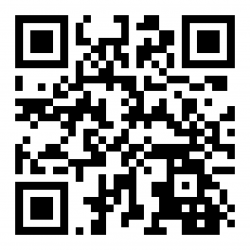UG WCS Android Support Guide
![]()
Aptean
WCS Android Support Guide
WCS USER GUIDE
16/01/24 - 2.00
Reference: UG-WCS_AND
Installation Guide
![]() Note: This is an incomplete guide at present
Note: This is an incomplete guide at present
Installing the server
Install on Windows Server.
This server must have the following configured by TechHub:
- Port 50061 for TCP
- Access to internet for license validation and application download.
Install on the RDT server:
- Show hidden files and files with known extensions
- Create the following directories:
- c:\logs
- c:\data
- Set the PC power settings to not turn off.
- Open the firewall port.
- Add inbound exception to port 50061 for TCP, named "Barcoders Android"
- Navigate to the "Android RFServer Files" folder.
- Cut and Paste the "Barcoders" folder to the c:\Program Files directory.
- Cut and Paste the "Barcoders.com" folder to the c:\ProgramData directory.
- Find your License folder and copy your two license files (userid.dat and license.xml) into the c:\ProgramData\Barcoders.com folder.
- Update the server to the latest version (see section #Updating the server
- Create some shortcuts on the desktop, running from C:\Program Files\Barcoders:
- "Start Barcoders Updater", from "C:\Program Files\Barcoders\BarcodersUpdater.exe", set as Run as Administrator
- "Start Barcoders Server", from "C:\Program Files\Barcoders\AndroidStudio\Android Connector.exe"
- "Start Barcoders Admin", from "C:\Program Files\Barcoders\AndroidConnectorWindow\TermProtoTestWindow.exe"
Updating the server
- Ensure that the server is stopped (close the Admin and Server windows).
- Run BarcodersUpdater.exe as administrator (or use the "Start Barcoders Updater" shortcut.
- A window will display - click the button to update to that version.
- When complete, close the window.
Updating to a specific version
To revert to a prior version of the server
- Run CMD (DOS level) as administrator.
- Navigate to the c:\program files\barcoders directory.
- Type the following at the c:\ prompt
c:\BarcodersUpdater --license-id versions/{vers}
- Where {vers} is the required version number
e.g.
WIN-R cmd CTRL-SHIFT-ENTER Confirm Administrator rights cd c:\program files\barcoders BarcodersUpdater --license-id versions/23.52
Configuring the Applications
In "C:\Program Files\Barcoders\AndroidStudio" there are two configuration files:
- appsettings.json - application log levels
- config.json - the applications being run by ABSStudio
To configure applications that can be run by the system, add entries to the config.json file, example below:
{
"ProgramTasks": [
{ "ExecutablePath": "C:/WCSTEST/RDTMenu1_Android.exe",
"Name": "RDTMenu1 (TEST)",
"UsePipes": "True",
},
{ "ExecutablePath": "C:/WCSLIVE/RDTMenu1_Android.exe",
"Name": "RDTMenu1 (LIVE)",
"UsePipes": "True",
},
]
}
To change logging for the application, modify the Logging setting of the appsettings.json file, example below:
"Logging": {
"LogLevel": {
"Default": "Info",
"Microsoft": "Warning",
"Microsoft.Hosting.Lifetime": "Error"
}
},
Values can be changed to
- Info
- Warning
- Error
- Debug
![]() Note: We can clear (delete) the log file and it will recreate with no issues whilst still running.
Note: We can clear (delete) the log file and it will recreate with no issues whilst still running.
![]() Note: A single copy of the log file is added to by the server - it does not change or rotate every day or hour.
Note: A single copy of the log file is added to by the server - it does not change or rotate every day or hour.
A script is being investigated to copy and to cleardown old scripts - details will be added here and in the support guide when available.
Updating Licenses
To update the license manually:
- Contact Barcoders
- Get updated license files.
- Drop into ProgramData
- Stop and restart ABS server.
To renew the license automatically:
- Contact Barcoders
- Barcoders renew license on server
- Stop and restart ABS server.
![]() Note: Confirmation on some processes is being sought:
Note: Confirmation on some processes is being sought:
- Who in Aptean is in charge of renewals of Android licenses?
- We want to be changing and updating licenses BEFORE expiration.
- We want to plan downtime for this.
- Customer Product Manager should handle this.
- Confirmation of the license renewal process with Barcoders requested.
Downloading the Android App
Side-load the Barcoders Android application on your device.
- Enter URL in Google Search or Chrome, or scan the barcode in above, or scan using Zebra Xing scanner app.
https://www.barcoders.com/app-release.apk
- Download APK (confirm if asked)
- Confirm name if asked.
- Open Downloaded APK (from open/install button or from notification drag down from top of screen or from Apps/Downloads or from Apps/Files).
- Confirm installing.
- If prompted confirm settings to allow installing unsafe apps, then return to * above.
- Install – confirm install location if requested (accept default)
The application will be named "Warehouse Terminal" and have a green Barcoders icon for its graphic. Drag to the home screen for easy access.
Configuring the Android App
- When you start the APK for the first time, it will display an IP address pointing to our RFServer here. You’ll need to change it to point to the IP address of your Android RFServer. To do this navigate to https://www.barcoders.com/make-server-barcode.php and generate a barcode PNG for the IP address of your Android RFServer. Print it out and scan it at the step above. You may have to exit and get back in for it to recognize the new IP address.
- When the menu come up, select the bottom option and test.
Zebra Enterprise Keyboard
Zebra provide a freely-downloadable enterprise keyboard that can be configured for function key presses.
https://www.zebra.com/gb/en/products/software/mobile-computers/enterprise-keyboard.html
https://www.zebra.com/us/en/support-downloads/software/productivity-apps/enterprise-keyboard.html
https://techdocs.zebra.com/enterprise-keyboard/4-1/guide/about/
There are two versions:
- Version 1.6 does not allow function keys. Only works on Android 5 below
- Version 4 allows function and special keys to be set up. Only works on Android 6 above.
Versions should be downloaded from the links above. Alternatively, these can be supplied by Aptean for sideloading.
General Configuration
After installation, the keyboard must be enabled.
- Go to Settings/System/Languages/On-screen Keyboard/Manage On Screen Keyboard.
- Enable Enterprise Keyboard.
On devices with a physical keyboard:
- Exit and return to any app that allows the popup keyboard and display it.
- Click the keyboard icon in the bottom right.
- Enable "Show Virtual Keyboard".
Zebra EKB v1.6
Guide: https://techdocs.zebra.com/enterprise-keyboard/2-0/guide/settings/
Function keys can be set up on this standard keyboard (on this or the later version).
- Go to Settings/System/Languages/On-screen Keyboard/Manage On Screen Keyboard.
- Click Enterprise Keyboard.
- Click Remapping
- Pick the key to be remapped on which layout - there are 4 on Numeric, 1 on Alpha and one on Symbol that can be remapped.
- Remap the key to output Unicode (U+24BB)
The remapped key will then display as an F on the keyboard.
You can then hit the F key - an F will appear, and then you can enter the number keys 1-9 and hit ENTER - this will enter the selected function key e.g. the remapped key, plus 8 plus ENTER will send F8.
Zebra EKB v4.x Configuration
Creation of full keyboard layouts can be completed through the Zebra EKB Designer. This tool allows creation of multiple keyboard layouts.
- Guide:
- Keycodes: https://techdocs.zebra.com/mx/keymappingmgr/
- Download:
You will need to deploy to each device. This can be through:
- The EKD application itself, device by device.
- Sideload, through ADB, device by device.
- Your chosen MDN software if it supports it.
The blow guide focusses on deploying a pre-created custom keyboard layout through the EKD software. You will need:
- The EKD software
- The keyboard layout
- A direct connection between the device and the PC running the software.
The sample SAP project works perfectly on supported devices - download from here: https://techdocs.zebra.com/ekd/latest/samples/.
- Get the keyboard layout project from URL or pre-created (MC3x-FKeys)
- Start EKD
- Load the project
- Select a layout
- Connect the device to your computer
- Send to the device
Alternatively, this designer keyboard can be sideloaded onto the device into the following area: /enterprise/device/settings/ekb/config
Once the keyboard is loaded, the layout must be enabled.
- Got to DataWedge
- Select the profile associated to your app (in this case BC-AndroidTerminal-v2)
- Click the Enterprise Keyboard section
- Ensure Enabled is checked.
- Click Select Layout
- Choose "qwertylayout" as the default under the loaded EKD layout project (MC3x-FKeys)
Now the standard keyboard will be the selected custom keyboard layout.
The keyboard supports
- Alpha uppercase and lowercase layouts
- Accessible numbers and symbols when long-pressing keys
- Symbols layout
- Numeric Only layout
- Functions layout, supporting
- Numbers
- Function Keys
- ESC key
- Cursor Keys
- and more.
When displayed, the keyboard will start on alpha layout.
- Use the Caps or ABC key to switch between Alpha Uppercase and Lowercase.
- Use the 123 key to switch to numeric
- Use the FUNC key to switch to function and control keys (including cursor keys)
- Use the /*?# key to switch to symbol keys.
Android Usage Guide
Downloading the Android App
Side-load the Barcoders Android application on your device.
- Enter URL in Google Search or Chrome, or scan the barcode in above, or scan using Zebra Xing scanner app.
https://www.barcoders.com/app-release.apk
- Download APK (confirm if asked)
- Confirm name if asked.
- Open Downloaded APK (from open/install button or from notification drag down from top of screen or from Apps/Downloads or from Apps/Files).
- Confirm installing.
- If prompted confirm settings to allow installing unsafe apps, then return to * above.
- Install – confirm install location if requested (accept default)
The application will be named "Warehouse Terminal" and have a green Barcoders icon for its graphic. Drag to the home screen for easy access.
Configuring the Android App
- When you start the APK for the first time, it will display an IP address pointing to our RFServer here. You’ll need to change it to point to the IP address of your Android RFServer. To do this navigate to https://www.barcoders.com/make-server-barcode.php and generate a barcode PNG for the IP address of your Android RFServer. Print it out and scan it at the step above. You may have to exit and get back in for it to recognize the new IP address.
- When the menu come up, select the bottom option and test.
Using the app
Main Screen
When the application starts, you will be presented with an initial connection screen, which will then display all installed systems, usually as follows:
- (Customer) TEST system
- (Customer) LIVE system
- (Customer) LIVE system - site 2
You can click the Cancel button to exit the menu, and the back button to exit the app completely.
Settings
Application settings can be accessed by long-pressing anywhere on the screen.
This will show you a menu allowing you to modify the media volume or access the settings.
The following settings are supported (also indicating recommended values):
- Voice settings:
- Enable Voice - default Disabled. Can be enabled to read all dialogue and error messages.
- Reading speed - default 5. Recommended: 6
- Display settings
- Enable Image Popups - default Disabled. Recommended: Disabled.
- Image Popup Duration (seconds) - default 2. Recommended: 2.
- Network settings
- Connection Timeout (seconds) - default 10. Recommended: 10.
- Monitoring settings
- Log Outbound Data - default to Off, can set to On.
Keyboard
You can use the device's keyboard and scanner to enter data. You can also call up a pop-up keyboard by pressing anywhere on the screen.
The application will ensure that you can see the data being entered on the screen.
Clicking the Android Back button, pressing anywhere on the screen or entering test with the tick or Enter key on the keyboard will hide the keyboard.
The application will use the configured Android system keyboard. Note that the default Android keyboard does not support the following:
- Function keys
- CLR/ESC button
- Cursor buttons.
Zebra provide a freely-downloadable enterprise keyboard that can be configured for function, control and cursor key presses (depending on your Android version). This may be used on any device, with or without a physical keyboard.
Where the application uses function keys, the function keys may be used on any physical or popup keyboard.
The Android Back button (either physical or on the screen) is used as the CLR or ESC button.
Note: On some devices, the physical cursor UP and DOWN keys do not work as expected. In this case, use the Zebra Enterprise Keyboard for the cursor keys.
Scanner
The scanner on your device will be enabled by default for all fields.
Long-pull the trigger to scan barcodes - the scanner will stop once it has red the barcode.
If Voice is enabled, a short-pull of the trigger will repeat the last phrase that the device spoke.
Troubleshooting
When using the app on a wireless device, the application being used is subject to the connectivity of the device to the network and to the application. If there are any issues with the network connectivity or the app cannot be accessed, the application will display the main screen, showing "Error Connecting". Ensure that you have a network connection, then hit any key on any physical or popup keyboard to reconnect
Android Support Guide
Android Support Guide
References:
Filesystem:
- "C:\Program Files\Barcoders" - the ABSStudio files
- "C:\logs" - contains:
- barcoders_upgrade.log - the upgrade log
- ACDebugLog.txt - the server log
- "C:\data"
Shortcuts should be created on the desktop:
- "Start Barcoders Server" - the server itself - should already be running
- "Start Barcoders Admin" - similar to Wavelink Administrator - shows the connected devices and licenses.
- "Start Barcoders Updater" - for updating the version.
The ABSStudio Server runs in a command window that must remain open at all times. Do not close this window as this will stop all Android functionality for that customer.
When Android devices connect, the processes will be running under the "Start Barcoders Server" - it is from here that they can be killed with Task Manager.
The Android version of the RDT program is installed in exactly the same place as the existing RDT program RDTMenu1.exe and is called RDTMeni1_Android.exe.
Debug Settings
In "C:\Program Files\Barcoders\AndroidStudio" there are two configuration files:
- appsettings.json - application log levels
- config.json - the applications being run by ABSStudio
To configure applications that can be run by the system, add entries to the config.json file, example below:
{
"ProgramTasks": [
{ "ExecutablePath": "C:/WCSTEST/RDTMenu1_Android.exe",
"Name": "RDTMenu1 (TEST)",
"UsePipes": "True",
},
{ "ExecutablePath": "C:/WCSLIVE/RDTMenu1_Android.exe",
"Name": "RDTMenu1 (LIVE)",
"UsePipes": "True",
},
]
}
To change logging for the application, modify the Logging setting of the appsettings.json file, example below:
"Logging": {
"LogLevel": {
"Default": "Info",
"Microsoft": "Warning",
"Microsoft.Hosting.Lifetime": "Error"
}
},
Values can be changed to
- Info
- Warning
- Error
- Debug
Logging is exported to the command window of the application.
Logging is also sent to the server log.
Debug mode can also be enabled on the shortcut when running the ABSServer, e.g.
"C:\Program Files\Barcoders\AndroidStudio\Android Connector.exe" --debug
Once debug has been enabled, the log files may be searched for the terminal ID.
![]() Note: We can clear (delete) the log file and it will recreate with no issues whilst still running.
Note: We can clear (delete) the log file and it will recreate with no issues whilst still running.
![]() Note: A single copy of the log file is added to by the server - it does not change or rotate every day or hour.
Note: A single copy of the log file is added to by the server - it does not change or rotate every day or hour.
A script is being investigated to copy and to cleardown old scripts - details will be added here and in the installation guide when available.
Tracing terminal ID through Debug logs
- Find the terminal ID in WCS Maintenance, using the Connected Users screen - copy the terminal ID (large characters with hyphens for Android devices)
- Use this to filter the log file for everything for that terminal ID.
Versions
When running the system, the Android application and the Android Server connector must be the compatible versions.
To see the Android app version, get the user to:
- Go to Settings
- Apps
- Find Warehouse Terminal
- Check version
To check the Server version, check the latest updated version number in the upgrade log.
![]() Note: Upgrades to our software requiring upgrade to Barcodes ABS Server is an exceptional process.
Note: Upgrades to our software requiring upgrade to Barcodes ABS Server is an exceptional process.
The install to both the Android ABS Studio Server and Android client must be rolled in or back manually.
Never upgrade the ABS Server or Android app unless required by an upgrade.
Troubleshooting Guide
Android device can't connect
- Check can other Wavelink devices connect
- Proves system up and running
- Check error on device
- When using the app on a wireless device, the application being used is subject to the connectivity of the device to the network and to the application. If there are any issues with the network connectivity or the app cannot be accessed, the application will display the main screen, showing "Error Connecting". Ensure that there is a network connection, then advise hit any key on any physical or popup keyboard to reconnect.
- If displays selection of system then does not show WCS splash screen:
- Check Android app set up properly in JSON config settings.
- If system selected then splash screen displays, then Error connecting to WCS
- Check WCS running - basic WCS issue
- Check Android Connector Window
- If not already running, use "Start Barcoders Admin" shortcut on Desktop, or "C:\Program Files\Barcoders\AndroidConnectorWindow\TermProtoTestWindow.exe"
- Check command window open
- Command window will be named "Start Barcoders Server", or "C:\Program Files\Barcoders\AndroidStudio\Android Connector.exe"
- Check Task Manager that it is running
- Start if not
- Check license
- Look at license.xml file
- Shows users and expiration.
- Note: This file cannot be modified as it is checked. Modifications will fail the check and the system will be useless.
- Compare total number of users in the Barcoders Admin window - if there are connected devices up to the maximum, no more users can connect.
- Check for versions
- Confirm version of Android connector version in server logs or in Upgrade log.
- Confirm Android version on device
- Confirm validity and compatibility of versions - check local project documentation.
- Advise update device for compatibility
- Check for errors in the server.
- Check the command window.
- Check the server log.
Every Android Device cannot connect
Perform checks above to ensure that there are no other issues. If no other issues are found, the ABS Studio Server likely has failed and must be restarted.
Stop the barcode Server command window - this will disconnect EVERY android user.
Warning: This will interrupt any users that are connected, to ANY site. It is the equivalent of stopping the Wavelink server/service on the machine. Use with caution and with the permission of the operation.
Start the barcode command window again.
Users can now reconnect.