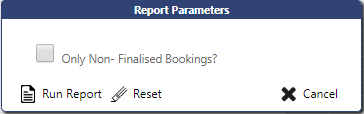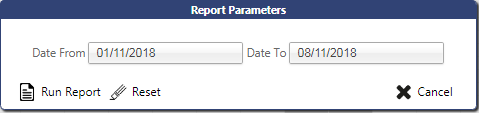Bay Diary Reports
To run a report from the Diary (Front) view, select the report from the Report Type drop-down list and click the Run Report button.
Most reports run for the day selected in the Main Diary screen.
Some reports require additional parameters and are specified in the below sections.
If parameters are required, they will be prompted for through a popup window, an example of which is below:
Once parameters have been entered, the Run Report button will run the report. The Reset button will reset the parameters to their default values, and the Cancel button will close the pop-up without running the report.
All reports extract in Microsoft Excel spreadsheet format, formatted with a header. Depending on the browser and settings, this may open in a browser window or tab, or prompt to download the file with an appropriate name.
Unloading Diary Report
This report shows the following for the date selected:
- Loading Bay
- Date
- Time
- Booking Ref
- Container Type
- Container Number
- Advice
- Carrier
- Product Description
- Stock Code
- Pallet Config
- Cases Qty
- Pallet Qty
- Owner
- Location
- Arrived Date
- Restituted Details
- Contact
- Phone Number
Only Inbound direction bookings are shown.
Diary Report
This report requires a parameter:
- Only Non-Finalised Bookings?
The report shows the following for the date selected on the main screen:
- Direction
- Loading Bay
- Date
- Time
- Booking Ref
- Container Type
- Container
- Owner
- Contact
- Phone Number
- Carrier
- Special Instructions
- Load Information
All bookings are shown.
Rebook Report
This report requires parameters:
- Date From
- Date To
The report shows the following between the dates selected:
- Direction
- Type
- Loading Bay
- Date
- Time
- Booking Ref
- Container Type
- Container
- Owner
- Contact
- Phone Number
- Carrier
- Contact
- Phone Number
- Special Instructions
- Load Information
All bookings are shown.
Additional Reports
In addition to the standard reports that have been created, and Oracle Reporting Suite reports that have been created on your user for report type "BAY_DIARY" will also be shown in the list. These reports are dependent on being created as BAY_DIARY reports and saved on your user.
![]() Note: Bay Diary will not prompt for parameters for these reports. Therefore, when creating the report, it is important that you save the selection criteria.
Note: Bay Diary will not prompt for parameters for these reports. Therefore, when creating the report, it is important that you save the selection criteria.
The following criteria is suggested:
| ORS_FIELD | ORS_SEL_FROM | ORS_SEL_TO |
|---|---|---|
| DIRECTION | I | |
| DELIVERY_RECEIPT_DATE | sysdate-3 | sysdate+7 |
| BOOKING_TYPE | I |