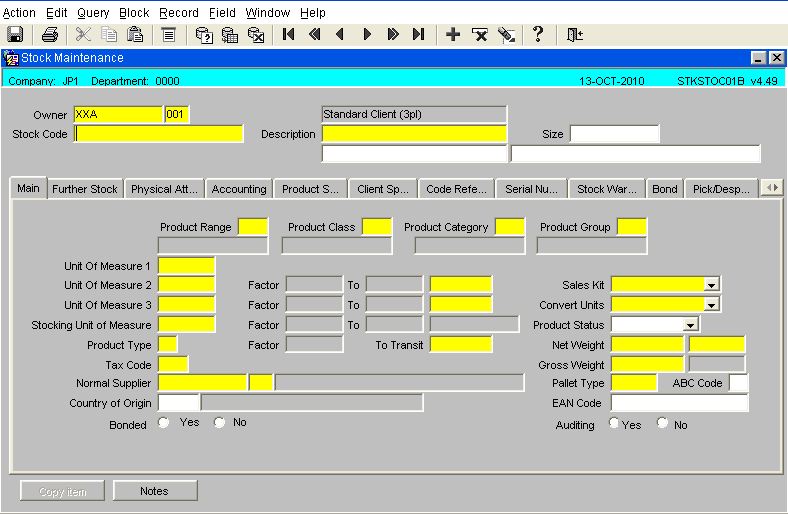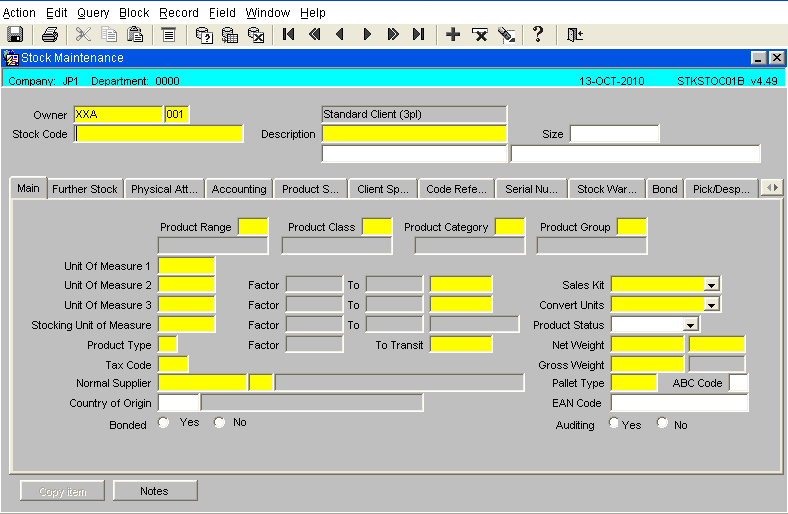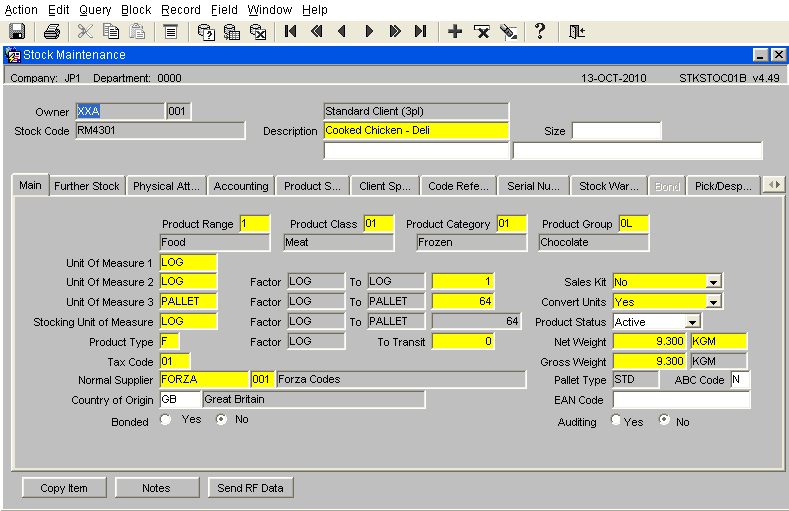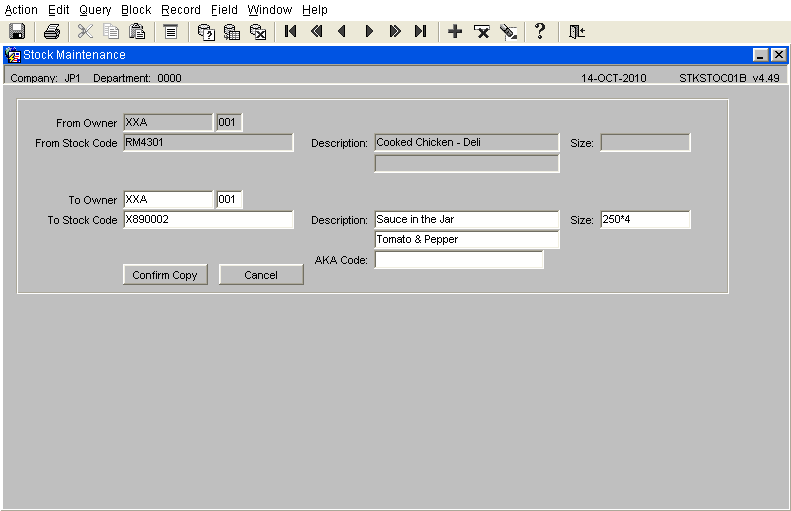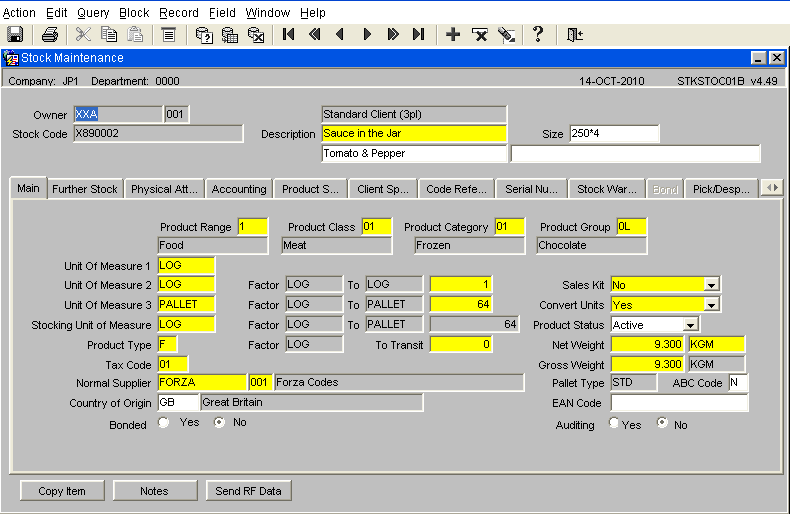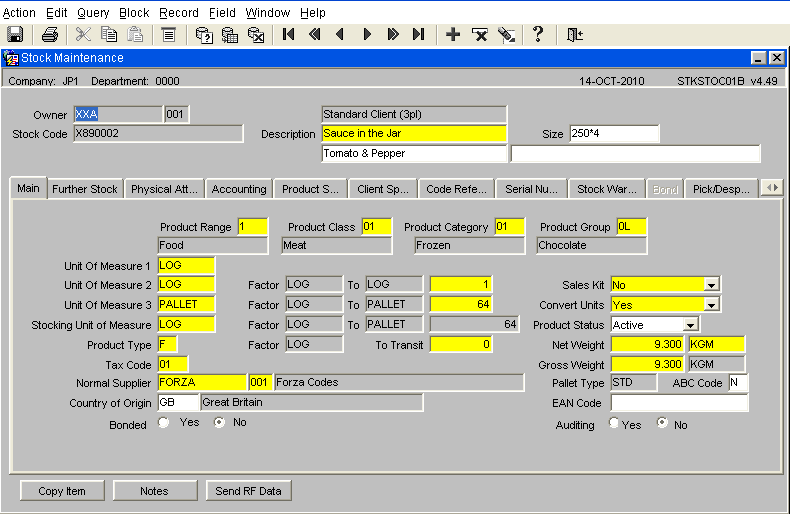Creating a Stock Code
Stock Code Creation
For a product to move through the system a Stock Code Record must exist. Stock Codes are normally uploaded into the system via a dedicated EDI message.
As an exception there may be a requirement to manually add a new stock code record onto the system. There are two methods of achieving this, the first is to either create a record from new but the user must have a good understanding of both the operational processes and of the WMS settings (refer to the Assist wiki page for a detailed explanation of each field). Or alternatively there is the option to copy the parameters of an existing stock code. <br\>
Copying an existing Stock Code
1- Open the form Stock Code Maintenance (STKSTOC01B) It is possible to find the form in the main menu using the standard search facility in the left hand tool bar, click on the magnify glass
2- The form will open in query mode (turquoise bar top of the screen)
With the cursor in the Stock Code field, call the LOV, by either using the keyboard ‘Ctrl & L’ or the LOV icon in the toolbar (6th Icon from the left)
Select the existing stock code that you wish to copy, the makeup of the stock code should be similar to the one that you creating.
The stock code to be copied will be displayed with its existing parameters which will be duplicated into the new stock code.
Copy screen
Details to be entered are -
To Owner – The Owner of the stock code, usually tab through this field and it will enter the default owner. If the stock code is for a different owner then it is possible to either directly enter the code if known or select from the LOV. (Keyboard ‘Ctrl & L’ or the LOV icon in the toolbar (6th Icon from the left)
To Stock Code – The new stock code that is to be created
Description – Two fields to hold a description of the stock code
Size – Optional field to capture the size configuration of the product, will also appear on certain documentation including pick list.
AKA – Optional field to capture the ‘Also Known As’ value of the stock code if used.
Confirm Copy – Once all the required details have been entered then select the ‘Confirm Copy’ button and the new stock code will be entered. <br\>
NB: If the original stock code has Description and a size value they will be copied as a default unless another value is entered for the new stock code.
<br\>
It is now possible to find the newly created Stock Code in the stock maintenance screen <br\>
Depending on what putaway rules are being used, there may be a requirement to update the anchor points for the suggested putaway.
It is also possible to delete a stock code at this point if for example the stock code is wrong, but once stock has been received into the warehouse then a product code can no longer be removed from the system, only marked as ‘inactive’.
Document History
Copyright Aptean © 2008
The information contained herein is the property of Aptean and is supplied without liability for errors or omissions. No part may be reproduced or used except as authorised by contract or other written permission. The copyright and foregoing restriction on reproduction and use extend to all media in which the information may be embodied