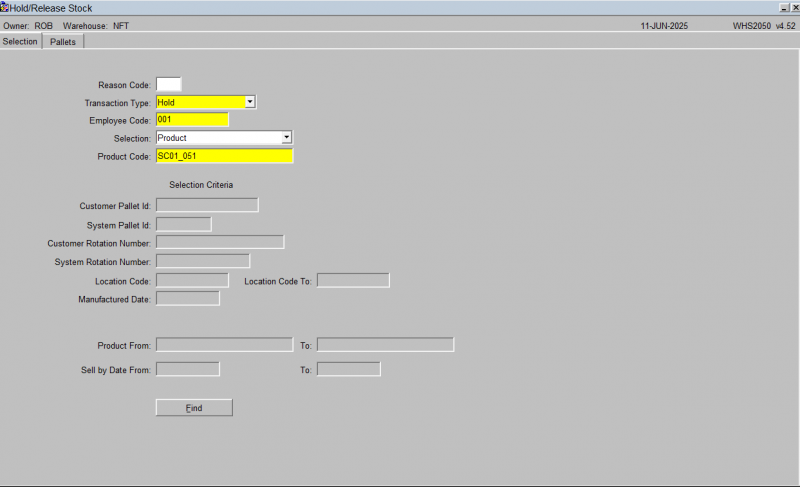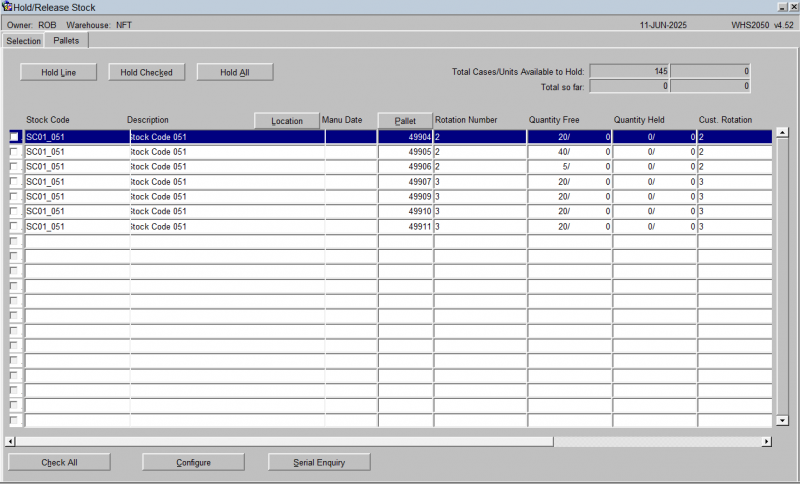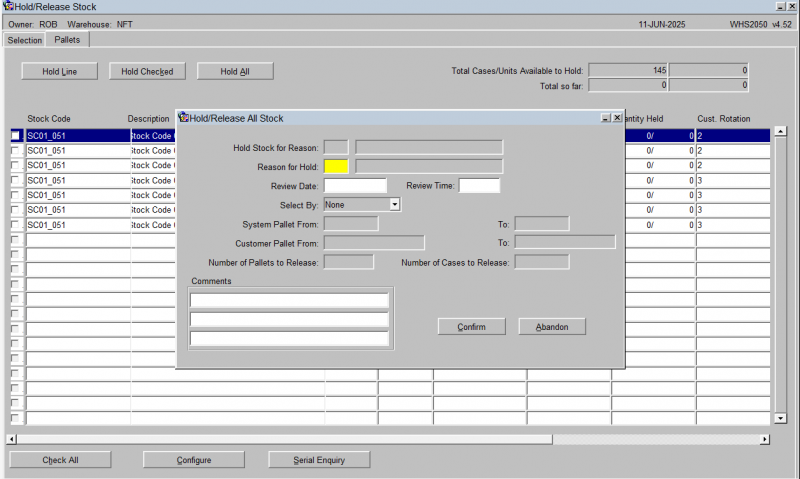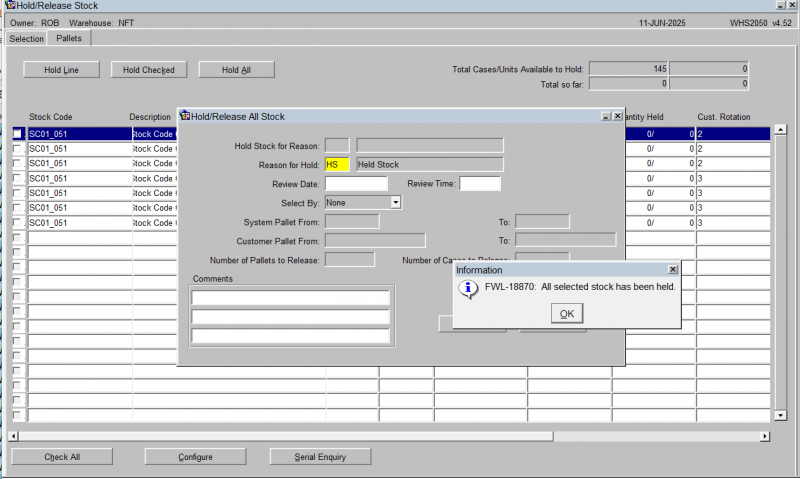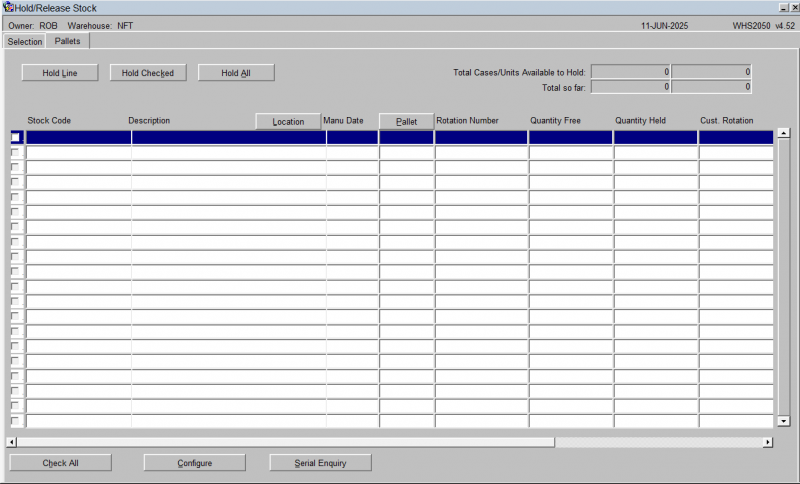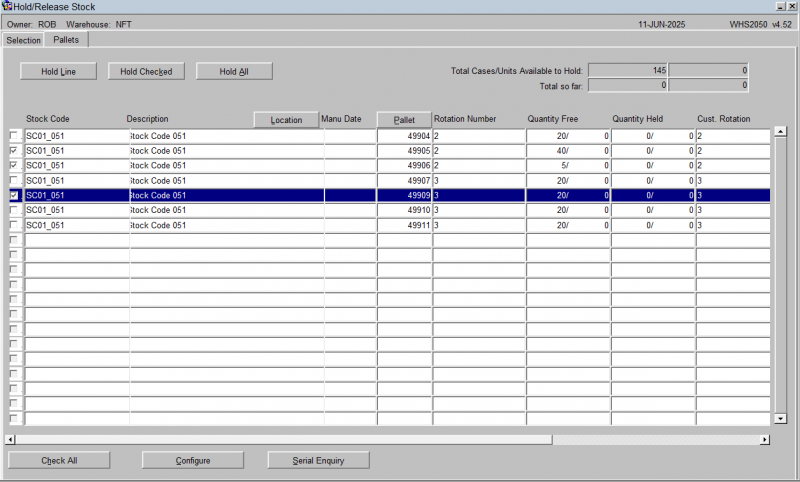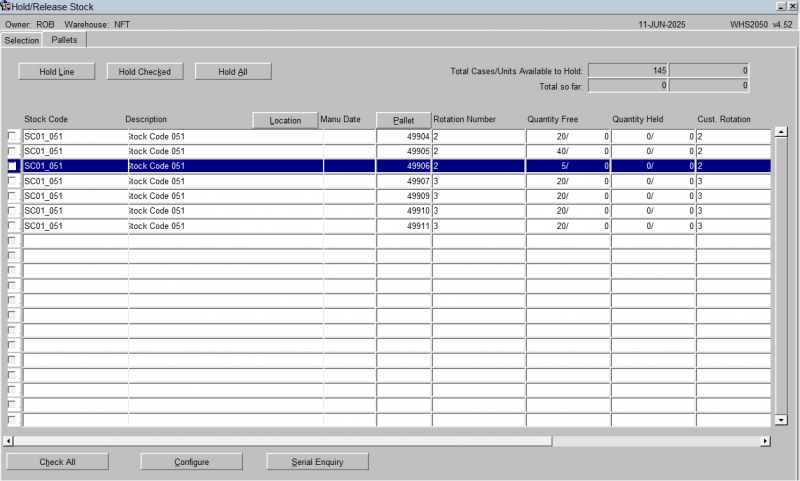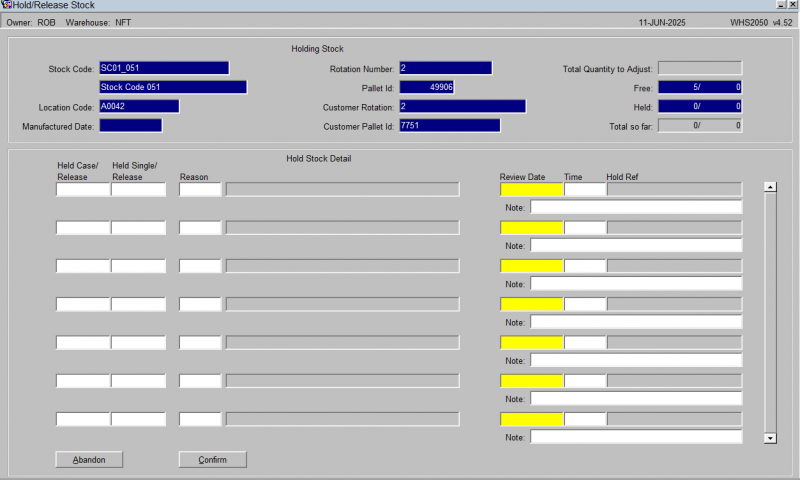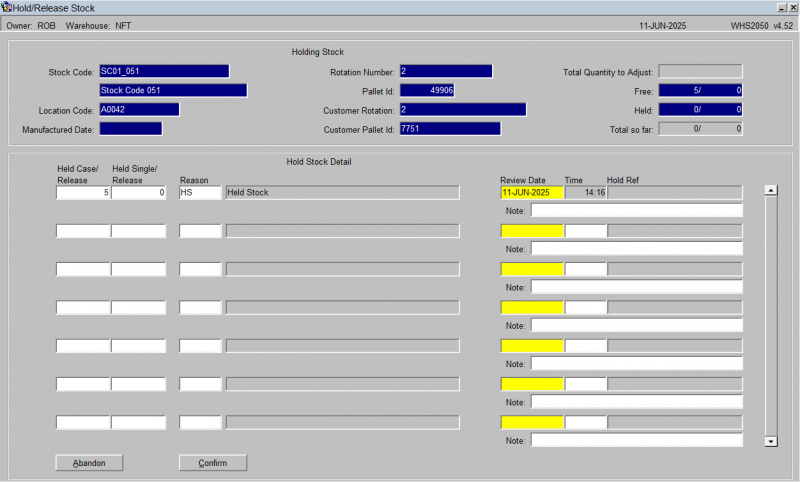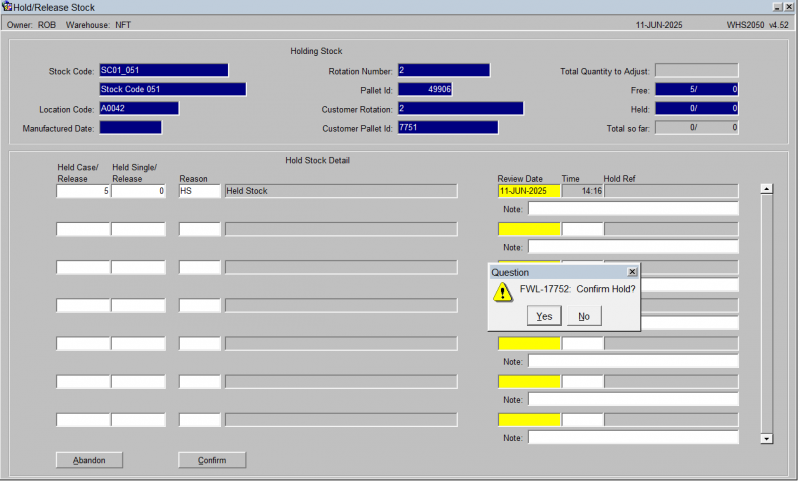How to Hold Stock
The Hold/Release Stock screen is used to place stock on hold and release stock within the warehouse.
The Hold/Release Stock screen is located in the Stock Movements folder.
The following document covers how to place stock on hold and release stock.
Placing Stock On Hold
There are 3 required fields:
- Transaction Type – Choose 'Hold'.
- Employee Code – Enter the relevant employee code. You can use a lookup.
- Selection - a drop-down list of selection criteria, which will determine what you enter in order to find the stock to place on hold:
- Product
- Customer Pallet
- System Pallet
- Customer Batch
- System Rotation Number
- Location
- Location Range
- Manufactured Date
- Product/Sell-by Date Range
Once all the relevant data has been entered, press the Find button.
The system will now display the relevant quantities that can be placed on hold.
This table is configurable as to what is displayed. You can press the Configure button to do this (which will show screen WHS0909). The table is also scrollable horizontally to show more data.
There are now several options. You can either place every pallet on hold, select several specific pallets, or hold a single pallet.
Place On Hold All Pallets
If you wish to place all the pallets on hold, press the 'Hold All' button.
Once the button has been pressed, a pop-up form will appear (see screen shot below).
Enter the reason code for the hold. Using the list of values will display all relevant codes. This is the only field that is mandatory, all other fields are optional.
Press the Confirm button to continue.
Note you can press Abandon to cancel this request and return to the list of available stock to hold.
The system will now display a message.
Click OK and the list of available stock will be shown again. There are no longer any pallets in the list to be held, as they are all now held.
![]() Note: Alternatively, you can choose to Check All, and click Hold Checked instead - this will have a similar result. See the following section for more details.
Note: Alternatively, you can choose to Check All, and click Hold Checked instead - this will have a similar result. See the following section for more details.
Place Several Pallets On Hold
Check the lines that you wish to hold, then click the Hold Checked button.
Once the button has been pressed, a pop-up form will appear as before. Enter the reason code for the hold. Using the list of values will display all relevant codes. This is the only field that is mandatory, all other fields are optional.
Press the Confirm button to continue.
Note you can press Abandon to cancel this request and return to the list of available stock to hold.
The system will now display a confirmation message.
Click OK and the list of available stock will be shown again. The pallets that were just held are no longer visible on this form, as they are now held.
Place On Hold a Single Pallet or Part Pallet
Select the line of the pallet you wish to place on hold.
Press the Hold Line button. A new screen will now be displayed.
Enter the quantity you wish to place on hold. This can either be the full pallet or part of the pallet. In this instance we will place the total pallet quantity on hold.
After entering the quantity, enter a relevant reason code. The list of values will display the valid reason codes.
Enter the review date and time. Press the tab button to default to today's date and time.
A note can be entered if you wish to place text against the hold. Press the tab button to move to the next field.
A message will now be displayed asking whether you wish to continue with the hold.
Press the Yes button to confirm the hold. A further confirmation message will be displayed that the hold has ben successful, as before.
Click OK and the list of available stock will be shown again. The pallet that was just held is no longer visible on this form, as it is now held.
![]() Note: If you only hold part of the quantity on the pallet in the previous steps, then the pallet will still be visible in this form, but now showing only what quantity is available to be placed on hold.
Note: If you only hold part of the quantity on the pallet in the previous steps, then the pallet will still be visible in this form, but now showing only what quantity is available to be placed on hold.
Holding stock in a specific location
Identify the stock which is to be held. Enter the stock code, choose to select by Location and enter the location.
After entering a transaction type of Hold and the employee code, navigate to the selection drop down list. There are seven options within the drop down, for this example select the location option.
Enter the remaining fields as prompted which include the stock code and the location code, then select the Find button which will return all pallets within the warehouse which meet the selection criteria. Then select the Hold All button. This will apply the hold code to all pallets returned by the selection criteria. If there is a requirement to hold a specific line or quantity then highlight the line you wish to hold and select the Hold button.
After selecting the Hold All button, a sub screen will be called where a reason code is required. This validates against reason codes configured in the Reason Codes Maintenance scree WHS0080. Enter a review date and time. Note that there is an option to enter any additional comments as to why the stock is being held.
Enter any required text which will be displayed in selected enquiry screens or can be reported in the Oracle Data Extract suite.
You will be automatically returned to the top screen and the Quantity Free / Quantity Held will be updated.
Drill down in any enquiry screen to the pallet level and you can view the hold code for the pallet.
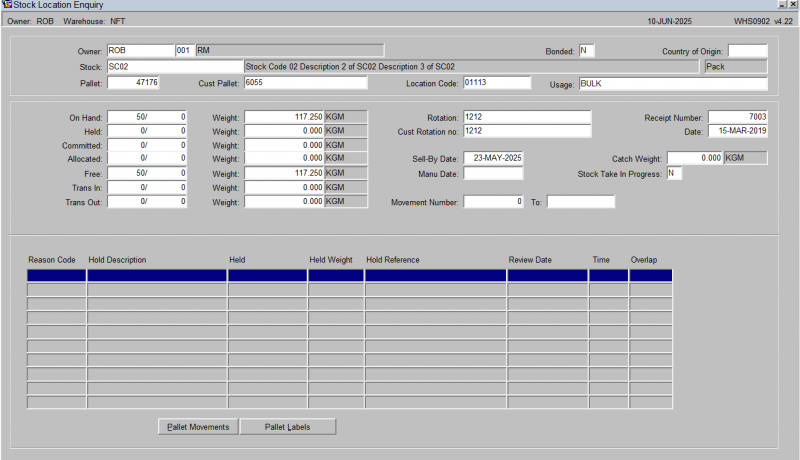
![]() Note: Even though the hold selection was by location you are applying the hold to the pallet not the actual location, so if the pallet is moved then it will still be on hold. Any other pallets moved into the location will not be placed automatically on hold.
Note: Even though the hold selection was by location you are applying the hold to the pallet not the actual location, so if the pallet is moved then it will still be on hold. Any other pallets moved into the location will not be placed automatically on hold.
Holding Stock by System rotation
Identify the stock which is to be held
As in the above case, identify the stock to be held, for example we wish to hold all stock with a system rotation code of ‘20090214-YT’. Enter a transaction type of ‘Hold’ followed by a valid employee code. Once entered navigate to the Selection list and select ‘System Rotation’, then enter the required System Rotation Number and select the Find button. Select the Hold All button to select all pallets on the rotation.
Enter a valid reason code, review date and any valid comments if required before selecting the Confirm button.
Upon selection of the Confirm button, you will be returned to the main screen and the line details will be updated with the held stock.
In addition to the enquiry screens there are also supporting reports including the Held Stock Status Report (WHS0411) and the Oracle Data Extract Report (ORS0100).
Select by Pallet and a specific Stock Quantity for a Stock Code
Identify the stock which is to be held.
Enter the transaction type as Hold, a valid employee code and select by Product from the Selection list then enter the stock code and select the Find button. All pallets for the stock code will be returned, highlight the line for the pallet that requires holding, and select the Hold button.
Enter the required number of cases and units to be placed on hold, then select a valid reason code and enter any notes which may be required. Save the record and the use will be returned to the main screen.
![]() Note: It is also possible to enter into the system a target total of the number of cases and units that you wish to hold. This is useful when holding stock over multiple pallets. The system also keeps a running total of the number of cases and units held.
Note: It is also possible to enter into the system a target total of the number of cases and units that you wish to hold. This is useful when holding stock over multiple pallets. The system also keeps a running total of the number of cases and units held.
Releasing from Hold
The exact process for both part and full pallet are used to release stock from hold. In this case, you will be prompted with buttons stating 'Release' rather than 'Hold'.