Menu Maintenance
INTRODUCTION
The Warehouse Management System is delivered as a suite of programs, not all of which will be used by every client they are supplied to. Menu Maintenance allows the super users of the client to add only those programs appropriate to their operation to the menu structure. Additionally, new programs may periodically be supplied to clients and these will need to be added to the menus.
This document covers the maintenance function for making additional programs available for use and for adding them to the menu system.
The document also covers the creation and/or amendment of the menu structure.
LAYOUT OF USER GUIDE
The user guide is laid out according to the logical progression of activities required to add new functionality to menus, create new menus and/or make amendments to existing menus.
OVERVIEW
The process of menu maintenance consists of the following stages:
- Ensure that the program to be added to the menus will be recognised by the system by making sure that the program is listed in the Menu Screens program, which lists all the available programs. If it is not already on this list then it may be added.
- A new menu may be created in the Menu Options screen; or, an existing menu can be located and changes made.
- Once a new menu has been created it will be necessary to add it to one of the existing menus on WMS. WMS will be supplied to clients with at least one menu item from which the client can build their own menu structure.
Menu options are associated with a security level, which is compared with the security levels associated with User Names, and can be used to restrict the access of menu options to certain users.
MENU MAINTENANCE
Menu Screens - FXMSCR
This screen contains all the programs that will be available to use from WMS. If a program is not listed on this screen then it will not be possible to add it to the menus.
The screen does not necessarily contain every program that is supplied with WMS but rather those that are pertinent to the operation needs of each client. Therefore, this screen may also be used to make additional programs available; they may be new programs or existing programs containing functionality not previously required.
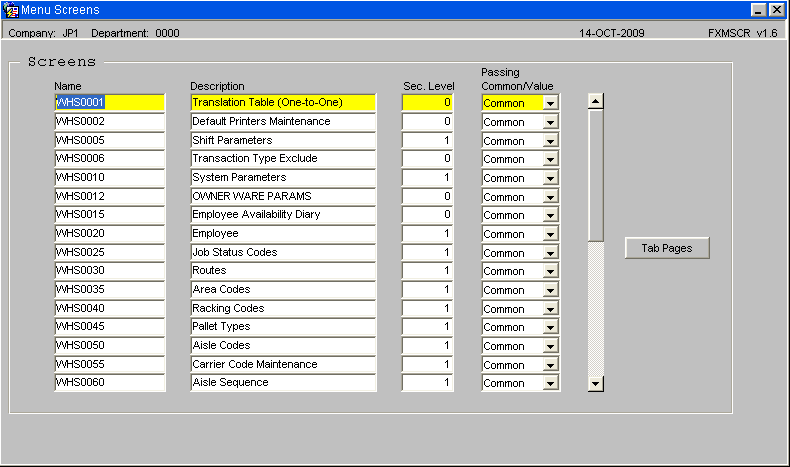
| Field Name | Description | Options | Values |
|---|---|---|---|
| Name | The program name (as appears in the top right-hand corner of the screen) | n/a | A valid program. |
| Description | The descriptive name of the program | n/a | User Definable |
| Sec. Level | The security level to be applied to this program | 0 - 9 | 0 is low; 9 is high |
| Passing Common Value | The Passing Value used by the screen control when accessing this program | Common, Value or blank selected from a drop-down list | User Definable |
Tab Pages
This button provides access to a sub-screen where the security levels for screens that contain a number of tab pages can be maintained.
For example, Owner Maintenance, pictured below, has a number of tabs, each of which may have a different security level to the others.
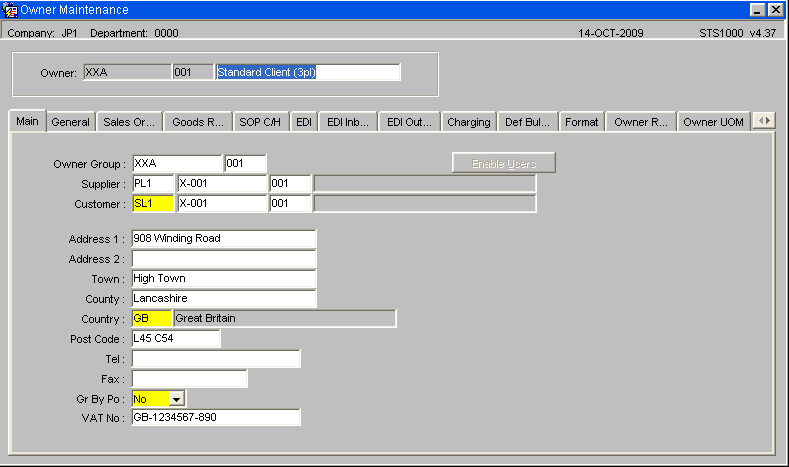
Using the Tab Pages button from the Menu Screens program it is possible to assign a security level that is different from the overall security of the screen. For example, the Charging tab page may have a higher security because it contains cost details.
The Tab Pages screen, see below, can be used to maintain the security details for the Charging tab page.
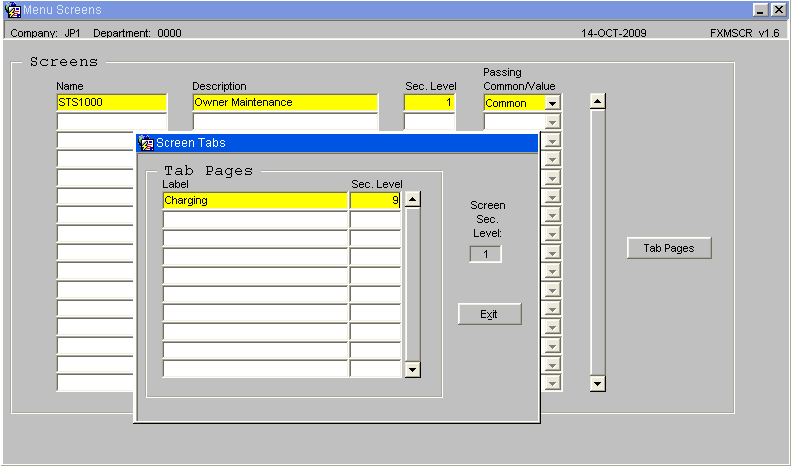
| Field Name | Description | Options | Values |
|---|---|---|---|
| Label | The Label as it appears on the tab page of the screen | n/a | As per the form |
| Sec. Level* | The security level that will be applied to this tab page | 0 - 9 | 0 is low; 9 is high |
| Screen Sec. Level | This field displays the security level of the screen on which the tab page occurs | Display | 0 - 9 A reference to compare the security level being assigned to the tab page |
![]() Note: For fields marked with '*': If all the tab pages on a screen are to have the same security level as the screen then there is no need to complete the Tab Pages information. This option will most likely be used where certain tab pages are to have a higher security level than the screen on which they occur.
Note: For fields marked with '*': If all the tab pages on a screen are to have the same security level as the screen then there is no need to complete the Tab Pages information. This option will most likely be used where certain tab pages are to have a higher security level than the screen on which they occur.
Identifying an Existing Menu
To find out the name of an existing menu the user can right-click on the menu name within Menu Explorer to reveal a list of options. Selecting Properties from this list will reveal the Menu Node Properties, which will display the menu label as it appears in Explorer view and the name/reference by which it is known in WMS.
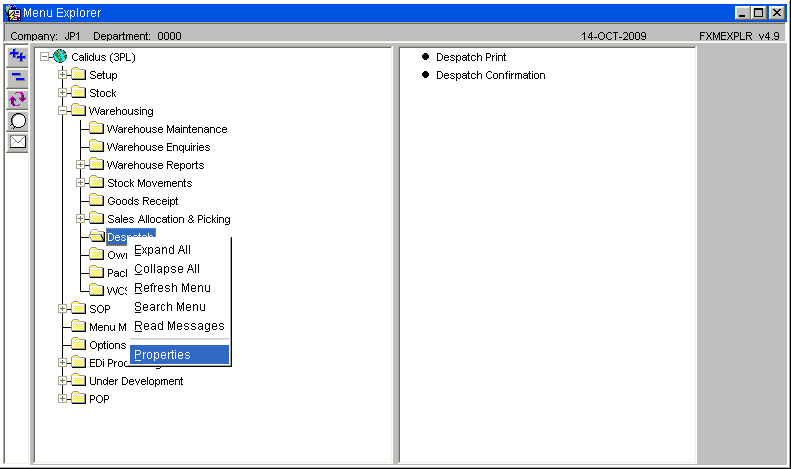
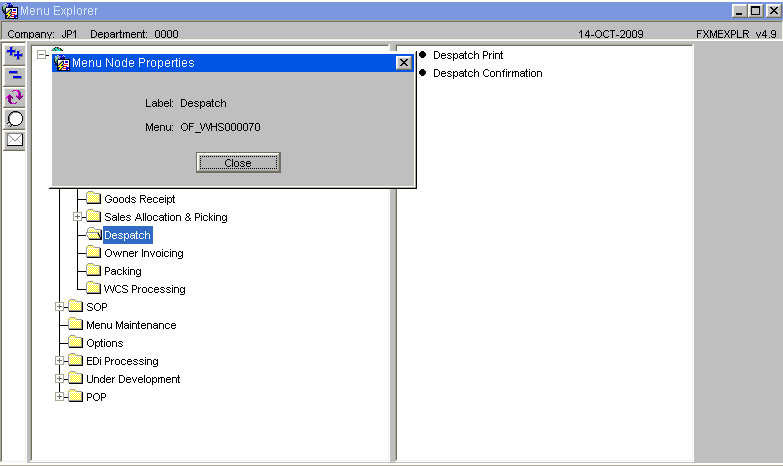
Menu Options - FXMOPT
This screen allows the creation and/or amendment of menus and the options they will contain.
The user can create a new menu in entry mode or can add an option to an existing menu by finding that menu, using query mode, and adding an option.
The FXMOPT screen used to create and maintain menus is shown below:
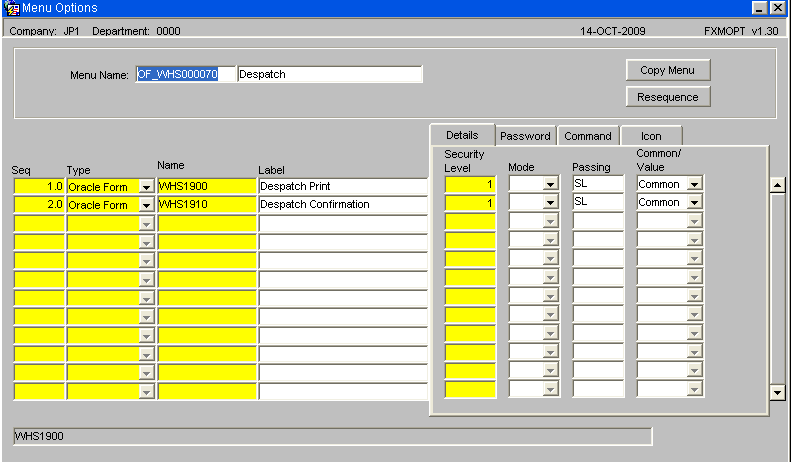
| Field Name | Description | Options | Values |
|---|---|---|---|
| Menu Name | A code or name for identifying the menu | 12 alpha/ numeric characters | User Defined |
| Description | The Name of the menu as it will appear in Menu Explorer in WMS. |
30 alpha/ numeric characters | User Defined |
| Seq | Used to control the sequence in which the items on the menu will be listed | 0.0 - 99.9 | User Defined |
| Type | Indicate the type of the item being added to the menu | A drop-down list contains valid values | FX Menu is used to add a menu option. Oracle Form is used to add a program. Free Text may be used to insert blank lines that may be used to format the menu. |
| Name | The name of the program or menu being added. | A valid menu name or program identifier Not applicable if Type = Free Text. | User Defined |
| Label | The descriptive name that will appear on Menu Explorer | 30 alpha/ numeric characters | User Defined |
| Details | |||
| Security Level | The security level of the item added to the menu | 0 - 9 | User Defined |
| Mode | For programs: should the screen open in Entry, Find or Query mode | Select Entry, Find or Query from a drop-down list | User Defined |
| Passing | For programs: Indicate if a 'Passing' command is to be associated with the screen | n/a | New forms do not require this value, any forms associated with PO will require PL and any Reports and Enquiries for SOP will require SL adding. |
| Common/ Value | For programs: is the passed information from common or a value | Common or Value. | User Defined |
| Password | |||
| Enabled | Indicate if this option is to be controlled by a password | Yes or No | Unless entered the assumption will be that no password is required and that the user's security levels will be sufficient |
| Password | If Enabled = Yes then enter the password | The password will be displayed as asterisks during entry and will then be encrypted to disguise the number of characters it contains | Client defined |
| Command | |||
| Command | An entry to run a program that is not part of WMS | May only be used if the Type = Command | May be the path name / location of an external program |
| Icon | |||
| Filename | The filename of the icon associated with a program external to WMS | n/a | n/a |
| Icon | The icon associated with the filename | n/a | n/a |
Copy Menu
The Copy Menu button may be used to create a copy of the currently displayed menu. The following sub-screen will be displayed:
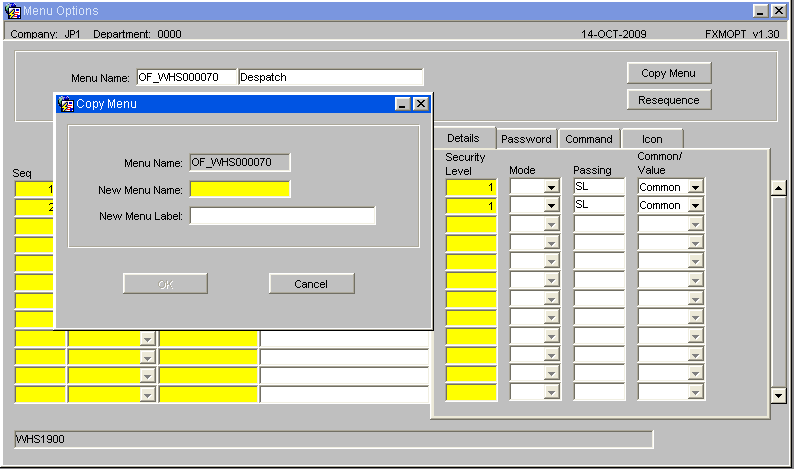
| Field Name | Description | Options | Values |
|---|---|---|---|
| Menu Name | The name of the menu being copied | n/a | Display |
| New Menu Name | The name to be given to the new menu | 12 alpha/ numeric characters | Defined by client |
| New Menu Label | The descriptive name of the menu | 30 alpha/ numeric characters | Defined by client |
Resequence
This button can be used to re-arrange the options on a menu. When adding a new menu item it is possible to use one decimal place. This permits items to be given a number between two other options, which can then be re-sequenced to appear in the desired order on the menu. Re-sequencing will also re-number the menu options so that the insertion process should always be available.
Menu Building
Once the new menu has been created it will be necessary to ensure that it appears within Menu Explorer. This is done by adding the menu to another menu, thus creating a hierarchy. WMS will be supplied to the client with at least one menu level in place; thus, by using identifying the name of this menu it will be possible for the client to build a hierarchy that suits their needs. So, for example, the top-level menu of WMS will be likely contain only other menu items, as shown below:
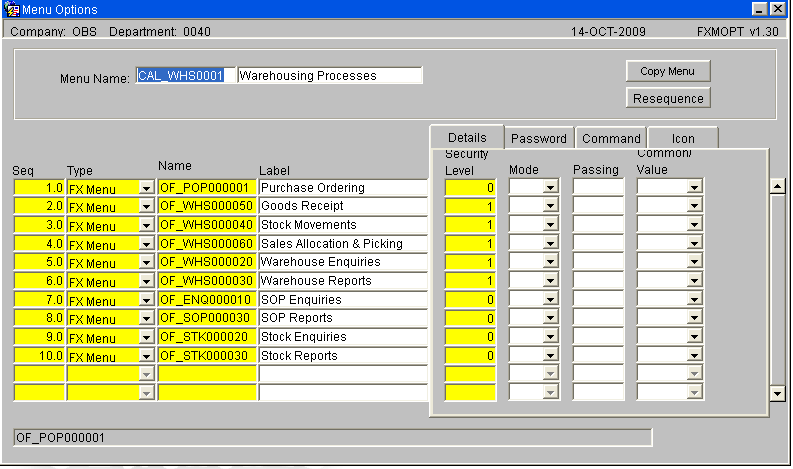
Creating a Menu Class
The creation of a 'Class' is the means of grouping a number of system users to a particular operational requirement. Only those processes, or options assigned to that 'Class' will appear in the Menu when the users log in to the system.
For example, the warehouse operators might be assigned to a class that restricts them to Stock and Warehouse Enquiries only, while the Stock Control clerks could be in a class that gave access to all Enquiries, Receipts and Issues functionality. The systems management personnel could be in a class which provided access to the whole system.
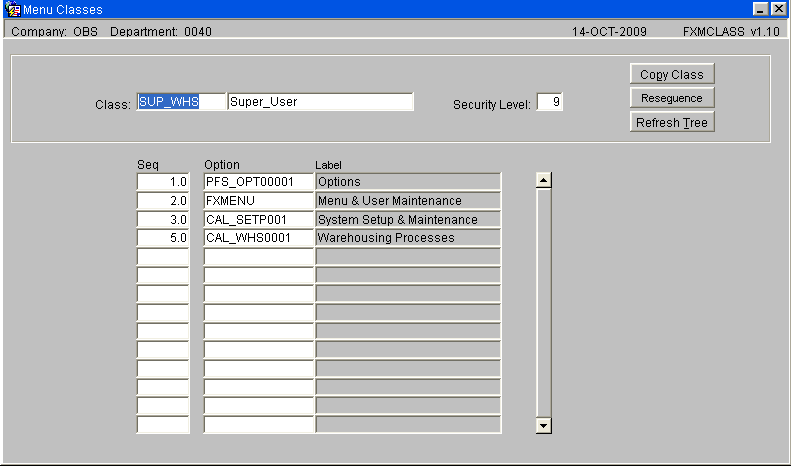
| Field Name | Description | Options | Values |
|---|---|---|---|
| Class | Name of the class to be created. | 10 character field | Defined by client |
| Description | The full name/description of the class/grouping. | 30 character field | Defined by client |
| Security level | The appropriate security level for the group. | 0 -9 | 0 lowest, 9 highest |
| Seq | Enter the sequence in which the selected option should appear in the Main Menu. | n/a | n/a |
| Option | Enter the menu option to be assigned to this class. This option can be obtained from a LOV facility as it must have been previously entered onto the system through the 'Screens/Menu Options' facilities. | n/a | Defined by client |
| Label | Name of menu | n/a | Defined by client |
| Buttons | |||
| Copy Class | Will copy the class allowing | n/a | n/a |
| Resequence | Allows the display order to be changed within the main tree structure | n/a | n/a |
| Refresh Tree | Saves and updates any changes made | Any changes made must be refreshed | n/a |
![]() Note: A new option can be inserted between existing options by the use of decimal points. For example, should a new option be required in the above screen between existing options sequentially numbered 5.0 and 6.0 it can be sequenced as 5.5.
Note: A new option can be inserted between existing options by the use of decimal points. For example, should a new option be required in the above screen between existing options sequentially numbered 5.0 and 6.0 it can be sequenced as 5.5.
Sample Menus
The system is delivered with a number of menu structures to help with the initial data setup and configuration.
| Role | User Name | Password | class |
|---|---|---|---|
| Super user | SUPONE | SUPONE | SUP_WHS |
| Goods In | GOODSIN | GOODSIN | GOOD_WHS |
| Goods Out | GOODSOUT | GOODSOUT | OUT_WHS |
| Shift/Inventory Managery | MANAGER | MANAGER | MAN_WHS |