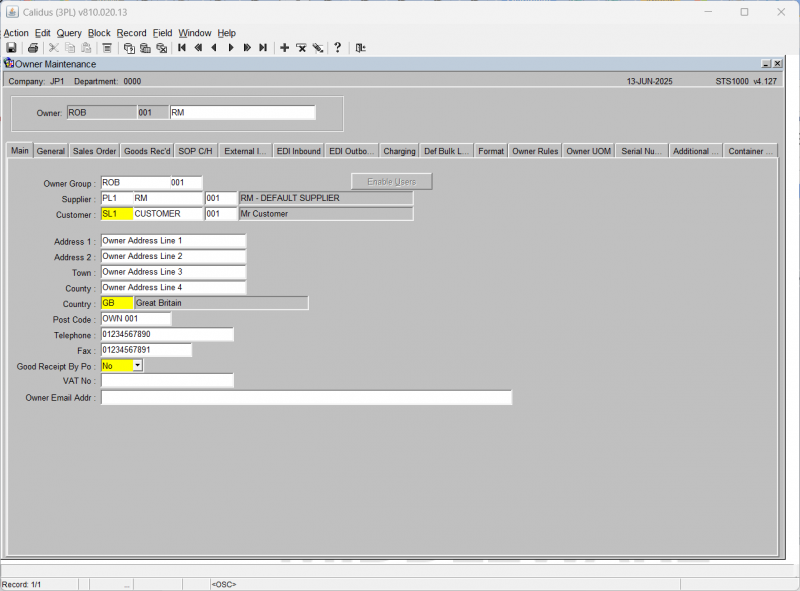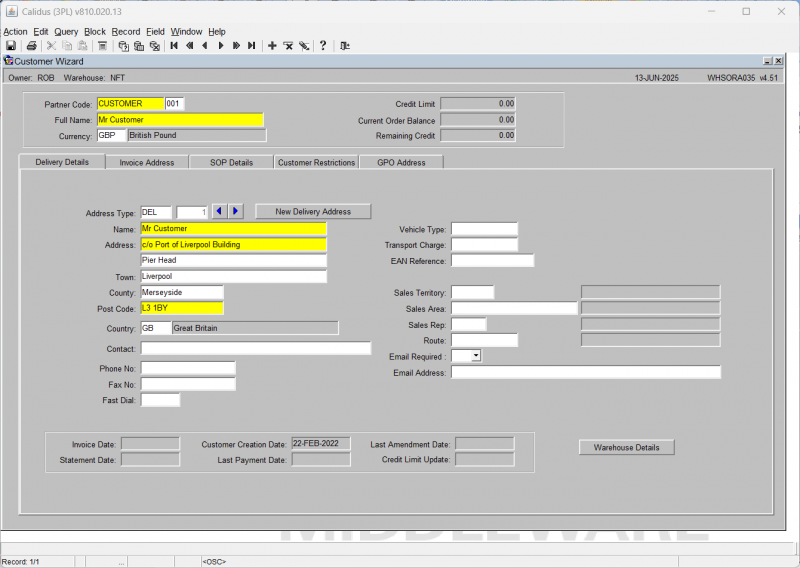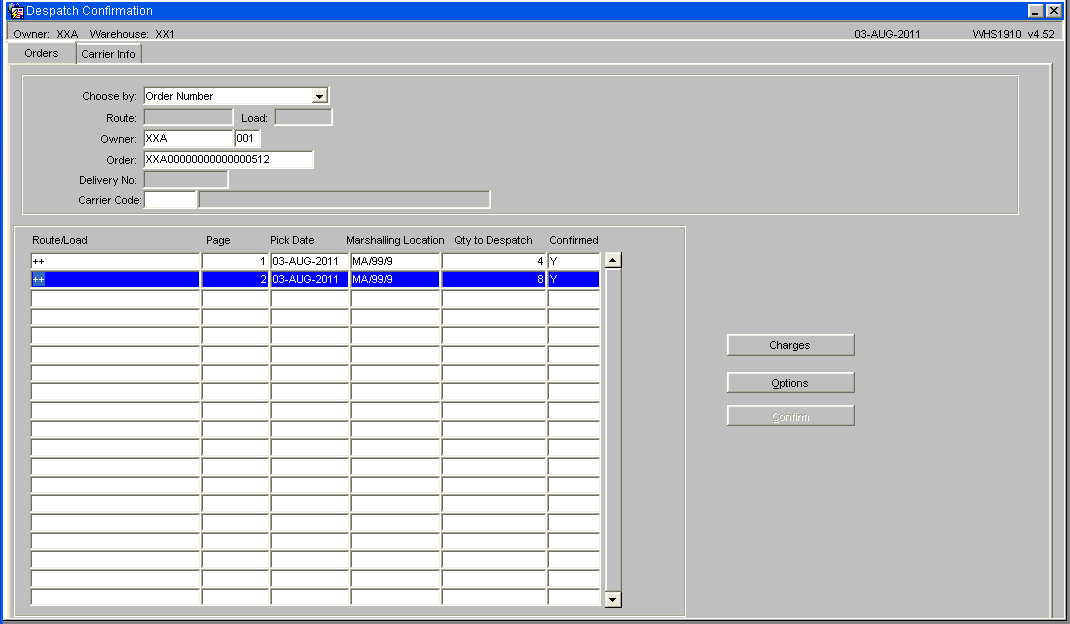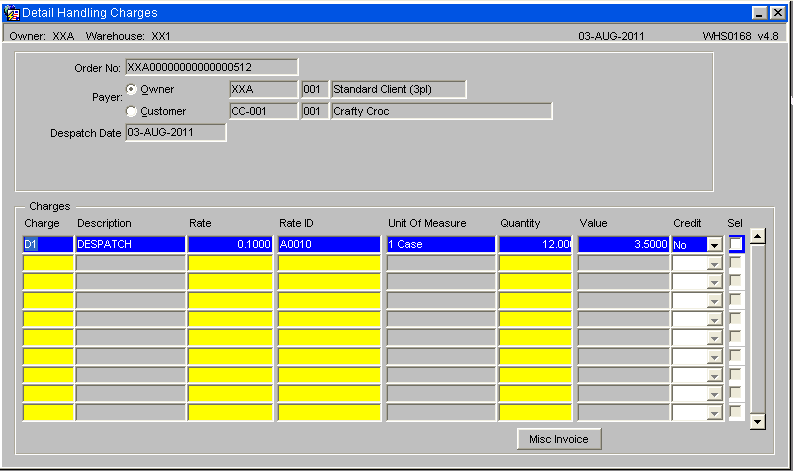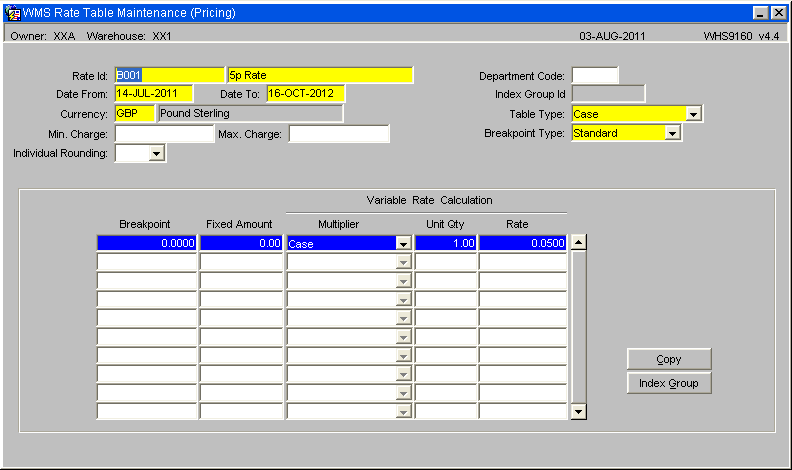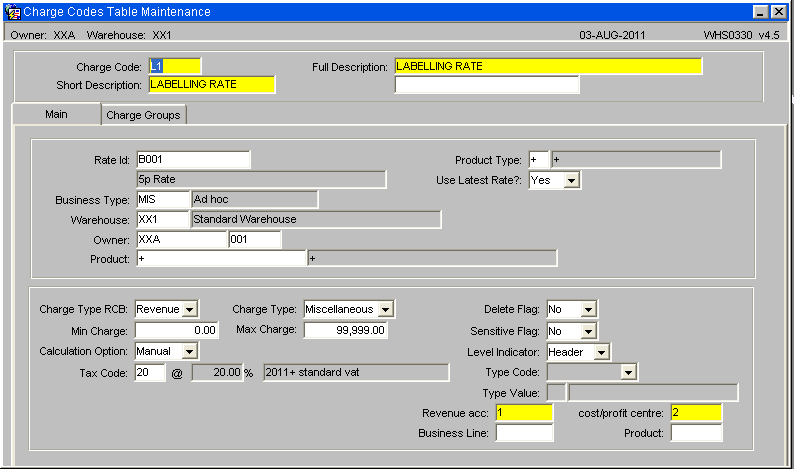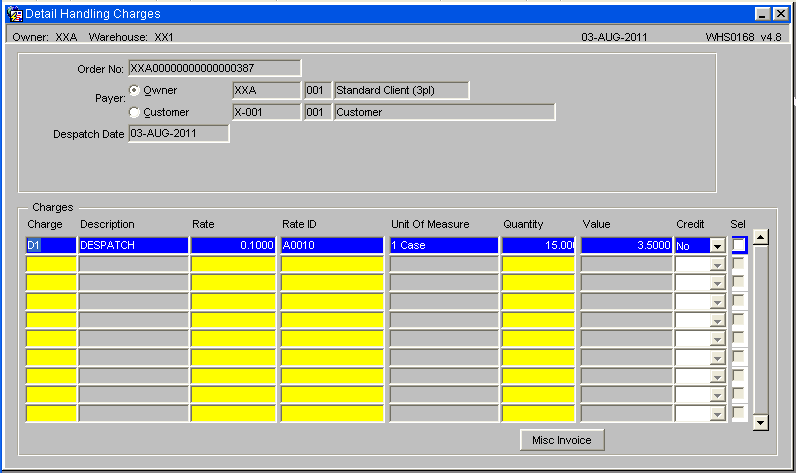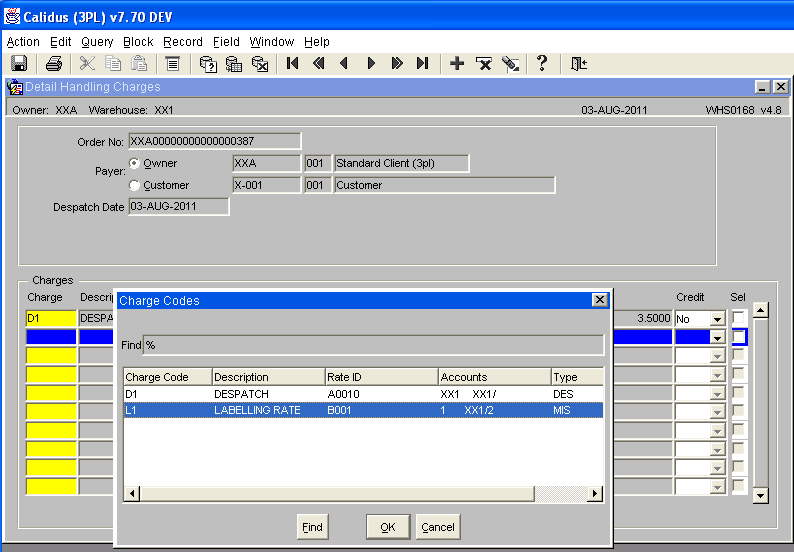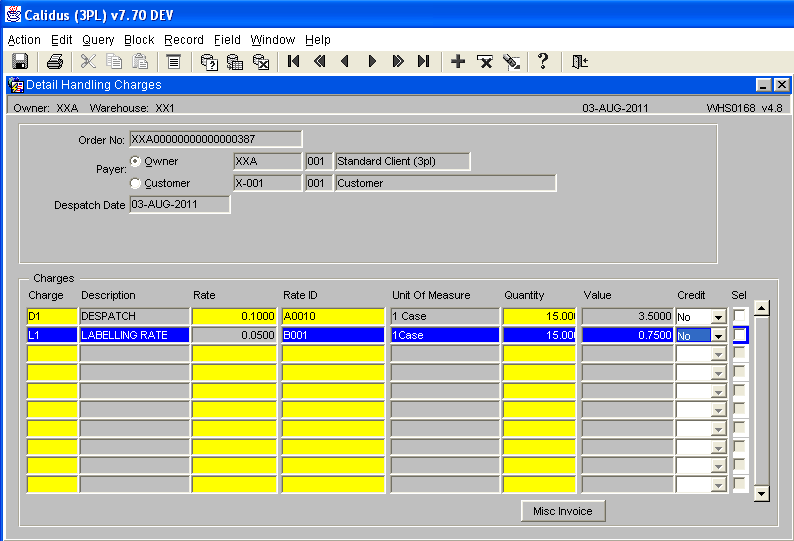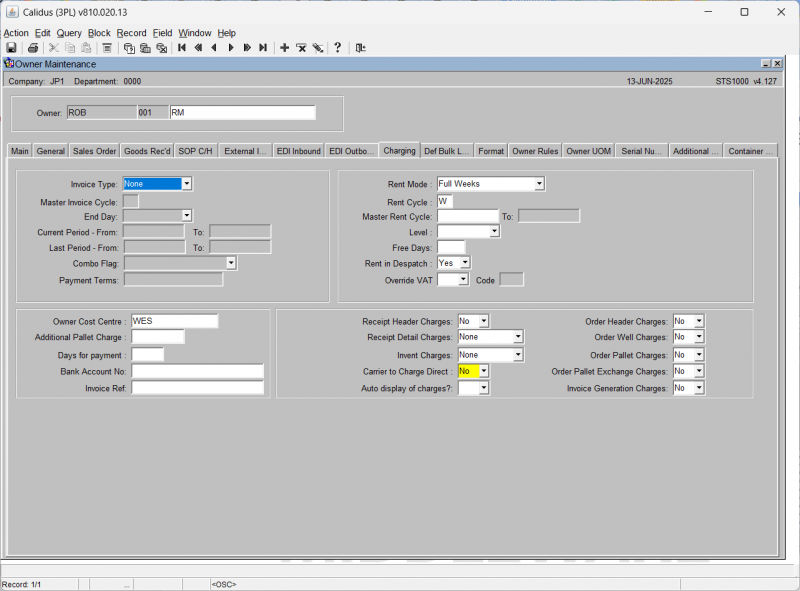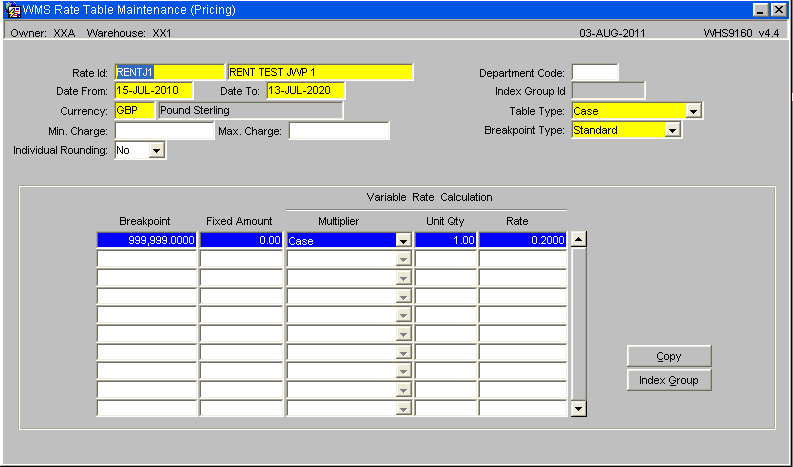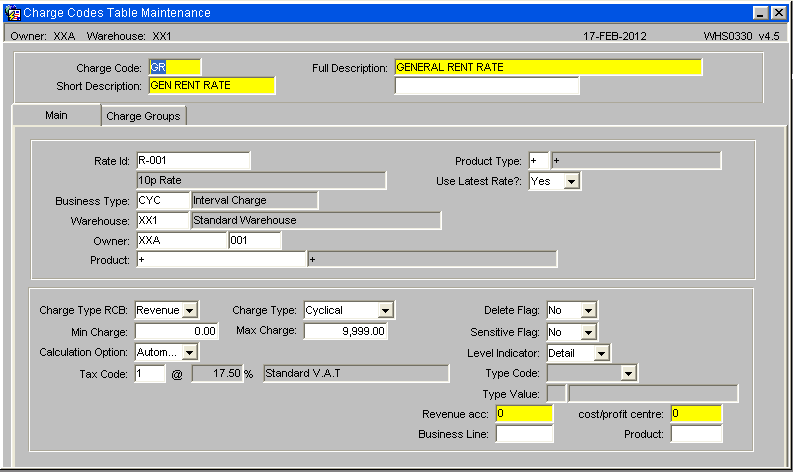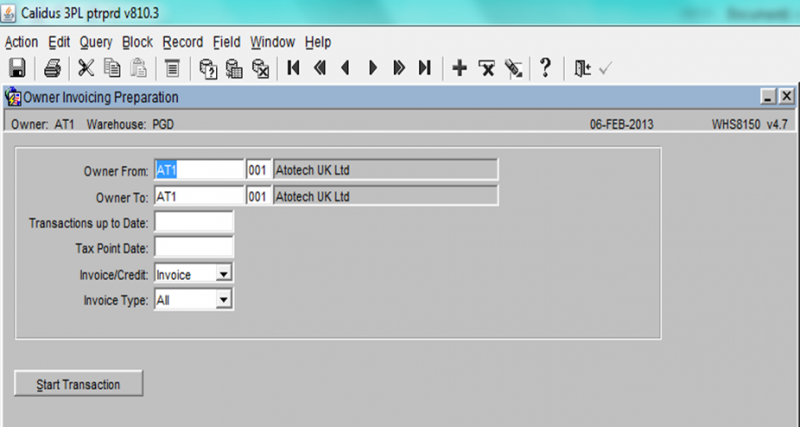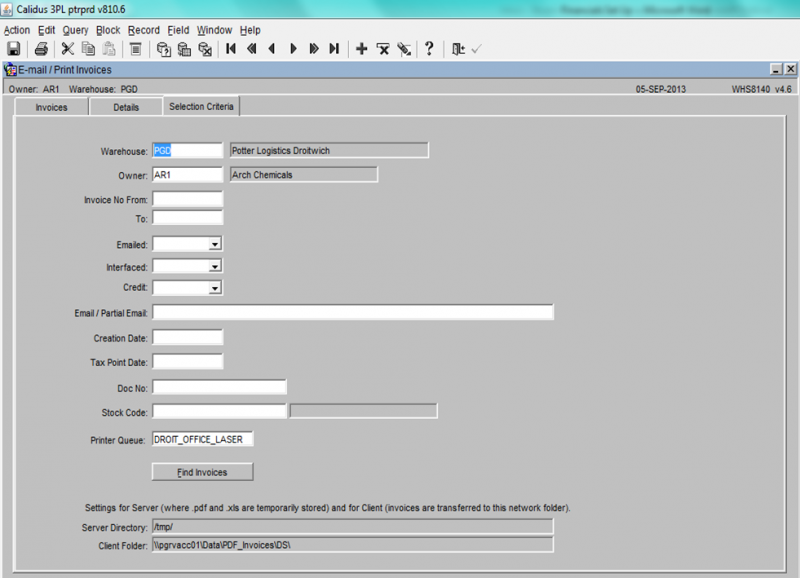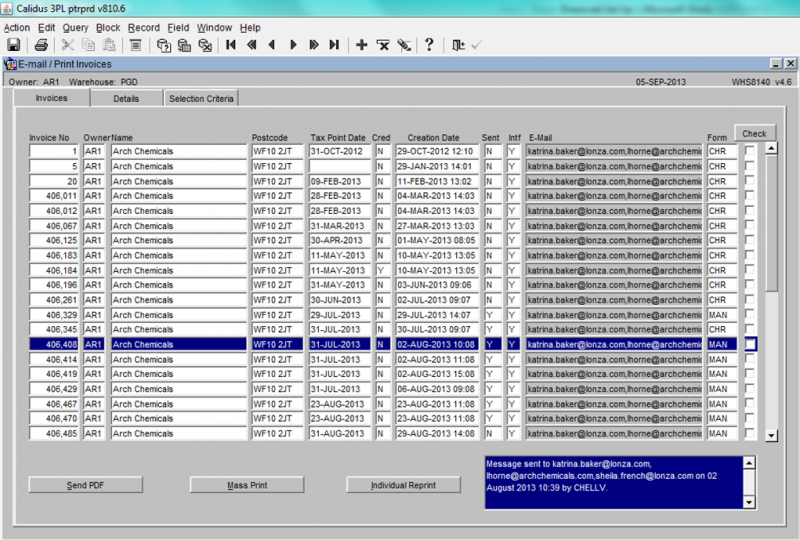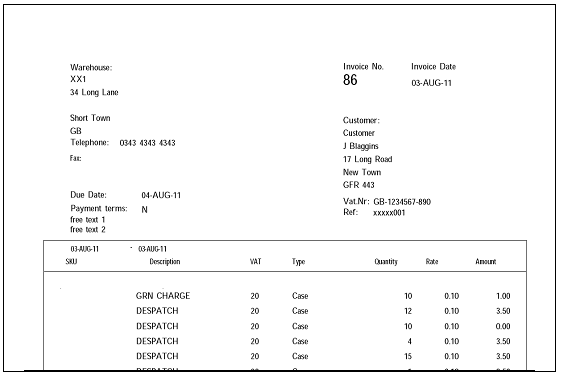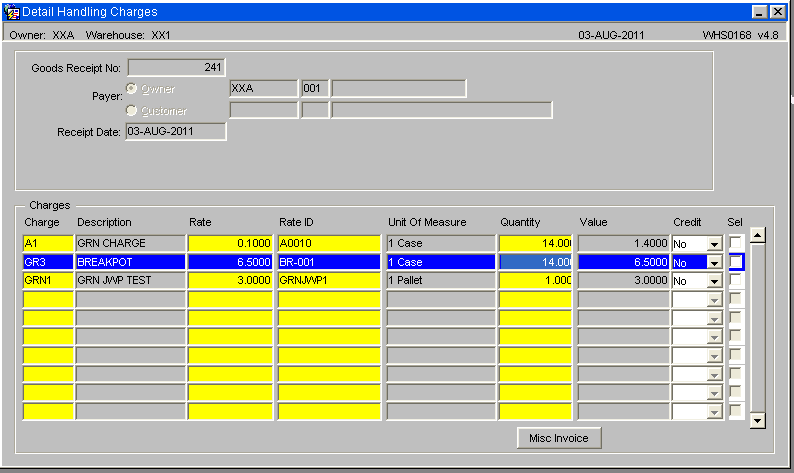Owner Charging and Invoice Processing (Incl Basic Setup)
Introduction
This is an Owner Maintenance and process guide based on the assumption that the company set up has been correctly implemented and maintained. For information on how to setup and maintain the company refer to the main user guide for Owner Invoicing which provides a more in depth explanation of the screens and requirements.
This document describes the screens that are required to set up the data for the charging of owners for warehouse services provided and the invoice generation process.
This guide is based on the current 7.70 version of the WMS system at the time of writing.
Pre-Requisite
- Ensure that the flag SOP Invoicing is set to 'Y'
- For Rent charges to be calculated and generated, the End of Day Process needs to be running.
Functionality
There are three main mechanisms for charging available at owner level, these include the Receipt and Despatch process and also Rent for the time period to date. In addition it is also possible to apply manual or miscellaneous charges as required.
Once charges have been applied it is then possible to generate Invoices for a time cycle or period.
Owner Setup
The Owner record requires a number of parameters to be set to enable the charging and invoicing functionality.
Invoice Address
For the owner Invoice Address to appear on the Invoice Note -
Within owner maintenance / Main Tab ensure that there is a linked Customer code, in the example there will be a customer id of X-001.
Within Customer Wizard ensure that there is a INV (Invoice Type) address
SOP C/H
Within Owner Maintenance / SOP Charging - Ensure the SOP Invoice Required Flag is set to 'Yes'
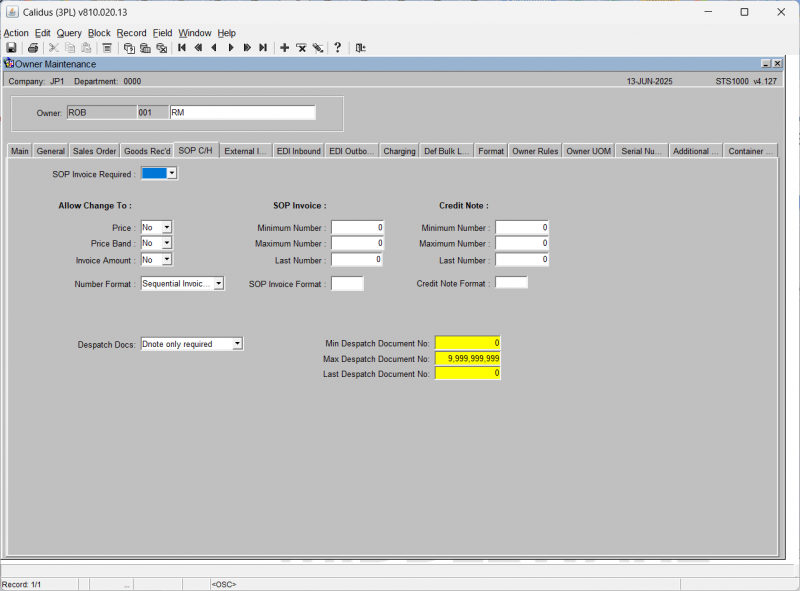
By setting the SOP Invoice flag this will enable the production of Invoices
Charging
Within Owner Maintenance / Charging
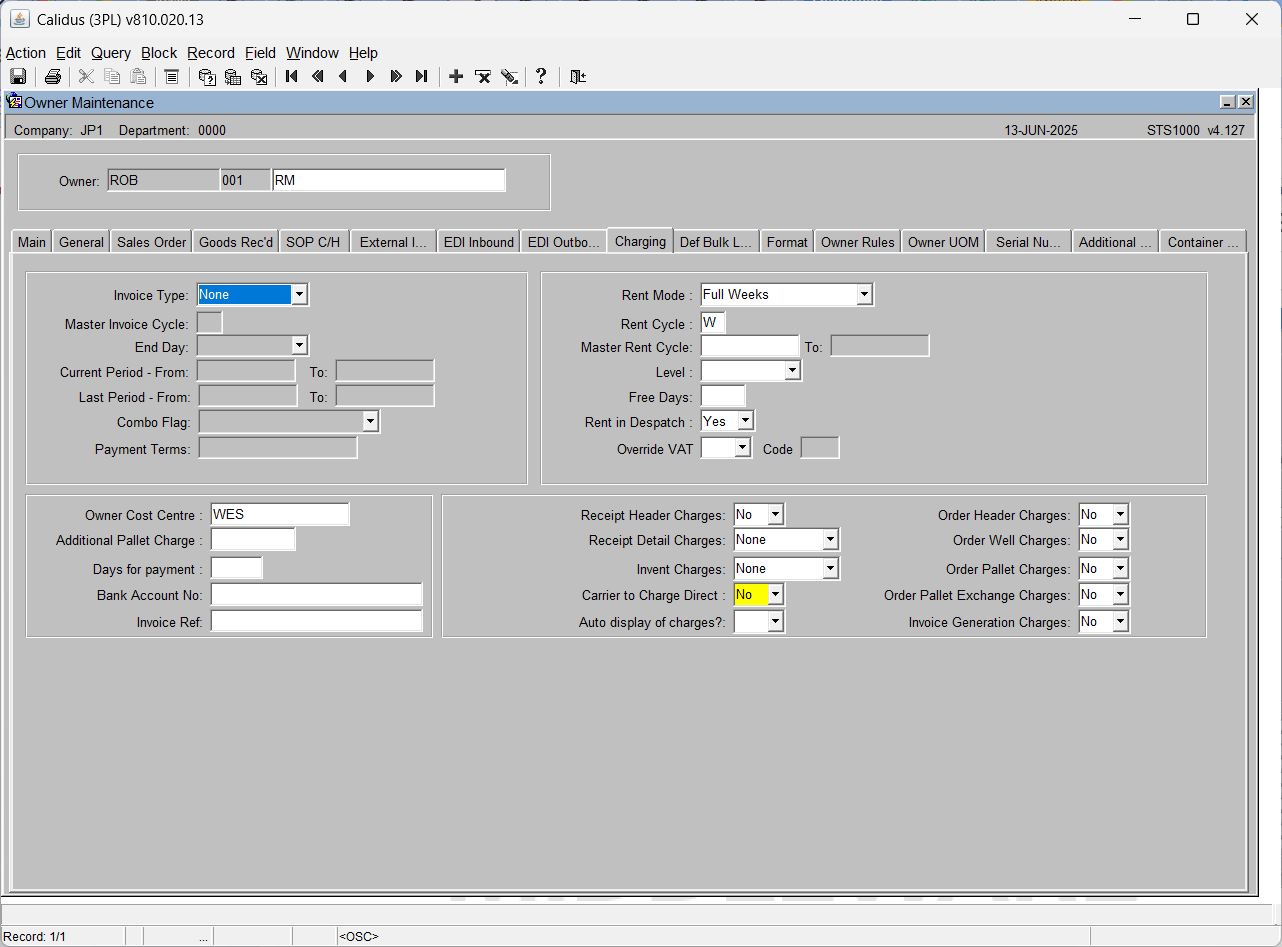
The Charging Tab controls how the owner/client will be charged - Refer to Owner Invoicing Guide for a full description of each of the fields
Required values -
In the Owner Maintenance, the charging tab must be filled in.
- The Invoice Type must be set to Invoice Cycle
- The Rent Mode must be set. For Rent you need to set up the invoice cycles which determine whether rent is charged in weekly, fortnightly, monthly cycles etc.
NB: Ensure that if charging for Orders that the level (Either Header or Well) match the level for the Charge.
Rate Table
The Rate table is used to hold the price to be applied to any transaction which can be charged and then invoiced for.
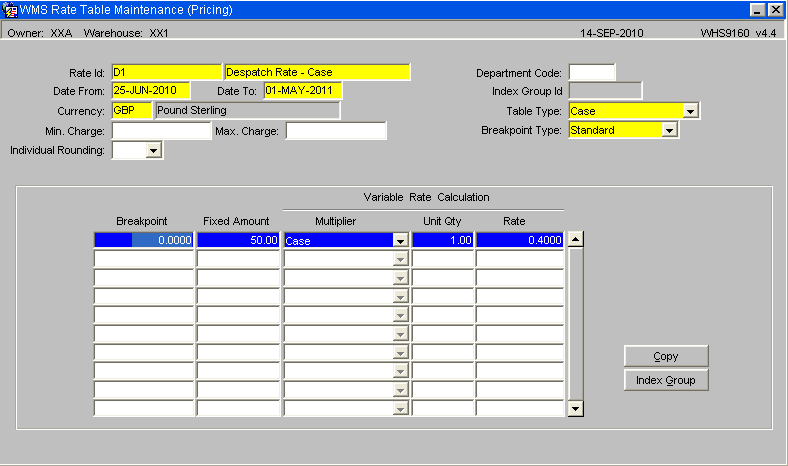
Rate table - In the example above it is setup to charge 10p per case for a transaction
Key field Information -
- Rate Id - Unique identifier
- Date From / To - Effective date range that the Rate will be applied for
- Min / Max charges - Optional lower and upper ranges that charges can be applied
- Table Type - what the charge is being applied against (Pallet, Case, Unit etc)
- Breakpoint - Normally set to Standard
Variable Rate Calculation -
The detail part of the form can in effect be split into two parts, the left hand side will control breakpoints if set and will have precedent over Unit Qty and Rate settings.
Charge Codes
CHARGE CODES will be defined to enable the production of charges.
Each can have an associated RATE ID for the calculation of the CHARGE VALUE, or can use an 'ad-hoc rate' when entered manually.
Each can be applicable to a particular BUSINESS TYPE, or for general use.
Each can be applicable to a 'specific level' within the Invoicing processes – namely COMPANY / WAREHOUSE / STOCKIST / STOCK or PRODUCT TYPE.
Charge Code Maintenance – Main Tab
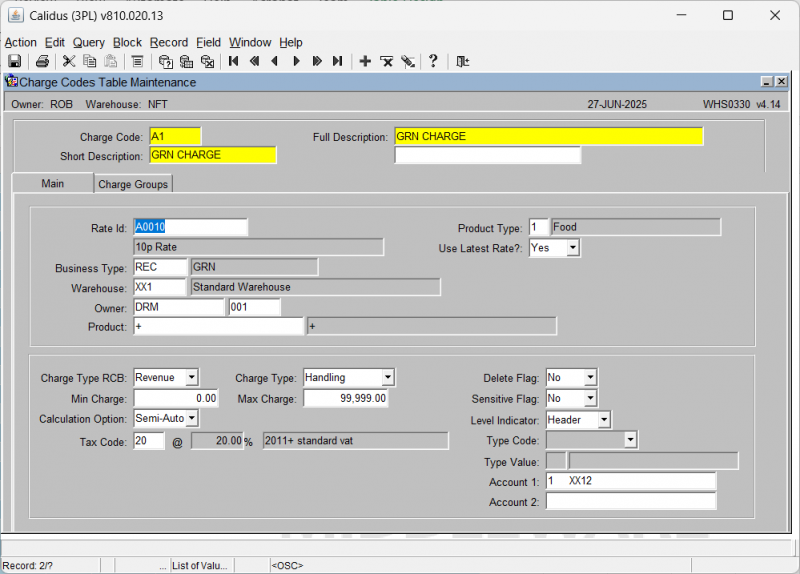
| Field Name | Description | Options |
|---|---|---|
| CHARGE CODE | Unique identifier | User input |
| SHORT DESCRIPTION | Free text | User input |
| FULL DESCRIPTION | Free text | User input |
| RATE ID | If entered, must be a valid ID else it will default to '+' to enable use for entry of an 'ad-hoc rate | User input |
| BUSINESS TYPE | Enable charge generation within specific WMS processes – referred to as 'in Process charges'. | Can be left as '+' to enable use as an 'ad-hoc' code, otherwise it must relate to a valid code from the GENERAL CODES table for type BUSN records |
| WAREHOUSE, OWNER, PRODUCT, PRODUCT TYPE | These elements, and all of the above, form the unique identifier for the charge code table. See below for full description relating to the entry of these four elements. | User input – all codes must be valid for the type of entry –
Ie, Valid WAREHOUSE_ID, STOCKIST_CODE, STOCK_CODE, PRODUCT_TYPE |
| USE LATEST RATE | Flag used to enable the recalculation of any charges not yet invoiced if new rates / charges are introduced | User input from drop down box – Options are Yes / No / Blank. Must select Yes if previously generated charges are to be updated. |
| CHARGE TYPE RCB | Descriptive flag relating to whether the code is Cost / Revenue or Both | User input |
| CHARGE TYPE | Descriptive flag relating to the type of charge. | Allowable values are – Ancillary, Cyclical, Handling, Landing, Miscellaneous, Processing, Rent, Sales and Special Forces |
| MIN / MAX CHARGE | The Minimum / Maximum charge value to be applied to the charge code on an invoice. Note that all charges on an invoice are 'subtotalled at charge code level' so this will allow for the application of a MIN/MAX charge for Invoice Level charges for a specific charge code. | |
| DELETE FLAG | System use only | |
| SENSITIVE FLAG | System use only | |
| CALCULATION OPTION | Defines how the system generates charges | AUTO SEMI-AUTO MANUAL |
| LEVEL INDICATOR | Define the level that the charge is to be applied to. | DETAIL – each detail on the process in question
PALLET – each pallet on the detail in question |
| TAX CODE | The VAT code and related descriptions | User input |
| TYPE CODE | For use within the Special Order Handling processing | Type codes will be checked against specific codes on an Order, to define if the charge is applicable. |
| TYPE VALUE | Value for comparison with TYPE CODE | See below |
| ACCOUNT CODE 1 and 2 | The 'SAP Account codes' for the Charge. Details are included for EDI interface to SAP Account system. | User input |
The following elements are grouped, to enable the definition of the 'Level of charge' to be applicable.
- WAREHOUSE The Warehouse id
- OWNER The Stock Owner
- PRODUCT The Stock
- PRODUCT TYPE the Type of Stock (eg, Chilled, Frozen)
No values means that it is a Company Level charge, Warehouse only means it is Warehouse level, Warehouse and Owner means Owner Level for specific Warehouse Owner only means Owner level (applicable to all warehouses) Owner and Stock means it is a Product Level charge Owner and Product type means it is Product type charge for a specific Owner Product type only means Product type level across all owners / warehouses Product Type and Warehouse means Product type within warehouse
TYPE CODE should be set to the type of code to be checked against, e.g. Order Priority (Express Order), Request Type (Collection Order), Order Type (EDI or COD)
TYPE VALUE should be set to the actual value defined to identify the type specified (as defined by individual users) – e.g. Order Priority of '1' to identify 'top priority / express orders.
Charge Codes Maintenance – Charge Group Tab
There two possible uses for this tab –
1. BUSINESS TYPE = INV
Defines the CHARGE GROUP DETAILS, including any MIN/MAX values, for the production of Invoice Level Charges during Invoice Production processing. Note the INV type codes can only define ONE GROUP. It is this charge code that identifies the fact that a specific charge is to be raised and holds the relevant VAT and Account codes.
2. BUSINESS TYPE NOT = INV
Defines the CHARGE CODE as INCLUDED in the GROUP for all GROUP CODES listed. Note that non-INV codes can belong to multiple groups.
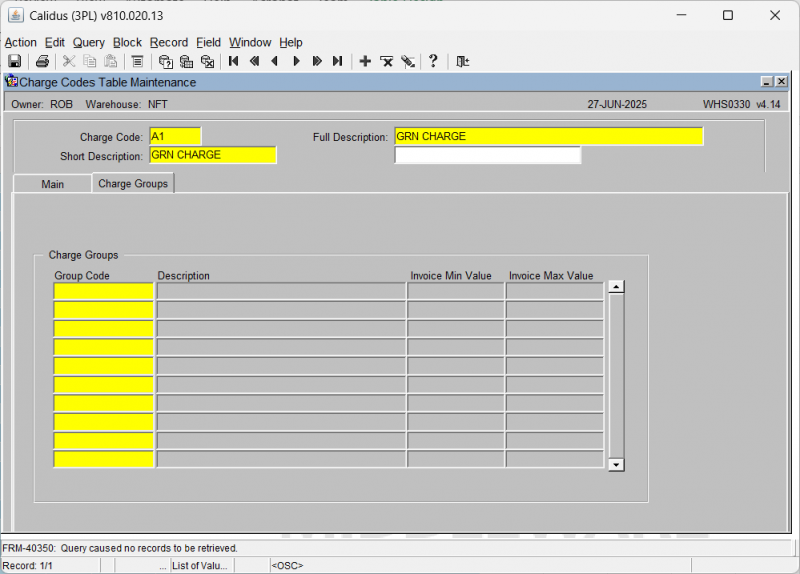
| Field Name | Description | Options |
|---|---|---|
| CHARGE GROUP | The Unique identifier for the CHARGE GROUP that the CHARGE CODE is a member. If it is 'INV' type Charge code, then it can only be a single group, otherwise a code can be a member of many groups | User input |
| DESCRIPTION | Free text description | User input |
| INVOICE MIN / MAX Value | The min / max value applicable to the calculated charge value for the group. | Define the Min / Max value for 'Invoice Level' charges Use for Min Rent / Max Insurance etc… |
CHARGE CODES USED FOR SPECIAL PROCESSING
Charge Codes with a Business Type of 'INV' (Invoice Process) Codes with-
Zero value for Max / Min value, and NO Charge Group
This is an 'In Process type' charge that will be raised within the Invoice Production process, e.g. a charge for actually raising an invoice. They will normally be set to use a RATE with a Fixed Amount charge.
Codes with-
Zero value for Max / Min value, and Includes Charge Group
This is an 'Invoice Level charge' that will be raised within the Invoice Production process based on the values generated for for a GROUP of Charges, e.g. additional Charge for Energy / Insurance etc.
Charge will normally be based on the overall value of the charges within the group, or a percentage of the value / quantity.
Codes with-
Non-Zero Minimum charge value
This is charge that will be raised within the Invoice Production process if the total value of the charges for the same Charge Code (non-INV type) is less than the Minimum value stated, e.g. if Rent charges do not reach a minimum value then the INV charge will raise an additional charge for the difference
Business Type ORD Codes (Order Handling)
| Field Name | Description | Options |
|---|---|---|
| 'OHPEX' | Charge required as Pallet Exchange accounts missing | Charge for the number of pallets that are not covered by pallet exchange account codes, but only when both Consignor and Consignee do not have codes available. Charge will be raised against the Stock Owner (Consignor) |
| 'ORDH' | Charge for handling the Order | Always a single unit charge to be raised simply for raising an order, regardless of quantity involved |
| 'ORDL' | Charge for the Order Lines handled | Charge for number of order lines. AS above but based on the number of lines on the order |
| 'ORDP' | Charge for pallets handled | Charge for the number of pallets. As above but based on the number of pallets on the order |
| 'WAYB' | Charge for waybill prints | Charge to be raised for each Waybill raised. Will need to check for the production of additional waybill for Trunk orders, or consolidated orders onto a single waybill |
| 'DHPT1' | Charge for Full Pallet picks | Charge to be raised for each Full pallet of stock picked |
| 'DHPT2' | Charge for Part pallet picks from Pick locations | Charge for stock picked in case quantity (rather than pallet) from a Pick location |
| 'DHPT3' | Charge for Part pallet picks from Non-Pick locations | Charge for stock picked in case quantity (rather than pallet) from a location other than a Pick location – eg. from bulk / block stack etc. |
Business Type DES Codes (Despatch Process)
If Owner Level Charges found with the first three characters of the Charge Code = 'DHH', and Type Code is not blank/null, then a charge will be raised according to the following checks:
- If Order Code Type = 'P'
- Then the ORDER PRIORITY must match the TYPE CODE
- If Order Code Type = 'R'
- Then the REQUEST TYPE must match the TYPE CODE
- If Order Code Type = 'C'
- Then the COD FLAG must match the TYPE CODE
- If Order Code Type = 'E'
- Then the EDI CREATED must match the TYPE CODE
- If Order Code Type = 'O'
- Then the ORDER TYPE must match the TYPE CODE
In all of the above cases the quantity value must always be 1 thus generating an additional charge depending on the type of order being despatched.
Special Rent Processing Charges
Special Charge processing is required within the Cyclical Rent charge generation processing to cater for the 'Reserved Pallet Location' processing.
Charge Codes with the first 3 characters of
'RPLxx' – will be used for Reserved Pallet Locations
'RULxx' – will be used for Reserved Unused Locations.
Controlled by the use of an Owner level Warehouse Rule, 'OWRL', the Rule Flag will be set to 'RUL' with the number of locations that the Owner has Reserved in total being stored in the breakpoint value of the Rate details record that holds the rate to be charged for unused locations.
The 'RPL' and 'RUL' Charge Code details will be set 'in pairs' to reflect the rate to be charged for the quantity of Used and Unused locations.
In Normal circumstances, each rent cycle / period will generate two charges for this processing - One Charge will be raised for the Total Pallets in the Warehouse for the 'RPL' Used value – and A second charge will be raised for the Total Reserved – minus - Total Used for the 'RUL' Unused value.
If the total pallet count is greater than the total reserved, then no charge will be raised for the Unused locations.
Process
Goods Receipt
Rate Code
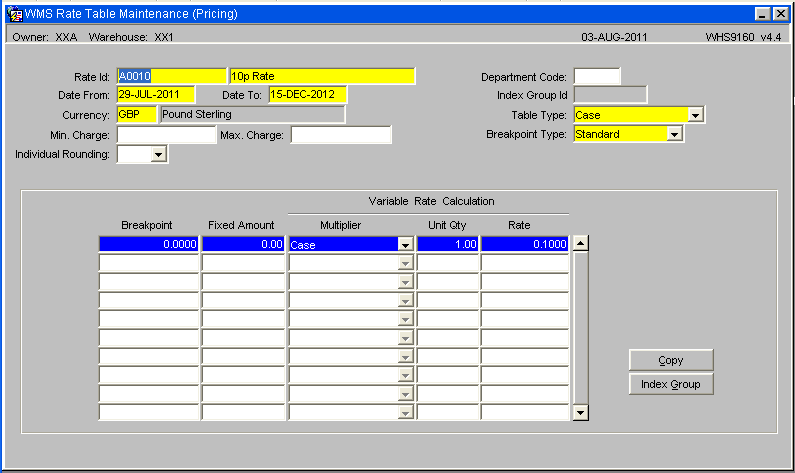
Key Field Information
The above rate code has been set to charge 10p per case for a transaction and will run from the 29th July to the 15th December.
Table Type - Case
Multiplier - Case
Unit Qty - 1
Rate - 0.1000
Charge Code
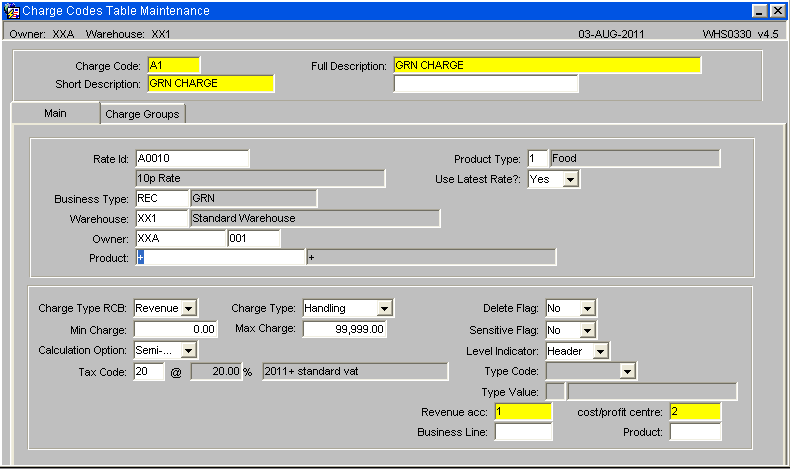
- Rate id - A0010
- Business Type - REC (Charges generated at Receipt)
- To be set against warehouse id XX1, Owner XXA, and any stock code that has a Product Type of 1
- Charge Type RCB - Revenue
- Charge Type - Handling
- Level Indicator - Header
GRN Receipt -Stock is advised and receipted into the warehouse as per the standard process. Upon goods receipt confirmation the system will check all available charge codes and rate table to see what charges can be calculated and applied.
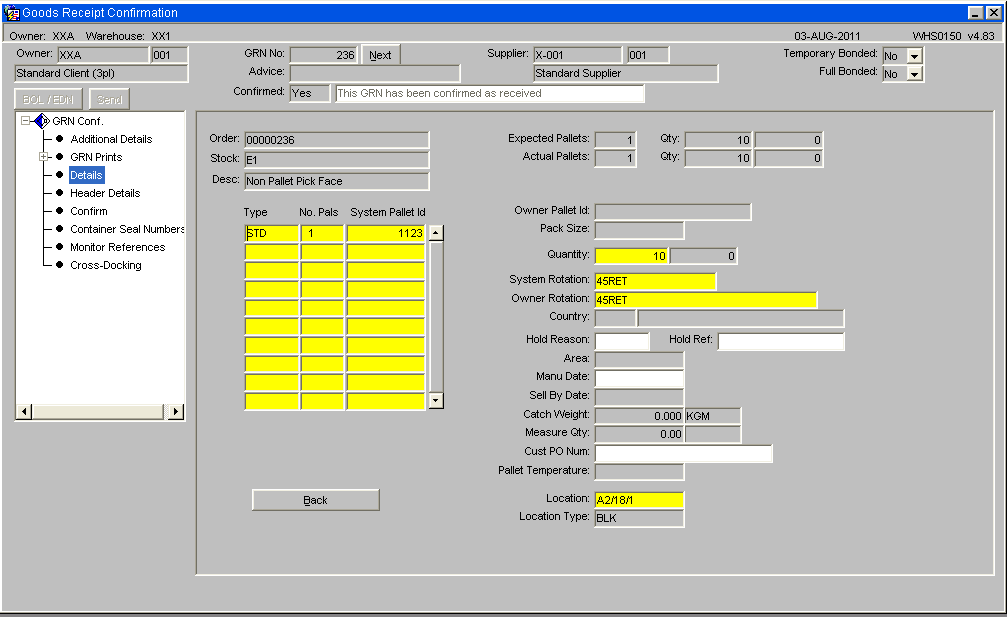
A pallet is receipted into the warehouse for 10 cases -
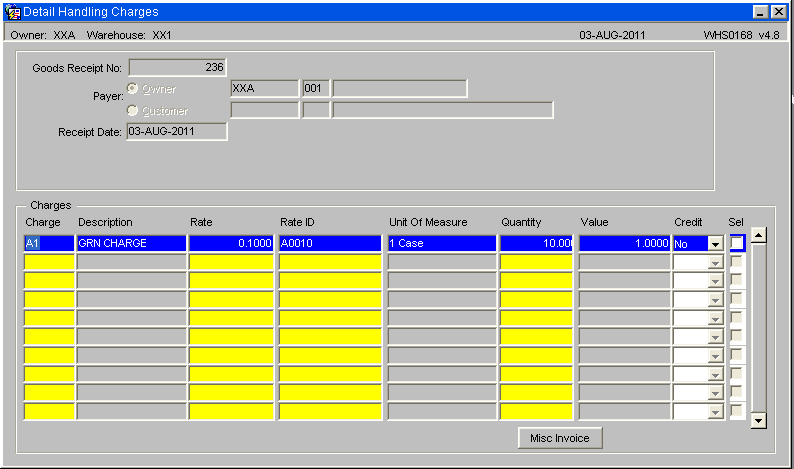
Upon Goods Receipt Confirmation a charge is automatically generated and the above screen is displayed.
The automatic pricing module has found the Charge Code A1, and the linked Rate Id A0010. The quantity received was 10 cases at 10p per case, multiplying out at a value of £1.
Despatch Confirmation
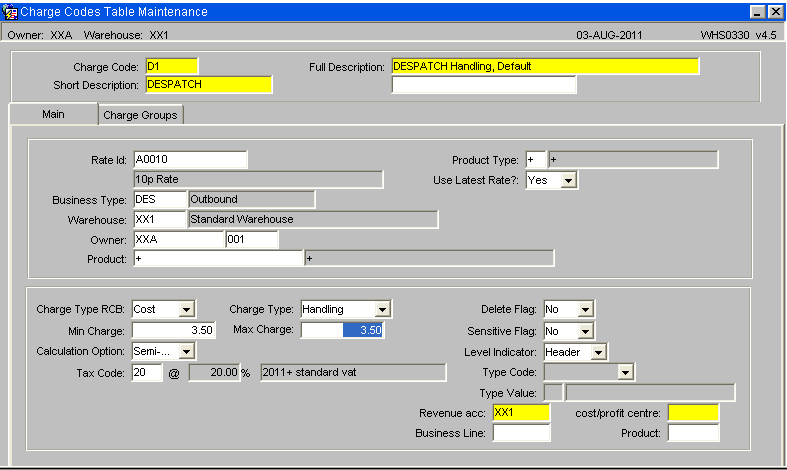
A new charge code is created for the despatch process, for it to be used to generate Despatch Charges ensure that the Rate Id is current, (the rate id can be used for multiple charges) and that the Business Type is set to 'DES'.
Note: The charge code 'D1' also has a minimum charge of £3.50, meaning that if the total despatch charge is calculated to a cost of less than this minimum value set then it will automatically be rounded up to £3.50.
Despatch Confirmation - An order is placed for stock totalling of 12 cases, upon successful despatch confirmation the Detail handling Charges screen is displayed (See below)
The automatic pricing module has fond the charge 'D1' which matches the selection criteria of a despatch transaction for the Warehouse XX1 and Owner XXA. Product Code and Type are not part of the selection. A Rate ID of A0010 is linked to the charge code
The final rate calculated is £3.50 as the 12 cases at 10p/case would come to a charge of £1.20 which is less than the minimum value.
Miscellaneous Charges
It is also possible to add Miscellaneous or ad hoc charges to either a receipt or despatch transaction , for example if some extra work is involved that will incur a cost that can be passed on to the owner, such as re-labelling or re stacking on new pallets.
A rate table is created for the task; in this example 5p per case for re-labelling (an existing rate table could be used if already existing)
A Charge code is created to be applied for the task -
Key Fields -
- Business Type - MIS for miscellaneous charging
- Charge Type RCB - Revenue
- Charge Type - Miscellaneous
- Calculation Option - Must be set to Manual
- Level Indicator - Header
Upon despatch confirmation the Detail handling charges screen will be displayed and display any charges calculated. It is now possible to insert a manual charge for one off tasks -
Insert a new line and then call the LOV to select a relevant charge
The value is calculated by multiplying the quantity against the value (15*0.05 to give 75p)
It is also possible to run off a Miscellaneous Invoice if required by ticking the selection box and then running the Miscellaneous Invoice button.
In addition it is also possible to apply miscellaneous charges directly to the customer by selecting the Customer Radio button in the header part of the screen.
Rent Charges
If the owner is set to generate initial rent, then rent will be automatically generated from the receipt date up to, and including, the end of the fiscal cycle the receipt date is within (for the rent invoice cycle). The initial rent is generated as a background process with no visible affect on the goods receipt process.
Three different rent calculations are supported:
1 - The average of the goods in the warehouse at the start and the end of the period.
2 - Goods in the warehouse at the start of the period plus all goods received during the period.
3 - Goods in the warehouse at the end of the period plus all goods despatched during the period.
- Rent charges are generated manually from a parameter screen for invoice cycle periods. (See below Owner maintenance, Charging tab)
- The invoices are created manually from a parameter screen for the current invoice cycle. All un-invoiced owner charges, rent, receipt and despatch, are generated onto an invoice.
Key Field Information -
- Rent Mode - The point at which Rent will be generated
- Rent Cycle - Time Period or window for charging rent
- Free Days - Number of free days before rent will be charged
A Rate id is set up the Rent charges, in this example we will be charging 20p per case per day for the duration of the rent cycle.
A cycle code is now created to be applied for Rent charges -
Key Field Information -
- Business Type - CYC
- Charge Type RCB - Revenue
- Charge Type - Rent
- Calculation Option - Automatic
- Level Indicator - Detail
Generating Rent
Here you can generate the rent for owners.
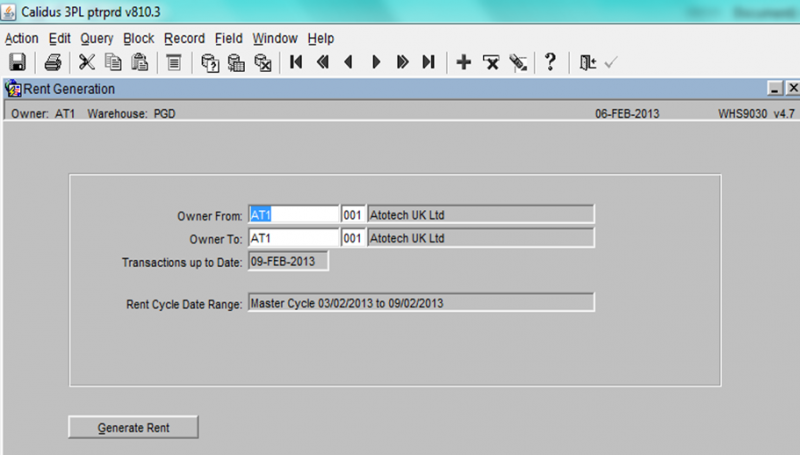
- Enter the Owners that you wish to produce the rent for.
- Enter the Transaction up to date.
- Press the Generate Rent button
Invoice Production
The invoice Production is a two part process, first the Invoice Preparation is required to be run -
Here you can generate owner invoices and credits.
- Enter the Owner From and To.
- Enter the Transactions up to Date.
- Enter the Tax Point Date.
- Select whether you wish to produce an invoice or credit.
- Select what Invoice Type you wish to produce (All, Rent, others e.g. REC and DES).
- Press the Start Transaction button to create the invoices/credits.
Then the actual Invoice can be generated -
Here you can email or print invoices that have been generated.
- The warehouse will default to the current warehouse, but it is possible to enter any valid warehouse.
- Enter any relevant data in the selection criteria fields you require
- Press the Find Invoices button to retrieve the invoices
- As you can see above, the system has retrieved all invoices that match the selection criteria. Note: The email address is defaulted from the Owner Maintenance screen (Main tab)
- You have can now send a PDF of the invoice/credit note, carry out a mass print of all invoices or produce an individual reprint. First you must select the invoice/credit notes you wish to action by using the check box against specific lines. Once selected press one of the 3 buttons.
Invoice is generated -
Additional Rate Table Example
In addition to charging for a fixed quantity it is also possible to set breakpoints. In the example above if the received quantity if for 9 cases then a fixed rate of £7.50 would be generated. If 19 cases where generated then a fixed rate of £5.50 would be generated.
In the above example 14 cases where receipted and a fixed charge of £6.5 was generated.