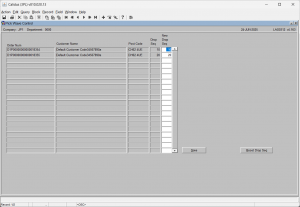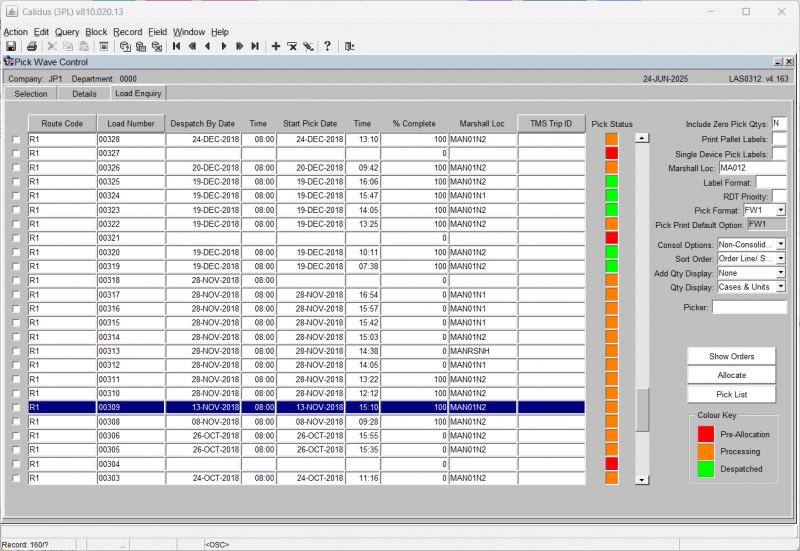LAS0312
The pick wave maintenance screen allows the user to ‘group’ orders together as a route load. The various selection criteria you see here (Order status, order priority, product type etc) are mandatory determined by whether the owner rules – PW01-PW13 are set.
Selection Tab
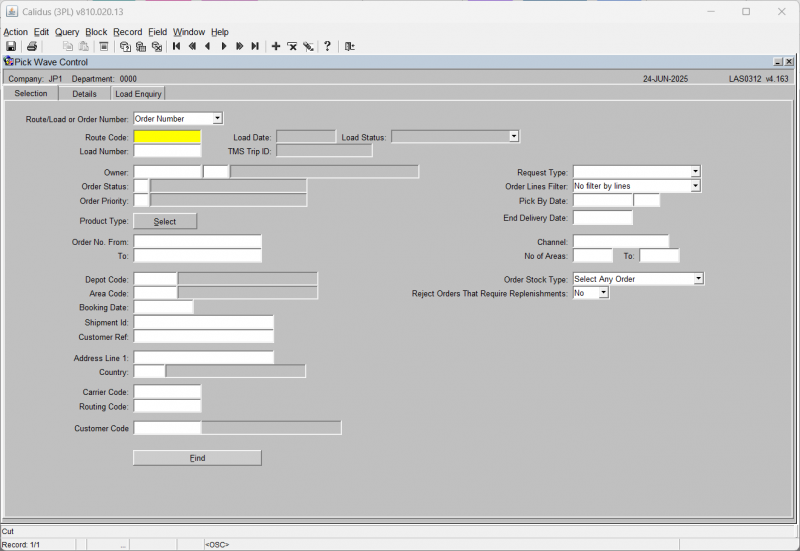
| Field Name | Description | Options |
|---|---|---|
| Route/Load or Order Number | A selection of whether to find routes/loads/orders and in what way. By selecting Route/orders, you can create new loads from this screen. | Select from the DDL provided - Route/Load or Order Number |
| Route ** | The route code the orders will be assigned to. | The route code must exist in route codes maintenance.
This is always required, even when entering by Order Number. An LOV is available. |
| Load Date | The date of the load that was generated | Only enabled when selecting by Route/Load. |
| Load Status | The status of the load generated | Select from the DDL provided: All, Despatched, Open, Being Picked, Pick Confirmed.
Only enabled when selecting by Route/Load. |
| Load | The unique load number | If one is not entered, a new load will be generated. The load number will be automatically generated once orders have been assigned to the route.
If selected, then an LOV is available to select any existing load numbers. |
| TMS Trip ID | If CTMS is being used, then the TMS trip ID can be provided here instead of the load number. | Only enabled when selecting by Route/Load. |
| Owner ** | The owner code of the orders | Must exist in owner maintenance – if owner prompt maintenance default is set to ‘N’ you may use any owner set up against your login id |
| Order Status | Allows the user to select orders based on the order status - I.e. all orders not yet allocated = status | Must be a valid order status |
| Order Priority | Allows the user to select orders based on the order priority | Must have been created in order priority maintenance – LOV available |
| Product Type | Allows the user to select orders based on the product type within each order detail | A pop-up window will show all of the product types.
These must have been created in product types maintenance Tick boxess are provided to select multiple product types |
| Order No. From / To | Allows the user to select orders within an order number range | An LOV is available |
| Depot Code | The Depot Code of the Order, and he description if selected | An LOV is available |
| Area Code | Area code for where the stock is to be picked from, and the area description if selected. | Only valid for orders which are at status 4 allocated, and will have a location code to pick the stock from. Used to aid with picking efficiency
An LOV is available |
| Booking Date | The booking date of the order | Display only, note, the orders will be sequenced by booking date then order number order |
| Shipment id | Shipment id of the order | Free text field |
| Customer Ref | Allows the user to select orders on the customer reference field | - |
| Address Line 1 | Allows the user to select orders on the address line of the customers address | - |
| Country | Country Code | LOV on valid country codes |
| Carrier Code | Allows the user to select orders on the carrier code of the order entered in order maintenance | Must have been created in carrier codes maintenance – LOV available |
| Routing Code | Allows the user to select orders on the routing code entered in order maintenance | Must have been created in routing codes maintenance – LOV available |
| Customer Code | Allows the user to select orders on the customer code of the order entered in order maintenance. | An LOV is available. |
| Request Type | Allows the user to select orders on the select type entered in order maintenance | Must have been created in select types maintenance – LOV available |
| Order Lines Filter | Selection criteria for single or multiple line orders to aid with picking speeds | Select from the DDL provided:
|
| Pick By Date | The Pick By Date on the order header. | Valid date |
| End Delivery Date | The End Delivery Date on the order header | Valid date |
| Channel | ||
| No of Areas | ||
| Order Stock Type | Select from the DDL provided:
| |
| Reject orders that require replenishments | Select from options Yes or No (the default |
| Buttons | Description | Options |
|---|---|---|
| Find | This button starts the process of finding the orders based on the selection criteria entered | - |
Once found, the loads and orders matching the selection criteria are displayed in the Details tab.
Details Tab
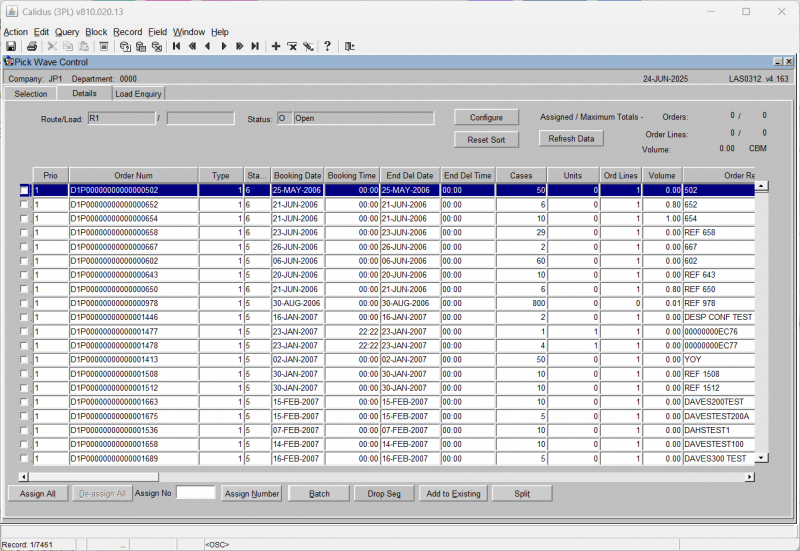
![]() Note: By clicking on the buttons above the columns it is possible to re-sort the data to improve the order display and to aid with selection.
Note: By clicking on the buttons above the columns it is possible to re-sort the data to improve the order display and to aid with selection.
| Display Values | Description | Options |
|---|---|---|
| Assigned/maximum totals | This field will display how many order lines have been assigned so far out of the maximum allowed | Display only, the maximum orders and order line levels are set in Owner Maintenance, Sales Order Tab |
| Orders | The total number of orders allowed for a route load | Display only |
| Ord Lines | The total number of order lines for that order | Display only |
| Buttons | Description | Options |
|---|---|---|
| Configure | To allow the screen to be configured to a specific operation or user | This will display the Program Layout Configuration screen WHS0909, where you can select the columns displayed in this form. |
| Reset Sort | Will reset the sort sequence to the values that were originally returned | |
| Refresh Data | Requery the orders and loads again using the existing criteria entered in the Selection tab. | |
| Assign All | Allows the user to assign all orders selected to the route load | |
| Deassign All | Allows the user to de-assign all orders selected from the route load | |
| Assign Number | Will create a Pick Wave with the number of orders entered in the Assign Number field | |
| Batch | Will create multiple Pick Waves, each pick wave will have the number of orders entered in the Assign Number field | If there are a 100 orders displayed from the original selection criteria, if you then enter 10 into the Assign Number field and select Assign Batch, then ten Pick Waves will be created each with 10 orders. |
| Drop Seq | Allows you to modify the drop sequence within the selected load. A new window will open showing the orders in the load, which may then be modified through the entry of the new sequence column. You can then save your changes with the Save button, or reset to the pre-existing sequence. Saving will return you to the Details tab. | |
| Add to Existing | Allows the user to move orders to existing route loads as long as the status matches | - |
| Send to Allocation | Enables the user to allocate the orders selected | This option will only be enabled if the orders selected are at status ‘1’ |
| Split | Split selected orders from an existing load. |
Load Enquiry Tab
This allows you to see loads that have already been created, and manage them.
| Field Name | Description | Options |
|---|---|---|
| Route Code | The Route Code | |
| Load Number | The load number | |
| Despatch By Date/Time | When the orders on this pick wave are expected to be despatched. | |
| Start Pick Date/Time | When the orders on this pick wave are expected to start picking | |
| % Complete | The percentage complete of all of the lines/pages on the pick wave. | |
| Marshall Loc | The assigned marshalling location | |
| TMS Trip ID | The TMS Trip ID (if CTMS is in use). | |
| Pick Status | A RAG column showing the basic status of the processing of the pick wave. The key is displayed on the bottom right of the form. |
You have the facility to action the existing loads here.
| Button Name | Description |
|---|---|
| Show Orders | Show all orders on this load in the Details tab of the form |
| Allocate | Allocate the selected load(s) using the options specified (see below) |
| Pick List | Pick List the load(s) specified. |
The options required for allocation and pick listing are generally defaulted from settings, but must be entered.
| Field Name | Description | Options |
|---|---|---|
| Include Zero Pick Qtys | Whether zero pick lines are to be inclueded on the pick note | Yes/No |
| Print Pallet Labels | Are pallet labels to be produced | Yes/No, default is taken from Owner Maintenance / Format tab |
| Single Device Pick Labels | Whether a single device is used for all labels | Yes/No |
| Marshall Loc | The marshalling location the order or route load is to be picked to | Mandatory field, can be defaulted in (Location set in System Parameters or Owner Ware Parameters) or can be selected from a LOV. Must be a valid Marshalling Location |
| Label Format | If picking labels are required, enter the picking label format here. | |
| Pick Format | What pick list format is to be used. | Select from the DDL provided. |
| Pick Print Default Option | The default pick list format for this owner. | Display Only |
| Consol Options | Whether and how to consolidate pick lines into picked pallets. | Select from the DDL Provided:
|
| Sort Order | How the orders are sorted. | Select from the DDL provided:
|
| Add Qty Display | Whether and how additional quantities are displayed | Select from the DDL provided:
|
| Qty Display | How pick quantities are displayed. | Select from the DDL provided:
|
| Picker | If the WCS system is enabled for this warehouse, the Picker will be able to be entered here, allocating these pick tasks directly to that picker. | An LOV is available. |