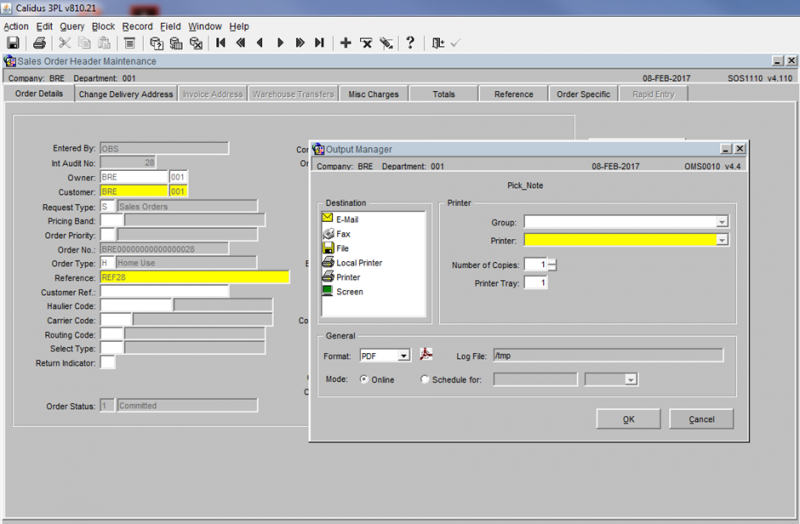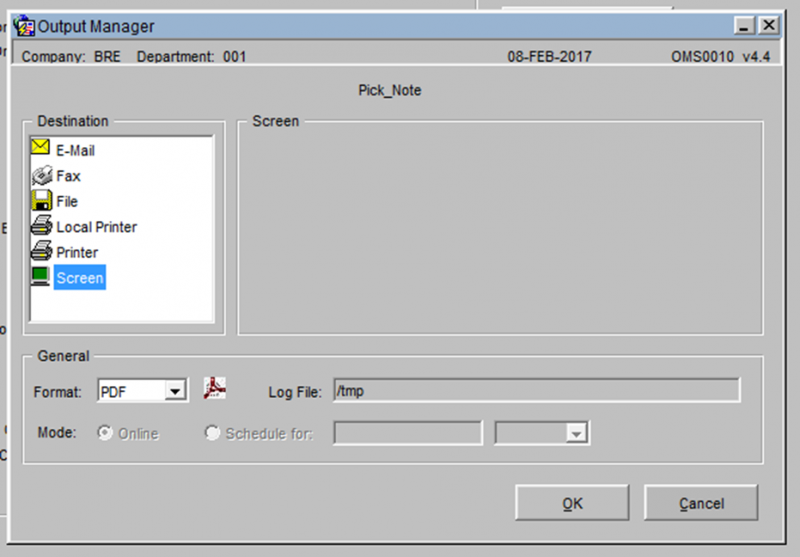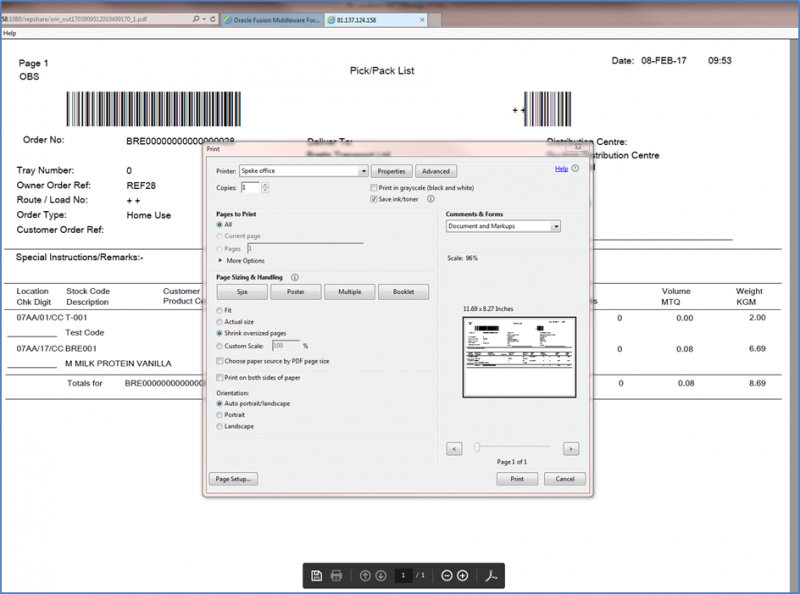Printing From the WMS
From the report or the process that you require the document select the print option –
In the example below we will produce a Pick Note from the Order Entry Screen.
Enter an order as standard, allocate it the system will then prompt the user whether they require a pick note. Select Yes.
An Output Manager will then be displayed as above. This screen is common to all reports with the exception of specific processes where the report can be automated.
Select the Screen option from the tree on the left hand side of the form.
Depending on the PC or Explorer settings the report will display either in its own browser or as another page in the current browser.
There will be the standard options to print, scroll through the document etc.
Select the Print icon and the PDF print options screen will display, allowing you to select a local printer if on the network.
NB ensure that pop ups are allowed, you may also need to set the compatibility setting in the browser as well.