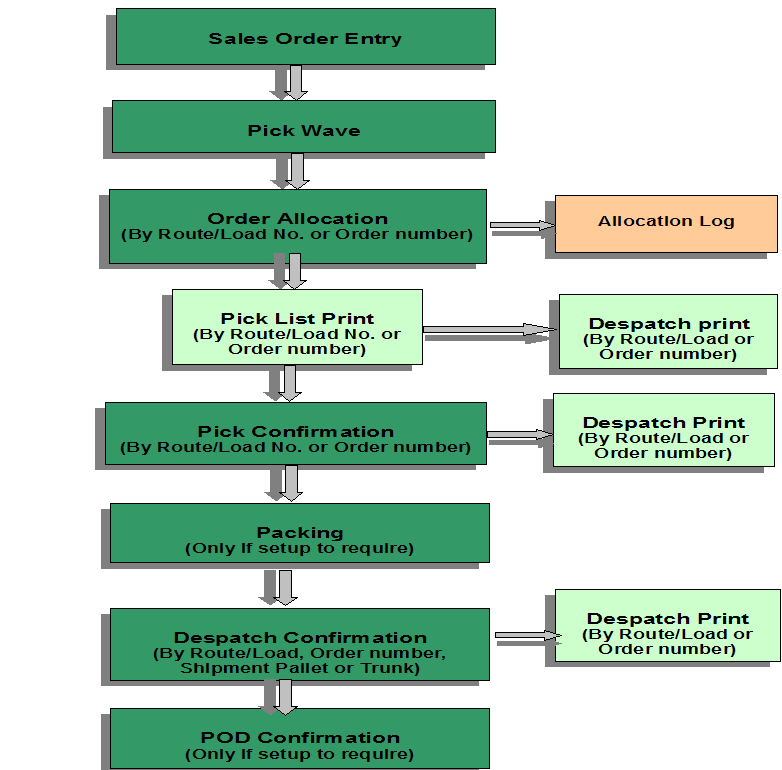SOP Work Flow
From WMS
SOP Flow Within the Warehouse - Order Statuses
The Sales Order Process goes through a number of stages.
Each stage is represented by a different status, and must be followed in order:
- 0 - Entered (Order header entered only – no detail lines). This does not affect stock on the system.
- 1 - Committed. The product will be flagged as having a committed quantity, this may affect availability for future orders.
- 4 - Allocated. This is where the system will specify a particular pallet in the warehouse determined on the order type (see Order Entry).
- 5 - Pick List. The next status after allocation. Shows that the order has had a pick list printed.
- 6 - Pick Confirmed. After pick list, the pick confirmation process ‘moves’ the stock virtually from its allocated location to a predefined marshalling location. The user can change the location at this point.
- F/G - Awaiting Customer POD Confirmation/ Depot POD Confirmation. (set against Partners/ Customers.) The stock moves from the marshalling location to a POD location if setup in Default locations.
- 9 - Complete. At this point, the stock has been ‘removed’ from the system (if you have setup to downdate at despatch rather than pick confirmation) .
Other Statuses which are not as commonly used are:
- I – Awaiting Invoice
- 3 – Back Order
- H – Held
- S – Suspended
- C – Cancelled
- E – Enquiry