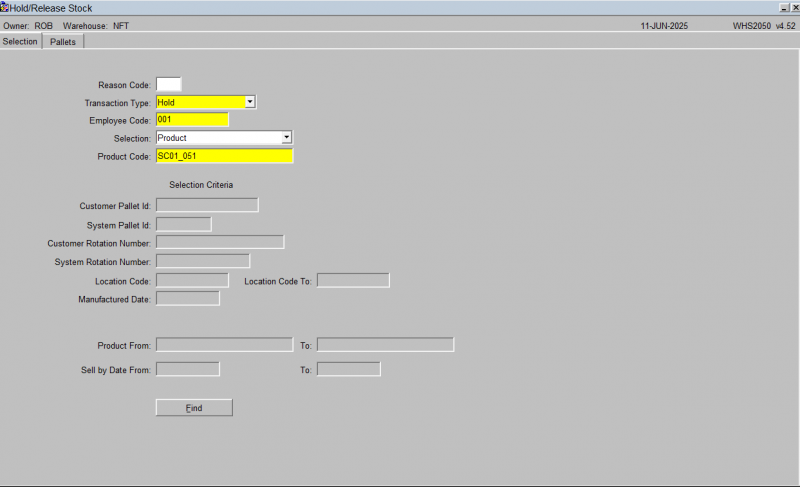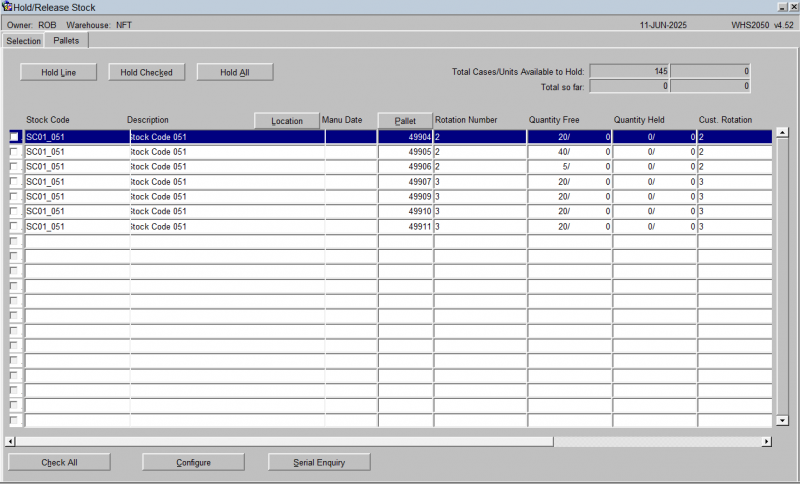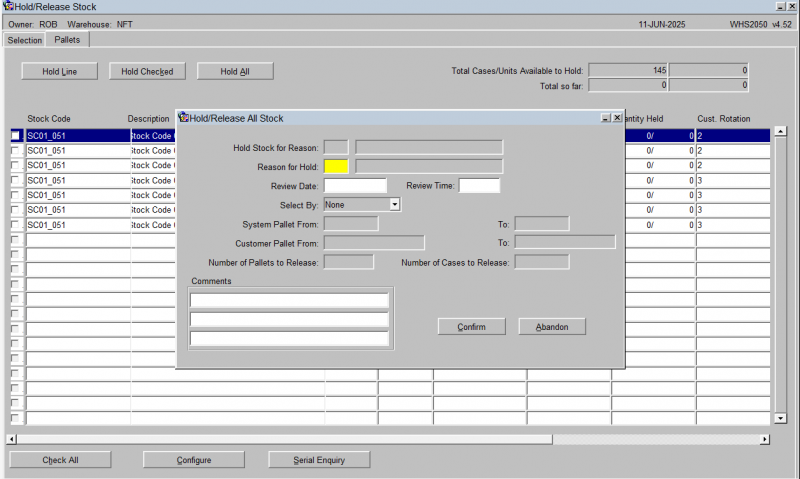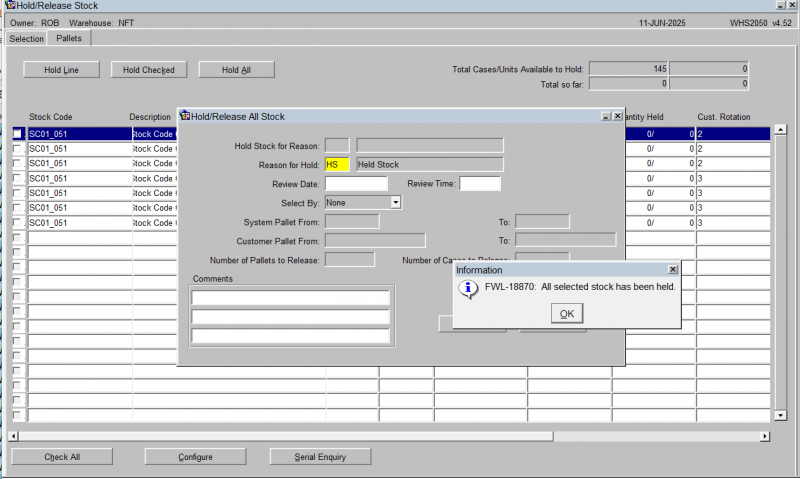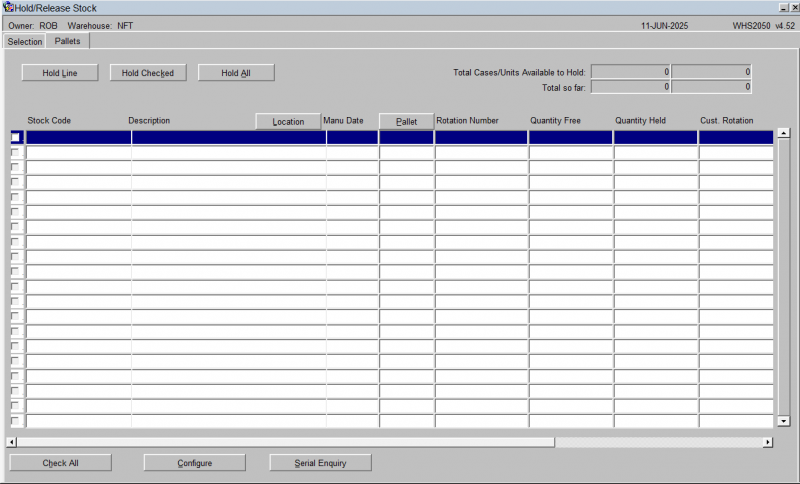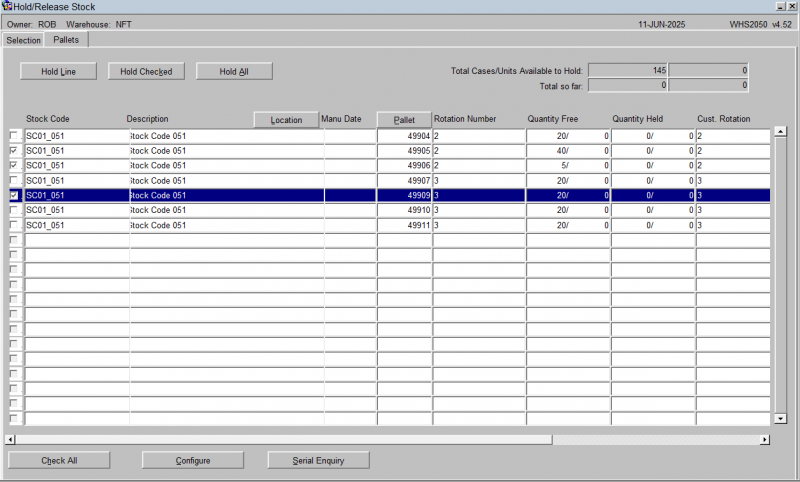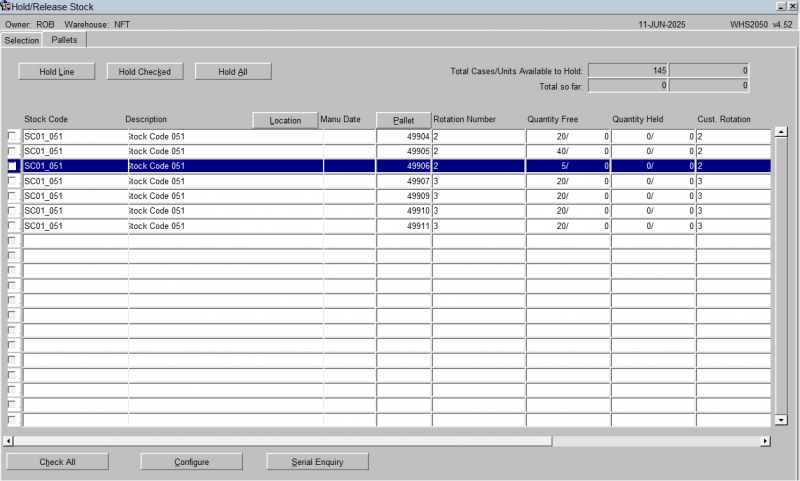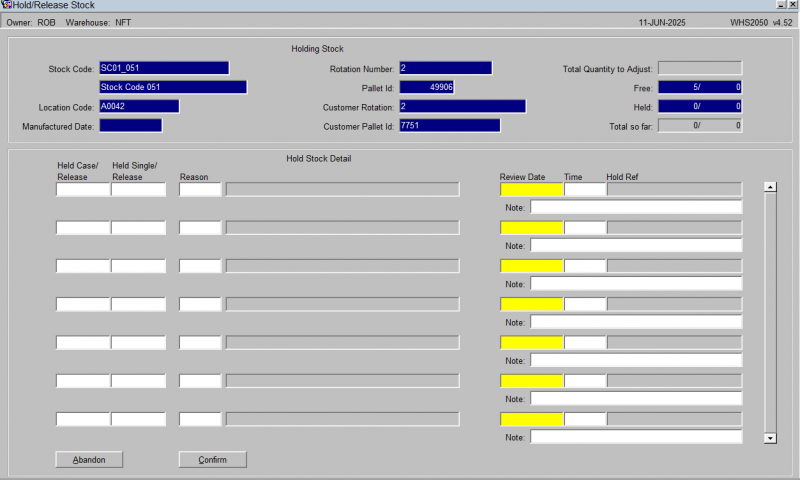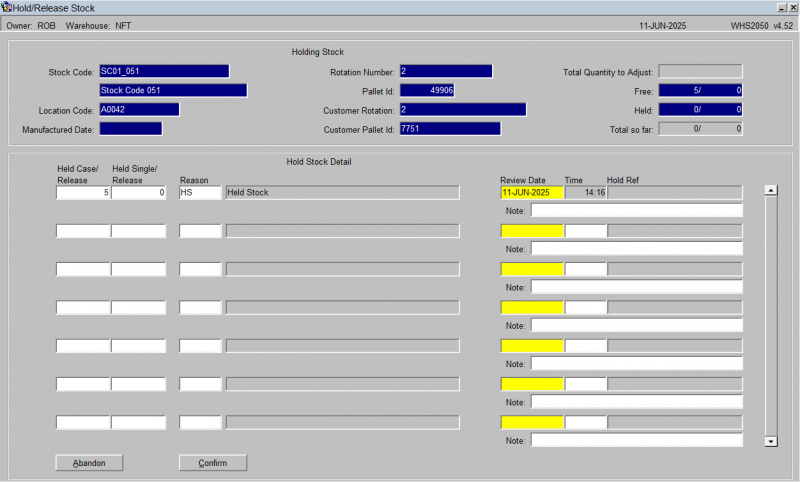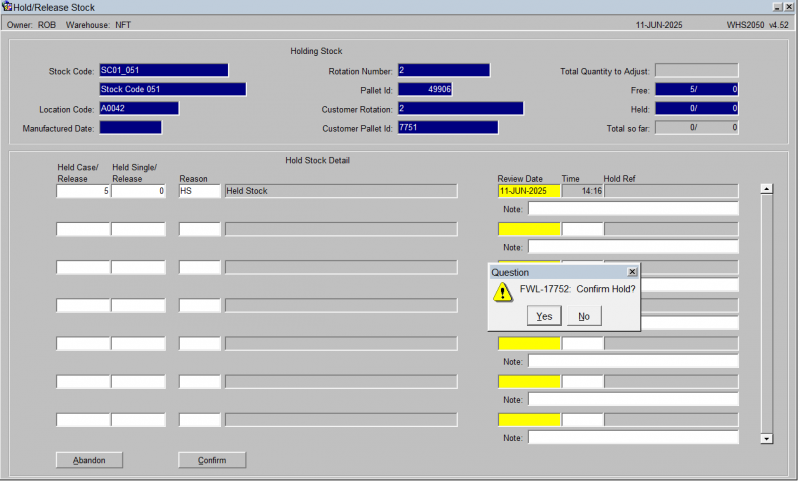UG 352167-15 C-WMS Holding Stock Guide
![]()
Aptean
C-WMS Holding Stock Guide
CALIDUS WMS
30th June 2025 - 2.01
Reference: FS UG 352167-15
Holding Stock
The Hold/Release Stock screen is used to place stock on hold and release stock within the warehouse.
The Hold/Release Stock screen is located in the Stock Movements folder.
The following document covers how to place stock on hold and release stock.
Placing Stock On Hold
There are 3 required fields:
- Transaction Type – Choose 'Hold'.
- Employee Code – Enter the relevant employee code. You can use a lookup.
- Selection - a drop-down list of selection criteria, which will determine what you enter in order to find the stock to place on hold:
- Product
- Customer Pallet
- System Pallet
- Customer Batch
- System Rotation Number
- Location
- Location Range
- Manufactured Date
- Product/Sell-by Date Range
Once all the relevant data has been entered, press the Find button.
The system will now display the relevant quantities that can be placed on hold.
This table is configurable as to what is displayed. You can press the Configure button to do this (which will show screen WHS0909). The table is also scrollable horizontally to show more data.
There are now several options. You can either place every pallet on hold, select several specific pallets, or hold a single pallet.
Place On Hold All Pallets
If you wish to place all the pallets on hold, press the 'Hold All' button.
Once the button has been pressed, a pop-up form will appear (see screen shot below).
Enter the reason code for the hold. Using the list of values will display all relevant codes. This is the only field that is mandatory, all other fields are optional.
Press the Confirm button to continue.
Note you can press Abandon to cancel this request and return to the list of available stock to hold.
The system will now display a message.
Click OK and the list of available stock will be shown again. There are no longer any pallets in the list to be held, as they are all now held.
![]() Note: Alternatively, you can choose to Check All, and click Hold Checked instead - this will have a similar result. See the following section for more details.
Note: Alternatively, you can choose to Check All, and click Hold Checked instead - this will have a similar result. See the following section for more details.
Place Several Pallets On Hold
Check the lines that you wish to hold, then click the Hold Checked button.
Once the button has been pressed, a pop-up form will appear as before. Enter the reason code for the hold. Using the list of values will display all relevant codes. This is the only field that is mandatory, all other fields are optional.
Press the Confirm button to continue.
Note you can press Abandon to cancel this request and return to the list of available stock to hold.
The system will now display a confirmation message.
Click OK and the list of available stock will be shown again. The pallets that were just held are no longer visible on this form, as they are now held.
Place On Hold a Single Pallet or Part Pallet
Select the line of the pallet you wish to place on hold.
Press the Hold Line button. A new screen will now be displayed.
Enter the quantity you wish to place on hold. This can either be the full pallet or part of the pallet. In this instance we will place the total pallet quantity on hold.
After entering the quantity, enter a relevant reason code. The list of values will display the valid reason codes.
Enter the review date and time. Press the tab button to default to today's date and time.
A note can be entered if you wish to place text against the hold. Press the tab button to move to the next field.
A message will now be displayed asking whether you wish to continue with the hold.
Press the Yes button to confirm the hold. A further confirmation message will be displayed that the hold has ben successful, as before.
Click OK and the list of available stock will be shown again. The pallet that was just held is no longer visible on this form, as it is now held.
![]() Note: If you only hold part of the quantity on the pallet in the previous steps, then the pallet will still be visible in this form, but now showing only what quantity is available to be placed on hold.
Note: If you only hold part of the quantity on the pallet in the previous steps, then the pallet will still be visible in this form, but now showing only what quantity is available to be placed on hold.
Holding stock in a specific location
Identify the stock which is to be held. Enter the stock code, choose to select by Location and enter the location.
After entering a transaction type of Hold and the employee code, navigate to the selection drop down list. There are seven options within the drop down, for this example select the location option.
Enter the remaining fields as prompted which include the stock code and the location code, then select the Find button which will return all pallets within the warehouse which meet the selection criteria. Then select the Hold All button. This will apply the hold code to all pallets returned by the selection criteria. If there is a requirement to hold a specific line or quantity then highlight the line you wish to hold and select the Hold button.
After selecting the Hold All button, a sub screen will be called where a reason code is required. This validates against reason codes configured in the Reason Codes Maintenance scree WHS0080. Enter a review date and time. Note that there is an option to enter any additional comments as to why the stock is being held.
Enter any required text which will be displayed in selected enquiry screens or can be reported in the Oracle Data Extract suite.
You will be automatically returned to the top screen and the Quantity Free / Quantity Held will be updated.
Drill down in any enquiry screen to the pallet level and you can view the hold code for the pallet.
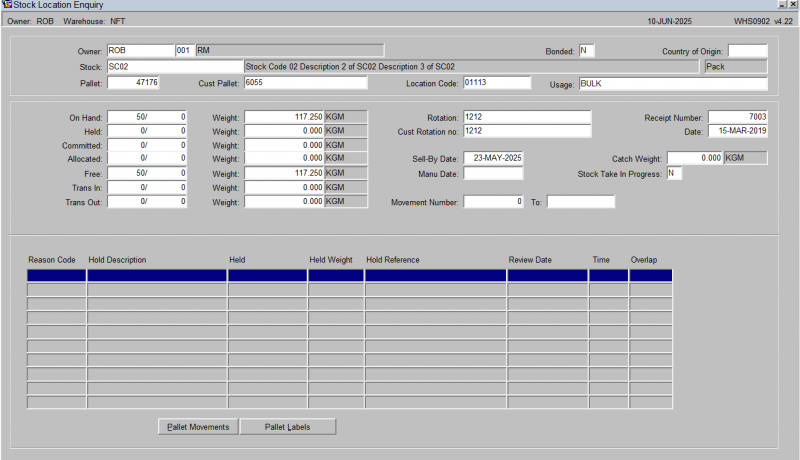
![]() Note: Even though the hold selection was by location you are applying the hold to the pallet not the actual location, so if the pallet is moved then it will still be on hold. Any other pallets moved into the location will not be placed automatically on hold.
Note: Even though the hold selection was by location you are applying the hold to the pallet not the actual location, so if the pallet is moved then it will still be on hold. Any other pallets moved into the location will not be placed automatically on hold.
Holding Stock by System rotation
Identify the stock which is to be held
As in the above case, identify the stock to be held, for example we wish to hold all stock with a system rotation code of ‘20090214-YT’. Enter a transaction type of ‘Hold’ followed by a valid employee code. Once entered navigate to the Selection list and select ‘System Rotation’, then enter the required System Rotation Number and select the Find button. Select the Hold All button to select all pallets on the rotation.
Enter a valid reason code, review date and any valid comments if required before selecting the Confirm button.
Upon selection of the Confirm button, you will be returned to the main screen and the line details will be updated with the held stock.
In addition to the enquiry screens there are also supporting reports including the Held Stock Status Report (WHS0411) and the Oracle Data Extract Report (ORS0100).
Select by Pallet and a specific Stock Quantity for a Stock Code
Identify the stock which is to be held.
Enter the transaction type as Hold, a valid employee code and select by Product from the Selection list then enter the stock code and select the Find button. All pallets for the stock code will be returned, highlight the line for the pallet that requires holding, and select the Hold button.
Enter the required number of cases and units to be placed on hold, then select a valid reason code and enter any notes which may be required. Save the record and the use will be returned to the main screen.
![]() Note: It is also possible to enter into the system a target total of the number of cases and units that you wish to hold. This is useful when holding stock over multiple pallets. The system also keeps a running total of the number of cases and units held.
Note: It is also possible to enter into the system a target total of the number of cases and units that you wish to hold. This is useful when holding stock over multiple pallets. The system also keeps a running total of the number of cases and units held.
Releasing from Hold
The exact process for both part and full pallet are used to release stock from hold. In this case, you will be prompted with buttons stating 'Release' rather than 'Hold'.
Appendix A: Document History
A.1 References
| Ref No | Document Title & ID | Version | Date |
|---|---|---|---|
| 1 | UG 352167 C-WMS Standing Data Set-up Guide | v2.0 | 13/11/2018 |
| 2 | |||
| 3 |
A.2 Glossary
| Term or Acronym | Meaning |
|---|---|
| Ad Hoc (WCS) | A task instigated on the device (spec. Ad Hoc Pallet Move), rather than a task instigated from the WMS and Stock Control. |
| Advice Note Number | An external reference linked to a Goods Receipt. |
| Aisle (WMS) | A component of a location; usually a space through rows of racking or storage locations; a collection of locations; |
| Allocation (order) | The systemic act of identifying and ring-fencing product matching the order requirements, following proscribed warehouse rules. |
| Anchor Point (WMS) | A starting location for a search for a suitable storage location; auto-putaway location suggestion start point. |
| Area (WMS) | A collection of aisles; an area in the warehouse for a particular purpose. |
| Batch (WMS) | A production batch of a product; a quantity of product that is considered to have the same characteristics; |
| Bay (Warehouse) | A physical loading or unloading point for the warehouse. |
| Bay (WMS) | A component of a location; usually a space between uprights in racking, comprising several levels (horizontal beams). |
| Bay Diary | The mechanism for booking hauliers inbound/outbound and assigning bays. The OBS Logistics system is CALIDUS Bay Diary. |
| Block Stack | A stable stack of pallets. |
| Booking | A time slot for a bay, booked with a Carrier/Haulier. |
| Bulk (WMS) | Bulk storage; Usually full-pallet storage areas, racked or stacked. |
| Cancellation (WCS) | The facility to cancel a task due to some problem, identified by the user when performing the task. |
| Carrier; Haulier | The transport company (by road or sea). |
| Check Digit (WMS) | A short code, usually randomly generated and stored against a location, used to help identify that a user is at the right location before they proceed with a warehouse task. |
| Container | The actual physical container, identified uniquely by the Container Number. The Container will be identified as a Container Type. |
| Container Type | Descriptive of the use and capability and physical characteristics of a container. Container types are 40ft End Loader, Reefer, etc. |
| Container Yard | The storage areas for full and empty locations in the facility. The OBS Logistics system to manage this area is CALIDUS Container Yard. |
| CSV | Character-separated values; a text file with multiple rows and values, usually separated with commas. |
| C-WCS | CALIDUS WCS, the name of the OBS Logistics Warehouse Control system |
| C-WMS | CALIDUS WMS, the name of the OBS Logistics Warehouse Management system |
| Dead Leg (WCS) | A movement of a truck without a pallet; wasted resource. |
| Despatch | The final physical stage of an order; handover of goods to the haulier. |
| De-stuffing | The act of emptying a container and storing the contents in the warehouse. |
| Drive-In | A drive-in location, typically multi-level, multi-deep location. |
| Dry Van | Any type of non-refrigerated container. |
| Dual Cycling | Processes utilizing P&D locations for interleaving tasks in and out of specific areas, reducing dead leg movements. |
| EDI | Electronic Data Interchange; any form of automatically or semi-automatically uploading or downloading information from a computer system without manually re-keying the information. |
| ERP | Enterprise Resource Planning; a system for this. |
| Exchange (WCS) | Specifically Pick Exchange or Task Exchange. The process of allowing a user to select a different pallet in a multi-pallet location and exchanging the expected pallet for this one. If the pallet is planned for another task, task exchange will complete this task instead of the expected one first. If the pallet is not planned, pallet exchange will swap the pallet (if suitable). |
| GR; GRN | Goods Receipt; Goods Receipt Number or Note |
| High Bay | Typically tall (greater than 5 level) racking, usually full pallet storage, usually Narrow Aisle. |
| Inbound (Booking) | A booking linked to a Goods Receipt. |
| JIT | Just In Time; processes designed to trigger at the last instant. |
| KPI | Key Performance Indicator. |
| Level (WMS) | A component of a location; usually the vertical compartments of an area, delineated by horizontal beams. |
| Loading | The act of loading pallets onto a vehicle. |
| Location (WMS) | A uniquely identified space in the warehouse for storage of product. There are many types, most commonly Floor locations (for example, Marshalling, Inbound), Racking or Bulk Storage Locations and Pick faces. |
| Manifest | The contents of a vehicle or container. |
| Marshalling | The act of bringing pallets for an order or load together; an area to do so. |
| Multi-deep | A location with 2 or more pallets stored sequentially i.e. only one can be accessed at a time. |
| NA (WCS) | Narrow Aisle; usually any area in the warehouse that is restricted access due to space limitations, Narrow Aisles have associate P&D locations. |
| Outbound (Booking) | A booking linked to a Sales Order. |
| P&D | Pick-up and Drop-off locations; locations used to control the handover of pallets between distinct areas, for example between chambers and the wider area of the warehouse. |
| PI; Perpetual Inventory | The act of continuously checking locations in a warehouse, identifying and correcting product quantity issues. Usually used in Bulk environments rather than Pick Faces. In pick faces, this process is called is called Residual Stock Balance and usually takes place after picking from a pick face. |
| Pick Face | A location designed for picking part of a pallet of stock. Usually a low- or ground-level location. |
| Pick List (order) | The instructions to pick pallets or cases from locations; the paper report associated to this; the stage of preparing these instructions; the sending of these instructions to WCS. |
| PO | Purchase Order. |
| Pre-advice; Goods Receipt Pre-advice | An advanced notification of what is being received. Part of a manifest. Pre-advices can be stock and quantity, or individual pallet level. |
| Putaway | The physical move of a pallet to a storage location as a result of receiving it into the warehouse. |
| RAG | Acronym for Red/Amber/Green, a traffic light colouration system depicting (in sequence) Errors, Warnings or Informational messages. Usually used in operational monitoring to effectively display when certain processes are not working as expected. |
| RDT | Radio Data Terminal. |
| Reefers | Refrigerated Containers. |
| Replen; Replenishment | The act of moving product (usually a pallet) from bulk storage to a pick face. |
| Reposition (WCS) | The facility to change the location of a movement or putaway when at the final destination, sue to some issue discovered when performing the task. |
| RF | Radio Frequency; An RF device is an RDT, typically used by CALIDUS WCS for executing warehouse tasks. |
| SCR; CR | Software Change Request. |
| Short Allocate | The process of not fulfilling an order due to failure to identify sufficient product at Allocation. |
| Short Pick | The process of not fulfilling an order due to failure to identify sufficient product when picking. May also be used as a term to indicate Short Allocation. |
| SO | Sales Order. |
| Truck Types | Plants, Mechanical Handling Equipment. For example, Reach trucks, Counter-balance trucks, pallet riders, etc. |
| UOM | Unit of Measure. |
| WA (WCS) | Wide Area; usually any area in the warehouse that is not restricted access due to space limitations, for example, floor areas, not Narrow Aisle. |
| WCS | Warehouse Control System |
| WMS | Warehouse Management System |
Oracle App Terms
| Term or Acronym | Description |
|---|---|
| DDL | Drop-down list of values, usually denoted by a down-arrow to the right of the field. |
| LOV; Lookup | List of Values. A Lookup of values from data maintained in the system (rather than fixed data that a DDL may be used for), |
| Form; Window; Screen | Alternative terms for each displayed window within the application. |
| Tab | A tab on a form, which contains its own panel of data to be viewed or entered. Denoted in this guide as italics. |
| Panel | A panel on a form contains data to be viewed or entered. |
| Button | A clickable button. Denoted in this guide as bold. |
| Field | Data that can be displayed or entered is referred to as a field. This is the core of where you will view or enter information within Forms. Fields are described by Labels and usually come as a pair. These (and labels) are denoted in this guide as italics. |
| Table | When there are multiple data to be shown in a group, those records are usually displayed in a table. Tables allow showing multiple fields in columns, are scrollable vertically and sometimes horizontally, will have buttons for title labels if the columns are sortable and may allow configuration, usually through a Configure button, which will take you to WHS0909. |
| Label | A label is the annotation of the field being displayed and typically tells you what it is. CWMS supports multi-lingual labels in a lot of forms. |
| Click; Select | Clicking the left mouse mutton on a field, table or button using your mouse. |
| Right-click | Clicking the right mouse mutton on a field, table or button using your mouse. |
| Viewport | The viewport is the means by which you are viewing the forms within the application. Within a browser, this may be the size of the browser window, or just a fixed portion. When running the app browserless, this is the size of the window displayed on your desktop. |
| DPI | Dots per Inch. This may be used to adjust the resolution of the application within the viewport. |
| Menu | The menu where all forms are selected, as opposed to the Oracle standard query menu. In CWMS, this is the Explorer window. (FXMEXPLR). Menu items are sometimes denoted in this guide in bold/italics. Slashes typically indicate a sub-menu. for example, Warehousing/Goods Receipt/Goods Received Advice denotes the top-level Warehousing menu, then the Goods Receipt sub-menu, and then the Goods Received Advice screen. As menus in CWMS are pretty much completely user configurable, this may have less meaning than you would like in your system, and we generally refer to these on what we call the standard menu structure. |
| Control Bar; Format bar | The control bar for searching, inserting and pretty much doing anything within the selected Oracle form. See System_Navigation_Guide#Format_Toolbar for more information. |
| Key; Function Key; Shortcut Key | Alternative terms for a keypress on your keyboard. In this guide, these are denoted with fixed width text in a box e.g. F4
|
| Multi-Modal | A term denoting whether the forms can be open and active at the same time. CWMS is not multi-modal. |
| Scroll | The act of moving a fixed window vertically or horizontally to show more information. Typically you will see and use these on tables. |
| Check box | A simple notation of whether something is enabled or disabled (or Yes or No, True or False, etc) is typically displayed as a checkbox. If the box is checked, then this means Yes/True/Enabled, the functionality depending on the label of the checkbox. |
| Option Select; Radio Buttons | When a field has a limited number of options, sometimes this is displayed with bulleted options, all visible n the screen. This is called an Option Select or Radio button. The option that is selected will have the button filled in. |
A.3 Document History
| Version | Date | Status | Reason | By |
|---|---|---|---|---|
| 1.0 | 27/01/2011 | Issue | Initial Version | LBW |
| 2.0 | 15/11/2018 | Issue | Updated version for formatting | ANW |
| 2.01 | 30/06/2025 | Draft | Updated and combined with other guides for completeness. | ANW |
A.4 Authorised By
Matt Tipping | Aptean Project Manager | _____________________________ |
Tony Walker | Aptean Consultant | _____________________________ |