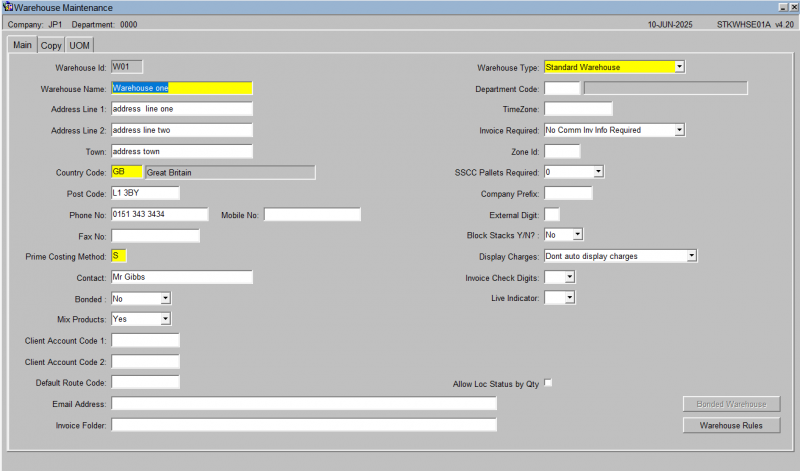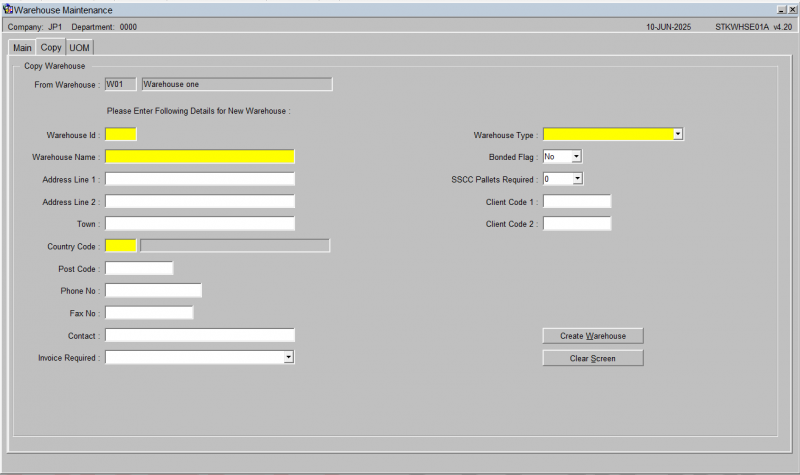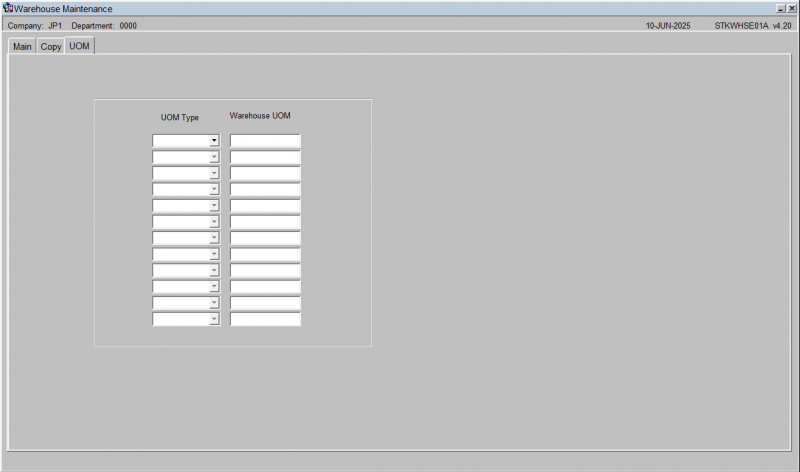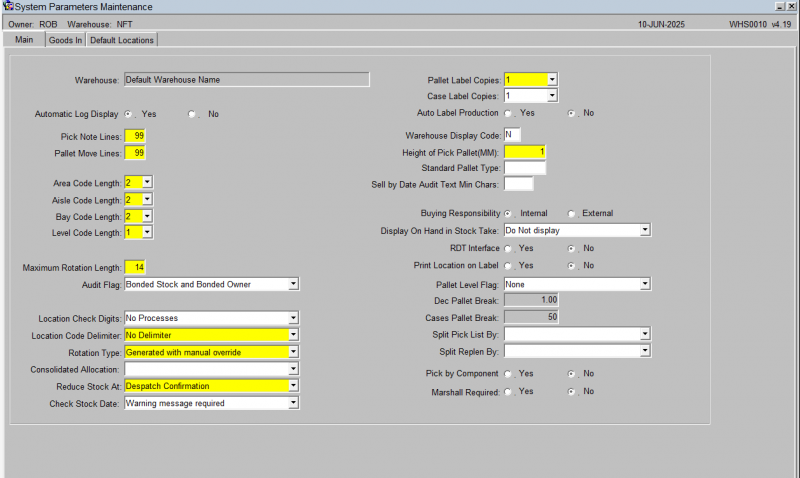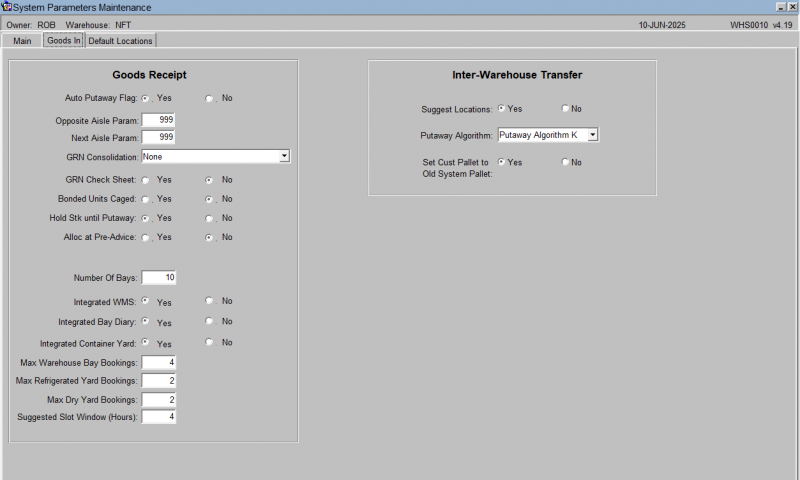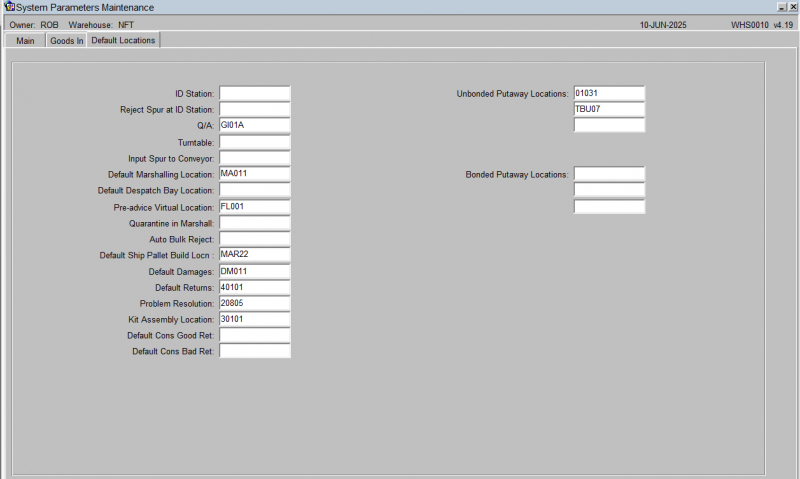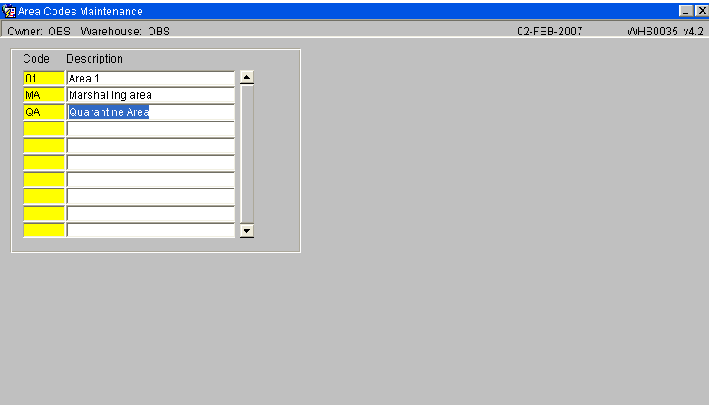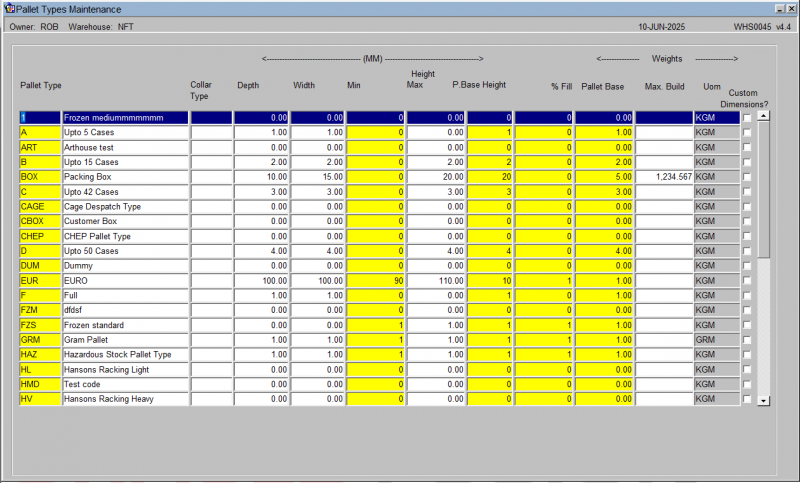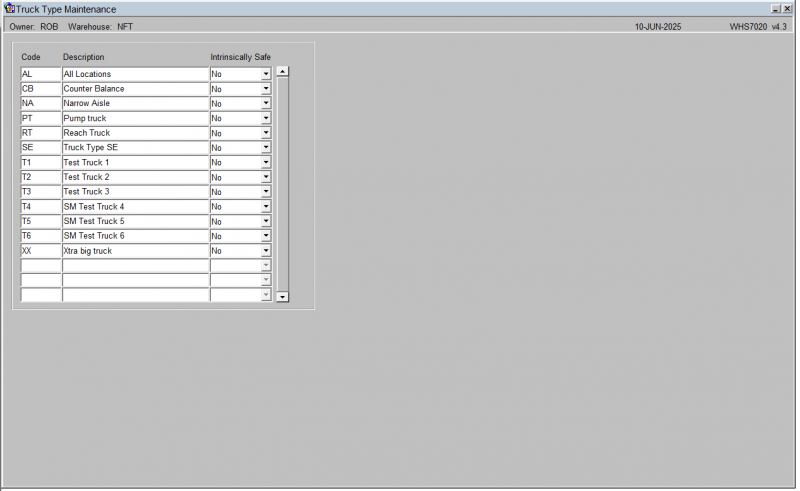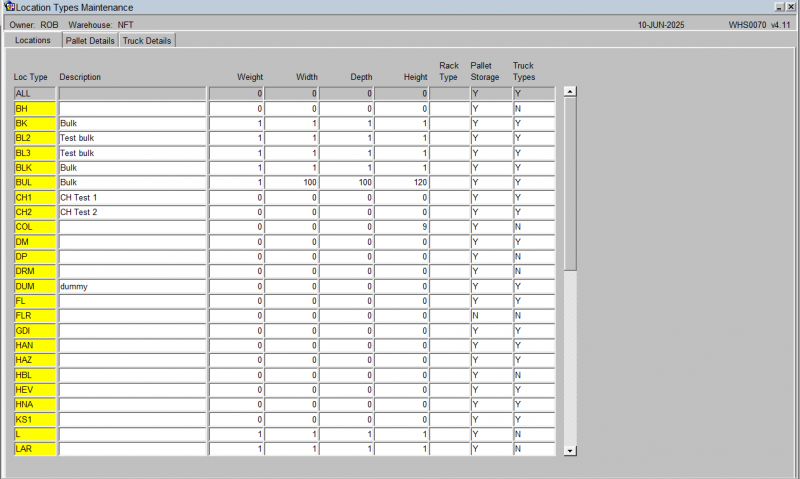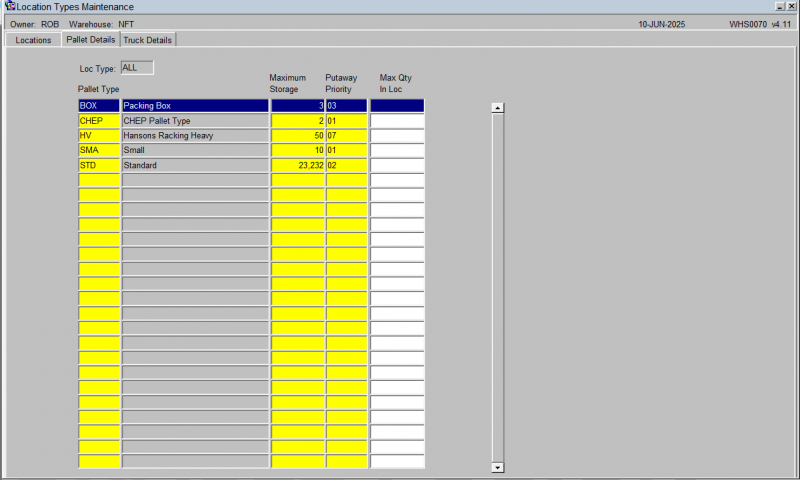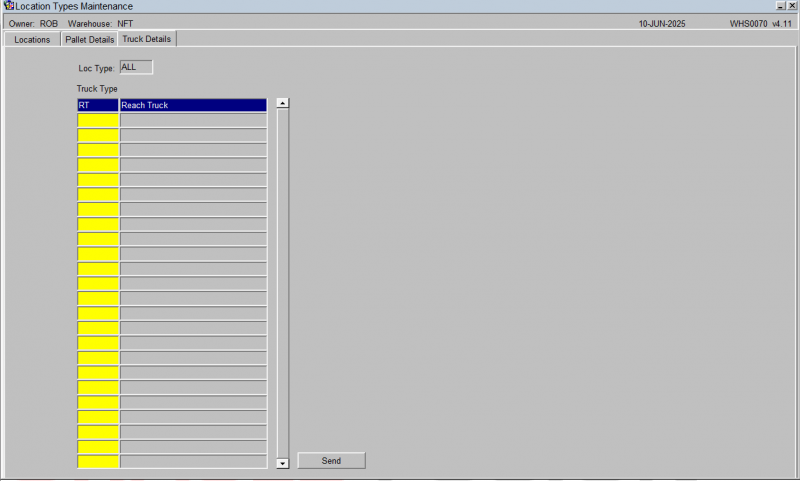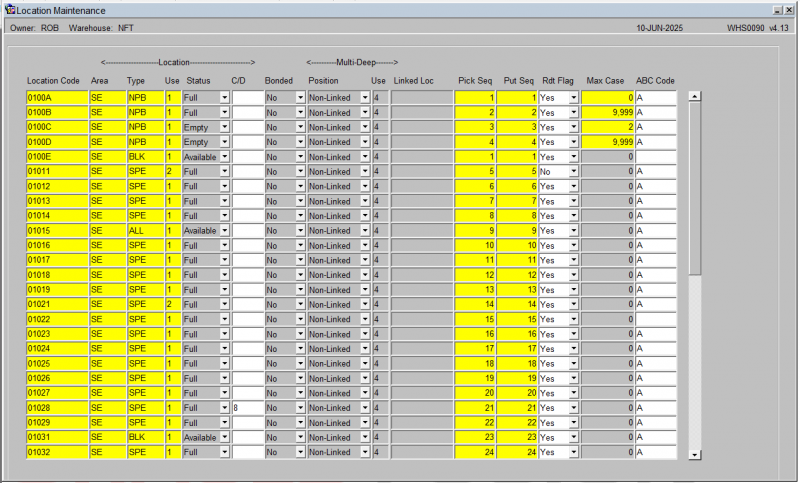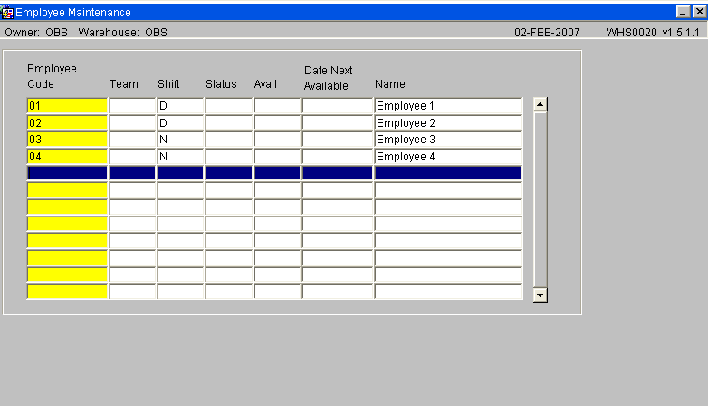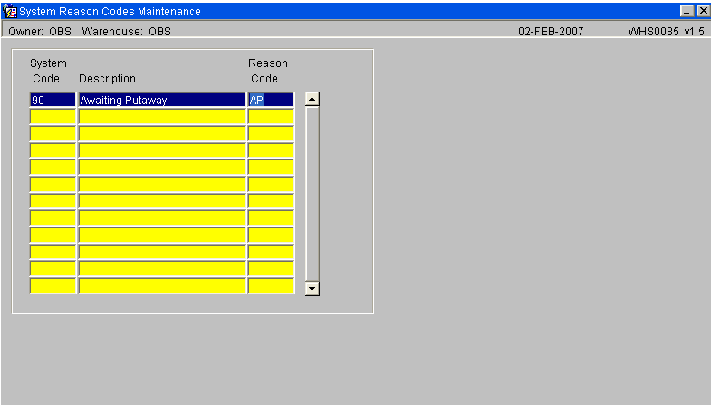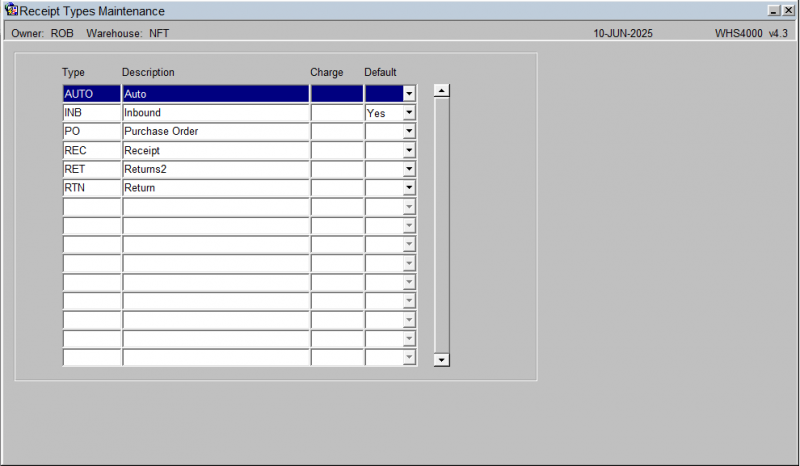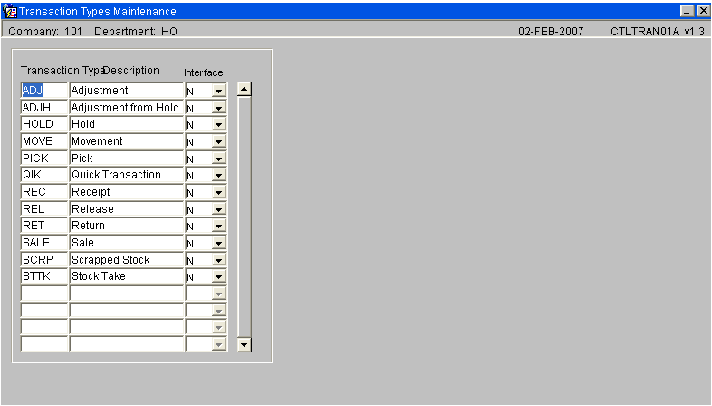UG 352167-3 C-WMS Warehouse Set-up Guide
![]()
Aptean
C-WMS Warehouse Set-up Guide
CALIDUS WMS - 810
1st July 2025 - 2.01
Reference: FS UG 352167-3
Warehouse Set-up
This section describes the required screens to be used in setting up the information concerned with the actual physical warehouse. Other guides describe the set up of company, user, stock, owners etc.
This is a generic guide based on the version of the CALIDUS WMS system at the time of writing.
It can also be used by clients to specify their specific data values to aid initial system set up as well as for future reference.
![]() Note: Fields marked '**' are mandatory and are needed to ensure correct set up of the system.
Note: Fields marked '**' are mandatory and are needed to ensure correct set up of the system.
Warehouse Setup Steps
In order to create a warehouse, the user must set the standing data up in a pre-defined order. As most of the screens are co-dependant, any missed step may cause the setup of a following screen to fail.
![]() Note: All screens shown in this user guide will display a default generic set up.
Note: All screens shown in this user guide will display a default generic set up.
- Warehouse Maintenance (STKWHSE01A)
- System Parameters (WHS0010)
- Area Codes Maintenance (WHS0035)
- Aisle Codes Maintenance (WHS0050)
- Aisle Sequence Maintenance (WHS0060)
- Aisle Status Maintenance (WHS8231)
- Pallet Types Maintenance (WHS0045)
- Location Types Maintenance (WHS0070)
- Location Maintenance (WHS0090)
- Automatic Location Maintenance (WHS0470)
- Reason Codes Maintenance (WHS0080)
- Employee Maintenance (WHS0020)
- System Reason Codes Maintenance (WHS0085)
- Transaction Types Maintenance (CTLTRAN01A)
- Receipt Types Maintenance (WHS4000)
- Truck Type Maintenance (WHS7020)
WAREHOUSE MAINTENANCE (STKWHSE01A)
Warehouse Maintenance (STKWHSE01A)
This is the main screen where the warehouse id is set up. Note, in order to allow changes within this screen, the user must have logged in as this warehouse.
Warehouse specific information is maintained in this screen. The above set up is the generic set up for a basic warehouse. Please see information at the end of this user guide for more details on the client specific flags
Note:
- Greyed-out fields means no entry in that field is allowed
- A yellow field means this field is mandatory – something has to be entered before the record can be saved
- A field with an arrow against it allows the user to choose from a number of options. A drop down box appears when the arrow is clicked on
- The ‘Warehouse ID’ field is greyed out. This field will display the warehouse id entered. No amendment is allowed
- The country codes are maintained in country codes maintenance. See the Company Maintenance user Guide for details
- Copy Warehouse enables the user to copy the set-up in this warehouse to another existing warehouse
- The Warehouse Rules button takes the user to another screen. Note. Warehouse rules are maintained within the Company Maintenance User Guide
Copy Warehouse (STKWHSE01A)
Enables the user to copy the set-up in this warehouse to another existing warehouse id.
Note:
- From Warehouse: Display Only and is pulled from the Main Warehouse Maintenance Screen
- Warehouse ID: Maximum of 3 Characters
- When all the required information has been entered, the ‘Create Warehouse’ Button needs to be pressed in order for the New Warehouse to be Created
Warehouse UOMs (STKWHSE01A)
You can maintain the UOMs for Area, Length, Volume and Weight here.
This enables the different types of measure and their associated unit. If volumetric information is not required all values can be left blank.
![]() Note: It is advisable to not use the values 'MM'(millimetres) and 'GRM'(grammes)as it very easy to exceed the system maximums for these values. Areas affected include Allocation and EDI.
Note: It is advisable to not use the values 'MM'(millimetres) and 'GRM'(grammes)as it very easy to exceed the system maximums for these values. Areas affected include Allocation and EDI.
Warehouse Rules (WHS0078)
Warehouse rules are established as part of the development of the system functionality. The ability to specify which specific functionality is to be enabled in the warehouse and give any specific values is given in this screen.
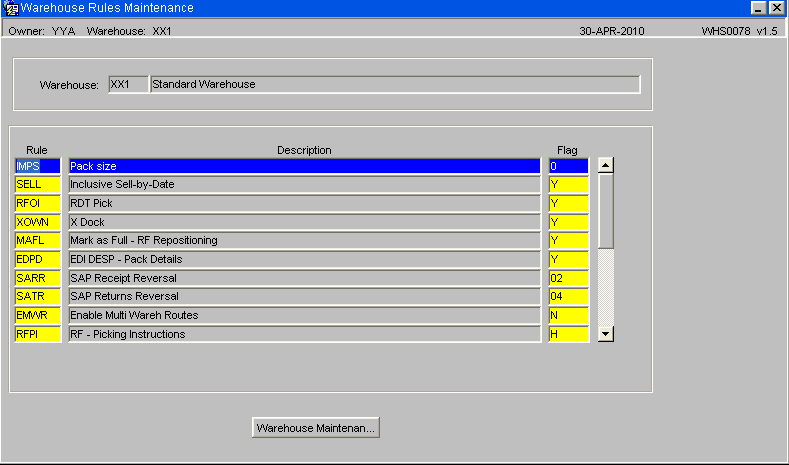
| Field Name | Description | Options |
|---|---|---|
| Four Character Code as Held in Warehouse Rules Control | Description of rule controlled functionality | Value to enable functionality |
SYSTEM PARAMETERS (WHS0010)
System Parameters (WHS0010)
This screen maintains all the static formats that will be used to set up the warehouse. There are three tabs in all. This page will detail the setup required within the MAIN tab.
Warehouse specific information is maintained in this screen. The above set up is the generic set up for a basic warehouse. Please see information at the end of this user guide for more details on the client specific flags
Used to specify a number of parameters that will govern the way the system will operate and how various items of information will be formatted in this warehouse.
Note, again, the user must be logged in as the correct warehouse in order to make changes
Note:
- Auto Log Display determines whether the user wishes to see the allocation log once a set of orders has been allocated
- Pick Note and Pal Move Lines specifies the number of lines allowed on a printed pick or move note
- The Area, Aisle, Bay and Level lengths are used to determine the format of the location codes. I.E. A location code of AA-01-1A would have an aisle, bay and level length of 2 each (the area code is not included)
- Max. Rotation Length is the length of the system generated rotation number
- Loc Delimiter is the symbol used to separate the aisle, bay and level within the location code (for our example, the delimiter would be ‘-’
- The Rotation Type is how the system generates the rotation number, or whether it is to be manually entered by the user.
- Reduce Stk At will determine when stock is downdated during the order cycle. Note, this is extremely important, if you choose ‘Pick Confirmation’ Despatch will not be feasible .
GOODS IN TAB
The Goods In tab of the System Parameters screen specifies what functionality during goods receipt you wish to use.
Note:
- The Auto Putaway flag must only be set to ‘Y’ if you wish the system to dictate where stock is located during the goods receipt process
- The Opposite and Next Aisle Param fields are to determine how many locations you wish the system to search before moving to the next, or opposite aisle during Auto Putaway
- The Hold Stk until Putaway flag should always be set to ‘Y’ If this is not set, stock received on a goods receipt could be ordered before it has been physically located within the warehouse
DEFAULT LOCATIONS TAB
The Default Locations tab is used to determine which locations are to be used during certain automatic processes throughout the system.
Note, this screen cannot be set up until the location codes have been created. The user normally saves the first two tabs of System Parameters, then returns to complete this tab once the necessary locations have been created
Note:
- Only the Default Marshalling Location is used within generic basic warehouse set-up. Any other locations required will be determined by the client specific processes
- Note, failure to enter a marshalling location here will mean that it will be required to be manually entered for each allocation run.
AREA CODES MAINTENANCE (WHS0035)
The creation of an area code is to enable the user to assign locations to a specific physical area within the warehouse. Note, bigger warehouse will have more clearly defined areas than that of a smaller operation.
These codes are used as part of the location identifier as well as in sorting pick lists, structuring stock take etc..
Note:
- The code specified must be within the area code length defined in system parameters main tab
- The description is used to enable the user to clearly see where the area is within the warehouse
AISLE CODES MAINTENANCE (WHS0050)
Aisle Codes Maintenance enables the user to create aisles within the warehouse.
The aisles can then be configured using the opposite and next aisle fields to specify where they are physically located in relation to each other.
These codes are used as part of the location identifier as well as in sorting pick lists, structuring stock take etc..
Note:
- The Aisle Code entered must be within the defined length as set up in system parameters
- The Opp and Next Aisles can only be created once the original aisle code is set up
- The Aisle Max Sequence is used to determine the number of locations within that aisle.
AISLE SEQUENCE MAINTENANCE (WHS0060)
In this screen the user can configure the sequence in which the aisles will be used. For Bulk aisles such as Marshalling and Quarantine the maximum sequence is used as these do not follow any algorithm.
This screen needs to be maintained if using the auto-putaway at receipt. It will determine the priority and order of aisles to be received into.
![]() Note:
Note:
- Link an aisle to an area code, and assign a unique sequence.
- All aisles created within Aisle Codes Maintenance must be entered in this screen.
AISLE STATUS MAINTENANCE (WHS8231)
In order to make the aisle available to the system, all aisle codes to be used must be set to available. Note, the default on entry within the screen is No.
Used to indicate if a given aisle is actually currently in use or is available. Used in the event of physical access problems etc. The screen is used with the RF system.
Note:
- The system will automatically default in all aisle codes previously set up. The user then simply has to change the Available Flag from N to Y for each one.
PALLET TYPES MAINTENANCE (WHS0045)
All pallet types used within the warehouse are to be maintained in this screen. Pallet type by definition is the media used to store goods within each location. Media can include such things as wooden pallets, plastic storage boxes or cartons.
Note:
- Pallet Type is a free text field that can hold up to four characters. The user should ensure that the abbreviation used can be easily understood by the operational staff.
- The mandatory height, weight and %fill fields must be populated with the correct values in order to ensure the accuracy of auto-putaway
TRUCK TYPES MAINTENANCE (WHS7020)
Mainly used for RF enabled warehouses, this screen determines what kind of truck can be used around the warehouse. The truck types entered here can then either be added into location types maintenance, or entered onto a handheld RDT when processing.
![]() Note:
Note:
- The Truck Type entered must be 2 characters long
- Intrinsically Safe identifies whether the truck is considered safe for use with Flammable goods stored in flammable aisles.
- The Send button will refresh the WCS with all truck types, their description and the intrinsically safe information.
LOCATION TYPES MAINTENANCE (WHS0070)
The Location Types screen is used to build the locations within the system.
Location Types - Locations Tab
Here the user specifies what kind of location is in each aisle.
For example, some racking maybe narrower in certain sections, meaning the number of pallets allowed in each bay is reduced.
To make this clear, a different location type would be assigned to each location.
For each location type, the maximum number of pallets and the type of pallet allowed is then given to each location type.
The user can then assign a priority to when using auto-putaway, the system uses priority 1, then 2 etc.
Location Types - Pallet Details Tab
Used to specify what pallet types can be used in a given location type.
![]() Note:
Note:
- In order to use the pallet details tab, the user must enter 'Y' in the Pallet Storage field. Entering 'N' will cause the location type to be seen as non-palletised and therefore not use-able for any stock stored on a pallet.
- The maximum storage is the number of pallets allowed in that location. For auto-putaway, the system will stop using that location once this maximum storage quantity has been exceeded.
Location Types - Truck Details Tab
The Location Truck types are required to define the access of trucks to this location type, for use within the WCS.
![]() Note:
Note:
- In order to use the truck details tab, the user must enter 'Y' in the Truck Types field.
- The Send button will refresh the RF system with all Location/Pallet Details/Truck Type information. Any additions or changes are automatically sent to the RF system on saving changes or a adding a new record.
LOCATION CLASS MAINTENANCE (WHS8056)
Used to assign a particular product classification to ranges of locations. Used by putaway to store products in relevant areas of the warehouse especially where segregation may be required.
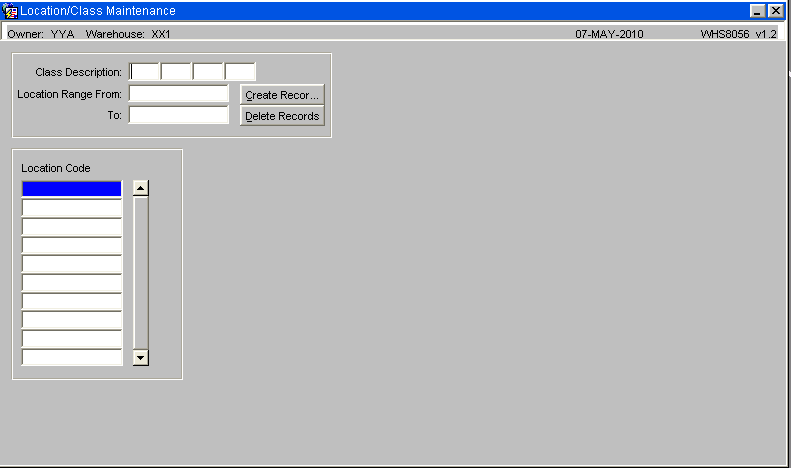
![]() Note:
Note:
- Product classification is maintained with Stock Maintenance.
- It is possible to assign either a range of locations or to add and remove on a location by location basis.
LOCATION CODES MAINTENANCE (WHS0090)
This is the manual screen that allows the user to create each location code within the warehouse. The non-mandatory fields (not yellow) will be defaulted with the values shown in the figure below.
If using the Automatic Location Maintenance screen, the Marshalling location must be created in order to enter this into the Default locations of System Parameters.
Note:
- The location code specified must be the total length of the aisle, bay and level code lengths defined in system parameters, main tab
- The area code must be one predefined in area codes maintenance
- The use determines what the location will be used for.
Standard values are:
- 0 - Preadvice Location
- 1 - Bulk Location
- 2 - Pick Location
- 3 - Receipt Location
- 4 - Returns Location
- 5 - Damaged Stock Location
- 6 - Marshalling Location
- 7 - Goods In/Out Bay Location
- 8 - Quarantine Location
- 9 - Replenishment Location
- D - Dynamic Pick Face
- M - Multi-Pallet Storage Location
- P - P&D (Pick and Drop) Location
- U - Units Pick Location
The Multi-Deep values specify how an M type location is used and validates:
- Position - one of
- Front
- Back
- Non-Linked
- Use - one of:
- 4 - Valid pallets contain the same stock, batch number and owner batch
- 5 - Valid pallets contain the same stock.
- 6 - Valid pallets contain the same stock and sell-by date.
- 7 - Check the last receipt location for pallets containing the same GRN and stock.
- 8 - Valid pallets contain the same stock and manufacturing date
- Linked Loc - if front or back, which location is this location linked to.
AUTOMATIC LOCATION MAINTENANCE (WHS0470)
This screen allows the user to create large quantities of locations in one screen.
It is easier and quicker than using the manual location codes maintenance.
Used to automatically create contiguous ranges of locations. This screen allows the user to automatically create large quantities of locations in one continuous range. It is easier and quicker than using the manual location codes maintenance.
![]() Note: To prevent unexpected locations being created, deleted or amended it is advisable to restrict the selection parameters to an aisle as a time.
Note: To prevent unexpected locations being created, deleted or amended it is advisable to restrict the selection parameters to an aisle as a time.
Fields:
- The Run Type field has four options, Create, Delete, Release and Suspend. Suspend and Release only hold and release locations respectively, they do not delete them.
- The Area for Aisle must be one predefined in Area Codes maintenance
- The Location Type must be one predefined in Location Type maintenance
- Location Usage is the use type of the location (1,2,6 or 8 as explained in the Location Codes Maintenance page)
- Bonded, default is always N
- RDT. This flag is only to be used if the locations are to be RF enabled. Default is N
- Start and End Location. This is the range of locations to be created. Note, care must be taken when entering the range, especially if using different types/uses.
Once entered, you can click the Generate button to generate locations according to the template parameters provided.
EMPLOYEE MAINTENANCE (WHS0020)
This is where the employee codes are set up. Each person using the system or working in the warehouse need to be assigned an employee code.
Note:
- Employee Code: Although the field allows up to 10 characters, only a maximum of three can be used if the system is RF enabled
- All fields other than Employee Code can be left blank. However, the Name should always be populated for cross referencing in the future.
- The Send button will refresh the RF system with all employee detail information. Any additions or changes are automatically sent to the RF system on saving changes or adding a new record.
REASON CODES MAINTENANCE (WHS0080)
This is used to establish all of the Reason Codes that may be selected when performing a stock management transaction within the warehouse.
Reason Codes are two character abbreviations used to describe why a particular action within the system has been taken.
For example, reason codes needs to be entered for every stock adjustment, hold and pick adjustment.
Whether a reason code is to be used to hold stock or not, determines whether the hold code flags are set to Y or N.
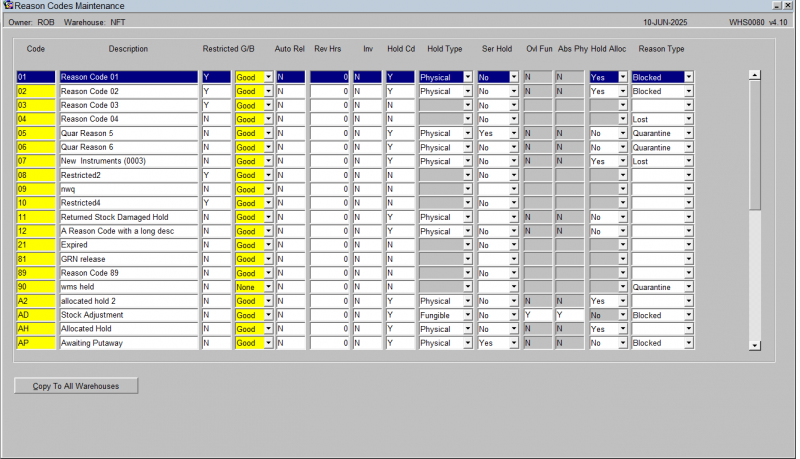
![]() Note:
Note:
- The codes used to describe an adjustment must be clearly understood by the operational staff as the Description entered here is not shown throughout all of the screens during processing.
- The G/B field determines whether a reason code is good or bad. This functionality is mainly used within Sales Order Processing (Proof of Delivery) to determine whether stock should be written off or not.
- The user may see a different layout to this screen than the one shown here. This is based on a Program level registry setting 'WHS Layout Visible' under WHS0080. The versions shown here is the generic screen.
- The Send button will refresh the RF system with all employee detail information. Any additions or changes are automatically sent to the RF system on saving changes or adding a new record.
SYSTEM REASON CODE MAINTENANCE (WHS0085)
This screen does not have to be set up.
However, during various processes, the system dictates its own hard-coded reason codes.
As there is no table to specify what these codes mean, this table can be used to ‘translate’ a system generated reason code.
For example, after Receipt Confirmation has been completed, the system automatically puts stock on hold with a reason code of ’90’.
When querying the product, all the user will see is an unknown number.
‘AP’ is created in reason codes maintenance and assigned to System Code ’90’
For all future queries, the user will then see a more recognizable ‘AP’.
Note:
- The System Code is the one generated by Calidus 3pl. For a full list, please see your representative from Aptean.
- The Reason Code must have been previously set up in Reason Codes Maintenance.
Below is the current list of System Reason Codes from the time of writing, these will be added to as the system is developed.
| Reason Code | Description |
|---|---|
| 5M | RF Ad hoc stock move |
| 6A | Allocation shortage |
| 73 | Rework |
| 74 | Allocation Hold Code |
| 75 | EDI serial (approve/reject) |
| 81 | Goods putaway confirmation |
| 82 | Pallet movement confirm - from |
| 83 | Subcontracting order |
| 84 | Stock movement confirm - from |
| 85 | Stock movement confirm - to |
| 86 | Awaiting review |
| 87 | Quality inspection hold |
| 88 | GRN reversals |
| 90 | Received awaiting putaway |
| 92 | Auto quarantine of stock |
| 93 | Pallet movement request - from |
| 94 | Pallet movement request - to |
| 95 | Held in damaged location |
| 96 | Under delivery |
| 97 | Damaged prior to receipt |
| 98 | Over delivery |
| RT | Held in returns location |
The user reason codes are configurable but MUST have reason codes that match the link items in the system reason code table, reference the example data below.
| Reason Code | Description |
|---|---|
| DA | Damaged Stock |
| 90 | Awaiting Putaway |
| 6A | Scrap item |
| QA | Quality - Assurance |
| QH | Quality - Hold Stock |
| RT | Rerurned Stock - Auto Hold |
| 81 | Stock Putaway |
| ** | Stock Take Adjustment |
| 19 | Stock Take - Decrease |
| 20 | Stock Take – Increase |
| R1 | Reserved Stock |
RECEIPT TYPES MAINTENANCE (WHS4000)
When processing a goods receipt, or requesting reports regarding receipts, a Receipt Type is requested. This is used to separate different kinds of receipts for ease in future queries.
Note:
- The Receipt Type entered must be 3 characters long.
- Generic types are REC (Receipt), RET (Return), and PUR (Purchase Order).
TRANSACTION TYPES MAINTENANCE (CTLTRAN01A)
This screen only has to be amended/created if wanting to use the Transactions Report. The system will automatically generate the Transaction Types when processing. Note, some of the Transaction Types are already created when opening this screen. The values below are the default types.
![]() Note:
Note:
- The Transaction denotes each system or user generated transaction type during all processes
- The Interface flag is used is client specific EDI Processing
Appendix A: Document History
A.1 References
| Ref No | Document Title & ID | Version | Date |
|---|---|---|---|
| 1 | UG 352167 C-WMS Standing Data Set-up Guide | v2.0 | 13/11/2018 |
| 2 | |||
| 3 |
A.2 Glossary
| Term or Acronym | Meaning |
|---|---|
| Ad Hoc (WCS) | A task instigated on the device (spec. Ad Hoc Pallet Move), rather than a task instigated from the WMS and Stock Control. |
| Advice Note Number | An external reference linked to a Goods Receipt. |
| Aisle (WMS) | A component of a location; usually a space through rows of racking or storage locations; a collection of locations; |
| Allocation (order) | The systemic act of identifying and ring-fencing product matching the order requirements, following proscribed warehouse rules. |
| Anchor Point (WMS) | A starting location for a search for a suitable storage location; auto-putaway location suggestion start point. |
| Area (WMS) | A collection of aisles; an area in the warehouse for a particular purpose. |
| Batch (WMS) | A production batch of a product; a quantity of product that is considered to have the same characteristics; |
| Bay (Warehouse) | A physical loading or unloading point for the warehouse. |
| Bay (WMS) | A component of a location; usually a space between uprights in racking, comprising several levels (horizontal beams). |
| Bay Diary | The mechanism for booking hauliers inbound/outbound and assigning bays. The OBS Logistics system is CALIDUS Bay Diary. |
| Block Stack | A stable stack of pallets. |
| Booking | A time slot for a bay, booked with a Carrier/Haulier. |
| Bulk (WMS) | Bulk storage; Usually full-pallet storage areas, racked or stacked. |
| Cancellation (WCS) | The facility to cancel a task due to some problem, identified by the user when performing the task. |
| Carrier; Haulier | The transport company (by road or sea). |
| Check Digit (WMS) | A short code, usually randomly generated and stored against a location, used to help identify that a user is at the right location before they proceed with a warehouse task. |
| Container | The actual physical container, identified uniquely by the Container Number. The Container will be identified as a Container Type. |
| Container Type | Descriptive of the use and capability and physical characteristics of a container. Container types are 40ft End Loader, Reefer, etc. |
| Container Yard | The storage areas for full and empty locations in the facility. The OBS Logistics system to manage this area is CALIDUS Container Yard. |
| CSV | Character-separated values; a text file with multiple rows and values, usually separated with commas. |
| C-WCS | CALIDUS WCS, the name of the OBS Logistics Warehouse Control system |
| C-WMS | CALIDUS WMS, the name of the OBS Logistics Warehouse Management system |
| Dead Leg (WCS) | A movement of a truck without a pallet; wasted resource. |
| Despatch | The final physical stage of an order; handover of goods to the haulier. |
| De-stuffing | The act of emptying a container and storing the contents in the warehouse. |
| Drive-In | A drive-in location, typically multi-level, multi-deep location. |
| Dry Van | Any type of non-refrigerated container. |
| Dual Cycling | Processes utilizing P&D locations for interleaving tasks in and out of specific areas, reducing dead leg movements. |
| EDI | Electronic Data Interchange; any form of automatically or semi-automatically uploading or downloading information from a computer system without manually re-keying the information. |
| ERP | Enterprise Resource Planning; a system for this. |
| Exchange (WCS) | Specifically Pick Exchange or Task Exchange. The process of allowing a user to select a different pallet in a multi-pallet location and exchanging the expected pallet for this one. If the pallet is planned for another task, task exchange will complete this task instead of the expected one first. If the pallet is not planned, pallet exchange will swap the pallet (if suitable). |
| GR; GRN | Goods Receipt; Goods Receipt Number or Note |
| High Bay | Typically tall (greater than 5 level) racking, usually full pallet storage, usually Narrow Aisle. |
| Inbound (Booking) | A booking linked to a Goods Receipt. |
| JIT | Just In Time; processes designed to trigger at the last instant. |
| KPI | Key Performance Indicator. |
| Level (WMS) | A component of a location; usually the vertical compartments of an area, delineated by horizontal beams. |
| Loading | The act of loading pallets onto a vehicle. |
| Location (WMS) | A uniquely identified space in the warehouse for storage of product. There are many types, most commonly Floor locations (for example, Marshalling, Inbound), Racking or Bulk Storage Locations and Pick faces. |
| Manifest | The contents of a vehicle or container. |
| Marshalling | The act of bringing pallets for an order or load together; an area to do so. |
| Multi-deep | A location with 2 or more pallets stored sequentially i.e. only one can be accessed at a time. |
| NA (WCS) | Narrow Aisle; usually any area in the warehouse that is restricted access due to space limitations, Narrow Aisles have associate P&D locations. |
| Outbound (Booking) | A booking linked to a Sales Order. |
| P&D | Pick-up and Drop-off locations; locations used to control the handover of pallets between distinct areas, for example between chambers and the wider area of the warehouse. |
| PI; Perpetual Inventory | The act of continuously checking locations in a warehouse, identifying and correcting product quantity issues. Usually used in Bulk environments rather than Pick Faces. In pick faces, this process is called is called Residual Stock Balance and usually takes place after picking from a pick face. |
| Pick Face | A location designed for picking part of a pallet of stock. Usually a low- or ground-level location. |
| Pick List (order) | The instructions to pick pallets or cases from locations; the paper report associated to this; the stage of preparing these instructions; the sending of these instructions to WCS. |
| PO | Purchase Order. |
| Pre-advice; Goods Receipt Pre-advice | An advanced notification of what is being received. Part of a manifest. Pre-advices can be stock and quantity, or individual pallet level. |
| Putaway | The physical move of a pallet to a storage location as a result of receiving it into the warehouse. |
| RAG | Acronym for Red/Amber/Green, a traffic light colouration system depicting (in sequence) Errors, Warnings or Informational messages. Usually used in operational monitoring to effectively display when certain processes are not working as expected. |
| RDT | Radio Data Terminal. |
| Reefers | Refrigerated Containers. |
| Replen; Replenishment | The act of moving product (usually a pallet) from bulk storage to a pick face. |
| Reposition (WCS) | The facility to change the location of a movement or putaway when at the final destination, sue to some issue discovered when performing the task. |
| RF | Radio Frequency; An RF device is an RDT, typically used by CALIDUS WCS for executing warehouse tasks. |
| SCR; CR | Software Change Request. |
| Short Allocate | The process of not fulfilling an order due to failure to identify sufficient product at Allocation. |
| Short Pick | The process of not fulfilling an order due to failure to identify sufficient product when picking. May also be used as a term to indicate Short Allocation. |
| SO | Sales Order. |
| Truck Types | Plants, Mechanical Handling Equipment. For example, Reach trucks, Counter-balance trucks, pallet riders, etc. |
| UOM | Unit of Measure. |
| WA (WCS) | Wide Area; usually any area in the warehouse that is not restricted access due to space limitations, for example, floor areas, not Narrow Aisle. |
| WCS | Warehouse Control System |
| WMS | Warehouse Management System |
Oracle App Terms
| Term or Acronym | Description |
|---|---|
| DDL | Drop-down list of values, usually denoted by a down-arrow to the right of the field. |
| LOV; Lookup | List of Values. A Lookup of values from data maintained in the system (rather than fixed data that a DDL may be used for), |
| Form; Window; Screen | Alternative terms for each displayed window within the application. |
| Tab | A tab on a form, which contains its own panel of data to be viewed or entered. Denoted in this guide as italics. |
| Panel | A panel on a form contains data to be viewed or entered. |
| Button | A clickable button. Denoted in this guide as bold. |
| Field | Data that can be displayed or entered is referred to as a field. This is the core of where you will view or enter information within Forms. Fields are described by Labels and usually come as a pair. These (and labels) are denoted in this guide as italics. |
| Table | When there are multiple data to be shown in a group, those records are usually displayed in a table. Tables allow showing multiple fields in columns, are scrollable vertically and sometimes horizontally, will have buttons for title labels if the columns are sortable and may allow configuration, usually through a Configure button, which will take you to WHS0909. |
| Label | A label is the annotation of the field being displayed and typically tells you what it is. CWMS supports multi-lingual labels in a lot of forms. |
| Click; Select | Clicking the left mouse mutton on a field, table or button using your mouse. |
| Right-click | Clicking the right mouse mutton on a field, table or button using your mouse. |
| Viewport | The viewport is the means by which you are viewing the forms within the application. Within a browser, this may be the size of the browser window, or just a fixed portion. When running the app browserless, this is the size of the window displayed on your desktop. |
| DPI | Dots per Inch. This may be used to adjust the resolution of the application within the viewport. |
| Menu | The menu where all forms are selected, as opposed to the Oracle standard query menu. In CWMS, this is the Explorer window. (FXMEXPLR). Menu items are sometimes denoted in this guide in bold/italics. Slashes typically indicate a sub-menu. for example, Warehousing/Goods Receipt/Goods Received Advice denotes the top-level Warehousing menu, then the Goods Receipt sub-menu, and then the Goods Received Advice screen. As menus in CWMS are pretty much completely user configurable, this may have less meaning than you would like in your system, and we generally refer to these on what we call the standard menu structure. |
| Control Bar; Format bar | The control bar for searching, inserting and pretty much doing anything within the selected Oracle form. See System_Navigation_Guide#Format_Toolbar for more information. |
| Key; Function Key; Shortcut Key | Alternative terms for a keypress on your keyboard. In this guide, these are denoted with fixed width text in a box e.g. F4
|
| Multi-Modal | A term denoting whether the forms can be open and active at the same time. CWMS is not multi-modal. |
| Scroll | The act of moving a fixed window vertically or horizontally to show more information. Typically you will see and use these on tables. |
| Check box | A simple notation of whether something is enabled or disabled (or Yes or No, True or False, etc) is typically displayed as a checkbox. If the box is checked, then this means Yes/True/Enabled, the functionality depending on the label of the checkbox. |
| Option Select; Radio Buttons | When a field has a limited number of options, sometimes this is displayed with bulleted options, all visible n the screen. This is called an Option Select or Radio button. The option that is selected will have the button filled in. |
A.3 Document History
| Version | Date | Status | Reason | By |
|---|---|---|---|---|
| 1.0 | 08/03/2011 | Issue | Initial Version | LBW |
| 2.0 | 13/11/2018 | Issue | Updated version for formatting | ANW |
| 2.01 | 1/7/2025 | Issue | Updated to latest version | ANW |
A.4 Authorised By
Matt Tipping | Aptean Project Manager | _____________________________ |
Tony Walker | Aptean Consultant | _____________________________ |