UG 352167-8 C-WMS Menu Maintenance Guide
![]()
Aptean
C-WMS Menu Maintenance Guide
CALIDUS WMS
ast July 2025 - 2.01
Reference: FS UG 352167-8
Menu Maintenance
INTRODUCTION
The Warehouse Management System is delivered as a suite of programs, not all of which will be used by every client they are supplied to. Menu Maintenance allows the super users of the client to add only those programs appropriate to their operation to the menu structure. Additionally, new programs may periodically be supplied to clients and these will need to be added to the menus.
This document covers the maintenance function for making additional programs available for use and for adding them to the menu system.
The document also covers the creation and/or amendment of the menu structure.
LAYOUT OF USER GUIDE
The user guide is laid out according to the logical progression of activities required to add new functionality to menus, create new menus and/or make amendments to existing menus.
OVERVIEW
The process of menu maintenance consists of the following stages:
- Ensure that the program to be added to the menus will be recognised by the system by making sure that the program is listed in the Menu Screens program, which lists all the available programs. If it is not already on this list then it may be added.
- A new menu may be created in the Menu Options screen; or, an existing menu can be located and changes made.
- Once a new menu has been created it will be necessary to add it to one of the existing menus on WMS. WMS will be supplied to clients with at least one menu item from which the client can build their own menu structure.
Menu options are associated with a security level, which is compared with the security levels associated with User Names, and can be used to restrict the access of menu options to certain users.
MENU MAINTENANCE
Menu Screens - FXMSCR
This screen contains all the programs that will be available to use from WMS. If a program is not listed on this screen then it will not be possible to add it to the menus.
The screen does not necessarily contain every program that is supplied with WMS but rather those that are pertinent to the operation needs of each client. Therefore, this screen may also be used to make additional programs available; they may be new programs or existing programs containing functionality not previously required.
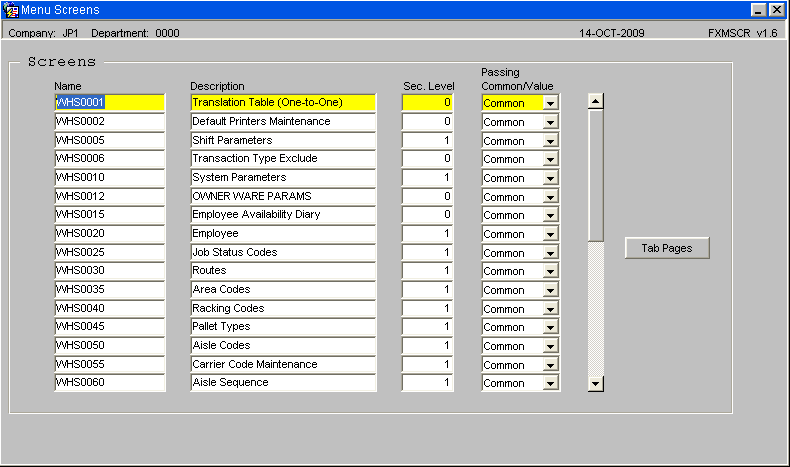
| Field Name | Description | Options | Values |
|---|---|---|---|
| Name | The program name (as appears in the top right-hand corner of the screen) | n/a | A valid program. |
| Description | The descriptive name of the program | n/a | User Definable |
| Sec. Level | The security level to be applied to this program | 0 - 9 | 0 is low; 9 is high |
| Passing Common Value | The Passing Value used by the screen control when accessing this program | Common, Value or blank selected from a drop-down list | User Definable |
Tab Pages
This button provides access to a sub-screen where the security levels for screens that contain a number of tab pages can be maintained.
For example, Owner Maintenance, pictured below, has a number of tabs, each of which may have a different security level to the others.
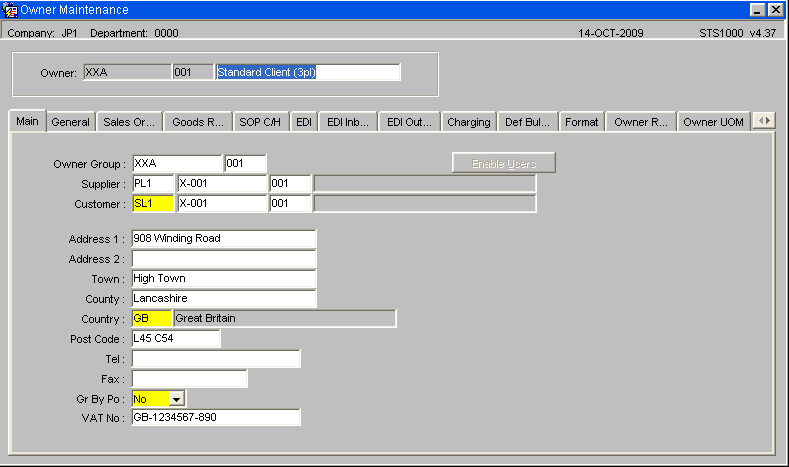
Using the Tab Pages button from the Menu Screens program it is possible to assign a security level that is different from the overall security of the screen. For example, the Charging tab page may have a higher security because it contains cost details.
The Tab Pages screen, see below, can be used to maintain the security details for the Charging tab page.
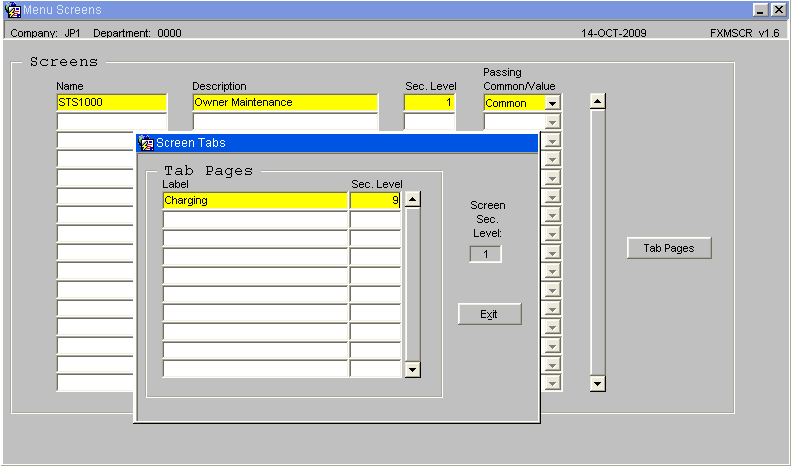
| Field Name | Description | Options | Values |
|---|---|---|---|
| Label | The Label as it appears on the tab page of the screen | n/a | As per the form |
| Sec. Level* | The security level that will be applied to this tab page | 0 - 9 | 0 is low; 9 is high |
| Screen Sec. Level | This field displays the security level of the screen on which the tab page occurs | Display | 0 - 9 A reference to compare the security level being assigned to the tab page |
![]() Note: For fields marked with '*': If all the tab pages on a screen are to have the same security level as the screen then there is no need to complete the Tab Pages information. This option will most likely be used where certain tab pages are to have a higher security level than the screen on which they occur.
Note: For fields marked with '*': If all the tab pages on a screen are to have the same security level as the screen then there is no need to complete the Tab Pages information. This option will most likely be used where certain tab pages are to have a higher security level than the screen on which they occur.
Identifying an Existing Menu
To find out the name of an existing menu the user can right-click on the menu name within Menu Explorer to reveal a list of options. Selecting Properties from this list will reveal the Menu Node Properties, which will display the menu label as it appears in Explorer view and the name/reference by which it is known in WMS.
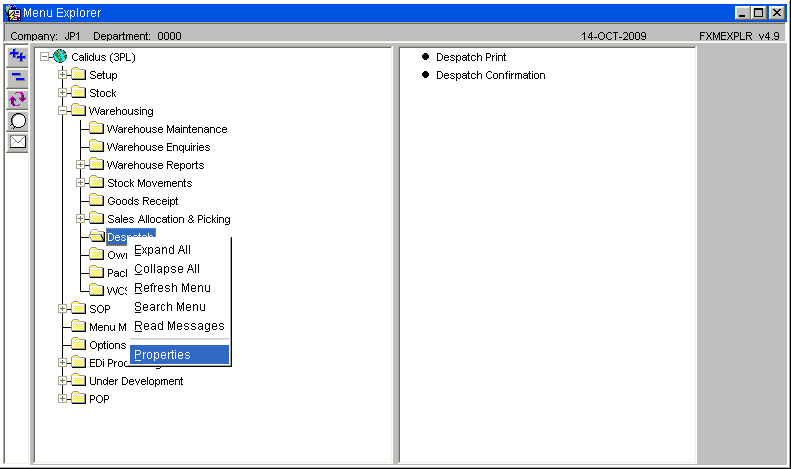
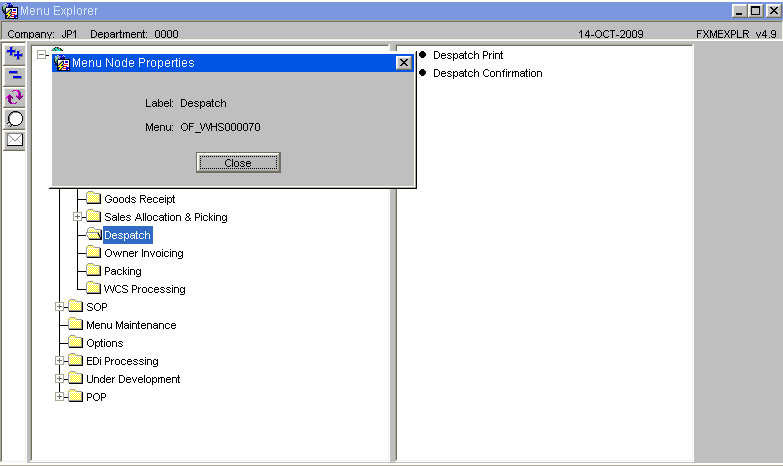
Menu Options - FXMOPT
This screen allows the creation and/or amendment of menus and the options they will contain.
The user can create a new menu in entry mode or can add an option to an existing menu by finding that menu, using query mode, and adding an option.
The FXMOPT screen used to create and maintain menus is shown below:
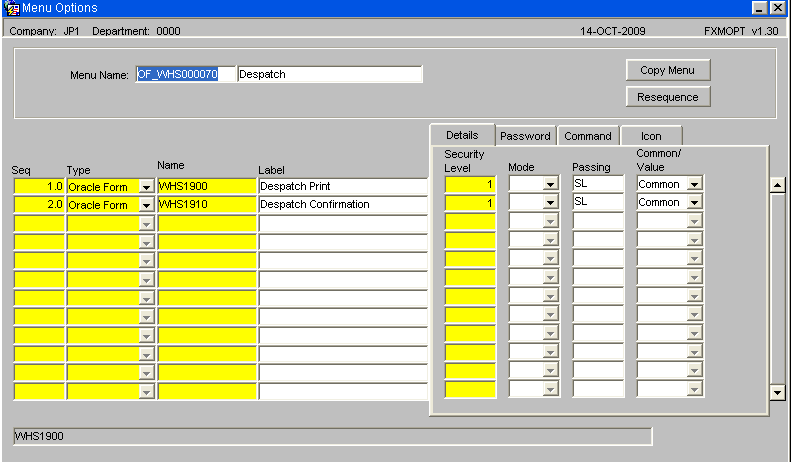
| Field Name | Description | Options | Values |
|---|---|---|---|
| Menu Name | A code or name for identifying the menu | 12 alpha/ numeric characters | User Defined |
| Description | The Name of the menu as it will appear in Menu Explorer in WMS. |
30 alpha/ numeric characters | User Defined |
| Seq | Used to control the sequence in which the items on the menu will be listed | 0.0 - 99.9 | User Defined |
| Type | Indicate the type of the item being added to the menu | A drop-down list contains valid values | FX Menu is used to add a menu option. Oracle Form is used to add a program. Free Text may be used to insert blank lines that may be used to format the menu. |
| Name | The name of the program or menu being added. | A valid menu name or program identifier Not applicable if Type = Free Text. | User Defined |
| Label | The descriptive name that will appear on Menu Explorer | 30 alpha/ numeric characters | User Defined |
| Details | |||
| Security Level | The security level of the item added to the menu | 0 - 9 | User Defined |
| Mode | For programs: should the screen open in Entry, Find or Query mode | Select Entry, Find or Query from a drop-down list | User Defined |
| Passing | For programs: Indicate if a 'Passing' command is to be associated with the screen | n/a | New forms do not require this value, any forms associated with PO will require PL and any Reports and Enquiries for SOP will require SL adding. |
| Common/ Value | For programs: is the passed information from common or a value | Common or Value. | User Defined |
| Password | |||
| Enabled | Indicate if this option is to be controlled by a password | Yes or No | Unless entered the assumption will be that no password is required and that the user's security levels will be sufficient |
| Password | If Enabled = Yes then enter the password | The password will be displayed as asterisks during entry and will then be encrypted to disguise the number of characters it contains | Client defined |
| Command | |||
| Command | An entry to run a program that is not part of WMS | May only be used if the Type = Command | May be the path name / location of an external program |
| Icon | |||
| Filename | The filename of the icon associated with a program external to WMS | n/a | n/a |
| Icon | The icon associated with the filename | n/a | n/a |
Copy Menu
The Copy Menu button may be used to create a copy of the currently displayed menu. The following sub-screen will be displayed:
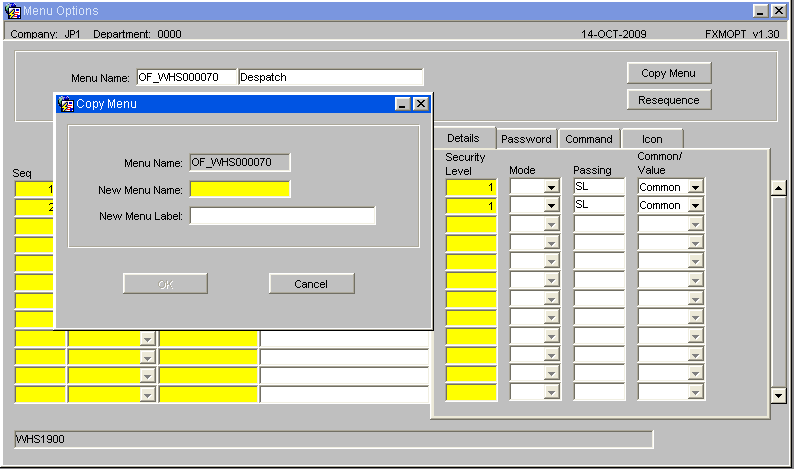
| Field Name | Description | Options | Values |
|---|---|---|---|
| Menu Name | The name of the menu being copied | n/a | Display |
| New Menu Name | The name to be given to the new menu | 12 alpha/ numeric characters | Defined by client |
| New Menu Label | The descriptive name of the menu | 30 alpha/ numeric characters | Defined by client |
Resequence
This button can be used to re-arrange the options on a menu. When adding a new menu item it is possible to use one decimal place. This permits items to be given a number between two other options, which can then be re-sequenced to appear in the desired order on the menu. Re-sequencing will also re-number the menu options so that the insertion process should always be available.
Menu Building
Once the new menu has been created it will be necessary to ensure that it appears within Menu Explorer. This is done by adding the menu to another menu, thus creating a hierarchy. WMS will be supplied to the client with at least one menu level in place; thus, by using identifying the name of this menu it will be possible for the client to build a hierarchy that suits their needs. So, for example, the top-level menu of WMS will be likely contain only other menu items, as shown below:
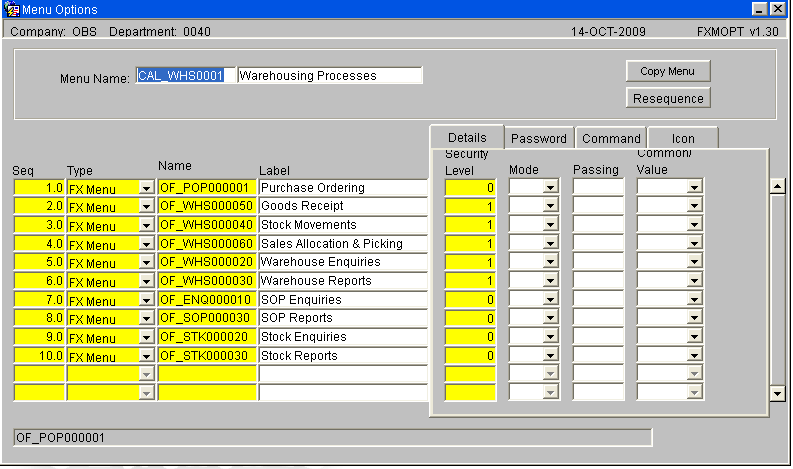
Creating a Menu Class
The creation of a 'Class' is the means of grouping a number of system users to a particular operational requirement. Only those processes, or options assigned to that 'Class' will appear in the Menu when the users log in to the system.
For example, the warehouse operators might be assigned to a class that restricts them to Stock and Warehouse Enquiries only, while the Stock Control clerks could be in a class that gave access to all Enquiries, Receipts and Issues functionality. The systems management personnel could be in a class which provided access to the whole system.
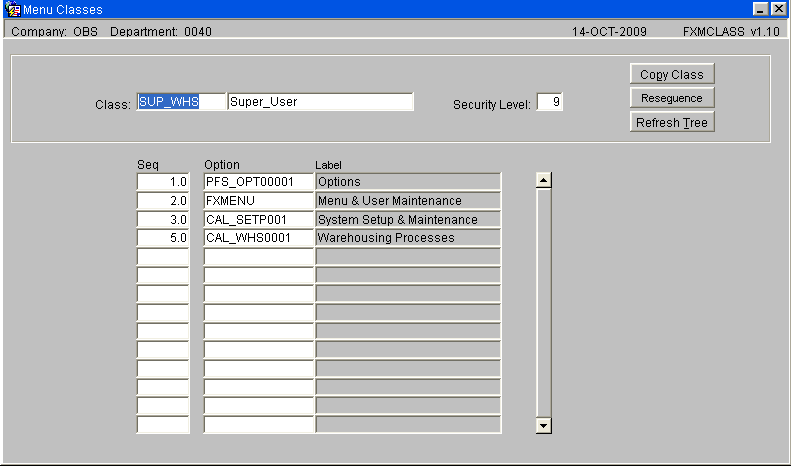
| Field Name | Description | Options | Values |
|---|---|---|---|
| Class | Name of the class to be created. | 10 character field | Defined by client |
| Description | The full name/description of the class/grouping. | 30 character field | Defined by client |
| Security level | The appropriate security level for the group. | 0 -9 | 0 lowest, 9 highest |
| Seq | Enter the sequence in which the selected option should appear in the Main Menu. | n/a | n/a |
| Option | Enter the menu option to be assigned to this class. This option can be obtained from a LOV facility as it must have been previously entered onto the system through the 'Screens/Menu Options' facilities. | n/a | Defined by client |
| Label | Name of menu | n/a | Defined by client |
| Buttons | |||
| Copy Class | Will copy the class allowing | n/a | n/a |
| Resequence | Allows the display order to be changed within the main tree structure | n/a | n/a |
| Refresh Tree | Saves and updates any changes made | Any changes made must be refreshed | n/a |
![]() Note: A new option can be inserted between existing options by the use of decimal points. For example, should a new option be required in the above screen between existing options sequentially numbered 5.0 and 6.0 it can be sequenced as 5.5.
Note: A new option can be inserted between existing options by the use of decimal points. For example, should a new option be required in the above screen between existing options sequentially numbered 5.0 and 6.0 it can be sequenced as 5.5.
Sample Menus
The system is delivered with a number of menu structures to help with the initial data setup and configuration.
| Role | User Name | Password | class |
|---|---|---|---|
| Super user | SUPONE | SUPONE | SUP_WHS |
| Goods In | GOODSIN | GOODSIN | GOOD_WHS |
| Goods Out | GOODSOUT | GOODSOUT | OUT_WHS |
| Shift/Inventory Managery | MANAGER | MANAGER | MAN_WHS |
Appendix A: Document History
A.1 References
| Ref No | Document Title & ID | Version | Date |
|---|---|---|---|
| 1 | UG 352167 C-WMS Standing Data Set-up Guide | v2.0 | 13/11/2018 |
| 2 | |||
| 3 |
A.2 Glossary
| Term or Acronym | Meaning |
|---|---|
| Ad Hoc (WCS) | A task instigated on the device (spec. Ad Hoc Pallet Move), rather than a task instigated from the WMS and Stock Control. |
| Advice Note Number | An external reference linked to a Goods Receipt. |
| Aisle (WMS) | A component of a location; usually a space through rows of racking or storage locations; a collection of locations; |
| Allocation (order) | The systemic act of identifying and ring-fencing product matching the order requirements, following proscribed warehouse rules. |
| Anchor Point (WMS) | A starting location for a search for a suitable storage location; auto-putaway location suggestion start point. |
| Area (WMS) | A collection of aisles; an area in the warehouse for a particular purpose. |
| Batch (WMS) | A production batch of a product; a quantity of product that is considered to have the same characteristics; |
| Bay (Warehouse) | A physical loading or unloading point for the warehouse. |
| Bay (WMS) | A component of a location; usually a space between uprights in racking, comprising several levels (horizontal beams). |
| Bay Diary | The mechanism for booking hauliers inbound/outbound and assigning bays. The OBS Logistics system is CALIDUS Bay Diary. |
| Block Stack | A stable stack of pallets. |
| Booking | A time slot for a bay, booked with a Carrier/Haulier. |
| Bulk (WMS) | Bulk storage; Usually full-pallet storage areas, racked or stacked. |
| Cancellation (WCS) | The facility to cancel a task due to some problem, identified by the user when performing the task. |
| Carrier; Haulier | The transport company (by road or sea). |
| Check Digit (WMS) | A short code, usually randomly generated and stored against a location, used to help identify that a user is at the right location before they proceed with a warehouse task. |
| Container | The actual physical container, identified uniquely by the Container Number. The Container will be identified as a Container Type. |
| Container Type | Descriptive of the use and capability and physical characteristics of a container. Container types are 40ft End Loader, Reefer, etc. |
| Container Yard | The storage areas for full and empty locations in the facility. The OBS Logistics system to manage this area is CALIDUS Container Yard. |
| CSV | Character-separated values; a text file with multiple rows and values, usually separated with commas. |
| C-WCS | CALIDUS WCS, the name of the OBS Logistics Warehouse Control system |
| C-WMS | CALIDUS WMS, the name of the OBS Logistics Warehouse Management system |
| Dead Leg (WCS) | A movement of a truck without a pallet; wasted resource. |
| Despatch | The final physical stage of an order; handover of goods to the haulier. |
| De-stuffing | The act of emptying a container and storing the contents in the warehouse. |
| Drive-In | A drive-in location, typically multi-level, multi-deep location. |
| Dry Van | Any type of non-refrigerated container. |
| Dual Cycling | Processes utilizing P&D locations for interleaving tasks in and out of specific areas, reducing dead leg movements. |
| EDI | Electronic Data Interchange; any form of automatically or semi-automatically uploading or downloading information from a computer system without manually re-keying the information. |
| ERP | Enterprise Resource Planning; a system for this. |
| Exchange (WCS) | Specifically Pick Exchange or Task Exchange. The process of allowing a user to select a different pallet in a multi-pallet location and exchanging the expected pallet for this one. If the pallet is planned for another task, task exchange will complete this task instead of the expected one first. If the pallet is not planned, pallet exchange will swap the pallet (if suitable). |
| GR; GRN | Goods Receipt; Goods Receipt Number or Note |
| High Bay | Typically tall (greater than 5 level) racking, usually full pallet storage, usually Narrow Aisle. |
| Inbound (Booking) | A booking linked to a Goods Receipt. |
| JIT | Just In Time; processes designed to trigger at the last instant. |
| KPI | Key Performance Indicator. |
| Level (WMS) | A component of a location; usually the vertical compartments of an area, delineated by horizontal beams. |
| Loading | The act of loading pallets onto a vehicle. |
| Location (WMS) | A uniquely identified space in the warehouse for storage of product. There are many types, most commonly Floor locations (for example, Marshalling, Inbound), Racking or Bulk Storage Locations and Pick faces. |
| Manifest | The contents of a vehicle or container. |
| Marshalling | The act of bringing pallets for an order or load together; an area to do so. |
| Multi-deep | A location with 2 or more pallets stored sequentially i.e. only one can be accessed at a time. |
| NA (WCS) | Narrow Aisle; usually any area in the warehouse that is restricted access due to space limitations, Narrow Aisles have associate P&D locations. |
| Outbound (Booking) | A booking linked to a Sales Order. |
| P&D | Pick-up and Drop-off locations; locations used to control the handover of pallets between distinct areas, for example between chambers and the wider area of the warehouse. |
| PI; Perpetual Inventory | The act of continuously checking locations in a warehouse, identifying and correcting product quantity issues. Usually used in Bulk environments rather than Pick Faces. In pick faces, this process is called is called Residual Stock Balance and usually takes place after picking from a pick face. |
| Pick Face | A location designed for picking part of a pallet of stock. Usually a low- or ground-level location. |
| Pick List (order) | The instructions to pick pallets or cases from locations; the paper report associated to this; the stage of preparing these instructions; the sending of these instructions to WCS. |
| PO | Purchase Order. |
| Pre-advice; Goods Receipt Pre-advice | An advanced notification of what is being received. Part of a manifest. Pre-advices can be stock and quantity, or individual pallet level. |
| Putaway | The physical move of a pallet to a storage location as a result of receiving it into the warehouse. |
| RAG | Acronym for Red/Amber/Green, a traffic light colouration system depicting (in sequence) Errors, Warnings or Informational messages. Usually used in operational monitoring to effectively display when certain processes are not working as expected. |
| RDT | Radio Data Terminal. |
| Reefers | Refrigerated Containers. |
| Replen; Replenishment | The act of moving product (usually a pallet) from bulk storage to a pick face. |
| Reposition (WCS) | The facility to change the location of a movement or putaway when at the final destination, sue to some issue discovered when performing the task. |
| RF | Radio Frequency; An RF device is an RDT, typically used by CALIDUS WCS for executing warehouse tasks. |
| SCR; CR | Software Change Request. |
| Short Allocate | The process of not fulfilling an order due to failure to identify sufficient product at Allocation. |
| Short Pick | The process of not fulfilling an order due to failure to identify sufficient product when picking. May also be used as a term to indicate Short Allocation. |
| SO | Sales Order. |
| Truck Types | Plants, Mechanical Handling Equipment. For example, Reach trucks, Counter-balance trucks, pallet riders, etc. |
| UOM | Unit of Measure. |
| WA (WCS) | Wide Area; usually any area in the warehouse that is not restricted access due to space limitations, for example, floor areas, not Narrow Aisle. |
| WCS | Warehouse Control System |
| WMS | Warehouse Management System |
Oracle App Terms
| Term or Acronym | Description |
|---|---|
| DDL | Drop-down list of values, usually denoted by a down-arrow to the right of the field. |
| LOV; Lookup | List of Values. A Lookup of values from data maintained in the system (rather than fixed data that a DDL may be used for), |
| Form; Window; Screen | Alternative terms for each displayed window within the application. |
| Tab | A tab on a form, which contains its own panel of data to be viewed or entered. Denoted in this guide as italics. |
| Panel | A panel on a form contains data to be viewed or entered. |
| Button | A clickable button. Denoted in this guide as bold. |
| Field | Data that can be displayed or entered is referred to as a field. This is the core of where you will view or enter information within Forms. Fields are described by Labels and usually come as a pair. These (and labels) are denoted in this guide as italics. |
| Table | When there are multiple data to be shown in a group, those records are usually displayed in a table. Tables allow showing multiple fields in columns, are scrollable vertically and sometimes horizontally, will have buttons for title labels if the columns are sortable and may allow configuration, usually through a Configure button, which will take you to WHS0909. |
| Label | A label is the annotation of the field being displayed and typically tells you what it is. CWMS supports multi-lingual labels in a lot of forms. |
| Click; Select | Clicking the left mouse mutton on a field, table or button using your mouse. |
| Right-click | Clicking the right mouse mutton on a field, table or button using your mouse. |
| Viewport | The viewport is the means by which you are viewing the forms within the application. Within a browser, this may be the size of the browser window, or just a fixed portion. When running the app browserless, this is the size of the window displayed on your desktop. |
| DPI | Dots per Inch. This may be used to adjust the resolution of the application within the viewport. |
| Menu | The menu where all forms are selected, as opposed to the Oracle standard query menu. In CWMS, this is the Explorer window. (FXMEXPLR). Menu items are sometimes denoted in this guide in bold/italics. Slashes typically indicate a sub-menu. for example, Warehousing/Goods Receipt/Goods Received Advice denotes the top-level Warehousing menu, then the Goods Receipt sub-menu, and then the Goods Received Advice screen. As menus in CWMS are pretty much completely user configurable, this may have less meaning than you would like in your system, and we generally refer to these on what we call the standard menu structure. |
| Control Bar; Format bar | The control bar for searching, inserting and pretty much doing anything within the selected Oracle form. See System_Navigation_Guide#Format_Toolbar for more information. |
| Key; Function Key; Shortcut Key | Alternative terms for a keypress on your keyboard. In this guide, these are denoted with fixed width text in a box e.g. F4
|
| Multi-Modal | A term denoting whether the forms can be open and active at the same time. CWMS is not multi-modal. |
| Scroll | The act of moving a fixed window vertically or horizontally to show more information. Typically you will see and use these on tables. |
| Check box | A simple notation of whether something is enabled or disabled (or Yes or No, True or False, etc) is typically displayed as a checkbox. If the box is checked, then this means Yes/True/Enabled, the functionality depending on the label of the checkbox. |
| Option Select; Radio Buttons | When a field has a limited number of options, sometimes this is displayed with bulleted options, all visible n the screen. This is called an Option Select or Radio button. The option that is selected will have the button filled in. |
A.3 Document History
| Version | Date | Status | Reason | By |
|---|---|---|---|---|
| 1.0 | 27/01/2011 | Issue | Initial Version | LBW |
| 2.0 | 15/11/2018 | Issue | Updated version for formatting | ANW |
| 2.01 | 1/7/2025 | Issue | Updated version for formatting | ANW |
A.4 Authorised By
Matt Tipping | Aptean Project Manager | _____________________________ |
Tony Walker | Aptean Consultant | _____________________________ |