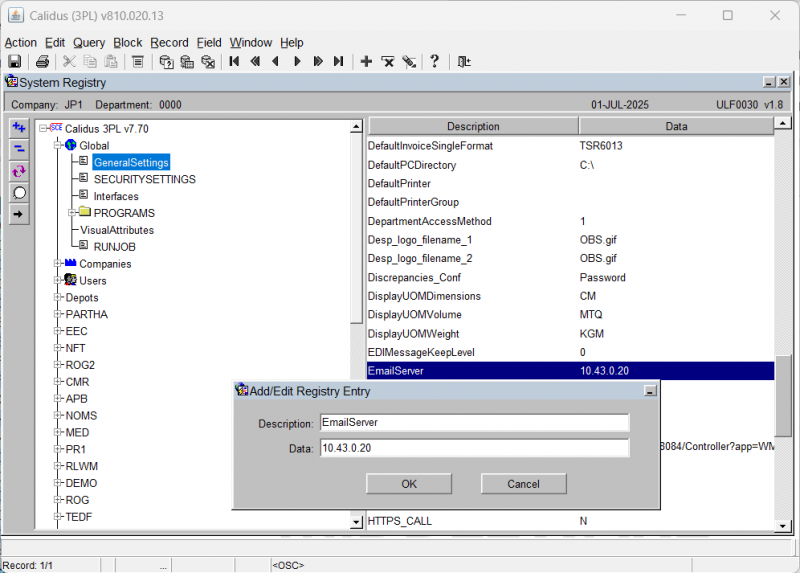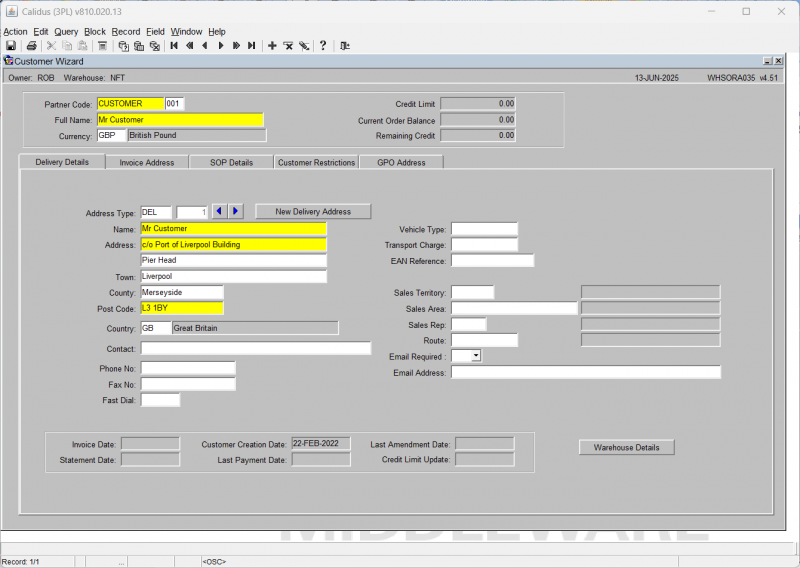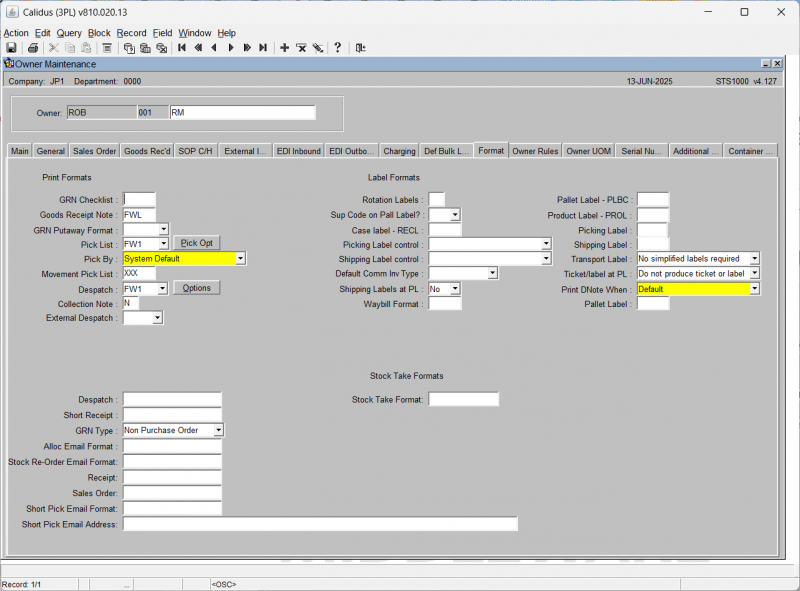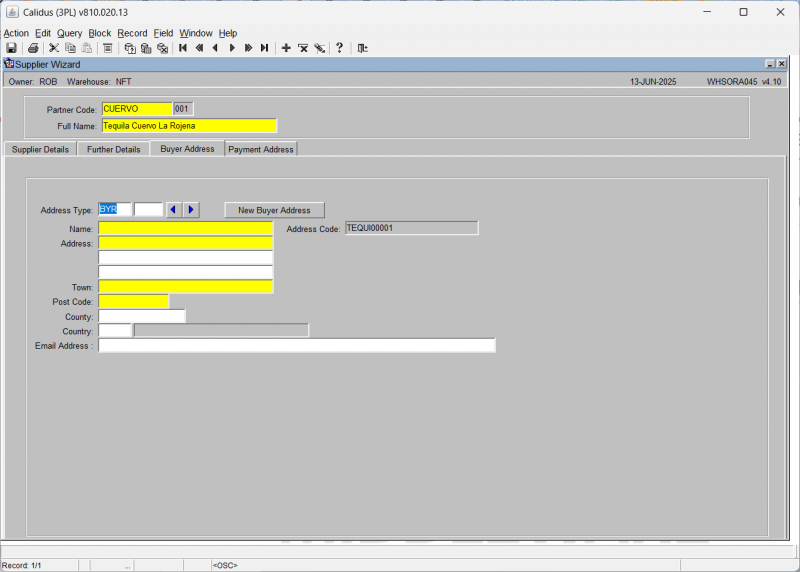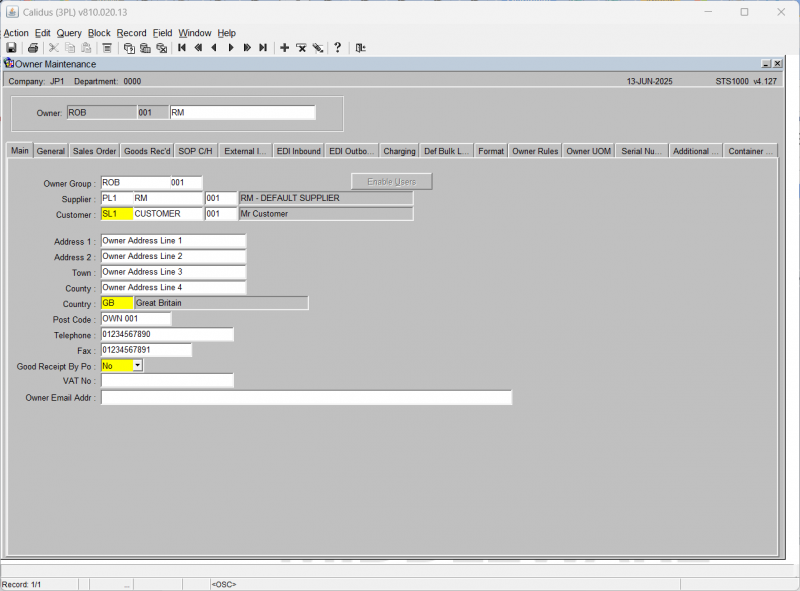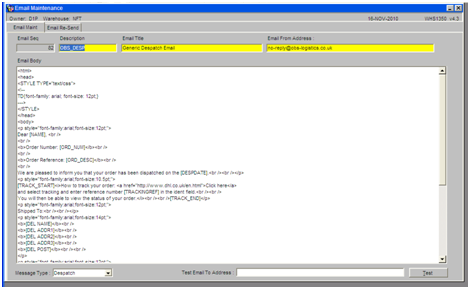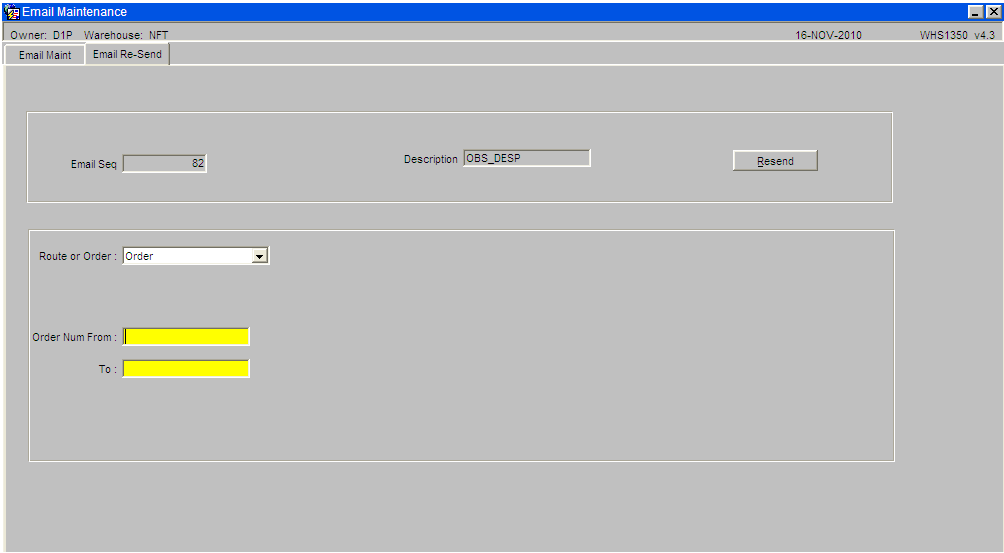UG 352167 C-WMS Dynamic Email Setup Guide
![]()
Aptean
C-WMS Dynamic Email Setup Guide
CALIDUS WMS
30th April 2025 - 2.0
Reference: FS UG 352167
Dynamic Email Setup
Dynamic Email Notifications
This functionality allows email to be sent to various parties, allowing for notifications under the following conditions:
- Despatch Confirmation: this will email the customer.
- Short Receipt: this will email the supplier or owner.
- Short Allocation: this will email the owner.
Setup
System Setup
The system is required to be configured to forward emails via a email server. This server must accept SMTP connections. A parameter needs to be added to the registry of the system containing the IP address of the email server. This parameter is added under the description of ‘EmailServer’ and data is set to the IP address of the server.
NB: if in any doubt do not amend or change any settings within this screen as it will stop the system the working, contact Aptean who will advise.
Email Setup
To use this functionality the following three groups will need email address’s setup; Customers, Suppliers, and Owners.
Customers Email
Customers requiring emails must be setup in the ‘Customer Wizard’ menu. Once the required customer is found change the ‘Email Required’ field to ‘Yes’.
Also the owner of the product must be set to run the despatch email: OBS_DESP, within the 'Owner Maintenance' menu under the ‘Format’ tab.
Now any customer who has an email address associated with an order will be emailed upon dispatch, providing the setup is complete. Please note that the orders FTA must have the email address populated otherwise this function will not be able to send the despatch confirmation.
Suppliers Email
This can be added to a supplier within the 'Supplier Wizard' screen, under the 'Buyer Address' tab.
In addition, the owner must have the short allocation procedure set up and be setup to run the SHORT_RECPT procedure within the 'Owner Maintenance' menu under the 'Format' tab.
Owners Email
This can be added to an owner as a default email within the ‘Owner Maintenance’ menu.
Dynamic Email Setup:
Emails can be setup within the ‘Email Maintenance’ menu. This screen allows users to Add New email templates. Templates are dependent on the template description. The following template descriptions can be used:
- SHORT_RECPT – For short receipt emails
- OBS_DESP – For Despatch Confirmations
- OBS-SHALL – For Short Allocation emails
‘Email title’ field must be added, this will complete the subject of the email. The ‘Email From Address’ field will be the email that the message is send from. The ‘Message Type’ field controls in which scenarios the email will be sent. The available scenarios are as follows:
- Despatch
- Short Receipt
- Short Allocation
The ‘Test Email To Address’ field and ‘Test’ button can be used to forward emails to a specified address for testing purposes. The ‘Email Body’ field allows users to specific a email, either as plain text or as HTML. Tags can be entered into this field allowing for dynamic data to be inserted into the email. The following tags can be entered for short receipts:
- [SUPPLIER_NAME]
- [OWNER_NAME]
- [WAREHOUSE_NAME]
- [GRN_NO]
- [ADVICE_NOTE_NO]
- [CONTAINER_NO]
- [RECEIPT_DATE]
The following tags can be entered for short allocation:
- [ORDER_NUM]
- [ORDER_REF]
- [CUST_PO_ REF]
- [CUST_CODE]
- [CUST_NAME]
- [DATE]
The following tags can be entered for despatch confirmation:
- [NAME]
- [ORD_NUM]
- [ORD_DESC]
- [DESPDATE]
- [TRACK_START]
- [TRACKINGREF]
- [TRACK_END]
- [DEL NAME]
- [DEL ADDR1]
- [DEL ADDR2]
- [DEL ADDR3]
- [DEL POST]
- <!--STARTLOOP--><!--ENDLOOP--> (These tags can be used to produce a table of all items and quantities of the order, the following HTML code is recommended for use:
<table width="90%" border="0"> <col align="left" /> <col align="left" /> <col align="right" /> <tr> <th>Item Code</th> <th>Description</th> <th>Qty</th> </tr> <!--STARTLOOP--> <!--ENDLOOP--> </table>
Once setup emails will be automatically triggered dependant on the defined ‘Email Type’.
Usage
As mentioned previously once setup emails will be automatically sent based on the following conditions:
- An order is dispatched to a customer who has the ‘email required’ field set to ‘Yes’ and has a email associated with the order.
- An order is short received for a supplier/owner who has a email setup.
- An order is short allocated for a owner who has a email setup.
Resending
The 'Email Maintenance' menu also has a tab for resending emails. To use this select the report you wish to resend, then select the 'Email Re-Send' tab.
This will then present the user with a set of ranges to enter, for example a range of order numbers. Once the user clicks resend this will send the emails that are associated with the range of values again.
Appendix A: Document History
A.1 References
| Ref No | Document Title & ID | Version | Date |
|---|---|---|---|
| 1 | |||
| 2 | |||
| 3 |
A.2 Glossary
| Term or Acronym | Meaning |
|---|---|
| Ad Hoc (WCS) | A task instigated on the device (spec. Ad Hoc Pallet Move), rather than a task instigated from the WMS and Stock Control. |
| Advice Note Number | An external reference linked to a Goods Receipt. |
| Aisle (WMS) | A component of a location; usually a space through rows of racking or storage locations; a collection of locations; |
| Allocation (order) | The systemic act of identifying and ring-fencing product matching the order requirements, following proscribed warehouse rules. |
| Anchor Point (WMS) | A starting location for a search for a suitable storage location; auto-putaway location suggestion start point. |
| Area (WMS) | A collection of aisles; an area in the warehouse for a particular purpose. |
| Batch (WMS) | A production batch of a product; a quantity of product that is considered to have the same characteristics; |
| Bay (Warehouse) | A physical loading or unloading point for the warehouse. |
| Bay (WMS) | A component of a location; usually a space between uprights in racking, comprising several levels (horizontal beams). |
| Bay Diary | The mechanism for booking hauliers inbound/outbound and assigning bays. The OBS Logistics system is CALIDUS Bay Diary. |
| Block Stack | A stable stack of pallets. |
| Booking | A time slot for a bay, booked with a Carrier/Haulier. |
| Bulk (WMS) | Bulk storage; Usually full-pallet storage areas, racked or stacked. |
| Cancellation (WCS) | The facility to cancel a task due to some problem, identified by the user when performing the task. |
| Carrier; Haulier | The transport company (by road or sea). |
| Check Digit (WMS) | A short code, usually randomly generated and stored against a location, used to help identify that a user is at the right location before they proceed with a warehouse task. |
| Container | The actual physical container, identified uniquely by the Container Number. The Container will be identified as a Container Type. |
| Container Type | Descriptive of the use and capability and physical characteristics of a container. Container types are 40ft End Loader, Reefer, etc. |
| Container Yard | The storage areas for full and empty locations in the facility. The OBS Logistics system to manage this area is CALIDUS Container Yard. |
| CSV | Character-separated values; a text file with multiple rows and values, usually separated with commas. |
| C-WCS | CALIDUS WCS, the name of the OBS Logistics Warehouse Control system |
| C-WMS | CALIDUS WMS, the name of the OBS Logistics Warehouse Management system |
| Dead Leg (WCS) | A movement of a truck without a pallet; wasted resource. |
| Despatch | The final physical stage of an order; handover of goods to the haulier. |
| De-stuffing | The act of emptying a container and storing the contents in the warehouse. |
| Drive-In | A drive-in location, typically multi-level, multi-deep location. |
| Dry Van | Any type of non-refrigerated container. |
| Dual Cycling | Processes utilizing P&D locations for interleaving tasks in and out of specific areas, reducing dead leg movements. |
| EDI | Electronic Data Interchange; any form of automatically or semi-automatically uploading or downloading information from a computer system without manually re-keying the information. |
| ERP | Enterprise Resource Planning; a system for this. |
| Exchange (WCS) | Specifically Pick Exchange or Task Exchange. The process of allowing a user to select a different pallet in a multi-pallet location and exchanging the expected pallet for this one. If the pallet is planned for another task, task exchange will complete this task instead of the expected one first. If the pallet is not planned, pallet exchange will swap the pallet (if suitable). |
| GR; GRN | Goods Receipt; Goods Receipt Number or Note |
| High Bay | Typically tall (greater than 5 level) racking, usually full pallet storage, usually Narrow Aisle. |
| Inbound (Booking) | A booking linked to a Goods Receipt. |
| JIT | Just In Time; processes designed to trigger at the last instant. |
| KPI | Key Performance Indicator. |
| Level (WMS) | A component of a location; usually the vertical compartments of an area, delineated by horizontal beams. |
| Loading | The act of loading pallets onto a vehicle. |
| Location (WMS) | A uniquely identified space in the warehouse for storage of product. There are many types, most commonly Floor locations (for example, Marshalling, Inbound), Racking or Bulk Storage Locations and Pick faces. |
| Manifest | The contents of a vehicle or container. |
| Marshalling | The act of bringing pallets for an order or load together; an area to do so. |
| Multi-deep | A location with 2 or more pallets stored sequentially i.e. only one can be accessed at a time. |
| NA (WCS) | Narrow Aisle; usually any area in the warehouse that is restricted access due to space limitations, Narrow Aisles have associate P&D locations. |
| Outbound (Booking) | A booking linked to a Sales Order. |
| P&D | Pick-up and Drop-off locations; locations used to control the handover of pallets between distinct areas, for example between chambers and the wider area of the warehouse. |
| PI; Perpetual Inventory | The act of continuously checking locations in a warehouse, identifying and correcting product quantity issues. Usually used in Bulk environments rather than Pick Faces. In pick faces, this process is called is called Residual Stock Balance and usually takes place after picking from a pick face. |
| Pick Face | A location designed for picking part of a pallet of stock. Usually a low- or ground-level location. |
| Pick List (order) | The instructions to pick pallets or cases from locations; the paper report associated to this; the stage of preparing these instructions; the sending of these instructions to WCS. |
| PO | Purchase Order. |
| Pre-advice; Goods Receipt Pre-advice | An advanced notification of what is being received. Part of a manifest. Pre-advices can be stock and quantity, or individual pallet level. |
| Putaway | The physical move of a pallet to a storage location as a result of receiving it into the warehouse. |
| RAG | Acronym for Red/Amber/Green, a traffic light colouration system depicting (in sequence) Errors, Warnings or Informational messages. Usually used in operational monitoring to effectively display when certain processes are not working as expected. |
| RDT | Radio Data Terminal. |
| Reefers | Refrigerated Containers. |
| Replen; Replenishment | The act of moving product (usually a pallet) from bulk storage to a pick face. |
| Reposition (WCS) | The facility to change the location of a movement or putaway when at the final destination, sue to some issue discovered when performing the task. |
| RF | Radio Frequency; An RF device is an RDT, typically used by CALIDUS WCS for executing warehouse tasks. |
| SCR; CR | Software Change Request. |
| Short Allocate | The process of not fulfilling an order due to failure to identify sufficient product at Allocation. |
| Short Pick | The process of not fulfilling an order due to failure to identify sufficient product when picking. May also be used as a term to indicate Short Allocation. |
| SO | Sales Order. |
| Truck Types | Plants, Mechanical Handling Equipment. For example, Reach trucks, Counter-balance trucks, pallet riders, etc. |
| UOM | Unit of Measure. |
| WA (WCS) | Wide Area; usually any area in the warehouse that is not restricted access due to space limitations, for example, floor areas, not Narrow Aisle. |
| WCS | Warehouse Control System |
| WMS | Warehouse Management System |
Oracle App Terms
| Term or Acronym | Description |
|---|---|
| DDL | Drop-down list of values, usually denoted by a down-arrow to the right of the field. |
| LOV; Lookup | List of Values. A Lookup of values from data maintained in the system (rather than fixed data that a DDL may be used for), |
| Form; Window; Screen | Alternative terms for each displayed window within the application. |
| Tab | A tab on a form, which contains its own panel of data to be viewed or entered. Denoted in this guide as italics. |
| Panel | A panel on a form contains data to be viewed or entered. |
| Button | A clickable button. Denoted in this guide as bold. |
| Field | Data that can be displayed or entered is referred to as a field. This is the core of where you will view or enter information within Forms. Fields are described by Labels and usually come as a pair. These (and labels) are denoted in this guide as italics. |
| Table | When there are multiple data to be shown in a group, those records are usually displayed in a table. Tables allow showing multiple fields in columns, are scrollable vertically and sometimes horizontally, will have buttons for title labels if the columns are sortable and may allow configuration, usually through a Configure button, which will take you to WHS0909. |
| Label | A label is the annotation of the field being displayed and typically tells you what it is. CWMS supports multi-lingual labels in a lot of forms. |
| Click; Select | Clicking the left mouse mutton on a field, table or button using your mouse. |
| Right-click | Clicking the right mouse mutton on a field, table or button using your mouse. |
| Viewport | The viewport is the means by which you are viewing the forms within the application. Within a browser, this may be the size of the browser window, or just a fixed portion. When running the app browserless, this is the size of the window displayed on your desktop. |
| DPI | Dots per Inch. This may be used to adjust the resolution of the application within the viewport. |
| Menu | The menu where all forms are selected, as opposed to the Oracle standard query menu. In CWMS, this is the Explorer window. (FXMEXPLR). Menu items are sometimes denoted in this guide in bold/italics. Slashes typically indicate a sub-menu. for example, Warehousing/Goods Receipt/Goods Received Advice denotes the top-level Warehousing menu, then the Goods Receipt sub-menu, and then the Goods Received Advice screen. As menus in CWMS are pretty much completely user configurable, this may have less meaning than you would like in your system, and we generally refer to these on what we call the standard menu structure. |
| Control Bar; Format bar | The control bar for searching, inserting and pretty much doing anything within the selected Oracle form. See System_Navigation_Guide#Format_Toolbar for more information. |
| Key; Function Key; Shortcut Key | Alternative terms for a keypress on your keyboard. In this guide, these are denoted with fixed width text in a box e.g. F4
|
| Multi-Modal | A term denoting whether the forms can be open and active at the same time. CWMS is not multi-modal. |
| Scroll | The act of moving a fixed window vertically or horizontally to show more information. Typically you will see and use these on tables. |
| Check box | A simple notation of whether something is enabled or disabled (or Yes or No, True or False, etc) is typically displayed as a checkbox. If the box is checked, then this means Yes/True/Enabled, the functionality depending on the label of the checkbox. |
| Option Select; Radio Buttons | When a field has a limited number of options, sometimes this is displayed with bulleted options, all visible n the screen. This is called an Option Select or Radio button. The option that is selected will have the button filled in. |
A.3 Document History
| Version | Date | Status | Reason | By |
|---|---|---|---|---|
| 1.0 | 08/03/2011 | Issue | Initial Version | LBW |
| 2.0 | 30/04/2025 | Issue | Updated version for formatting | ANW |
A.4 Authorised By
Matt Tipping | Aptean Project Manager | _____________________________ |
Tony Walker | Aptean Consultant | _____________________________ |