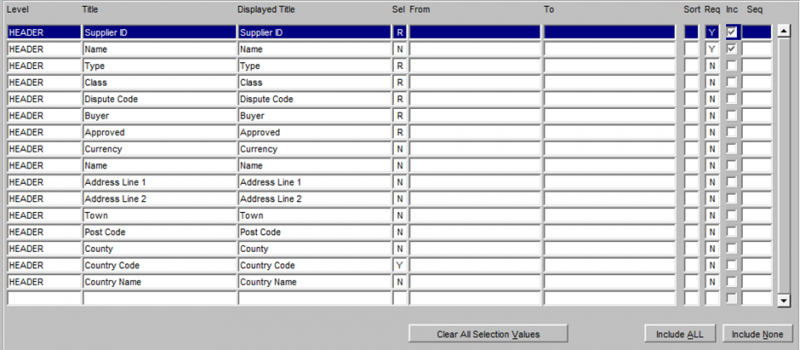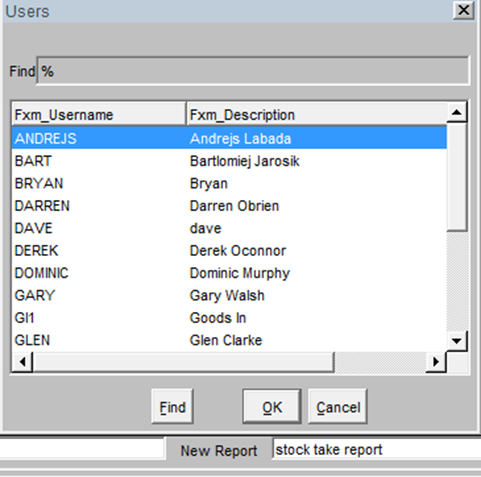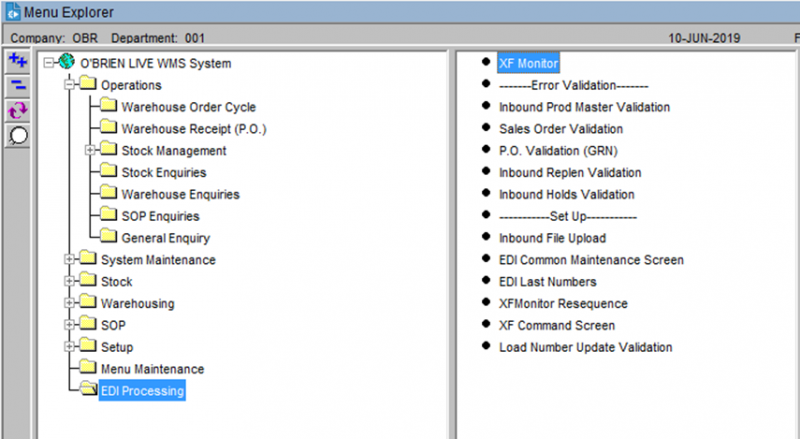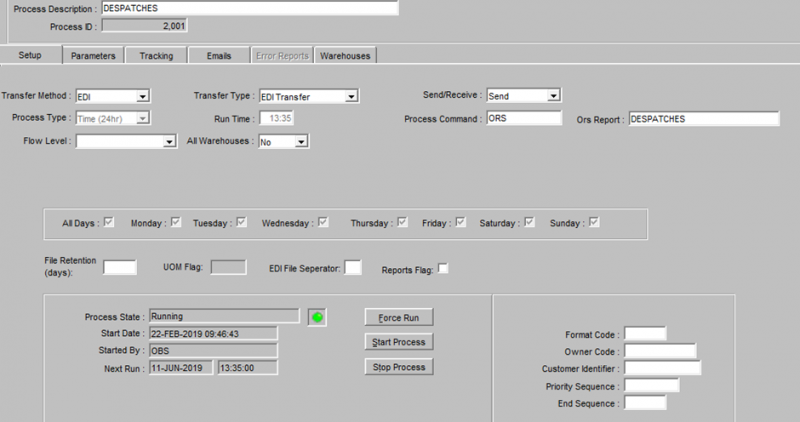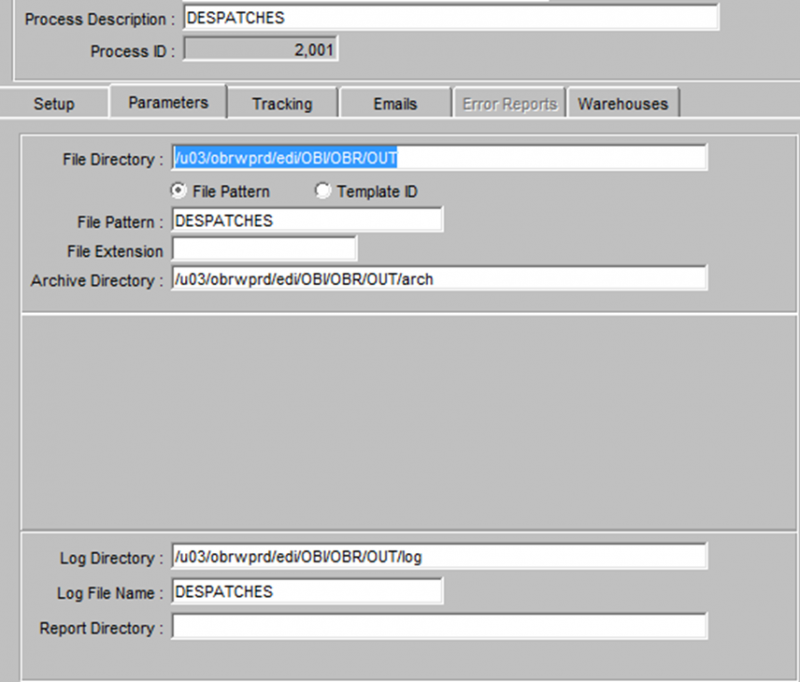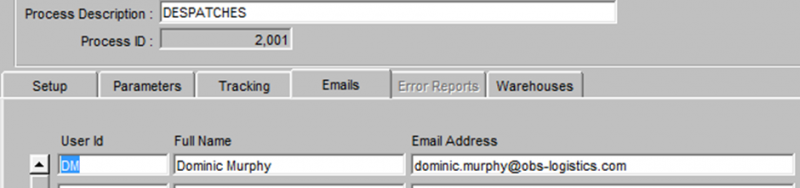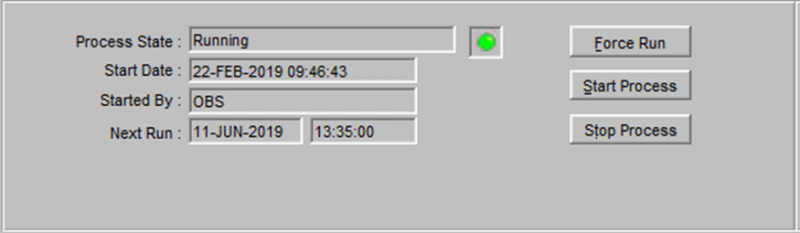UG 352167 C-WMS Oracle Reporting Suite Guide
![]()
Aptean
C-WMS Oracle Reporting Suite Guide
CALIDUS WMS
30th April 2025 - 2.0
Reference: FS UG 352167
Oracle Reporting Suite Guide
The Oracle Reporting Suite (ORS) allows you to build your own extracts from a suite of report types and different levels.
Oracle Reporting Suits is a tool that can be used to generate reports with a defined set of data. The output is in CSV format and there is an option to auto email reports to specified email addresses at set frequencies (set times and days).
Oracle reporting suite is located in: Operations – Warehouse Reports – Calidus Extract Suite Maint (ORS0100)
Report Creation
The user can create a report by using the filters at the top of the screen:
Select the relevant header level, followed by the appropriate line level detail. The user will then see a list of available options. The user can select specified required fields, all fields (include all) or remove fields (include none).
Once the user is happy with the report, it is possible to save it – this option is located at the base of the screen:
Once the report has a specific name, the user will be able to run the report from the drop down list at the top of the page:
Explanations of the options within the Oracle Reporting Suite:
- Include All - all columns will be included in the report
- Include None - no columns will be selected in the report
- Save report - User will be asked to enter a report name. The Report will then be saved to the users profile.
- Copy Report to Another User - it is possible to copy reports across to other WMS users’ profiles. This is achieved by selecting the save report – the user is then presented with a drop list of WMS users – select the appropriate username – ok. The report will then be added to the specified users WMS profile.
- Inc - this is to add only selected columns
- Seq - this is the column that the data will be displayed in. ie number “1” will display the data in column A in the associated CSV file. Number “5” will display the data in column E.
- Displayed Title - this field can be overwritten and renamed with something that could be more relevant to the end user. This is the text that will be displayed in the CSV extract.
Setting up EDI for CSV Extracts
Once an extract has been created, it is possible for that extract to be emailed as an attachment to specified email addressed on specified dates/times. The process for this is as follows:
- Create the appropriate report as listed above.
- Navigate to the XF Monitor Screen (XFM0020)
- Set the "Transfer method" as "EDI" and "Transfer Type" as "EDI Transfer"
- Set the "send/receive" to "Send", set the "Process Command" to "ORS"
- Use the drop down list when in the "ORS Report" field and select the appropriate report (the one that has just been created)
- Set the run time to "Time (24 hr)" and set an appropriate run time (the time the report will be sent out to the selected email addresses).
- Set the relevant days you would like the report to run or use the "all days" option if you wish for it to run each day.
- In the Parameters tab, set the appropriate file directory, archive directory and log directories
- The file pattern name and the log file name can be set to match the ORS report name
- The tracking tab displays the success or failure criteria in terms of whether or not the extract was successfully sent.
- The emails tab stores the email addresses where the extracts will be sent to. Input ID, full name and email address as appropriate. Multiple email addresses can be entered as required.
- The "Force Run" option will run the process at that time and the associated email(s) will be sent out.
- "Stop Process" will stop the emails from being sent out.
- "Start Process" will resume the process and emails will be sent out at the specified times.
- The green light signifies the process is currently running. When the process is stopped, there is a red light that displays.
Oracle Reporting Suite Options
A full list can be found in ORS Reports List, along with fields and links to samples.
| Report Type | Description | Report Level |
|---|---|---|
| SUBSTITUTE | For warehouse & owner all master stock codes and their substitute products | Header |
| POST_OML | Order Management Layer - Client Specific | Header |
| SUPPLIER | Suppler codes, names and addresses | Header |
| ORDER | Sales order information from header to pallet level | Header Well Detail Pallet |
| PACK | Packing Information from header to detail | Level Detail |
| USERS_AUD | System Users and SQL being used | Header |
| JOURNAL | System Transactions, including serial numbers | Header Serial |
| WMS_AUDIT | Client Specific | Header |
| WARRANT | Despatch Information – Client Specific | Detail |
| ANTIC_OML | Order Management Layer – Client Specific | Header |
| CUSTOMER | Customer codes, names and address details | Header |
| INBOUND | GRN information from advice to putaway and header to pallet | Header Detail |
| INVENTORY | Current stock level information at warehouse & owner level | Warehouse Stock Pallet Serial |
| STOCK | Stock Code parameter information and replenishment locations and levels | Header Location |
| DATE_DISC | Stock with sell by dates, including stock description | Header |
| LOGON_AUD | System Users and system logging | Header |
| MASTER_OML | Order Management Layer – Client Specific | Header Detail |
| CY_CON_DTL | Container and Hazardous Information | Detail |
| CY_MOV_DTL | Container Movement and Hazardous Information | Detail |
| EDI_ERRORS | Extract containing file failure for EDI | Header |
| INVTRY_HAZ | Similar to INVENTORY but including Hazardous information | Warehouse Stock Pallet Hazardous |
| KMOVES_DTL | Client Specific | Detail |
| KMOVES_HDR | Client Specific | Header |
| METAPACK | Pack Message information – Client Specific |
Header |
| PICK_CONT | Pick Container information – Client Specific |
Pick Container |
| OINV_CHGS | Generated charges and Invoices | Charges Invoices |
| OINV_RATES | Defined Charges and Rates | Bands Charges Rates |
| OINV_SETUP | Owner level charges and Invoices setup | Owner |
| STOCK_TAKE | Inventory data required to run a stock take check sheet | Detail |
| SW_MINLEV | Stock Warehouse Minimum stock levels | Header |
| WRSC | Stock Take Information generated via RF – Client Specific (Not released) |
Detail |
Appendix A: Document History
A.1 References
| Ref No | Document Title & ID | Version | Date |
|---|---|---|---|
| 1 | |||
| 2 | |||
| 3 |
A.2 Glossary
| Term or Acronym | Meaning |
|---|---|
| Ad Hoc (WCS) | A task instigated on the device (spec. Ad Hoc Pallet Move), rather than a task instigated from the WMS and Stock Control. |
| Advice Note Number | An external reference linked to a Goods Receipt. |
| Aisle (WMS) | A component of a location; usually a space through rows of racking or storage locations; a collection of locations; |
| Allocation (order) | The systemic act of identifying and ring-fencing product matching the order requirements, following proscribed warehouse rules. |
| Anchor Point (WMS) | A starting location for a search for a suitable storage location; auto-putaway location suggestion start point. |
| Area (WMS) | A collection of aisles; an area in the warehouse for a particular purpose. |
| Batch (WMS) | A production batch of a product; a quantity of product that is considered to have the same characteristics; |
| Bay (Warehouse) | A physical loading or unloading point for the warehouse. |
| Bay (WMS) | A component of a location; usually a space between uprights in racking, comprising several levels (horizontal beams). |
| Bay Diary | The mechanism for booking hauliers inbound/outbound and assigning bays. The OBS Logistics system is CALIDUS Bay Diary. |
| Block Stack | A stable stack of pallets. |
| Booking | A time slot for a bay, booked with a Carrier/Haulier. |
| Bulk (WMS) | Bulk storage; Usually full-pallet storage areas, racked or stacked. |
| Cancellation (WCS) | The facility to cancel a task due to some problem, identified by the user when performing the task. |
| Carrier; Haulier | The transport company (by road or sea). |
| Check Digit (WMS) | A short code, usually randomly generated and stored against a location, used to help identify that a user is at the right location before they proceed with a warehouse task. |
| Container | The actual physical container, identified uniquely by the Container Number. The Container will be identified as a Container Type. |
| Container Type | Descriptive of the use and capability and physical characteristics of a container. Container types are 40ft End Loader, Reefer, etc. |
| Container Yard | The storage areas for full and empty locations in the facility. The OBS Logistics system to manage this area is CALIDUS Container Yard. |
| CSV | Character-separated values; a text file with multiple rows and values, usually separated with commas. |
| C-WCS | CALIDUS WCS, the name of the OBS Logistics Warehouse Control system |
| C-WMS | CALIDUS WMS, the name of the OBS Logistics Warehouse Management system |
| Dead Leg (WCS) | A movement of a truck without a pallet; wasted resource. |
| Despatch | The final physical stage of an order; handover of goods to the haulier. |
| De-stuffing | The act of emptying a container and storing the contents in the warehouse. |
| Drive-In | A drive-in location, typically multi-level, multi-deep location. |
| Dry Van | Any type of non-refrigerated container. |
| Dual Cycling | Processes utilizing P&D locations for interleaving tasks in and out of specific areas, reducing dead leg movements. |
| EDI | Electronic Data Interchange; any form of automatically or semi-automatically uploading or downloading information from a computer system without manually re-keying the information. |
| ERP | Enterprise Resource Planning; a system for this. |
| Exchange (WCS) | Specifically Pick Exchange or Task Exchange. The process of allowing a user to select a different pallet in a multi-pallet location and exchanging the expected pallet for this one. If the pallet is planned for another task, task exchange will complete this task instead of the expected one first. If the pallet is not planned, pallet exchange will swap the pallet (if suitable). |
| GR; GRN | Goods Receipt; Goods Receipt Number or Note |
| High Bay | Typically tall (greater than 5 level) racking, usually full pallet storage, usually Narrow Aisle. |
| Inbound (Booking) | A booking linked to a Goods Receipt. |
| JIT | Just In Time; processes designed to trigger at the last instant. |
| KPI | Key Performance Indicator. |
| Level (WMS) | A component of a location; usually the vertical compartments of an area, delineated by horizontal beams. |
| Loading | The act of loading pallets onto a vehicle. |
| Location (WMS) | A uniquely identified space in the warehouse for storage of product. There are many types, most commonly Floor locations (for example, Marshalling, Inbound), Racking or Bulk Storage Locations and Pick faces. |
| Manifest | The contents of a vehicle or container. |
| Marshalling | The act of bringing pallets for an order or load together; an area to do so. |
| Multi-deep | A location with 2 or more pallets stored sequentially i.e. only one can be accessed at a time. |
| NA (WCS) | Narrow Aisle; usually any area in the warehouse that is restricted access due to space limitations, Narrow Aisles have associate P&D locations. |
| Outbound (Booking) | A booking linked to a Sales Order. |
| P&D | Pick-up and Drop-off locations; locations used to control the handover of pallets between distinct areas, for example between chambers and the wider area of the warehouse. |
| PI; Perpetual Inventory | The act of continuously checking locations in a warehouse, identifying and correcting product quantity issues. Usually used in Bulk environments rather than Pick Faces. In pick faces, this process is called is called Residual Stock Balance and usually takes place after picking from a pick face. |
| Pick Face | A location designed for picking part of a pallet of stock. Usually a low- or ground-level location. |
| Pick List (order) | The instructions to pick pallets or cases from locations; the paper report associated to this; the stage of preparing these instructions; the sending of these instructions to WCS. |
| PO | Purchase Order. |
| Pre-advice; Goods Receipt Pre-advice | An advanced notification of what is being received. Part of a manifest. Pre-advices can be stock and quantity, or individual pallet level. |
| Putaway | The physical move of a pallet to a storage location as a result of receiving it into the warehouse. |
| RAG | Acronym for Red/Amber/Green, a traffic light colouration system depicting (in sequence) Errors, Warnings or Informational messages. Usually used in operational monitoring to effectively display when certain processes are not working as expected. |
| RDT | Radio Data Terminal. |
| Reefers | Refrigerated Containers. |
| Replen; Replenishment | The act of moving product (usually a pallet) from bulk storage to a pick face. |
| Reposition (WCS) | The facility to change the location of a movement or putaway when at the final destination, sue to some issue discovered when performing the task. |
| RF | Radio Frequency; An RF device is an RDT, typically used by CALIDUS WCS for executing warehouse tasks. |
| SCR; CR | Software Change Request. |
| Short Allocate | The process of not fulfilling an order due to failure to identify sufficient product at Allocation. |
| Short Pick | The process of not fulfilling an order due to failure to identify sufficient product when picking. May also be used as a term to indicate Short Allocation. |
| SO | Sales Order. |
| Truck Types | Plants, Mechanical Handling Equipment. For example, Reach trucks, Counter-balance trucks, pallet riders, etc. |
| UOM | Unit of Measure. |
| WA (WCS) | Wide Area; usually any area in the warehouse that is not restricted access due to space limitations, for example, floor areas, not Narrow Aisle. |
| WCS | Warehouse Control System |
| WMS | Warehouse Management System |
A.3 Document History
| Version | Date | Status | Reason | By |
|---|---|---|---|---|
| 1.0 | 08/03/2011 | Issue | Initial Version | LBW |
| 2.0 | 30/04/2025 | Issue | Updated version for formatting | ANW |
A.4 Authorised By
Matt Tipping | Aptean Project Manager | _____________________________ |
Tony Walker | Aptean Consultant | _____________________________ |