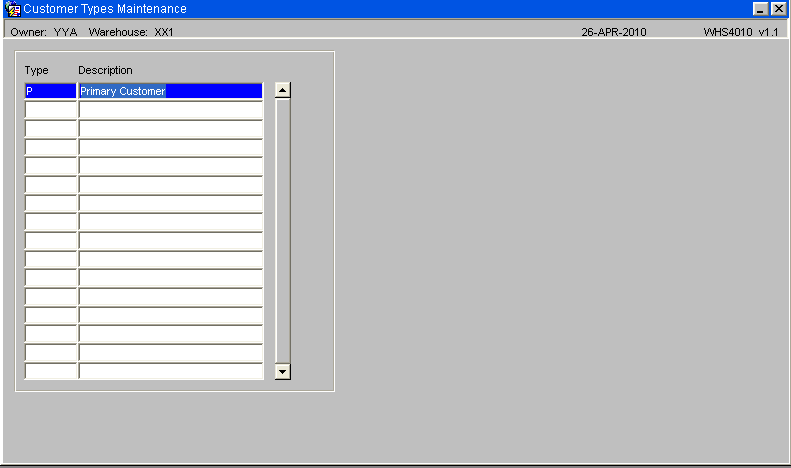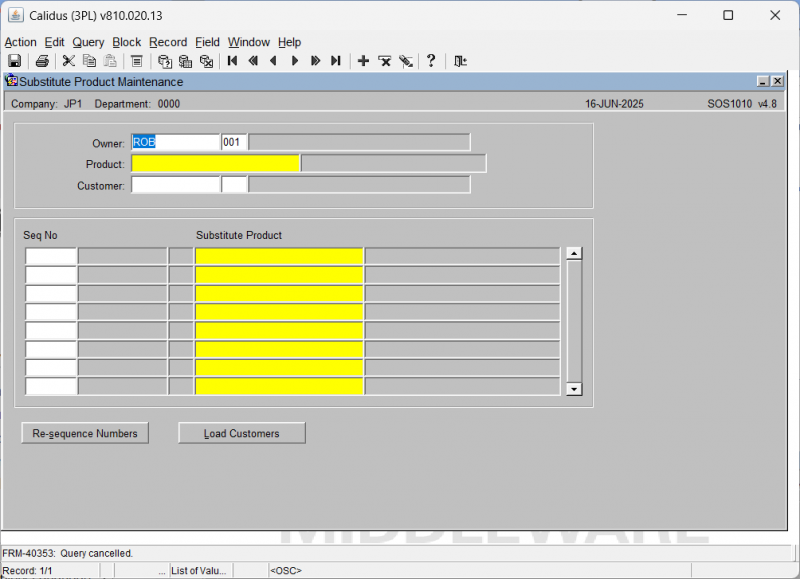UG 352167 C-WMS Order Management Layer Guide
![]()
Aptean
C-WMS Order Management Layer Guide
CALIDUS WMS
30th April 2025 - 2.0
Reference: FS UG 352167
Order Management Layer
FILE MAINTENANCE & SETUP
Order Management Control Maintenance
The new maintenance screen controls the main functions of the Order Management System.
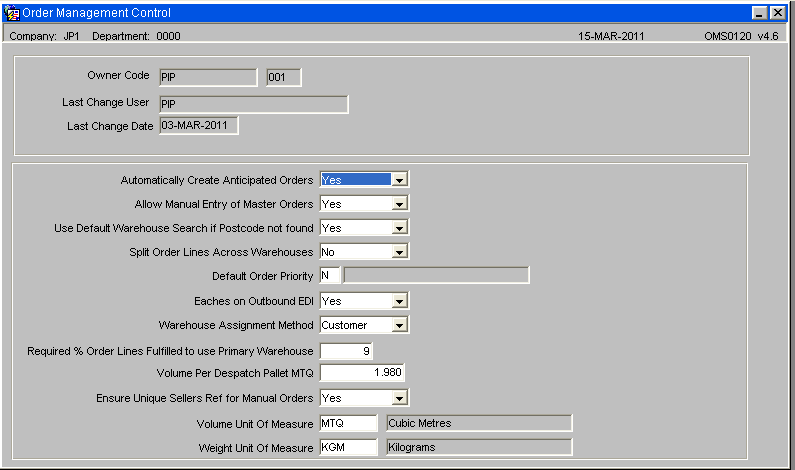
| Field Name | Description | Type | Generic Values |
|---|---|---|---|
| Owner Code | Pre-populated field | n/a | n/a |
| Last Change User | Pre-populated field | n/a | n/a |
| Last Change Date | Pre-populated field | n/a | n/a |
| Automatically Create Anticipated Orders Allow manual Entry of Master Orders | When set to “Y”, the anticipated orders will be created automatically following a successful order upload. When set to “N”, the anticipated orders will not be created until the creation is requested by clicking the ‘Create Anticipated Orders’ button. The default value is “N”. | Drop down list | Yes/No |
| Use Default Warehouse Search if Postcode Not found | n/a | Drop down list | Yes/No |
| Split Order lines across Warehouses | n/a | Drop down list Yes/No | n/a |
| Default Order Priority | n/a | List of Values | n/a |
| Eaches on outbound EDI | n/a | Drop down list | Yes/No |
| Warehouse Assignment Method | n/a | Drop down list | Yes/No |
| Required % order Lines Fulfilled to use Primary Warehouse | % value | n/a | n/a |
| Volume per Despatch Pallet per MTQ | Free entry of numeric weight value | n/a | n/a |
| Volume Unit of Measure | List of Values Yes/No | n/a | n/a |
| Weight Unit of Measure | List of Values Yes/No | n/a | n/a |
If these details have not been specifically setup then the Order Management software will operate with the pre-determined default value for each option.
Automatically Create Anticipated Orders Y/N.
When set to “Y”, the anticipated orders will be created automatically following a successful order upload. When set to “N”, the anticipated orders will not be created until the creation is requested by clicking the ‘Create Anticipated Orders’ button.
The default value is “N”.
Allow Entry of Master Orders Y/N.
When set to “Y”, it will be possible to enter a master order directly in the ‘Master Orders’ control form. This option could be used if the EDI order files have failed to reach the server or to rapidly enter an emergency order. If “N” is selected then this functionality is not available.
The default is “N”.
Use Default Warehouse Search Y/N.
When set to “Y”, if a customer exists with a postcode that cannot be found on the warehouse search table, then the default warehouse search sequence will be used. When set to “N”, if a postcode cannot be found on the warehouse search table then any orders for this post code will fail to create anticipated orders.
the default value is “Y”
Split Order Lines Over Warehouses Y/N.
When set to “Y” and a single order line cannot be satisfied from a single warehouse then the system will split the order line over the warehouses, with available stock, aiming to deliver as much stock as possible. When set to “N”, the system will assign a single order line to a single warehouse. If this warehouse does not have sufficient stock then the order line will be short.
NB. This flag should be set to “N” as the SMS system cannot handle more than one despatch message per order line.
The default value is “N”.
Default Order Priority
This flag should be set to the default order priority. When anticipated orders are created, the order priority will be set to this default.
The default value is “N”.
Eaches on Outbound EDI
This flag should be set to “Y” to run the new PIPP specific stock snapshot format and to ensure the despatch confirmation message includes the number of eaches.
The default value is “N”.
Warehouse Assignment Method
This will be a drop down list field with two possible choices.
1. Use Customer’s Warehouse Assignment Method. When this value is set, the alternative warehouse allocation method will be enabled.
2. Normal Warehouse Assignment Method. When this value is set, the normal method of warehouse allocation will be used. This value will over-ride the customer’s setting.
Required % Order Lines Fulfilled to use Primary Warehouse
This value will only be required when the Warehouse Assignment method is set to ‘Use Customer’s Warehouse Assignment Method’. This will be the percentage value used, during the creation of the anticipated orders, when a customer is set to use the alternative warehouse assignment method, to decide if the primary warehouse should be used for the order.
For example, if this value was set to 90% and 92% of the order lines could be fulfilled from the primary warehouse then the primary warehouse would be used for those order lines.
Volume Per Despatch Pallet MTQ
This value stores the volume of the despatch pallet. This value will be used in the OML to calculate the number of pallets required.
Volume Unit Of Measure
This value controls the Unit Of measure used in the OML to display the volume.
The default value is “MTQ”.
Weight Unit Of Measure
This value controls the Unit Of measure used in the OML to display the weight.
The default value is “KGM”.
Fast Customer Address Maintenance
This screen displays all the customer addresses with options to search by certain selection criteria.
Full Address Tab
The screen will allow the following details to be updated:-
- Customer type
- Name
- Address line 1
- Address line 2
- Town
- County
- Post code
- Vehicle type
- Route code
- Carrier code
- Despatch instructions
- Contact
- Phone number
- E-mail address
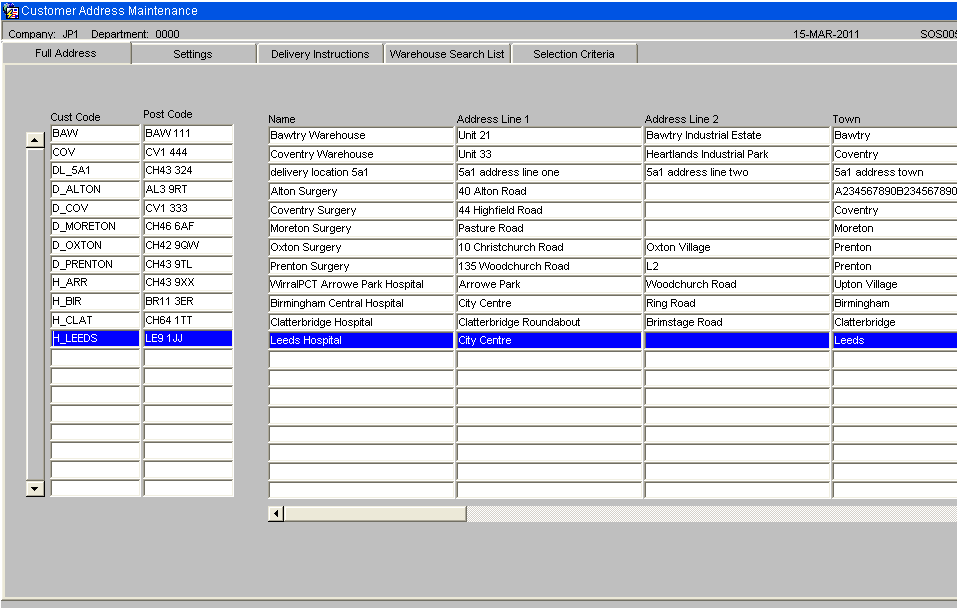
Settings Tab
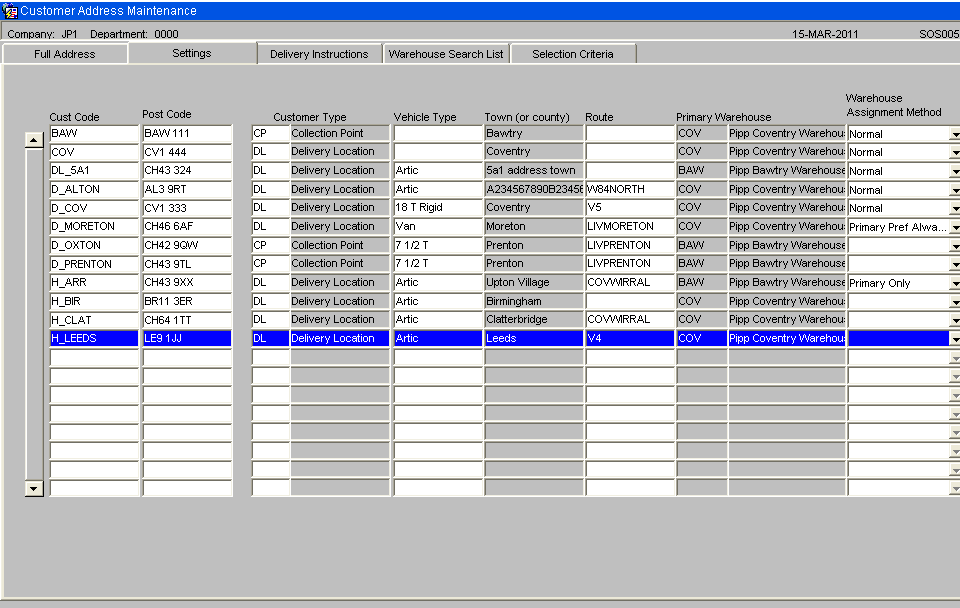
Customer Type
The customer type and description. A list of values available.
Vehicle Type
The default vehicle type for this customer. A list of values available.
Town
To display the approximately the first 12 characters of the customer’s town. Longer town names will be truncated. The “Full Address” tab should be used to edit the town.
Route
The customer’s default route code. A list of values will be available. Route codes are set up for each warehouse. The customer’s default route code will only apply to the anticipated orders assigned to the warehouse that the route code belongs to
Warehouse Assignment Method
The “Warehouse Assignment Method” will have the following values:-
Primary Preferred % - Use primary warehouse first if over a % order lines can be fulfilled by primary warehouse.
Primary Preferred Always - Always use primary warehouse first. Any remaining lines will be assigned a warehouse using the normal warehouse assignment rules.
Primary Only – Only ever use the primary warehouse for this customer. If any stock is unavailable in the primary warehouse then the order will be short.
Normal – Normal warehouse assignment rules. If the warehouse assignment is blank then this is the value that will be used.
Delivery Instructions Tab
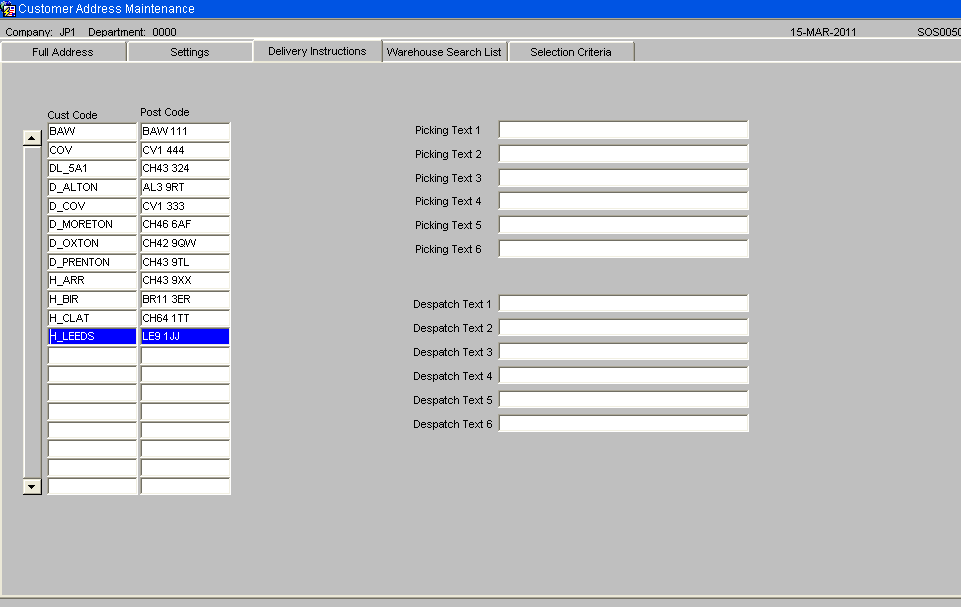
The “Delivery Instructions” tab can be used to enter picking text, which will be printed on the pick list and despatch text which will be printed underneath the “Special Instructions” heading on the PIPP format despatch note.
Warehouse Search List Tab
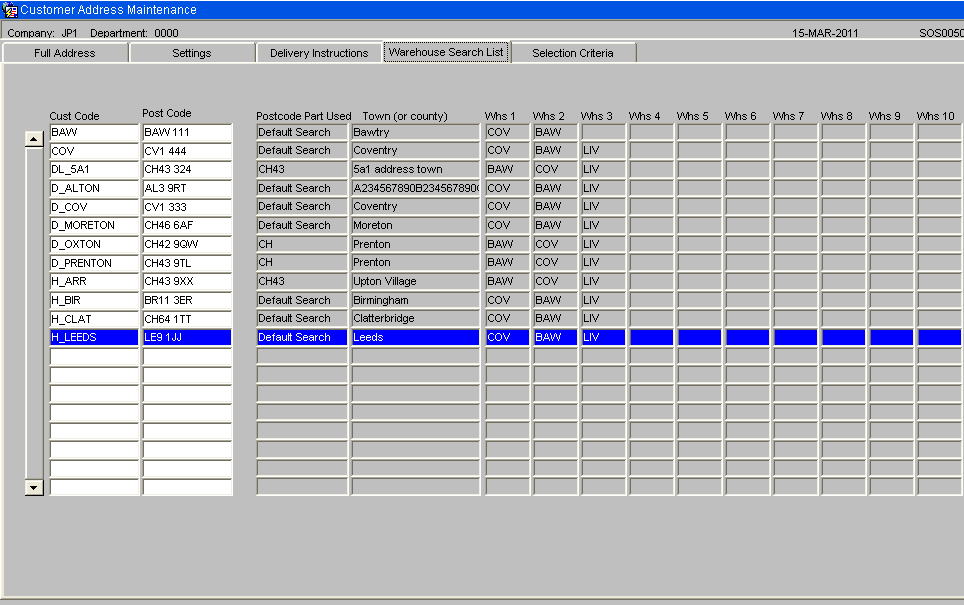
The “Warehouse Search List” tab will show the first ten warehouses in the warehouse search list for each customer based on the customer type and post code.
Selection Criteria Tab
The selection criteria tab will be used to restrict the number of customers found and to search for customers with specific details.
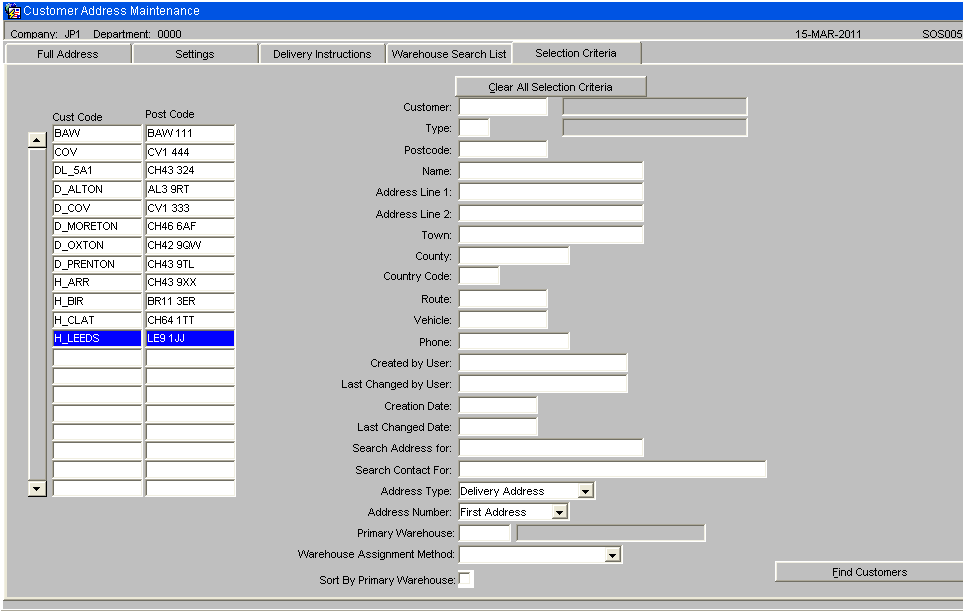
- The first part of the Postcode, Name, Address Line 1, Address Line 2, Town, County, Route or Phone Number can be entered to find records that match the start of the entered criteria.
- To search for a vehicle type, the drop down list will be used to select a value from the list of valid vehicle types.
- The “Search Address for” field will allow text to be entered. The Name, Address Line 1, Address Line 2, Town and County fields will be searched for a match.
The “Search Contact for” field will allow text to be entered. The contact field will be searched for a match.
- This search will not be case sensitive. E.g. “Hospital” will match “HOSPITAL”. If a “+” is entered then the system will return the records where the selected value is blank. E.g. If a “Route Code” of ‘+’ was searched for, then the system would find all customers that do not have a default route code set up.
- When all the required selection criteria have been entered, the ‘Find Customers’ button should be clicked. This will find the customers using the entered selection criteria.
- A “Delivery Instructions” tab will be available to view / amend any customer specific despatch or pick instructions. A “Customer Type” tab will be available to view / amend the customer type.
Selection Criteria The selection criteria tab will be changed to include “Primary Warehouse” and “Warehouse Assignment Rule” to allow customers to be found by these two selection criteria. An extra option will be included to allow the customers to be sorted by the primary warehouse.
Customer Type Maintenance
The WMS will use Customer types to identify which delivery points are hospitals. Use customer type maintenance, WHS4010 to enter this information.
| Field Name | Description | Options | Generic Value |
| Type ** | The type of customer being delivered to | 2 character free text field | Defined by the client |
| Description | The description of the customer type | 30 character free text field or left blank | Defined by the client |
Customers Wizard
This is the standard Customer Wizard which will display 1 delivery address for each query. A new “Fast Customer Address Maintenance” screen, SOS005, will be provided as part of this development which will display the address details in a tabular form for faster maintenance. Please see section 5.2 for further details.
The Collection Point codes will be set up on Unison as customers. This will be done by the use of the customer wizard or from an EDI customer upload.
NB: Special attention should be taken to ensure the customer type and post code are correct as this information will be used to identify which warehouses can be used to satisfy the orders.
The delivery address will be set-up using the ‘Delivery Details’ tab as shown below: -
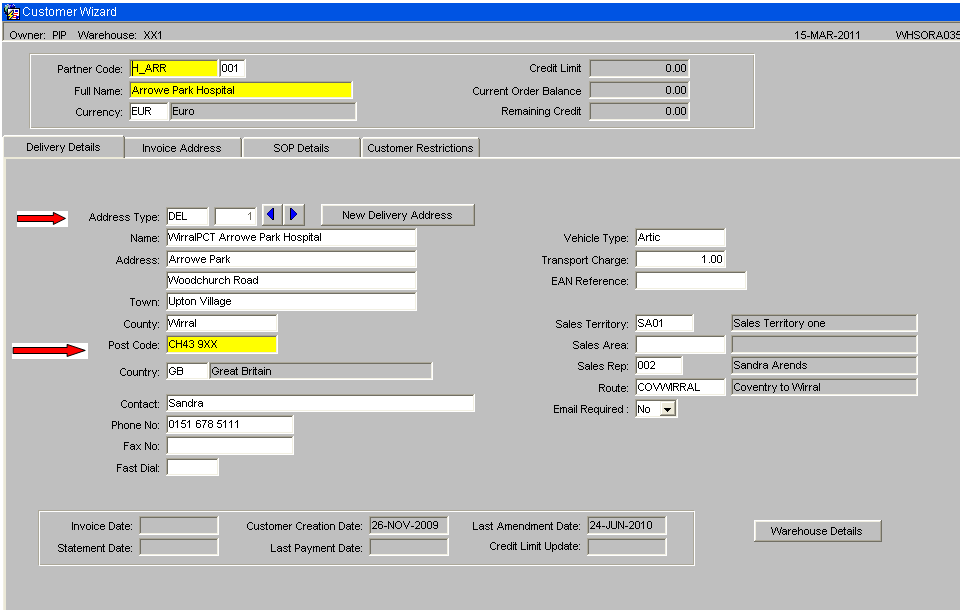
The customer type can be found on the ‘SOP Details’ tab, as shown below: -
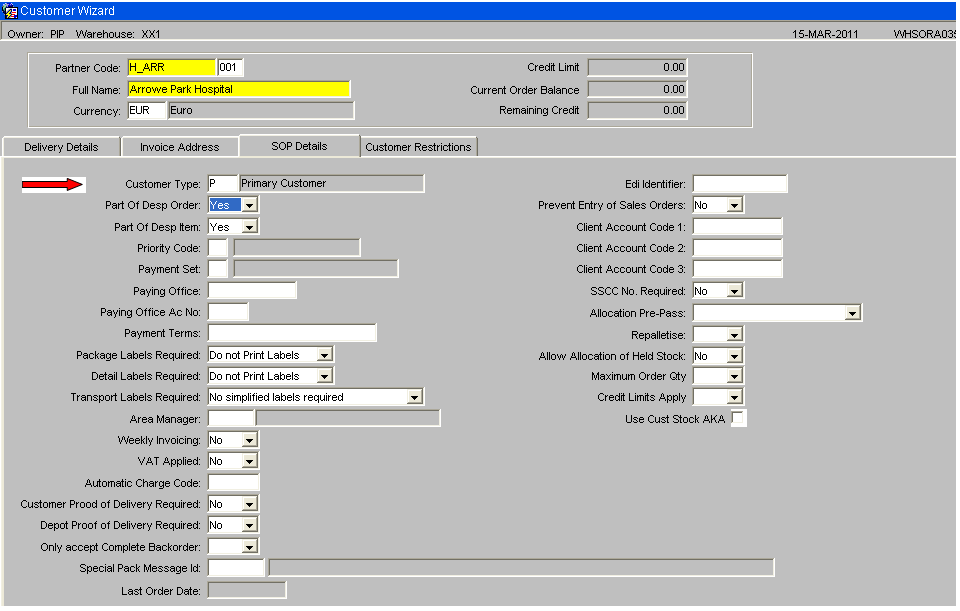
The “Customer Restrictions” tab can used to enter the “Despatch Note Text”. These details will be printed underneath the “Special Instructions” heading on the PIPP format despatch note.
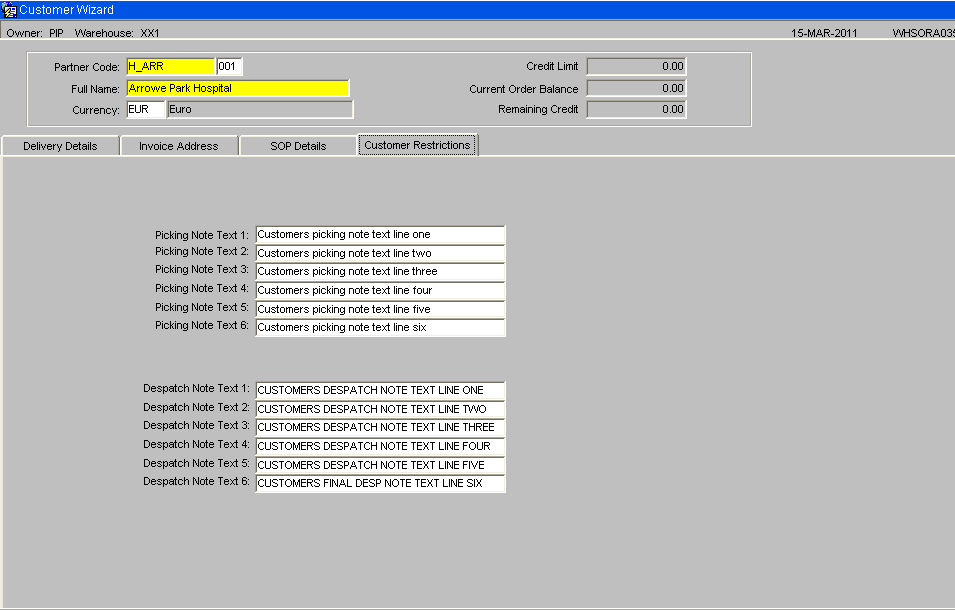
Stock Codes
All stock codes must be set up on Unison.
This includes the Generic Skus these are the stock codes used on the inbound order files. The AKA Product code, found on the ‘Further Stock’ tab, will be set to the manufacturers product code.
If the stock code is ordered using a generic SKU then second line of the stock description should be set to the Generic SKU.
The Gross Weight of a shipping unit should be entered as this value will be used to calculate the weight of each order.
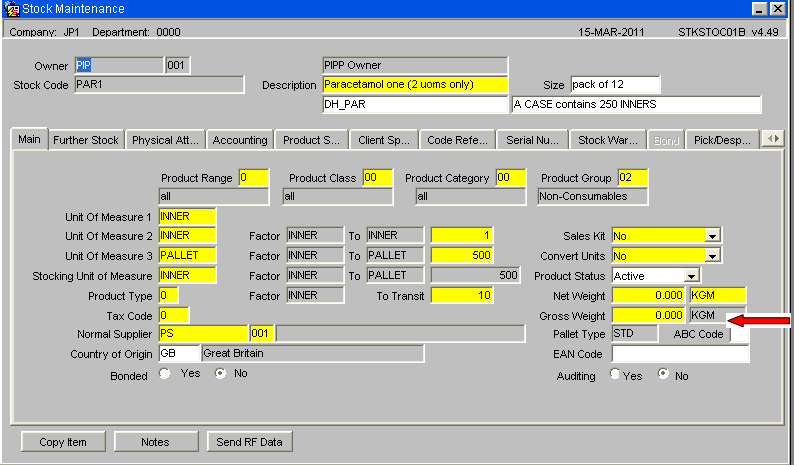
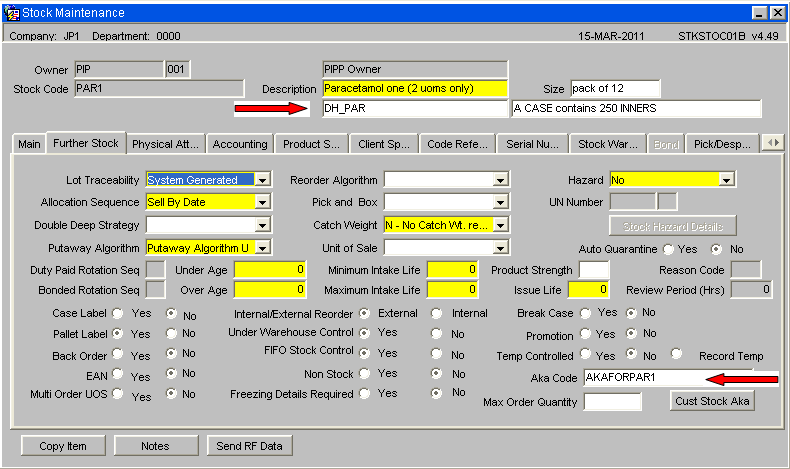
NB. The stock codes should be created by the EDI stock upload with a status of “Inactive”. After the initial creation the stock code set up should be completed using this stock code maintenance form.
The following key fields should be manually entered.
- Description 2 – set to the Generic SKU
- Description 3 - set to a unit of measure description. This information will be printed on the pick list to assist the pickers.
- Unit Of Measure 1 – This will be set to CASE or INNER or whatever the shipping unit is.
- Unit Of Measure 2 – Will be set to the same value as Unit of measure 1.
- Unit of Measure 3 – Will be set to Pallet and the number of cases/inners per pallet will be entered.
- Stocking UOM – Will be set to the shipping unit. It is expected that this will be Unit of Measure 2.
- To Transit – Will be set to the number of Eaches per shipping unit.
- ABC Code – Will be set to an agreed value to identify stock codes store on the SMS system.
- Product Status – Will be set to Active when stock code set up is complete.
- Allocation Sequence – Will be set to control which stock should be allocated first. This field is also important for the Generic Sku. The allocation sequence of the Generic Sku will be used, in the Order management layer, to decide which NCP codes should be used to fulfil an order.
- AKA Product code - set to the manufacturers product code
It is possible that different stock codes, relating to the same Generic Sku, will be set up with a different number of Eaches per Shipping Unit (stored in the ‘To Transit’ field).
The “Physical Attributes” tab should be used to enter the dimensions of the Shipping Unit.
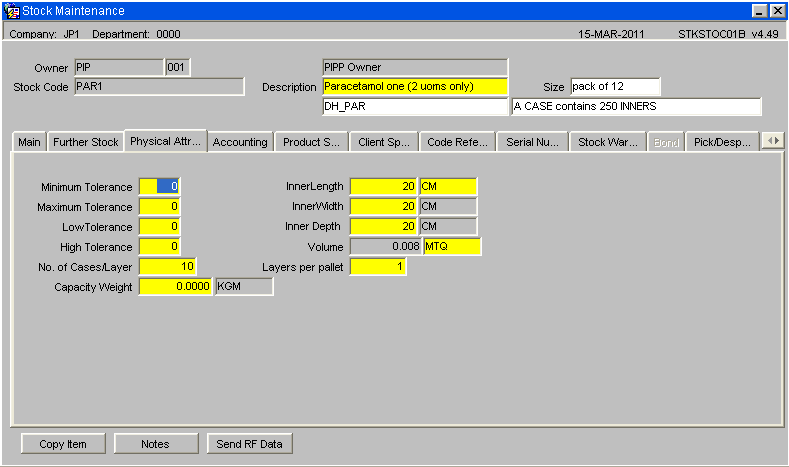
Substitute Products
If a stock code can be substituted by another stock code then these can be created using Substitute Product Maintenance, SOS1010. The stock code on the order file (generic SKU) will be set up as the main product and the stock codes (NCP codes), used in the WMS, will be linked to it as the main product.
NB. The substitutes will need to be created for each warehouse.
The substitute products will be selected using the allocation rule of the generic sku. If this allocation rule returns more than 1 possible substitute product then the sequence number on this maintenance screen will be used to decide which product to use.
Carrier Codes
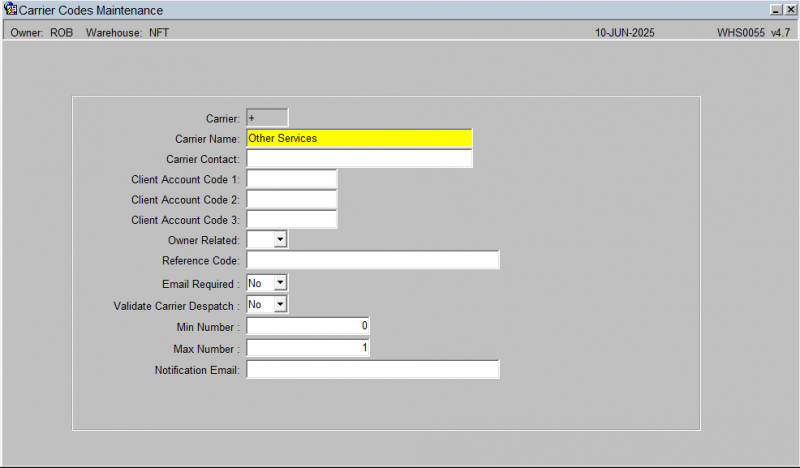
Ensure that carrier codes setup on MetaPack are maintained in the WMS, though not required for Sales Order validation it can be used for reporting and enquiry purposes.
Generally, carrier codes for own fleet and for any other carriers (e.g. DHL Express) will need to be created.
The carrier codes are created at Company level.
Route Codes
Route codes will need to be setup. A route code can be created for each vehicle.
The transport department will then assign which vehicle will deliver each order. The route code / vehicle ID will then be stamped against the orders before the orders are sent to the warehouse for picking.
The route codes are created at warehouse level.
ML Captions – Vehicle Type
A new caption type, “Vehicle_Type” to store the list of valid vehicle types.
The list of valid vehicle types will be maintainable by using the “ML Captions Update” screen on the system setup menu.
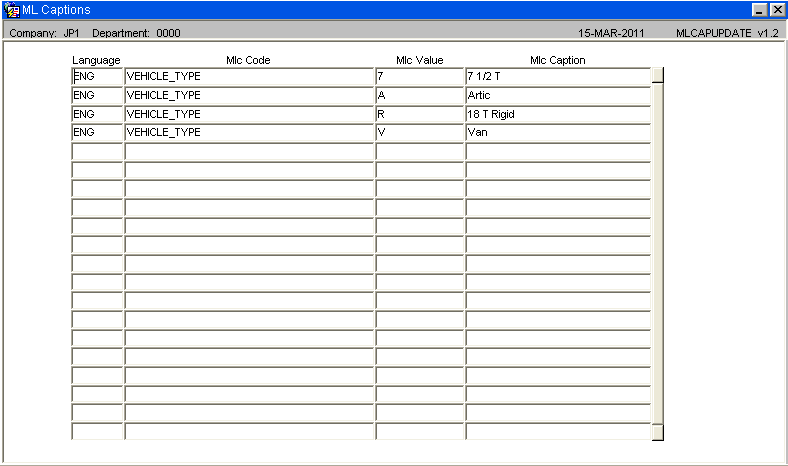
Owner Maintenance
Owner Maintenance (STS1000), “EDI Inbound” tab, includes a ‘Customer Type Upload” flag. This flag should be set to “Yes” to ensure the customer types are set following the creation of new customers.
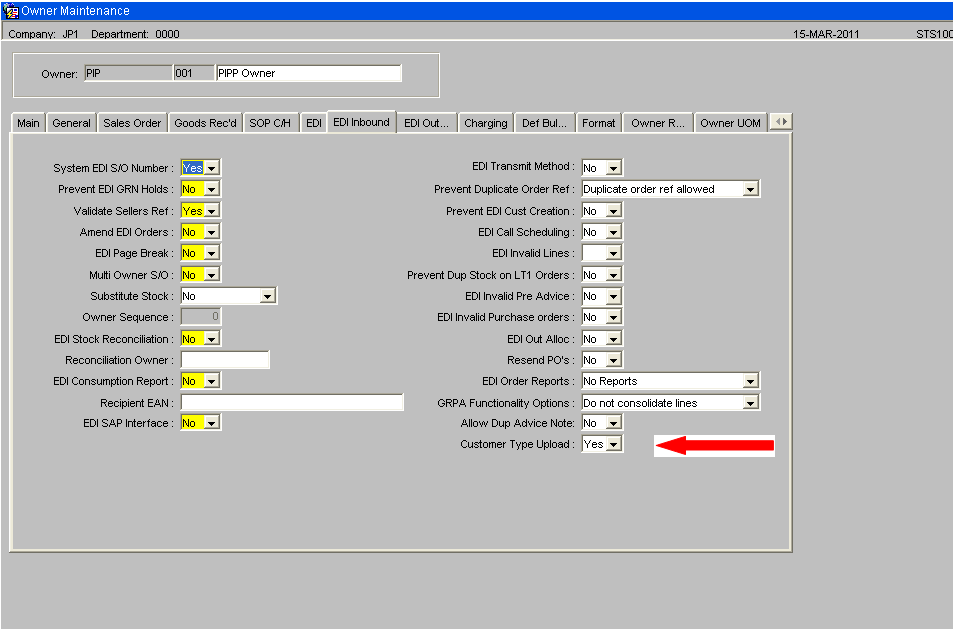
System Parameters – Auto Allocation
This system parameters screen WHS0010 includes a parameter, ‘OML Auto Allocation’.
This flag can be set to “Yes“ or “No” and will only be visible when the database has an OMS control record setup.
The system parameters are setup at warehouse level which means each warehouse can have this flag set to the required value.
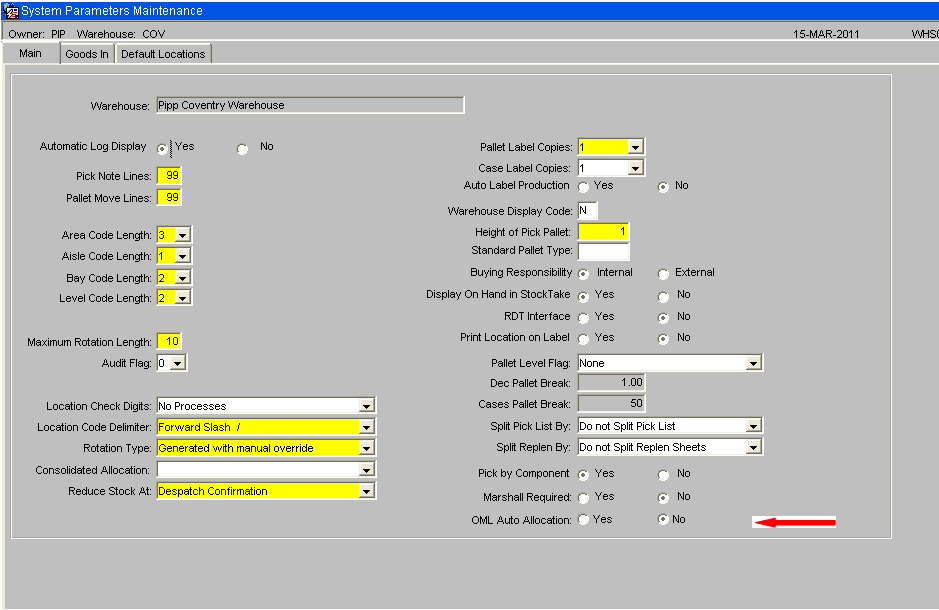
When the flag is set to “Yes” any orders that are sent from the Anticipated Order Screen to this warehouse will be automatically allocated.
System Parameters – Marshall Location
This system parameters screen WHS0010 on the “Default Locations” tab includes a parameter, “Default Marshalling Location”. This parameter can be set to a marshalling location. During the load planning process, a marshalling location must be entered. If this parameter is set then the marshalling location will default to this value when a marshalling location has not been entered.
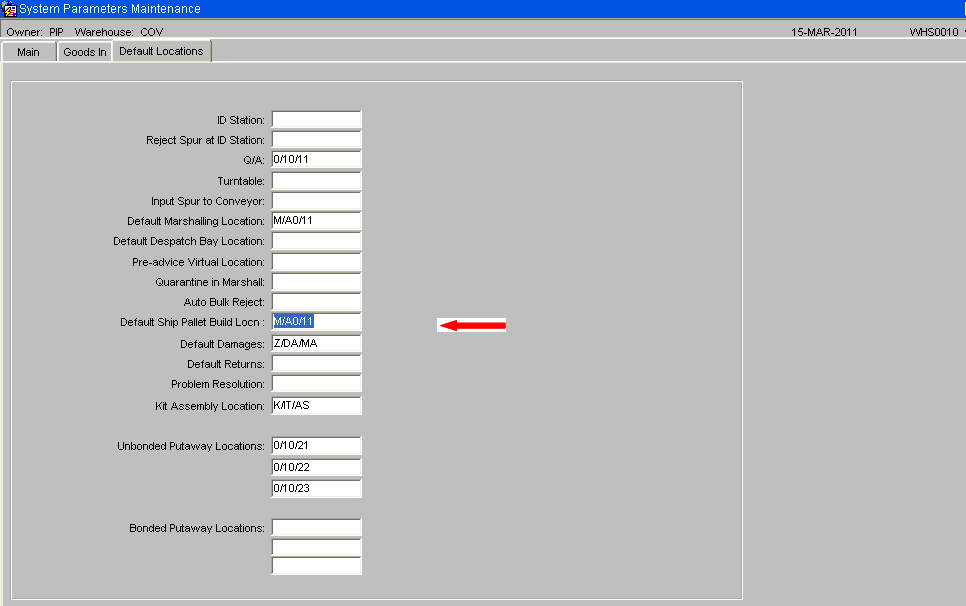
OMS Maintenance - Warehouse Status Maintenance
A tab named “Warehouse Status” will be included on the “OMS Maintenance” screen.
This screen will be used to enter which customer types can be serviced by which warehouses. An ‘Available Flag’ will be included to allow a warehouse to be set as unavailable for orders from a certain customer type.
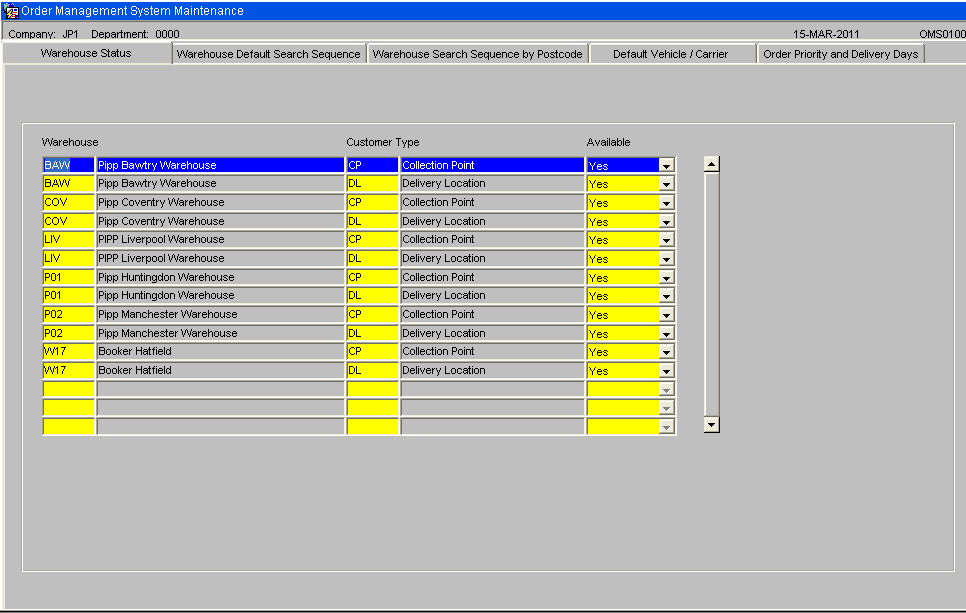
This table will be checked when EDI orders are assessed to decide which warehouse to use to fulfil the orders.
OMS Maintenance - Warehouse Default Search Sequence
A tab named “Warehouse Default Search Sequence” will be included on the “OMS Maintenance” screen. This screen will be used to enter which customer types can be serviced by which warehouse(s)
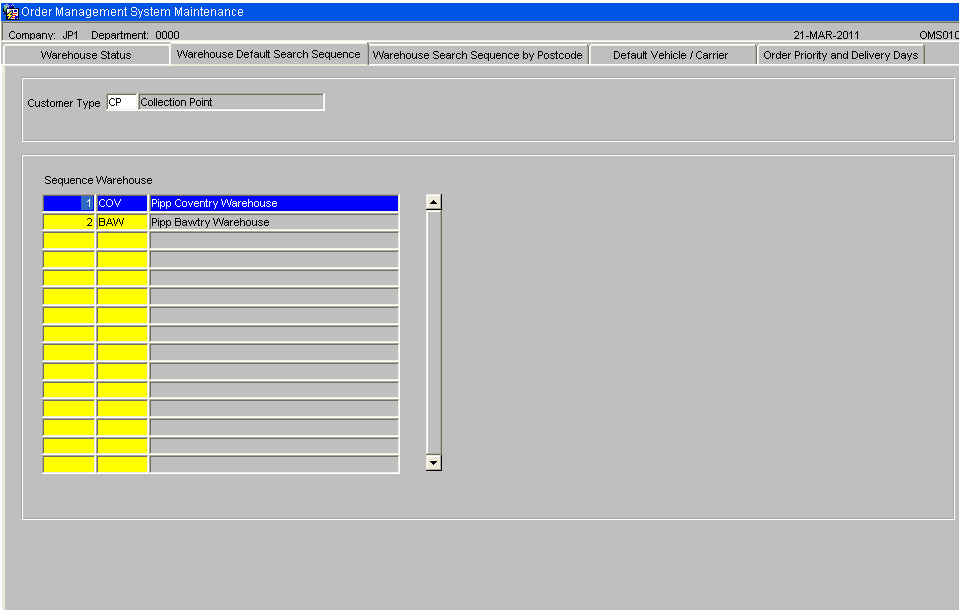
This screen will be used to enter which customer types can be serviced by which warehouse(s) in which sequence. It is expected that postcodes will have their own warehouse search sequence. This table will serve as a backup when a delivery address exists where the delivery point / postcode settings cannot be found.
OMS Maintenance - Warehouse Search Sequence by Post Code
A tab named ‘Warehouse Search Sequence by Post Code’ will be included on the “OMS Maintenance” screen.
Generally, the first part of the postcode will be used but it will be possible to enter a whole postcode.
The system will use the postcode of the customer delivery address and then search for the warehouse search sequence for this postcode as follows:-
- Search for an exact postcode match.
- Search for first 4 characters of postcode
- Search for first 3 characters of postcode
- Search for first 2 characters of postcode
- Search for first character of postcode
The customer type is included as different customer types could have a different warehouse search sequences.
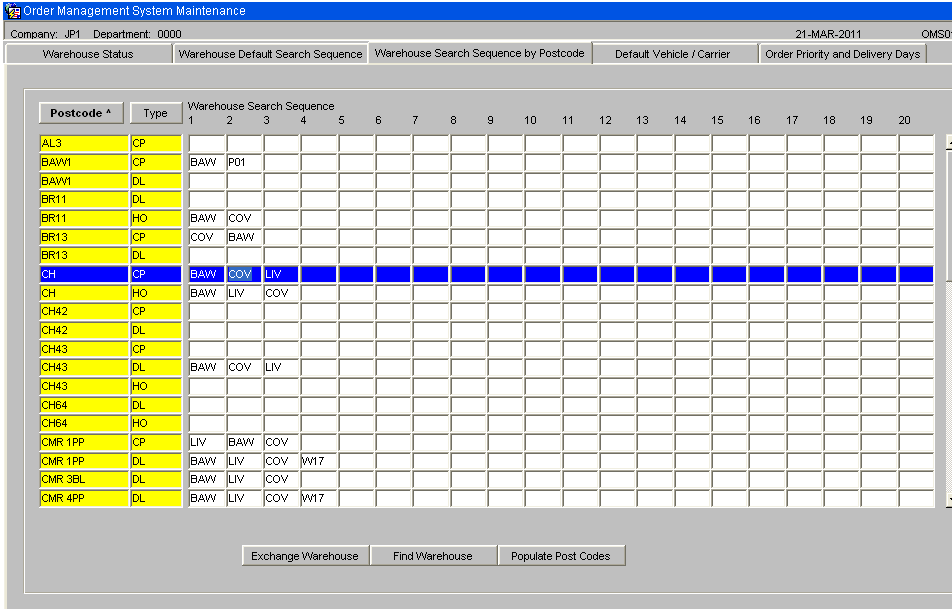
The postcodes will have a list of warehouses attached. This is the sequence in which warehouses will be checked when searching for available stock. Unavailable warehouses will be highlighted in red.
There will be options to sort this data by postcode then customer type or by customer type then post code. This will be controlled by clicking the buttons ‘Postcode’ or ‘Cust Type’ at the top of the page.
A postcode or part postcode can be found by clicking ‘Enter Query’ then selecting the postcode field and entering the start of the postcode. Upon ‘Execute Query’ the postcodes will be found. When a new warehouse search sequence is entered, an error will be given if the same warehouse id occurs more than once. The screen will include the following function buttons: -
Populate Post Codes Button.
A new database package will be written to populate the postcodes and customer types on the warehouse search sequence table. This package will read through the customer table and link to the customers address to find the postcode. The system will use the first part of the postcode, the section before the space. If a space is not found in the postcode then the first 4 characters will be used. If the combination of customer type and start of postcode does not exist, then a record will be created with a blank warehouse. When the population is complete, the system will display the newly created postcodes.
Exchange Warehouse Button
This button will be used to replace a particular warehouse with another warehouse. When this button is clicked, the user will be prompted to enter:
- The warehouse ID to be replaced
- The replacement warehouse ID.
- Confirm Exchange.
The system will read through all warehouse search sequences looking for the warehouse ID that is to be replaced. When the warehouse ID is found, it will be replaced by the new warehouse ID. If the new warehouse ID already exists as one of the warehouses in the search sequence then the old warehouse ID will be removed.
Find Warehouse Button
When this button is clicked, the user will be prompted to enter:
- The warehouse ID to search for.
- Confirm
The system will read through all warehouse search sequences looking for the entered warehouse ID. The system will then display any postcodes that include this warehouse as part of the search sequence.
OMS Maintenance - Default Vehicle / Carrier
A tab named “Default Vehicle / Carrier” will be included on the “OMS Maintenance” screen.
This tab will be used to maintain the default carrier code and vehicle type for each customer type. Only one carrier code and vehicle type can be entered for a single customer type.
When in the carrier code field, control L can be type to display the list of values. A list of valid vehicle types will be displayed when the field is clicked upon to allow one of the displayed vehicle types to be selected. Both the vehicle type and carrier code will be validated.
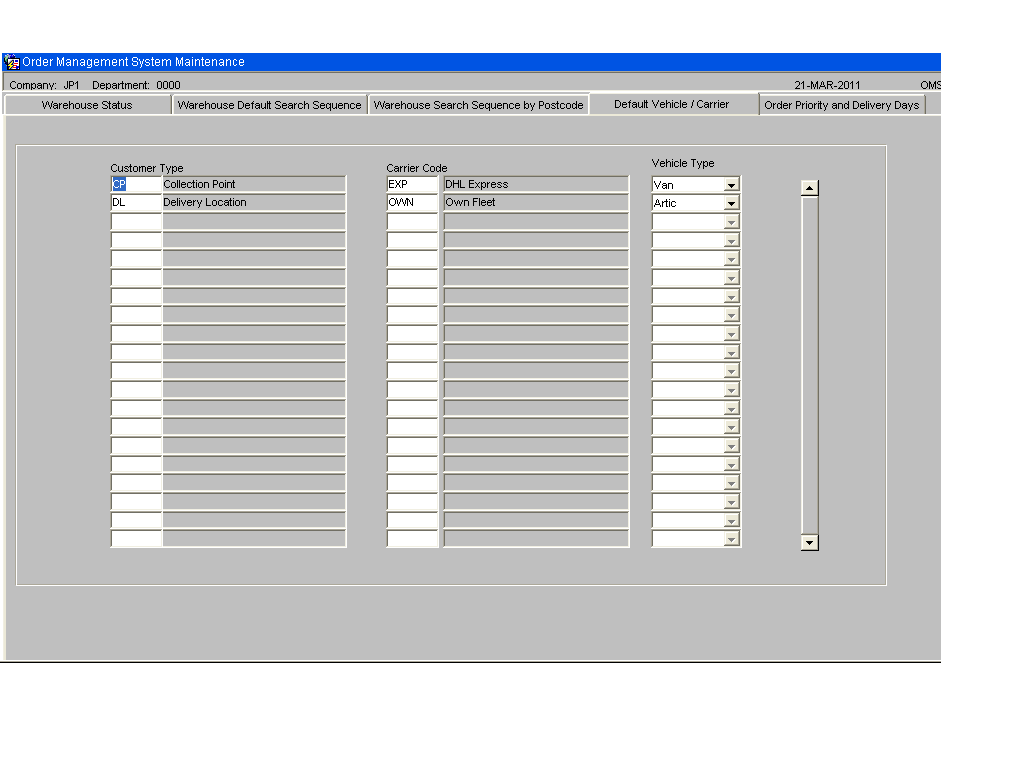
When the anticipated orders are created, the customer type will be used to find the correct carrier code for the order.
During the creation of the anticipated orders, the vehicle type will be set to the vehicle type set up against the customer’s delivery address. If a customer does not have their default vehicle type set then the vehicle type will be set to the vehicle type set up in this screen for the relevant customer type.
OMS Maintenance - Order Priority and Delivery Days
A tab named “Order Priority and Delivery Date” will be included on the “OMS Maintenance” screen.
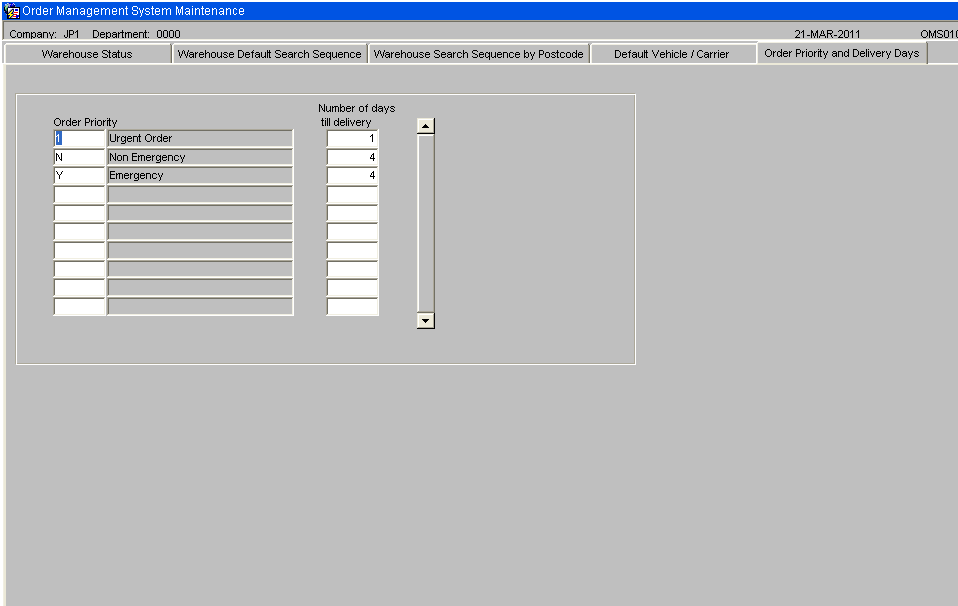
This tab will be used to control the setting of the delivery date based upon the order priority. The order priority will be entered with the number of days till delivery. If the number of days till delivery is set to zero then the delivery date will be set to today’s date. If the number of days till delivery is set to 1 then the delivery date will be set to tomorrow’s date.
The setting of the delivery date will be done when the anticipated order is created. Any re-assessment will result in the re-setting of the delivery date. It will be possible to find orders in the anticipated orders screen and amend the order priority. This will result in the delivery date being re-set to the new delivery date based upon the entered order priority.
Order Priority
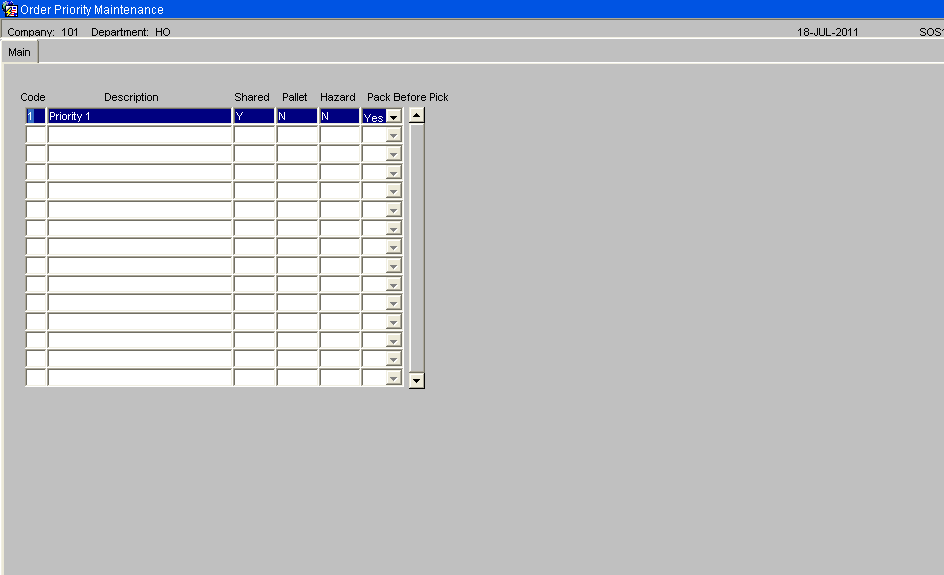
For Metapack processing, the WMS ‘Order Priority’ data setup must correspond to the same data in the Metapack ‘SERVICE GROUP’ data setup.
For Order Management Layer, the order priority will be set to the value received on the EDI order file in the emergency order flag field. This is expected to be ‘Y’ or ‘N’. These two values will need setting up on ‘Order Priority Maintenance’ screen.
OMS User Defaults
A new maintenance screen will be provided to control the main functions of the Order Management System at a user level. This screen will allow each user to be set up with their preferred settings and will allow the OML software to be configured to suit each user’s requirements. Unless stated otherwise, the user’s settings will override the OMS control settings.
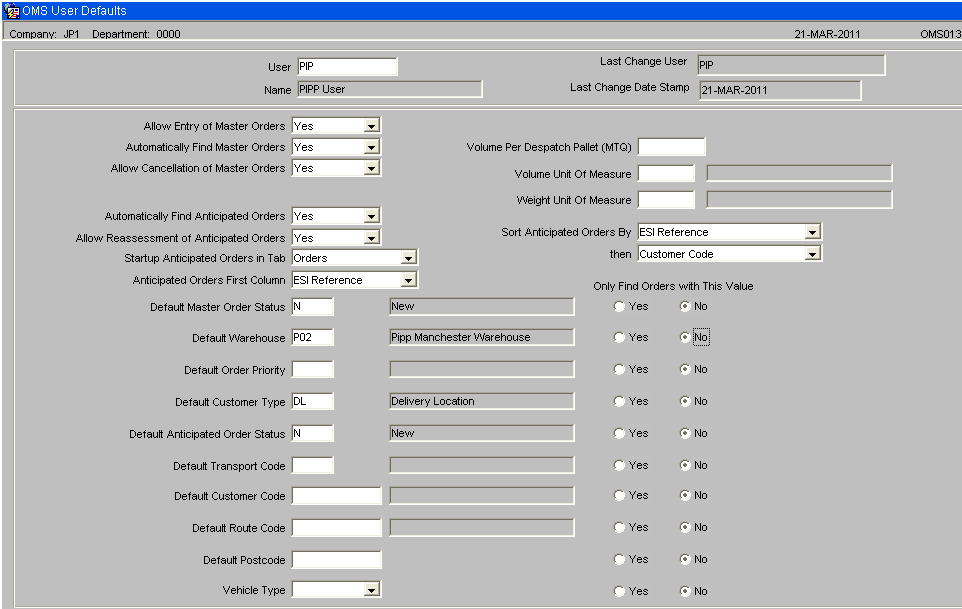
Allow Entry of Master Orders Y/N. When set to “Y”, it will be possible to enter a master order directly in the ‘Master Orders’ control form. This option could be used if the EDI order files have failed to reach the server or to rapidly enter an emergency order. If “N” is selected then this functionality is not available for this user. NB. The “Allow Entry of Master Orders” must be set to Y on OMS control as well as against the user . If the “Allow Entry of Master Orders” must be set to N on OMS control then no user will be able to enter master orders regardless of the value of this flag.
Automatically Find Master Orders Y/N. When set to Y, instead of the master order screen starting up on the Selection Criteria tab, the user will be taken straight into the main master order tab.
Allow Cancellation of Master Orders Y/N. When set Y, the user will be able to click the cancel buttons in the master orders screen. If set to N, then the Cancellation buttons will be greyed out in the master order screen.
Automatically Find Anticipated Orders Y/N. When set to Y, instead of the anticipated order screen starting up on the Selection Criteria tab, the user will be taken straight into their preferred tab, as set up on the “Startup Anticipated Orders in Tab” option.
Automatically Select Anticipated Orders Y/N. The anticipated orders have a check box next to each order. This flag controls whether this check box is checked or left blank. When set to Y, every time the user triggers a query in the anticipated orders screen, the system will automatically check the orders. This option should be used when the user is setup to retrieve a small number of records for each find. NB, Queries are triggered following any possible change to the displayed orders. For example, if an order is re-assigned to a different warehouse, then the system will re-query the data as the re-assignment may have placed the order outside the “Selection Criteria”. The re-query of the data will reset the value of the check flag, to either blank or checked, depending upon the setting of this flag.
Allow Re-assessment of Anticipated Orders Y/N. This flag controls whether this user is allowed to click the “Re-assess ALL orders at Status New” in the anticipated order screen. If this flag is set to N then the button will be greyed out.
Startup Tab on Anticipated Orders This can be set to control which tab the form displays following every re-find of orders. Values are:-
- Orders
- Order Summary
- Planning
- Delivery Address
- Stock Details
For Transport planning users this can be set to “Planning” to run the form in “Planning” mode.
Anticipated Orders First Column This can be set to control which data value is displayed in the first column on the “Anticipated Orders” screen, Orders tab. A drop down list will be available which will allow one of the following data fields to be selected as the first column:-
- ESI reference
- Customer name
- WMS Order Number
The setting of the user’s, “Anticipated Orders First Column”, flag will control which value will be displayed in the first column of the anticipated orders screen.
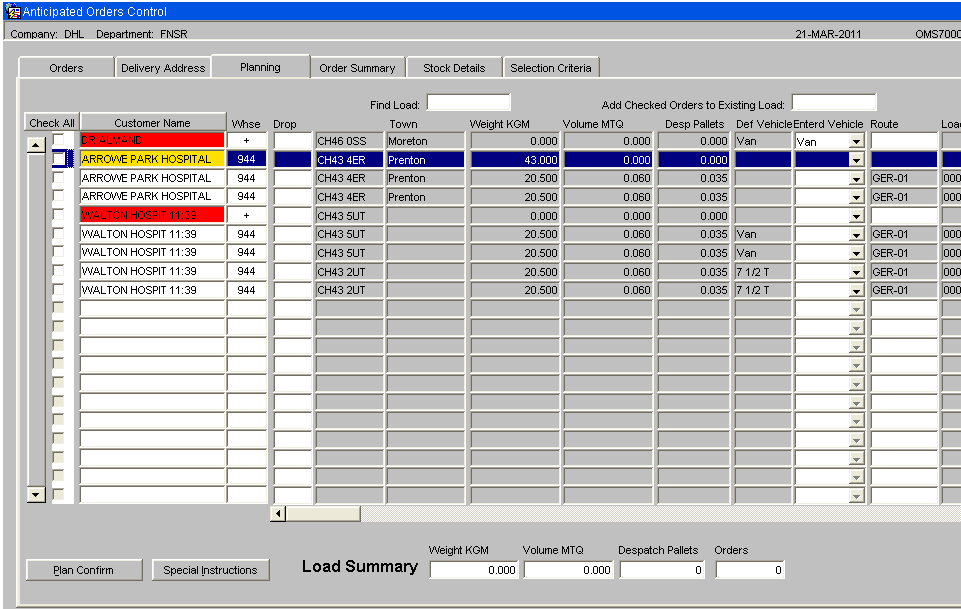
Default Master Order Status If this value is set, then the Status on the selection criteria tab on the master order screen, will be automatically filled in to this value.
Default Warehouse If this value is set, then the warehouse on the selection criteria tab on the anticipated order screen will be automatically filled in to this value.
Default Order Priority If this value is set, then the priority on the selection criteria tab on the anticipated order screen will be automatically filled in to this value.
Default Customer Type If this value is set, then the customer type on the selection criteria tab on the anticipated order screen will be automatically filled in to this value.
Default Anticipated Order Status If this value is set, then the status on the selection criteria tab on the anticipated order screen will be automatically filled in to this value. Allowed values are:-
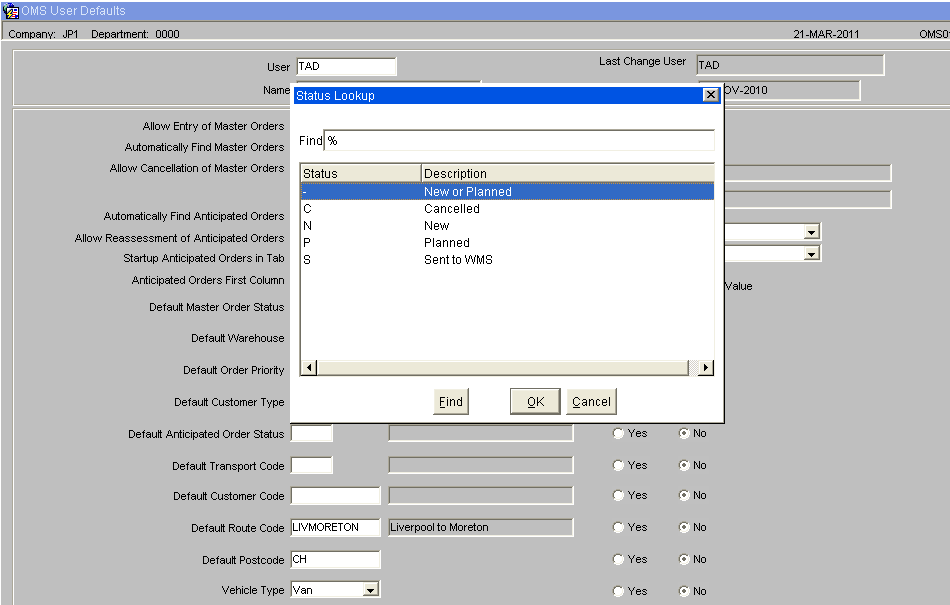
Default Transport Code If this value is set, then the transport code on the selection criteria tab on the anticipated order screen will be automatically filled in to this value.
Default Customer Code If this value is set, then the customer code on the selection criteria tab on the anticipated order screen will be automatically filled in to this value.
Default Route Code If this value is set, then the route code on the selection criteria tab on the anticipated order screen will be automatically filled in to this value.
Default Postcode If this value is set, then the postcode on the selection criteria tab on the anticipated order screen will be automatically filled in to this value. The start of a postcode can be entered e.g. CH to find all orders for postcodes beginning with CH.
Default Vehicle Type If this value is set, then the Vehicle Type on the selection criteria tab on the anticipated order screen will be automatically filled in to this value.
Radio Buttons – “Only this Value” A radio button titled “Only this value” will be included next to each of the default search values. If this button is clicked to the Yes position, then the user will only be able to find orders for their default setting. This will allow certain users a restricted view of the anticipated orders while other users can change the selection criteria to view all orders.
Volume Per Despatch Pallet MTQ This value stores the volume of the despatch pallet. This value will be used in the OML to calculate the number of pallets required. If this value is blank or zero then the OML will use the volume per despatch pallet set up on OMS Control.
Volume Unit Of Measure This value controls the Unit Of measure used in the OML to display the volume. If this value is blank then the OML will use the ‘Volume Unit of Measure’ set up on OMS Control.
Weight Unit Of Measure This value controls the Unit Of measure used in the OML to display the weight. If this value is blank then the OML will use the ‘Weight Unit of Measure’ set up on OMS Control.
Sort Anticipated Orders By The two sort fields control how the anticipated orders are sorted. The following sort options are available. NB. The sort field names are the actual names of the database columns rather than a column description.
- Warehouse_id – The warehouse assigned to the anticipated order.
- WMS_Order_num – The warehouse order number.
- Order_description – The ESI order reference.
- Status – The status of the anticipated order. (N – New, P – Planned or S – Sent to WMS).
- Cust_code – The customer code.
- Oh_Seq_no – The system generated sequence number for each anticipated order. This sort option will return the anticipated orders in the sequence in which they were generated.
- Order_priority – The priority of the order.
- Delivery_date – The delivery date is evaluated as the “Entered Delivery Date”, if a “Entered Delivery Date” has been entered against the order. If a “Entered delivery date” has not been entered the delivery date will be set to the “Default Delivery date”.
- Default Delivery Date – The default delivery date. This is the delivery date based on the order priority.
- Planned Delivery Date – The entered delivery date. This date can be entered against an anticipated order to override the “Default delivery date”.
- Transport Code – Also known as the carrier code.
- Create_date_stamp – The date the anticipated order was created.
- Create_user – the user id of the user who created the anticipated orders.
- Change_date_stamp – The date of the last change to the anticipated order.
- Change_user – The user id of the user who last changed the order.
- Weight – The weight of the order.
- Volume – The volume of the order. NB. The pallets are calculated using the volume. Sorting by this option is equivalent to sorting by the number of pallets.
- Route_code – The route code assigned to the order.
- Load_number – The load number assigned to the order.
- Drop_seq – The drop sequence that has been entered against each order.
- Marshall_loc – The marshal location assigned to the order.
- Load_date – The load date assigned to the order. The load date field includes the load time.
- Postcode – The postcode of the customer’s delivery address.
- Town – The town of the customer’s delivery address.
If the sort options are left blank, the orders will be sorted by the ESI order reference (order_description) then by the warehouse id.
ORDERS
Master Orders – Selection Criteria
If the user is not setup to automatically find master orders, then the master order screen will start on the selection criteria tab. If the user has a “Default Master Order Status” setup on “OMS Users” then this will be used to automatically populate the status field. If the user is setup, on “OMS users”, to only find orders with this status, then the status field will be grey and the user will not be able to find orders with any other status.
Following entry of the selection criteria, the “Find Orders” button can be clicked to display the master orders that match the criteria.
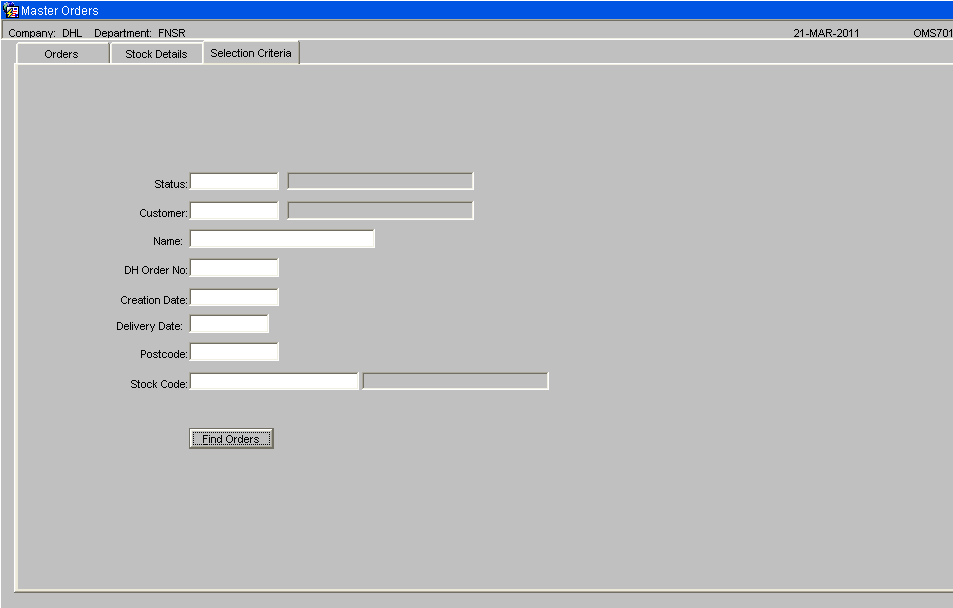
Status - Status can be set to -
- N – New Master Orders
- O – OK, Master orders that have been successfully converted into Anticipated Order.
- C- Cancelled Master Orders,
- 9 – Despatched.
Name - A partial customer name can be entered to find orders with a customer name containing the entered text.
Date - The date selection fields, +0 can be entered for today’s date, +1 for tomorrow’s date. The day number of the month can be entered and the system will default the current month and year.
Postcode - The first part of the postcode can be entered to find orders with postcodes matching the entered text.
Master Orders Screen – Main Screen
This screen will show the Master Orders. Master orders are created, either by EDI order upload or by entering directly using this form, with a status of “New”.
If the ‘Allow Entry of DH Orders’ flag is set to “Y” on the OMS Control screen and “Y” on the OMS Users screen, then this user will be able to enter master orders using this screen.
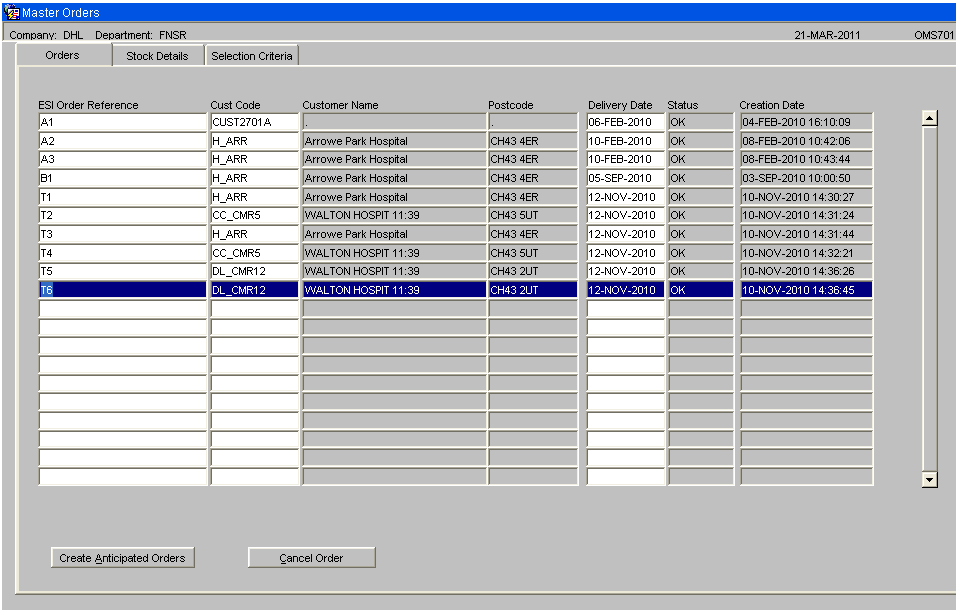
Create Anticipated Orders Button This button will validate the details and move the orders onto the next stage. Details cannot be changed in this screen for orders that have been moved onto the Anticipated Order stage. The details will remain to provide a history. Master Orders that have been successfully converted to anticipated orders will have a status of OK. Order that have been despatched will have a despatched status.
Cancel Order Button If the ‘Allow Cancellation of Master Orders’ flag is set to “Y” on the OMS Users screen then this user will be allowed to use the ‘Cancel Order’ button. If this flag is set to N for the user then the ‘Cancel Order’ button will be grey and this user will not be able to cancel master orders. Master orders can be cancelled, using this screen, while they only exist in the order management layer. Master orders that have been sent to the warehouse, must be cancelled using one of the Warehouse order cancellation screens. If the warehouse order is cancelled, the orders re-assessed to reset the anticipated order status to New, then it will be possible to cancel the master order.
To cancel a master order, the order to be cancelled will be clicked to make it the current record. The “Cancel Order” button will be clicked. A prompt will appear asking the user to confirm.
When the ‘Yes’ button is clicked, the order will set to status cancelled. To complete the cancellation, the changes must be saved by clicking the Save icon or pressing Control S. Upon save, any associated anticipated orders will be deleted. If the leave screen is clicked without a save then a prompt will appear, as shown below. If the No button is clicked then the cancellation will not be saved returning the order to it’s original status.
When a master order is cancelled, the system will write details of a zero despatched order to the despatch confirmation transient tables. The next EDI outbound despatch confirmation run will include the cancelled master orders showing zero quantity despatched.
Master Orders Screen – Stock Detail Screen
The ‘Stock Details’ tab on the Master Orders main screen can be clicked to display the stock details for the current order.
The stock details screen will have the following layout: -
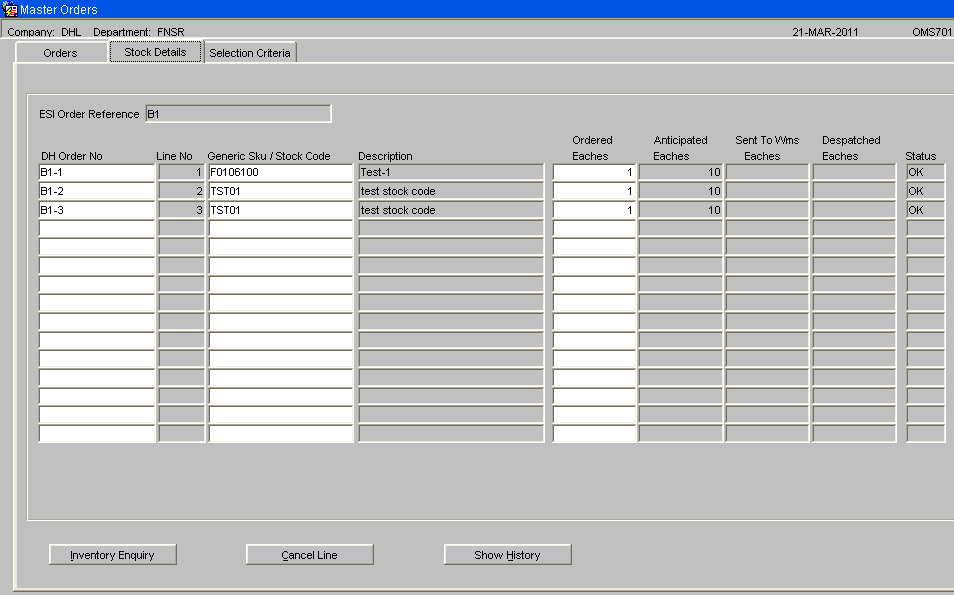
Quantity fields will be displayed to the right of the screen.
- Ordered Eaches – The order quantity in eaches for this order line.
- Anticipated Eaches – The quantity expected in eaches to be delivered based on stock availability.
- Sent to WMS Eaches– The quantity in eaches of this order line that has been sent to the appropriate warehouse for picking / despatch.
NB. The quantity ordered will be in a number of eaches. The quantity anticipated / sent to WMS may be higher when the quantity ordered has been rounded up to allow delivery of a whole shipping unit of the product.
For example, if quantity ordered was 17 but product is stored in cases where each case contains 10 eaches. The order would need to despatch 2 cases of the product which equates to 20 eaches. This line would show, qty ordered 17, qty anticipated 20.
Inventory Enquiry Button This button will only be useful for order lines where the stock code used on the master order matches the stock code on the WMS. This button calls the standard WMS inventory enquiry.
Cancel Order Button If the ‘Allow Cancellation of Master Orders’ flag is set to “Y” on the OMS Users screen then this user will be allowed to use the ‘Cancel Line’ button. If this flag is set to N for the user then the ‘Cancel Line’ button will be grey and this user will not be able to cancel master order lines. Master order lines can be cancelled, using this screen, while they only exist in the order management layer. To cancel a master order line, the order line to be cancelled will be clicked to make it the current record. The “Cancel Line” button will be clicked. A prompt will appear for the user to confirm.
When the ‘Yes’ button is clicked, the order line will set to status cancelled. To complete the cancellation, the changes must be saved by clicking the Save icon or pressing Control S. Upon save, any associated anticipated orders will be deleted. If the leave screen is clicked without a save then a prompt will appear, as shown below. If the No button is clicked then the cancellation will not be saved and the order line will return to it’s original status.
When a master order line is cancelled, the system will write details of a zero despatched order line to the despatch confirmation transient tables. The next EDI outbound despatch confirmation run will include the cancelled master order lines showing zero quantity despatched.
Show History Button
The “Show History” button can be clicked to change the display to show the dates and usernames of the order creation and last change.
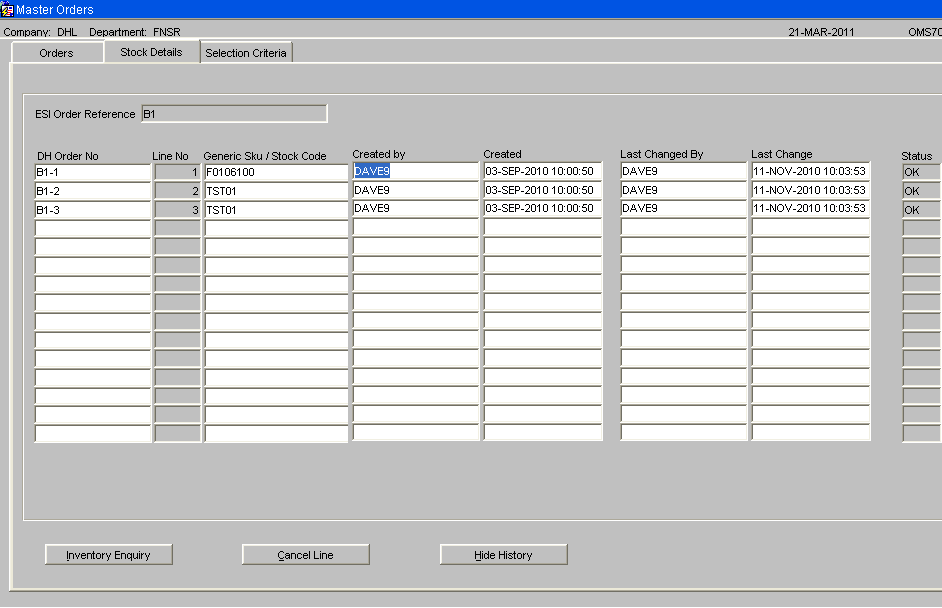
Normal Warehouse Assignment Rules
Each order will be assessed to decide which warehouse will be used to supply the stock.
The CPC code from the order file will be used to find the customer record on Unison. The customer record includes the customer type and delivery address. The customer type will be used to determine which orders are for hospitals. The full postcode and customer type will be used to find the warehouse search sequence. If a warehouse search sequence does not exist for the full postcode, then the first four characters of the postcode will be used to search for a warehouse search sequence. If a warehouse search sequence is not found for the first 4 characters of the post code then the system will check for the first three characters then first two characters. If a warehouse search sequence does not exist for the first part of the post code and the ‘Use Default Warehouse Search Sequence’ flag is set to “Y” on the OMS control screen then the default warehouse search sequence will be used for the customer type.
If a warehouse search sequence does not exist for the first part of the post code and the ‘Use Default Warehouse Search Sequence’ flag is set to “N” on the OMS control screen or a default warehouse search sequence has not been set up for the customer type then a warehouse search sequence cannot been found. The anticipated order will be created as an out of stock order for the non-existent warehouse ID of ‘+’. This warehouse ID will need to be corrected by either setting up a warehouse search sequence for the postcode followed by re-assigning the order or by specifying which warehouse should be used in the ‘Anticipated Orders Control’ screen.
Once the warehouse search sequence has been found, the system will check the status of each warehouse in the list. If any of the warehouses have their available flag set to “No” for the customer type then this warehouse will be ignored when searching for available stock.
When considering available stock, the system will check for substitute product codes in the same warehouse and include the substitute products in the free stock calculation.
The warehouse search sequence will be used to check the warehouses in the correct sequence.
The rules can be summarised as follows: -
- Can ALL the lines on order be satisfied from this warehouse.
- Can full individual order lines be satisfied from this warehouse.
- Can part of a line be satisfied from this warehouse.
- Any shortages will result in an order for the primary warehouse unless some of the stock was available in another warehouse. In this case, the order will be raised for the stock with available stock for the full order quantity.
NB. The setting of the ‘Split Order Lines’ control flag will control whether or not a single order line will be split across more than one warehouse.
For example, the warehouse search sequence could be Coventry, Manchester then Leeds.
1. Can entire order be satisfied from Coventry? If yes, then order will be placed in the Coventry warehouse. If no then:
a. Can entire order be satisfied from Manchester? If yes, then order will be placed in the Manchester warehouse. If no then:
i. Can entire order be satisfied from Leeds. . If yes, then order will be placed in the Leeds warehouse. If no then:
2. Can any individual order lines be satisfied from Coventry. If Yes then an order will be placed in the Coventry warehouse for these order lines only.
3. Can any individual order lines be satisfied from Manchester? If yes, then an order will be placed in the Manchester warehouse for these order lines only.
4. Can any individual order lines be satisfied from Leeds? If yes, then an order will be placed in the Leeds warehouse for these order lines only.
5. Can any part order lines be satisfied from Coventry. If yes, then an order will be placed in the Coventry warehouse for the available stock only.
6. Can any part order lines be satisfied from Manchester. If yes, then an order will be placed in the Manchester warehouse for the available stock only.
7. Can any part order lines be satisfied from Leeds. If yes, then an order will be placed in the Leeds warehouse for the available stock only.
8. Any completely short lines will then generate an order, for the short quantity, for the primary warehouse, Coventry.
9. Any lines that have a partial shortage will increase the quantity on the order line to the quantity ordered rather than the quantity available.
NB. The age of the stock will not be considered when selecting the warehouse.
The OMS control table will first be checked. If the “Warehouse Assignment Method” is set to Normal then the existing method of assigning a warehouse will be utilised.
If this flag is set to “Use Customer’s Warehouse Assignment Method” then the customer’s “Warehouse Assignment Method” will be checked.
If the customer’s value is set to “Normal” then the existing method of assigning a warehouse will be utilised.
If the customer’s value is set to “Primary Only”, then the order will be assigned to the primary warehouse. If the primary warehouse does not have sufficient stock then the order will be short.
If the customer’s value is set to “Primary Preferred Always”, then the system will assign the orders lines that can be fully fulfilled to the primary warehouse, any remaining order lines will be assigned using the normal warehouse assignment rules.
If the customer’s value is set to “Primary Preferred %”, then the system will calculate the percentage of the order lines that can be fulfilled from the primary warehouse. If this calculated percentage is lower than the “Required % Order Lines Fulfilled to use Primary Warehouse”, as setup on OMS Control, then the existing method of assigning a warehouse will be utilised. If the calculated percentage is higher or equal, then the lines that can be fulfilled by the primary warehouse will be assigned to the primary warehouse. Any remaining order lines will be assigned using the normal warehouse assignment rules
The normal warehouse assignment process will need to be changed to ignore any lines already assigned by the new warehouse assignment method.
A new flag will be added to the anticipated order header table to store the warehouse assignment method used. This flag will be set when the anticipated order is created and will be used in the “Anticipated Orders” screen to enable orders created using the alternative warehouse assignment rule to be identified and highlighted in pale green.
Stock Code Assignment Rules
Each stock code on the master order will be first checked in the chosen warehouse to find if there is available stock. If there is insufficient stock available for the ordered stock code (Generic SKU) then the substitute products will be considered.
A Generic Sku can have many NPC codes linked to it, as setup on substitute product maintenance. The system will decide which of these stock codes to use for the order.
Each stock code has an ‘Allocation Sequence’ which controls the sequence the stock is allocated. The stock can be allocated by the following options:-
- Age – The manufacture date of the product will be used.
- Sell By Date
- Customer Batch – The customer rotation number will be used.
- Receipt Date
- System Batch - The system rotation number will be used.
It is expected that all the NPC codes, for a single generic sku, will have similar characteristics. However, it is possible to set the allocation sequence for each NPC code differently. If a generic sku has NPCs that are set up with different allocation sequences then it will not be possible to compare them. For this reason, the allocation sequence of the Generic Sku will be used rather than the allocation sequence of the NPC when deciding how to select for the most appropriate NPC code.
The Generic Sku will be used to find the substitute products (NPC codes) and the system will then decide which of the NPCs to use.
Depending upon the allocation sequence of the Generic Sku, the system will select the NPC with the oldest sell by date / manufacture date / customer rotation / receipt date / rotation number. The system will then take the available stock for this NPC. If more stock is required, then the system will repeat the process to find the next NPC with available stock and continue until the order line has sufficient stock or until there is no more stock available.
NB. This method does not achieve strict FIFO/FEFO. However, it has the advantage of minimising the number of NPC codes used to satisfy an order line. When the order is sent to the warehouse for allocating, the warehouse allocation process will use the allocation sequence of the NPC code and the owner’s allocation rules, to decide which rotations to allocate.
The warehouse stock codes (NPC codes) may be set up with a different number of eaches in a shipping unit. This means the quantity ordered may change depending upon which warehouse stock code is selected for the order line.
For example, if the quantity ordered was 17:-
Product 1 is stored in cases where each case contains 10 eaches.
The order would need to despatch 2 cases of the product which equates to 20 eaches.
This line would show, qty ordered 17, qty anticipated 20.
Product 2 is stored in cases where each case contains 12 eaches.
The order would need to despatch 2 cases of the product which equates to 24 eaches.
This line would show, qty ordered 17, qty anticipated 24.
Create Anticipated Unison Orders
A new database package that will be written to convert the master orders into anticipated orders. This process will contain the agreed rules for warehouse and stock code selection.
Based upon these rules, the system will transfer the contents of the master order files into a new set of tables. The most appropriate warehouse ID will be assigned and if required the master order will be split into several anticipated orders. The end result will be a set of Anticipated orders.
The route code of the anticipated order will be automatically populated.
Route codes are created at warehouse level. Each delivery address can have a route code assigned to it.
When an anticipated order is created, the system will find the route code setup for the customer’s delivery address. The system will then check to find if this route code is a valid route code for the warehouse that the order is assigned to. If the route code is valid then it will be assigned to the order. If the route code is not valid for the warehouse assigned to the order then the anticipated order’s route code cannot be set to the customer’s default and will remain blank. In this case, the route code will be set when the anticipated order is plan confirmed.
The Master Orders table will be updated to show what quantity is anticipated to be delivered based on the stock availability across the warehouses.
This process will be written to allow it to be re-run against the same set of Anticipated Orders. Re-running the process can be done to reconsider to stock position in each warehouse. If a particular warehouse is set as unavailable then this process will need to be re-run to re-assign the orders to available warehouses.
Master Orders – Selection Criteria
If the user is not setup to automatically find master orders, then the master order screen will start on the selection criteria tab. If the user has a “Default Master Order Status” setup on “OMS Users” then this will be used to automatically populate the status field. If the user is setup, on “OMS users”, to only find orders with this status, then the status field will be grey and the user will not be able to find orders with any other status.
Following entry of the selection criteria, the “Find Orders” button can be clicked to display the master orders that match the criteria.
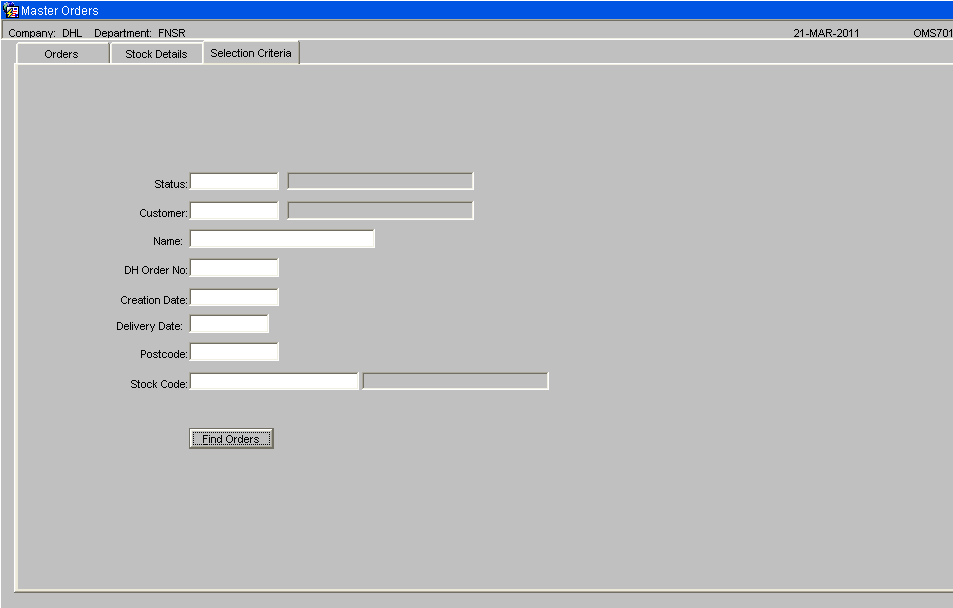
Status - Status can be set to -
- N – New Master Orders
- O – OK, Master orders that have been successfully converted into Anticipated Order.
- C- Cancelled Master Orders,
- 9 – Despatched.
Name - A partial customer name can be entered to find orders with a customer name containing the entered text.
Date - The date selection fields, +0 can be entered for today’s date, +1 for tomorrow’s date. The day number of the month can be entered and the system will default the current month and year.
Postcode - The first part of the postcode can be entered to find orders with postcodes matching the entered text.
Master Orders Screen – Main Screen
This screen will show the Master Orders. Master orders are created, either by EDI order upload or by entering directly using this form, with a status of “New”.
If the ‘Allow Entry of DH Orders’ flag is set to “Y” on the OMS Control screen and “Y” on the OMS Users screen, then this user will be able to enter master orders using this screen.
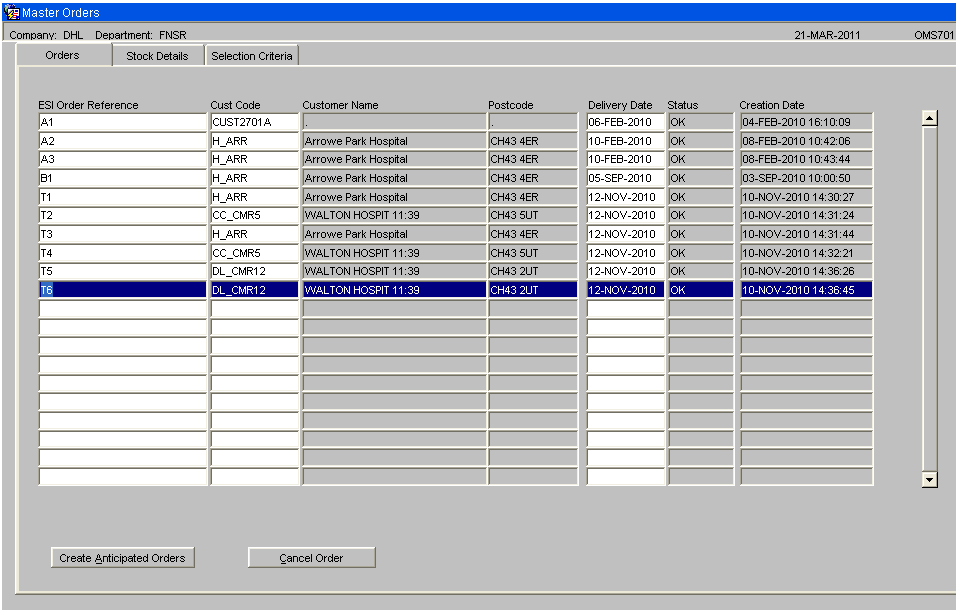
Create Anticipated Orders Button This button will validate the details and move the orders onto the next stage. Details cannot be changed in this screen for orders that have been moved onto the Anticipated Order stage. The details will remain to provide a history. Master Orders that have been successfully converted to anticipated orders will have a status of OK. Order that have been despatched will have a despatched status.
Cancel Order Button If the ‘Allow Cancellation of Master Orders’ flag is set to “Y” on the OMS Users screen then this user will be allowed to use the ‘Cancel Order’ button. If this flag is set to N for the user then the ‘Cancel Order’ button will be grey and this user will not be able to cancel master orders. Master orders can be cancelled, using this screen, while they only exist in the order management layer. Master orders that have been sent to the warehouse, must be cancelled using one of the Warehouse order cancellation screens. If the warehouse order is cancelled, the orders re-assessed to reset the anticipated order status to New, then it will be possible to cancel the master order.
To cancel a master order, the order to be cancelled will be clicked to make it the current record. The “Cancel Order” button will be clicked. A prompt will appear asking the user to confirm.
When the ‘Yes’ button is clicked, the order will set to status cancelled. To complete the cancellation, the changes must be saved by clicking the Save icon or pressing Control S. Upon save, any associated anticipated orders will be deleted. If the leave screen is clicked without a save then a prompt will appear, as shown below. If the No button is clicked then the cancellation will not be saved returning the order to it’s original status.
When a master order is cancelled, the system will write details of a zero despatched order to the despatch confirmation transient tables. The next EDI outbound despatch confirmation run will include the cancelled master orders showing zero quantity despatched.
Master Orders Screen – Stock Detail Screen
The ‘Stock Details’ tab on the Master Orders main screen can be clicked to display the stock details for the current order.
The stock details screen will have the following layout: -
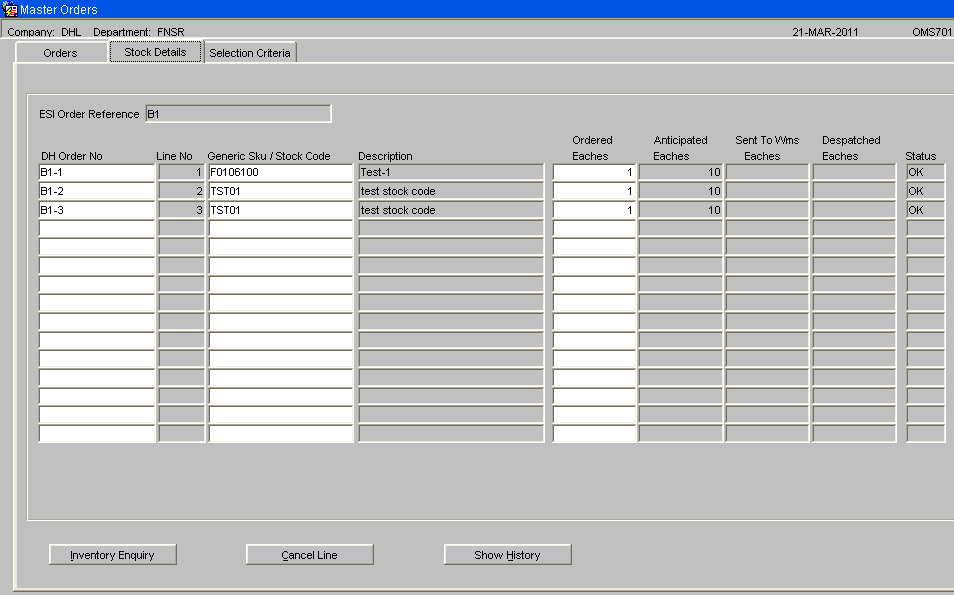
Quantity fields will be displayed to the right of the screen.
- Ordered Eaches – The order quantity in eaches for this order line.
- Anticipated Eaches – The quantity expected in eaches to be delivered based on stock availability.
- Sent to WMS Eaches– The quantity in eaches of this order line that has been sent to the appropriate warehouse for picking / despatch.
NB. The quantity ordered will be in a number of eaches. The quantity anticipated / sent to WMS may be higher when the quantity ordered has been rounded up to allow delivery of a whole shipping unit of the product.
For example, if quantity ordered was 17 but product is stored in cases where each case contains 10 eaches. The order would need to despatch 2 cases of the product which equates to 20 eaches. This line would show, qty ordered 17, qty anticipated 20.
Inventory Enquiry Button This button will only be useful for order lines where the stock code used on the master order matches the stock code on the WMS. This button calls the standard WMS inventory enquiry.
Cancel Order Button If the ‘Allow Cancellation of Master Orders’ flag is set to “Y” on the OMS Users screen then this user will be allowed to use the ‘Cancel Line’ button. If this flag is set to N for the user then the ‘Cancel Line’ button will be grey and this user will not be able to cancel master order lines. Master order lines can be cancelled, using this screen, while they only exist in the order management layer. To cancel a master order line, the order line to be cancelled will be clicked to make it the current record. The “Cancel Line” button will be clicked. A prompt will appear for the user to confirm.
When the ‘Yes’ button is clicked, the order line will set to status cancelled. To complete the cancellation, the changes must be saved by clicking the Save icon or pressing Control S. Upon save, any associated anticipated orders will be deleted. If the leave screen is clicked without a save then a prompt will appear, as shown below. If the No button is clicked then the cancellation will not be saved and the order line will return to it’s original status.
When a master order line is cancelled, the system will write details of a zero despatched order line to the despatch confirmation transient tables. The next EDI outbound despatch confirmation run will include the cancelled master order lines showing zero quantity despatched.
Show History Button
The “Show History” button can be clicked to change the display to show the dates and usernames of the order creation and last change.
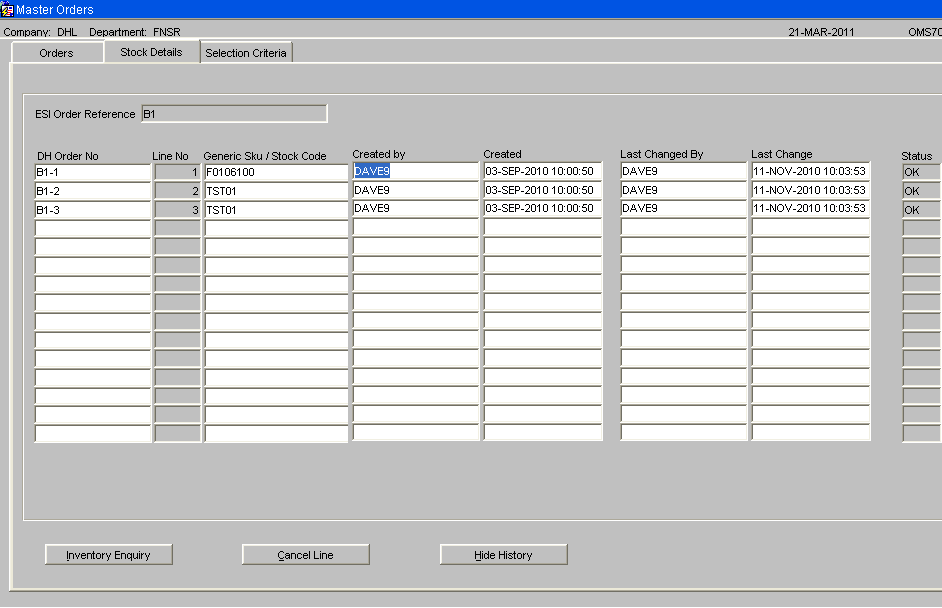
The PIPP format of the despatch note will be changed to print any despatch text setup for the customer followed by any despatch instructions for the order.
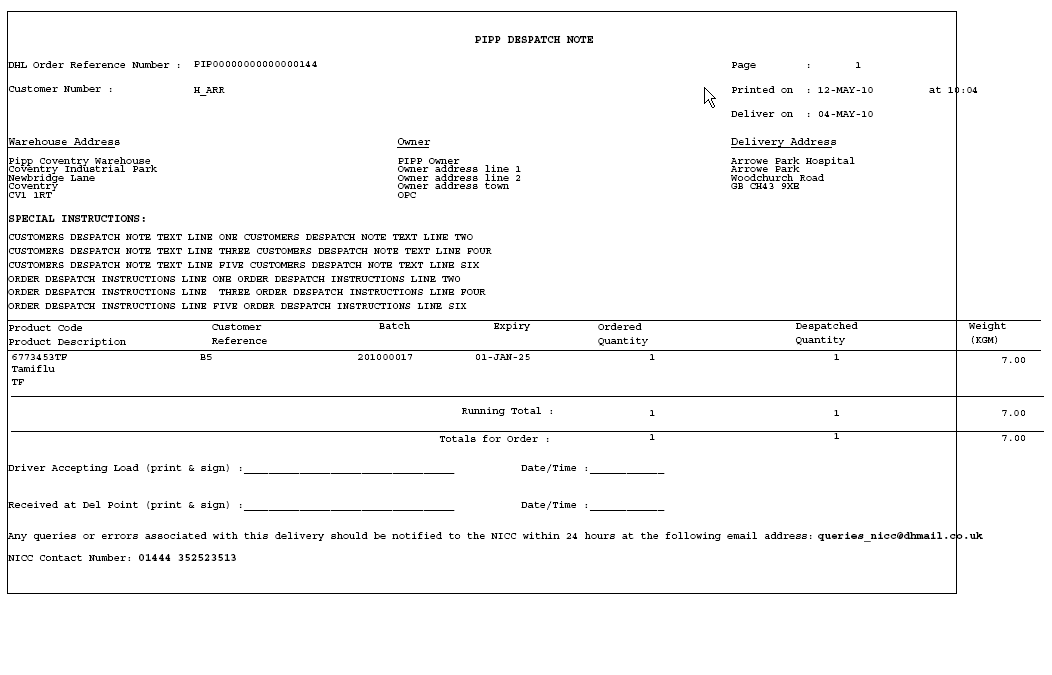
REPORTS
Workload Report Parameter Screen – (WHS1670)
The Workload report will be run for a single warehouse and a single delivery date. The parameter screen will have the following layout:-
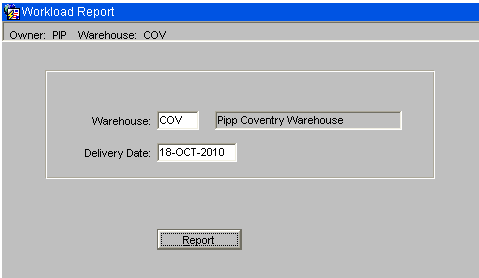
- Warehouse - A list of values will be available which will show all the warehouses the user has access to. This field will have a default value of the current warehouse. The warehouse will be validated to ensure the user is setup to access the entered warehouse.
- Delivery Date - Standard date processing will be available. E.g. enter +1 for tomorrow, -1 for yesterday, +0 for today.
Report Button - When the Report button is clicked, the system will check the orders for the entered warehouse and delivery date. If no orders exist for this delivery date and warehouse then a message will be given and the report will not be run. If any of these orders are still at committed status then a warning will be given,
“Warning: Not all orders for this delivery date have been allocated. Do you wish to continue Y/N?”
If the Yes button is clicked the report will be run. If the No button is clicked then the report will not be run.
Workload Report Parameter Screen
The parameter screen will allow entry of a warehouse and delivery date. The warehouse id will be validated to ensure it is a valid warehouse and to ensure the user running the report is authorised to access this warehouse. Upon the click of the “Run Report” button, the system will first check if there are any orders at committed status for the entered delivery date and warehouse. If committed orders are found then a message will be displayed, “Warning: Not all orders for this delivery date have been allocated. Do you wish to continue Y/N?” The Yes button will be clicked to run the report or the No button clicked to abandon the report.
This process will read through the orders to find all orders, at the correct status, for the selected delivery date and selected warehouse.
The report will then read the pick records for these orders linking to customers to find the customer type and linking to the location codes table to find the area of the location.
The Order Status that will be included on the report are:-
- 4 - Allocated
- 5 – Pick listed
- 6 – Pick Confirmed
The report will comprise of the following fields -
a) Number of Pallet Picks- This will be the total number of pallets to be picked from bulk locations on the selected pick records.
b) Field showing 25% of the number of pallet picks. The previous field divided by 4.
c) Number of Case picks. This will be the total number of cases to be picked from pick locations on the selected pick records.
d) Field showing 25% of the number of case picks. The previous field divided by 4.
e) Number of Replens. The selected pick records will be searched for audit numbers. These audit numbers will then be used to link to the movement table to total the number of pallets to be moved.
f) Estimated number of despatch pallets. The volume will be divided by the “volume per pallet”, as set up on OMS control, and rounded up to the nearest whole number.
A warning message will be displayed on the report when committed orders exist for the selected warehouse and delivery date. The report will be sorted and split by customer type then area.
Workload Report
Orders at the correct status for the entered warehouse and delivery date will be included on the report.
The Order Status that will be included on the report are:-
- 4 - Allocated
- 5 – Pick listed
- 6 – Pick Confirmed
The orders will be sorted by customer type then area with totals for each customer type.
The report will be produced in landscape format and will have the following layout:-
Warehouse: W89 Bawtry
Delivery Date: 25 Oct 2010
Warning – Committed Orders exist for this delivery date.
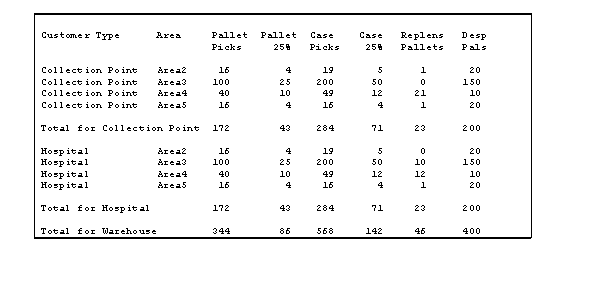
- Customer Type - The customer code will be used to access the customer details, as set up on the customer wizard, to find the customer type.
- Committed Orders Message - A warning message will be displayed on the report when committed orders exist for the selected warehouse and delivery date.
- Area - Each pick record includes the location the stock is to be picked from. The area code of this location code, as setup on location maintenance, will be found and used to sort the pick records into areas.
- Pallet Picks - Each pick record includes the location the stock is to be picked from. The location type of this location code, as setup on location maintenance, will be found to decide if a pick is from a Bulk location or a Pick location. If the Location use type is 1, Bulk Location, then the number of whole pallets will be totalled and printed for each customer type and area.
- Case Picks - Each pick record includes the location the stock is to be picked from. The location type of this location code, as setup on location maintenance, will be found to decide if a pick is from a Bulk location or a Pick location. If the Location use type is 2, Pick Location, then the number of cases will be totalled and printed for each customer type and area.
- Pallet/ Case Picks 25% - he total pallet/case picks will be divided by 4 and the result rounded to the nearest whole number.
- Replenishments - The pick records will be searched for audit numbers. These audit numbers will then be used to link to the movement table to find how many pallets are being moved. The location the stock is being moved to will be used to find the area code. The number of pallets being moved will be counted for each area code and customer type and this quantity will be reported.
- Estimated Despatch Pallets- The total volume of the picks will be calculated for each area and customer type. This total volume will be divided by the “volume per pallet”, as set up on OMS control, and rounded up to the nearest whole number to give the estimated number of despatch pallets.
- Totals - The total for the customer type will be reported and an overall total for the warehouse will be shown at the end of the report.
Vehicle Type Include on Oracle Reporting Suite
The Oracle reporting suite customer report will be changed to include the vehicle type.
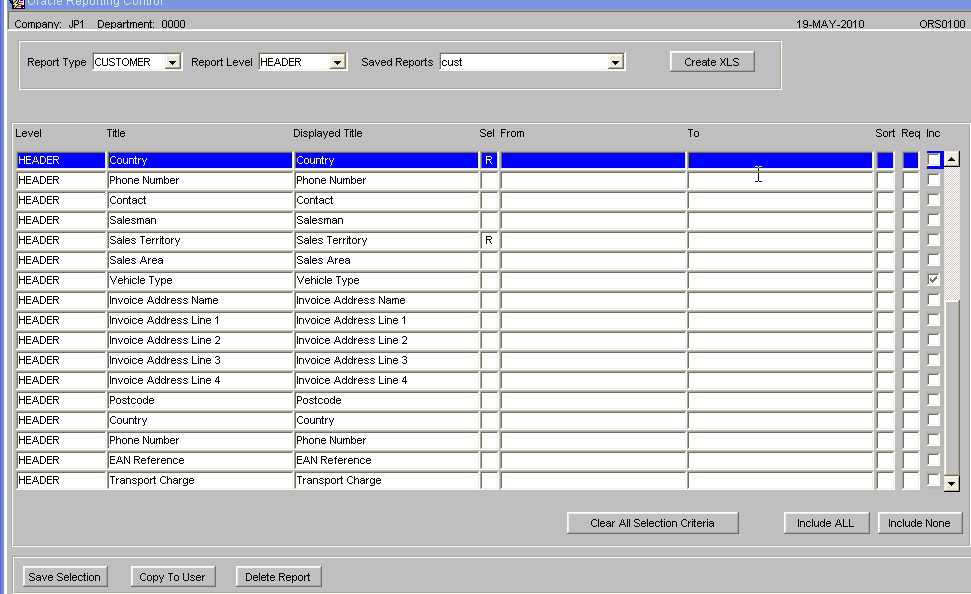
This will enable the vehicle type to be included on the produced spreadsheet as shown below.
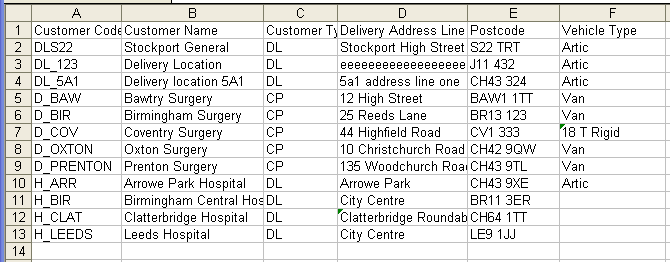
Loading Report – Parameter Screen
A new "Loading Report" parameter screen will be provided to allow the loading report to be run for the parameters shown on the screen below. The “Print Loading Report” button will be used to produce the report.
If a single load number is entered, then the system will automatically fill in the route code, load date and marshall location.
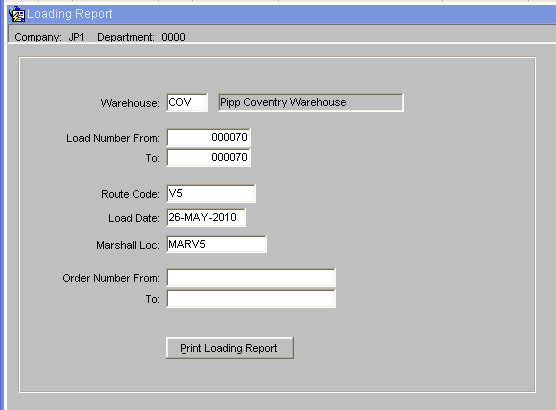
When the Print Loading Report button is clicked, the system will check first to ensure the entered parameters will return pick confirmed orders. If no pick confirmed orders exist for the entered parameters then an error message will be given and the report will not be run.
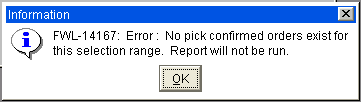
The system will then check the status of the orders and if any orders, within the entered selection criteria, have a status of “Committed”, “Allocated” or “Pick listed” then a warning message will be given with a “Do you want to continue” message and the user must enter Y to confirm that they wish to produce the loading report.
Loading Report
The loading report will only report orders that have been pick confirmed. The report will give details of the pallets, stock codes and shipping units for each order. For each order, the number of whole pallets will be counted and reported and the total number of shipping units calculated and displayed. The data will be sorted as follows:-
- Route code
- Load number
- Carrier Name
- Vehicle Type
- Drop Sequence
- Pallet Id
- Stock code
The orders will be grouped by route, load number, carrier name and vehicle type. If any of these details change, a new sub heading will be displayed. Totals will be shown at the end of each of these groups of data.
A final report total will be shown at the end of the report. The report layout is as follows:-
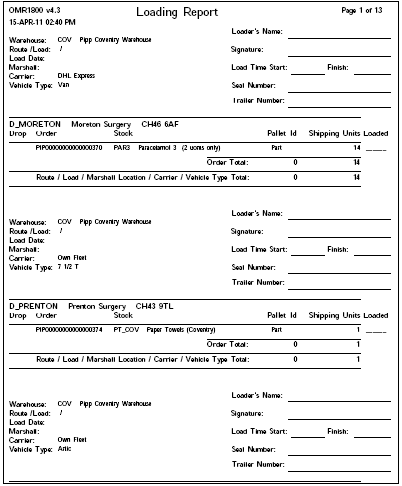
Pick and Load Planning Schedule Report
A "Pick and Load Planning Schedule Report" parameter screen will be provided. The user will be prompted to enter a warehouse id. A list of values will be available which will show all the warehouses the user is able to access, as set up on the user maintenance (FXMUSER). The user will then be prompted to enter a loading date. Standard date processing will be available. E.g. enter +1 for tomorrow, +0 for today etc.
If no records will be found for the entered parameters then an error message will be given and the report will not be run.
The report will be in landscape format and will include:-
- Route and load number (bold and prominent font)
- Loading date and time as entered when the load was created.
- Number of 'estimated' despatch pallets
- Number of drops (number of customers for the route/load)
- Pick date showing _________ to be manually filled in
- Pick time showing _________ to be manually filled in
- Date and time the report was printed.
The “Number of Estimated Despatch Pallets” will be calculated as the total volume divided by the “Volume per Pallet” as setup on OMS Control.
The report will run from the anticipated order header table (OMS_ANT_OH). Orders at status planned or sent to warehouse (status P or S), with a non null load number, will be included on the report.
The report will be sequenced by loading time followed by route code / load number. To ensure there is plenty of room for the hand written pick date and time, a blank line will be inserted between each detail line.
The report will have the following layout:-
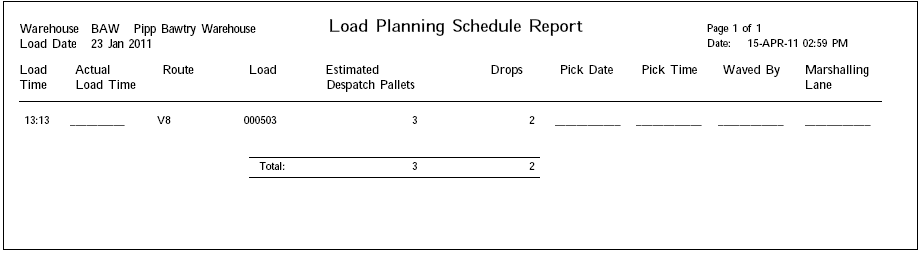
EDI MESSAGES
Customer Upload to Default Vehicle Type
The Customer upload will be changed to check OMS control for a default vehicle type. If a default vehicle type exists on OMS control, then any new customer delivery addresses created by the EDI customer upload will have the vehicle type set to this default value. The vehicle type is a free text character field so no validation is required.
Add Vehicle Type to Customer Wizard
The Customer Wizard will be changed to include the vehicle type.
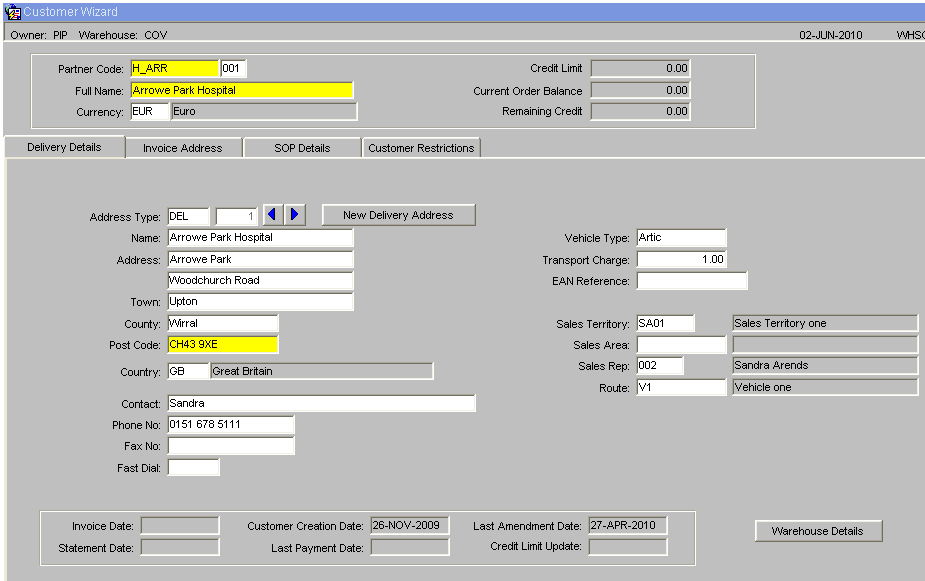
Customer Type Update
The database package that updates the customer type, DP_WHS4020, will be changed. This package is run as both a stand-alone option from the ‘Customer Type Upload” screen WHS4020 and following a customer upload when the Owner flag “Customer Type Upload” is set to “Yes”. The package will be changed to ensure that whenever a blank customer type is set to a valid customer type, the system will also update the vehicle type to the default vehicle type for this customer type, if the vehicle type is blank.
NB. The Vehicle type will only be updated, by this package, when the vehicle type is blank and when the customer’s customer type is blank.
Despatch Confirmation Outbound EDI Message
The Standard Despatch Confirmation Outbound EDI message will be changed to include extra fields. This is record D012 on the DESP message. This is a shared message format that is used for the following EDI flows:-
- PICK - Pick Confirmations. Record type D002
- DESP – Despatch Confirmations. Record type D012
- OPOD – Proof of Delivery. Record type D022
- CPOD – Proof of Delivery Record type D032
NB. This change will increase the record lengths for ALL the above Outbound EDI messages for ALL sites using these messages.
Stock Snapshot EDI Message
A PIPP specific version of the Standard Stock Snapshot Outbound EDI message will be created. This new stock snapshot will be based on the existing snapshot but will include the following extra fields.
- Generic Sku
- Units quantity for all statuses (will be zero)
- Eaches quantity for all statuses
- SMS Flag
The new PIPP specific stock snapshot will include 3 quantity type fields. The units will be zero for the PIPP stock which is set up for one unit of measure.
The number of eaches will be calculated by multiplying the number of shipping units (cases or inners) by the transit factor, as setup on stock maintenance.
The SMS flag will be used to identity stock stored on the SMS system. The stock snapshot is produced for a single warehouse. ESI will then consolidate the snapshot files to produce a file at product level.
Setup of the New Stock Snapshot Message.
1. XF Command Screen. Need two Outbound package IDs to point to following packages. For example:
| Package ID | Package Sql Code |
| SNAPQ_GEN | dp_edigen_out_st_bal.generate_data |
| SNAPQ_OUT | dp_edigen_out_st_bal.write_flat_file |
2. XF Monitor Resequence. Process command to call the above two package ids and the FTP package, if required.
3. XF Monitor -The first part of the Process code should be set up as Company code, warehouse ID, owner code, _SALES_BAL or _STO. For example: DHLW84F14_SALES_BAL1 or DHLW84F14_SALES_STO1. The process command should be set to the process command used in set 2. The UOM for this process can be left blank or set to N – No conversion required.
EXTRAS
Generic SKUs and UOMS
Stock Code Setup
Each product will be setup with the lowest shipping unit (e.g. INNERS) set to the Stocking unit of measure on the stock maintenance screen. This is the lowest unit of measure that the warehouse will pick. The transit quantity will be set to the number of EACHES in the lowest shipping unit.
NB. The operation has decided that each stock code will be set up with 2 units of measure only:
- Unit of measure 1 = INNER
- Unit of measure 2 = INNER
- Unit of measure 3 = PALLET
This development will allow for 2 or 3 units of measure per stock code.
The EDI orders will NOT be for a quantity of the lowest shipping unit. Instead orders will be raised for a quantity of EACHES. EACHES is the quantity of the product within the lowest shipping unit. The OML will convert the number of eaches into the number of shipping units, rounding up if required. When the orders are created on the WMS the quantity will be for the number of shipping units.
Each stock code has an ‘Allocation Sequence’ which controls the sequence the stock is allocated in.
The stock can be allocated by the following options:-
- Age – The manufacture date of the product will be used.
- Sell By Date
- Customer Batch – The customer rotation number will be used.
- Receipt Date
- System Batch - The system rotation number will be used.
Conversion - Select single NPC based on FEFO/FIFO will be used.
The conversion process will only take place when the order file contains the Generic Sku. The Generic Sku will be used to find the substitute products (NPC codes) and the allocation sequence of each of the NPCs considered. The system will then decide which of the NPCs to use.
NB. It is expected that all the NPC codes, for a single generic sku, will have similar characteristics. However, it is possible to set the allocation sequence for each NPC code differently. If a generic sku has NPCs that are set up with different allocation sequences then it will not be possible to compare them. For this reason, the allocation sequence of the generic Sku will be used rather than the allocation sequence of the NCP.
Depending upon the allocation sequence of the generic Sku, the system will select the NCP with the oldest sell by date / manufacture date / customer rotation / receipt date / rotation number. The system will then take the available stock for this NCP. If more stock is required, then the system will repeat the process to find the next NCP with available stock and continue until the order line has sufficient stock or until there is no more stock available.
Product Master
The Description_2 field in the product master will be used to store the Generic Sku. The standard Aptean Product Master upload (STID) already includes the description_2 and the AKA stock code. It is expected that the number of eaches per shipping unit (transit factor) will be entered using stock maintenance after the initial product upload.
No changes will be required to the Aptean EDI STID upload.
Stock Snapshot
A PIPP specific version of the stock snapshot will be created based upon the existing stock snapshot.
This PIPP snapshot will include extra details, the generic product code (Description_2) as well as the eaches quantity for all statuses on the file for each stock line held at that warehouse.
The number of shipping units will be converted into the number of eaches by multiplying the number of cases by the number of units per case then adding on any loose units. The result of this calculation will give the number of shipping units. This quantity will then be multiplied by the transit factor to convert shipping units to eaches.
Despatch Confirmation Message.
The standard despatch confirmation will be changed to include the generic sku with both the number of eaches and the number of cases. Shipping units will be converted back into the number of eaches by multiplying the number of cases by the number of units per case then adding on any loose units. The result of this calculation will give the number of shipping units. This quantity will then be multiplied by the transit factor of each NCP to convert shipping units to eaches.
Transport Planning
This change request moves the creation of the pick wave into the “Order Management Layer”. The pick waves will be created prior to sending the orders to the warehouse for allocation and picking.
OMS Control The OMS control screen will be changed to store the new parameters:-
- Volume per Pallet – Used to calculate the number of pallets.
- Volume UOM – The unit of measure the volume will be displayed in.
- Weight UOM – The unit of measure the weight will be displayed in.
- Default Vehicle Type – The default vehicle type for any new customers.
OMS Users Maintenance A new “OMS Users” screen will be provided. This screen will allow each user to be set up with their preferred settings and will allow the OML software to be configured to suit each user’s requirements.
The “OMS Users” screen will include the following options :-
- Default Warehouse
- Default Priority
- Default Customer Type (Hospital or Non hospital)
- Default Status
- Default Transport Code
- Default Customer Code
- Default Delivery Date
- Default Route
- Default Postcode
- Weight UOM - The unit of measure the weight will be displayed in.
- Volume UOM - The unit of measure the volume will be displayed in.
- Startup Tab on Anticipated Orders. This can be set to control which tab the form displays when the form is first opened and following every re-find of orders. For Transport planning users this can be set to “Planning” to run the form in “Planning” mode.
- Default Volume per Pallet – this can be used to override the value on OMS Control.
- Automatically Find – If set to Y, the orders will be automatically displayed without the need to click the “Find Orders” button.
- Automatically Select Orders – If set to Y, the found orders will automatically have their check box checked.
- Allow Re-assess of Orders – If set to N, this user will be prevented from re-assessing ALL orders.
- Allow Cancellation of Master Orders – If set to Y, the user will be allowed to cancel a master order.
A radio button titled “Only this value” will be included next to each of the default search values. If this button is clicked to the Yes position, then the user will only be able to find orders for their default setting. This will allow certain users a restricted view of the anticipated orders while other users can change the selection criteria to view all orders.
Anticipated Orders Screen
The Anticipated Orders screen will be changed to automatically populate the “Selection Criteria” fields, find orders and select orders, based upon the user’s preferences, when the form is opened. If the user has a “Startup Tab” set then the form will startup on this tab. The Selection Criteria tab will be changed to include a “Load Number” field to allow a particular load number to be found.
A new Planning tab will be included on the Anticipated orders screen. This tab will show the total volume, pallets and weight of the selected orders. The totals will be refreshed each time an order is selected or de-selected. The totals will include -
- Pallets
- Weight
- Volume
The planning tab will include a drop sequence that can be entered before the orders are sent to the warehouse. The new Planning tab will include a “Plan Confirm” button. When this button is clicked, the system will first check that all the selected orders are assigned to the same warehouse and have the same delivery date. A different warehouse or delivery date will result in an error message. If the selected orders all have a matching warehouse and delivery date then a pop up screen will appear. The pop up screen will include the following details:-
- Total Pallets
- Total Weight
- Total Volume
- Number of Deliveries
- Route code
- Marshalling Lane
- Load Date
- Load Time
The user will be prompted to enter a route code, marshalling lane, load date and load time. Buttons will be included “Confirm Load”, “Exit” and “Cancel and Uncheck”. “Exit” will return to the previous view showing the selected orders. “Cancel and Uncheck” will reset the orders to allow planning to start again. “Confirm Load” will generate a load number and then populate the selected orders with the load number, route code, marshalling lane, load date and load time and set the orders to status planned.
The text on the “Confirm Load” button will be changed to “Send to Warehouse”. If the user does not wish to send the route / load to the warehouse, then the orders will remain at Planned status in the Order Management Layer. If the user chooses to click the “Send to Warehouse” button to send the route / load to the warehouse then the database package, which creates the warehouse orders, will be run and the order status updated to show the orders at the “Committed” status. The warehouse can then find the route / load in pick wave maintenance or the Allocation screen to allocate and produce the pick list. When the pick list is produced the user is prompted to enter a marshalling location. This value will default to the marshalling location entered in the planning tab.
The planning tab will include a field labelled “Add Checked Orders to Existing Load”. A list of values will be available which will list loads at status Planned. Providing a valid load number has been entered or selected from the list of values, upon the press of the return key, the system will add the checked orders to the entered load number. The entire load will then be found and displayed. The new totals will be displayed and the user will be placed at the button “Confirm Load” will be visible. Upon click of the “Confirm Load” button, the Load Summary will be displayed with the load’s marshall lane, route, load number and load date automatically filled in. The default values can be accepted or a new value can be entered. NB. This option cannot be used to add orders to route /loads that have been sent to the warehouse.
The option to “Reset Orders To Status New” will be changed to blank out the route code, marshalling lane and load number. The “Stock Details” tab will be changed to add extra fields to display the totals breakdown for each stock line.
Options to sort the orders by volume or weight will be included to allow the largest or smallest orders to be easily identified.
Send Orders To Warehouse
The database package that creates the warehouse orders will be changed. Currently all orders at Planned status are processed. The package will be changed to allow an individual route / load to be processed. The package will sort the orders by the reverse drop sequence and then generate system order numbers in this sequence. The system order number will serve as the drop sequence.
Special Instructions
The option to add 4 lines of special instructions will be included in the Anticipated Orders screen. A change will be made to the PIPP despatch note to print these special instructions plus any special instructions from the customer master.
Carrier Codes
A new table will be created to store the default transport code for each customer type. A maintenance screen will be provided to maintain this information. The database package which creates the anticipated orders will be changed to access this new table to find the correct transport code for the customer type.
Vehicle Type
A new vehicle type column will be added to the customer master and included on the Customer Wizard and Oracle Reporting suite. The customer upload will be changed to check OMS Control for a default vehicle type and will use this value as the vehicle type for any new customers. A script will be written and automatically run when this change request is released, to update all the existing customers with the default vehicle type.
Loading Report
A new report will be written which will be driven by the details entered on the Planning tab of the anticipated orders screen. This report will be run for orders that have been pick confirmed and will list the pallet ids of any full pallet picks and display the number of shipping units with totals for each order and each Route/ load.
Vehicle Types
Maintenance of Vehicle Types.
A new caption type, “Vehicle Type” will be created to store the list of valid vehicle types. A script will be written to create and populate the new captions. The list of valid vehicle types will be maintainable by using the “ML Captions Update” screen on the system setup menu.
The OMS Maintenance screen, “Default Carrier Codes”tab, will be changed to include the default vehicle type. The label of the tab will be changed to “Default Vehicle Type / Carrier”.
The “Customer Type Update” database package will be changed. Following the update of a customer type, the system will check the vehicle type and if this field is blank, the system will also update the vehicle type to the default vehicle type for the customer type as setup on OMS maintenance. The “Customer Type Update” is run as part of the EDI customer upload, providing the “Customer Type Upload” owner flag is set to “Y”.
The default vehicle type on the OMS control screen will be removed as the default vehicle type will be stored at customer type level not system level.
Anticipated Orders - Vehicle Types
The anticipated orders screen, planning tab, will be changed to include two new fields. The default vehicle type – This will be the vehicle type set up for the customer. The entered vehicle type – This field will be used to override the default vehicle type.
The “Selection Criteria” tab will be changed to include the “Vehicle Type” to allow the orders to be found for a specific vehicle type. When searching for a vehicle type, the system will first check the entered vehicle type if this is set and matches the entered vehicle then the order will be displayed. If an entered vehicle type has not been entered then the default vehicle type will be used.
OMS users will be changed to include the default vehicle type and the anticipated orders selection criteria tab will be change to automatically set the vehicle type to the user’s default.
Additional Changes
Postcode and Town
The planning tab of the anticipated orders will be changed to display the town and postcode. The sort options will be changed to include town and postcode. NB. Currently the sort options are limited to the values stored on the anticipated order header table. The postcode and town are stored on the customer address table.
Despatch Note Changes
The PIPP format despatch note will be changed as follows:-
- Route and Load Number included in header.
- “Seal Number ________________” will be added to the header.
- “Vehicle Registration ________________” will be added to the header.
- The stocking unit of measure will be displayed on the detail lines.
- “Number of Despatch Pallets _______________” will be displayed in the footer.
Order Cancellation
When the “Re-assess all orders at status new” button is clicked, the OML currently searches each warehouse for any committed orders that have been cancelled. The committed cancelled order lines will be checked to ensure all related lines have been cancelled and then return the whole order line to the OML. This functionality will be expanded to also return orders to the OML that have been cancelled after allocation. A new option will be included to allow this function to be run independently.
Anticipated Order Creation
The database package that creates anticipated orders will be changed to populate the route code with the route code set up against the customer’s address.
NB. Routes are created at warehouse level. This means the customer’s default route code may not be a valid route code in ALL the warehouses. The route code should only be populated on the anticipated order when the route is a valid route for the warehouse the order is assigned to.
Plan Confirm – Entry of Route Code
When the “Plan Confirm” button is clicked, the user is prompted to enter the route code. After entry of the route code, the system will be changed to check all the orders selected for inclusion on the load. If any of the orders have a route code that does not match the entered route code then a warning message will be given, “Some of these orders have a different route code”. The user can choose to continue in which case the entered route code will overwrite the default route code when the “Confirm Load” button is clicked.
Customer Address Maintenance
A new screen will be provided to allow fast maintenance of customer address details. This screen will display all the customer addresses with options to search by certain selection criteria.
The screen will allow the following details to be updated:-
- Customer type
- Name
- Address line 1
- Address line 2
- Town
- County
- Post code
- Vehicle type
- Route code
- Carrier code
- Despatch instructions.
Pick and Load Planning Schedule Report
Parameter screen will allow entry of warehouse and loading date.
Report to include:-
- Route and load number (bold and prominent font)
- Loading date and time as entered when the load was created.
- Number of 'estimated' despatch pallets (Despatch pallet quantity from Anticipated orders/Planning tab calculated using volume per pallet).
- Number of drops
- Pick date showing _________ to be manually filled in
- Pick time showing _________ to be manually filled in
- Date and time the report was printed.
NB. When calculating the estimated number of pallets, the volume per pallet used will be that set up on OMS control.
Alternative Warehouse Assignment
OMS Control
Two new flags will be included on OMS Control:-
- Enable alternative warehouse assignment method. When set to Yes the alternative warehouse assignment method will be used for customers who are set to use it. When set to No, the normal warehouse assignment method will be used regardless of the customer’s setting.
- Alternative Warehouse assignment - Required % Order Lines fulfilled to use primary warehouse first. This value will be used during the creation of the anticipated orders to decide whether a single order should use the alternative customer specific warehouse assignment method.
Fast Customer Address Maintenance
A new flag, “Warehouse Assignment Rule”, will be added to the customers address table. This flag will have the following values:-
- Use primary warehouse first if over a % order lines can be fulfilled by primary warehouse.
- Always use primary warehouse first without considering % order lines.
- Primary warehouse only.
- Normal warehouse assignment.
The selection criteria tab will be changed to include “Primary Warehouse” and “Warehouse Assignment Rule” to allow customers to be found by these two selection criteria. An extra option will be included to allow the customers to be sorted by the primary warehouse.
Create Anticipated Orders Package
The package will be changed to include an extra pass to first assign order lines to the primary warehouse depending upon the customer’s settings and the settings on OMS control. The existing warehouse assignment process will need to be changed to ignore any lines already assigned by the new warehouse assignment method.
A new flag will be added to the anticipated order header table to store the warehouse assignment method used. This flag will be set when the anticipated order is created. The package will be changed to first check OMS control to find if the ‘Alternative warehouse assignment method’ is enabled. If this flag is set to No then the warehouse assignment will follow the normal rules. If this flag is set to Yes then the customer address details will be checked to see if this customer is set to use the alternative warehouse assignment method. If the OMS control “Required % Order Lines Fulfilled” value is greater than 0 and the customer is set to check this rule, then the system will assess the % of order lines that can be fulfilled from the primary warehouse. If this value is less than the “Required % Order Lines Fulfilled” value is then the warehouse assignment will follow the normal rules. If the % number of order lines that can be fulfilled from the primary warehouse is greater or equal to the setting on OMS control, then the primary warehouse will be used for all the order lines that can be fulfilled from this warehouse. For the remaining, unfulfilled lines the normal warehouse assignment rules will be used.
Anticipated Orders
The anticipated orders new ‘Warehouse Assignment Method” flag will be checked and used to determine the colour setting for the anticipated order.
The new colour system hierarchy will be:-
- Red for a short order.
- Amber for a fulfilled order from a warehouse other than the primary warehouse.
- Light Green for a fulfilled order from the primary warehouse using the new warehouse assignment method.
- Green for a fulfilled order from the primary warehouse using the normal warehouse assignment rules.
OML – Send Orders to Warehouse
A new flag “Automatically Allocate Orders when Send to Warehouse from OML”, will be included on the warehouse system parameters screen (WHS0010). This flag will only be visible to sites using the OML. When this flag is set to Yes, the orders will be automatically allocated each time orders are sent to the warehouse from the Order management layer. This will ensure the orders are at the correct status to be included on the new workload report. If Allocation fails for any reason, for example, a record lock, then the allocation process will stop and the orders must be allocated manually.
Appendix A: Document History
A.1 References
| Ref No | Document Title & ID | Version | Date |
|---|---|---|---|
| 1 | |||
| 2 | |||
| 3 |
A.2 Glossary
| Term or Acronym | Meaning |
|---|---|
| Ad Hoc (WCS) | A task instigated on the device (spec. Ad Hoc Pallet Move), rather than a task instigated from the WMS and Stock Control. |
| Advice Note Number | An external reference linked to a Goods Receipt. |
| Aisle (WMS) | A component of a location; usually a space through rows of racking or storage locations; a collection of locations; |
| Allocation (order) | The systemic act of identifying and ring-fencing product matching the order requirements, following proscribed warehouse rules. |
| Anchor Point (WMS) | A starting location for a search for a suitable storage location; auto-putaway location suggestion start point. |
| Area (WMS) | A collection of aisles; an area in the warehouse for a particular purpose. |
| Batch (WMS) | A production batch of a product; a quantity of product that is considered to have the same characteristics; |
| Bay (Warehouse) | A physical loading or unloading point for the warehouse. |
| Bay (WMS) | A component of a location; usually a space between uprights in racking, comprising several levels (horizontal beams). |
| Bay Diary | The mechanism for booking hauliers inbound/outbound and assigning bays. The OBS Logistics system is CALIDUS Bay Diary. |
| Block Stack | A stable stack of pallets. |
| Booking | A time slot for a bay, booked with a Carrier/Haulier. |
| Bulk (WMS) | Bulk storage; Usually full-pallet storage areas, racked or stacked. |
| Cancellation (WCS) | The facility to cancel a task due to some problem, identified by the user when performing the task. |
| Carrier; Haulier | The transport company (by road or sea). |
| Check Digit (WMS) | A short code, usually randomly generated and stored against a location, used to help identify that a user is at the right location before they proceed with a warehouse task. |
| Container | The actual physical container, identified uniquely by the Container Number. The Container will be identified as a Container Type. |
| Container Type | Descriptive of the use and capability and physical characteristics of a container. Container types are 40ft End Loader, Reefer, etc. |
| Container Yard | The storage areas for full and empty locations in the facility. The OBS Logistics system to manage this area is CALIDUS Container Yard. |
| CSV | Character-separated values; a text file with multiple rows and values, usually separated with commas. |
| C-WCS | CALIDUS WCS, the name of the OBS Logistics Warehouse Control system |
| C-WMS | CALIDUS WMS, the name of the OBS Logistics Warehouse Management system |
| Dead Leg (WCS) | A movement of a truck without a pallet; wasted resource. |
| Despatch | The final physical stage of an order; handover of goods to the haulier. |
| De-stuffing | The act of emptying a container and storing the contents in the warehouse. |
| Drive-In | A drive-in location, typically multi-level, multi-deep location. |
| Dry Van | Any type of non-refrigerated container. |
| Dual Cycling | Processes utilizing P&D locations for interleaving tasks in and out of specific areas, reducing dead leg movements. |
| EDI | Electronic Data Interchange; any form of automatically or semi-automatically uploading or downloading information from a computer system without manually re-keying the information. |
| ERP | Enterprise Resource Planning; a system for this. |
| Exchange (WCS) | Specifically Pick Exchange or Task Exchange. The process of allowing a user to select a different pallet in a multi-pallet location and exchanging the expected pallet for this one. If the pallet is planned for another task, task exchange will complete this task instead of the expected one first. If the pallet is not planned, pallet exchange will swap the pallet (if suitable). |
| GR; GRN | Goods Receipt; Goods Receipt Number or Note |
| High Bay | Typically tall (greater than 5 level) racking, usually full pallet storage, usually Narrow Aisle. |
| Inbound (Booking) | A booking linked to a Goods Receipt. |
| JIT | Just In Time; processes designed to trigger at the last instant. |
| KPI | Key Performance Indicator. |
| Level (WMS) | A component of a location; usually the vertical compartments of an area, delineated by horizontal beams. |
| Loading | The act of loading pallets onto a vehicle. |
| Location (WMS) | A uniquely identified space in the warehouse for storage of product. There are many types, most commonly Floor locations (for example, Marshalling, Inbound), Racking or Bulk Storage Locations and Pick faces. |
| Manifest | The contents of a vehicle or container. |
| Marshalling | The act of bringing pallets for an order or load together; an area to do so. |
| Multi-deep | A location with 2 or more pallets stored sequentially i.e. only one can be accessed at a time. |
| NA (WCS) | Narrow Aisle; usually any area in the warehouse that is restricted access due to space limitations, Narrow Aisles have associate P&D locations. |
| Outbound (Booking) | A booking linked to a Sales Order. |
| P&D | Pick-up and Drop-off locations; locations used to control the handover of pallets between distinct areas, for example between chambers and the wider area of the warehouse. |
| PI; Perpetual Inventory | The act of continuously checking locations in a warehouse, identifying and correcting product quantity issues. Usually used in Bulk environments rather than Pick Faces. In pick faces, this process is called is called Residual Stock Balance and usually takes place after picking from a pick face. |
| Pick Face | A location designed for picking part of a pallet of stock. Usually a low- or ground-level location. |
| Pick List (order) | The instructions to pick pallets or cases from locations; the paper report associated to this; the stage of preparing these instructions; the sending of these instructions to WCS. |
| PO | Purchase Order. |
| Pre-advice; Goods Receipt Pre-advice | An advanced notification of what is being received. Part of a manifest. Pre-advices can be stock and quantity, or individual pallet level. |
| Putaway | The physical move of a pallet to a storage location as a result of receiving it into the warehouse. |
| RAG | Acronym for Red/Amber/Green, a traffic light colouration system depicting (in sequence) Errors, Warnings or Informational messages. Usually used in operational monitoring to effectively display when certain processes are not working as expected. |
| RDT | Radio Data Terminal. |
| Reefers | Refrigerated Containers. |
| Replen; Replenishment | The act of moving product (usually a pallet) from bulk storage to a pick face. |
| Reposition (WCS) | The facility to change the location of a movement or putaway when at the final destination, sue to some issue discovered when performing the task. |
| RF | Radio Frequency; An RF device is an RDT, typically used by CALIDUS WCS for executing warehouse tasks. |
| SCR; CR | Software Change Request. |
| Short Allocate | The process of not fulfilling an order due to failure to identify sufficient product at Allocation. |
| Short Pick | The process of not fulfilling an order due to failure to identify sufficient product when picking. May also be used as a term to indicate Short Allocation. |
| SO | Sales Order. |
| Truck Types | Plants, Mechanical Handling Equipment. For example, Reach trucks, Counter-balance trucks, pallet riders, etc. |
| UOM | Unit of Measure. |
| WA (WCS) | Wide Area; usually any area in the warehouse that is not restricted access due to space limitations, for example, floor areas, not Narrow Aisle. |
| WCS | Warehouse Control System |
| WMS | Warehouse Management System |
A.3 Document History
| Version | Date | Status | Reason | By |
|---|---|---|---|---|
| 1.0 | 08/03/2011 | Issue | Initial Version | LBW |
| 2.0 | 30/04/2025 | Issue | Updated version for formatting | ANW |
A.4 Authorised By
Matt Tipping | Aptean Project Manager | _____________________________ |
Tony Walker | Aptean Consultant | _____________________________ |