WHS1650 Stock Balances Report
From WMS
(Redirected from WHS1650)
This is the Stock Balances Report (WHS1650) screen.
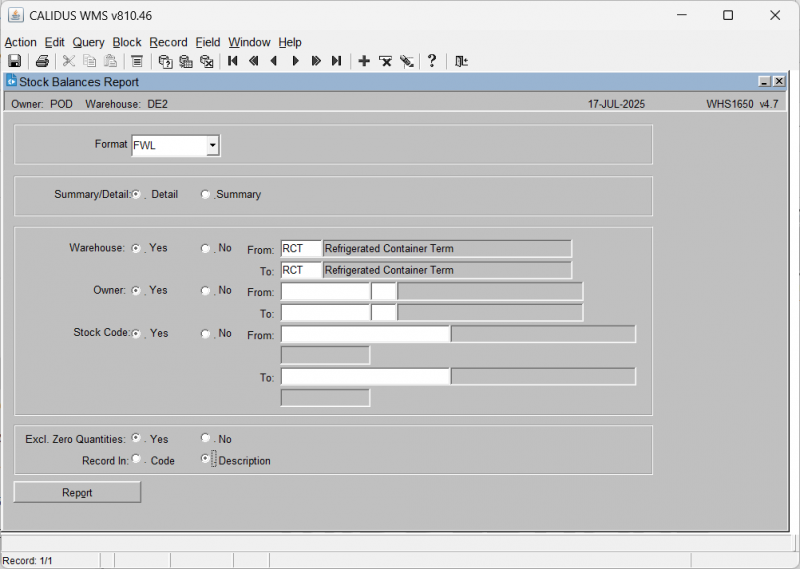
Generating a Stock Balances Report:
The screen displays the following input fields:
- Format: A dropdown list to select the report format.
- Summary/Detail: A radio button group with options Detail and Summary to determine the level of detail in the report.
- Warehouse: Radio buttons Yes and No. If Yes is selected, "From" and "To" input fields become available to specify a range of warehouses. An LOV is provided for the "From" and "To" fields.
- Owner: Radio buttons Yes and No. If Yes is selected, "From" and "To" input fields become available to specify a range of owner codes. An LOV is provided for the "From" and "To" fields.
- Stock Code: Radio buttons Yes and No. If Yes is selected, "From" and "To" input fields become available to specify a range of stock codes. An LOV is provided for the "From" and "To" fields.
- Excl. Zero Quantities: A radio button group with options Yes and No to include or exclude zero quantity stock.
- Record In: A radio button group with options Code and Description to determine how records are identified.
There is also a button:
- Report
When details are entered, click the Report button, which will start Stock Balances Report generation. If this is a report, this will ask you how you would like to print the report through the standard screen. More details on this process can be found in the guide Printing From the WMS.