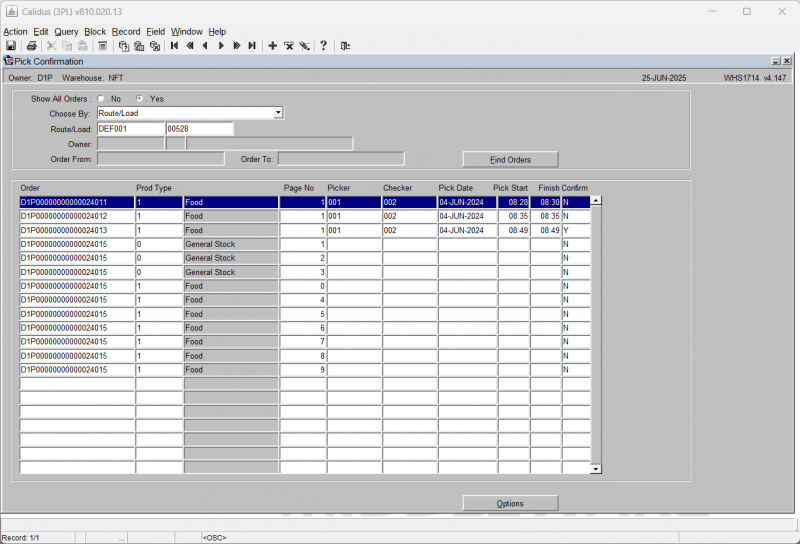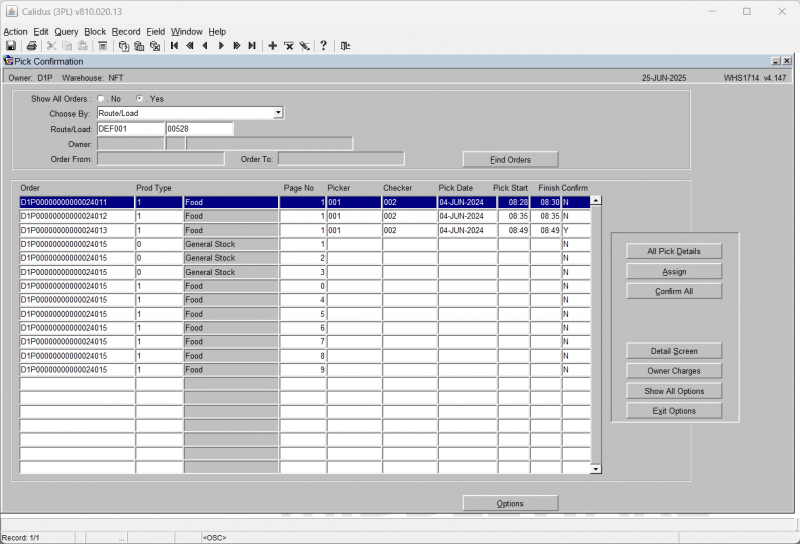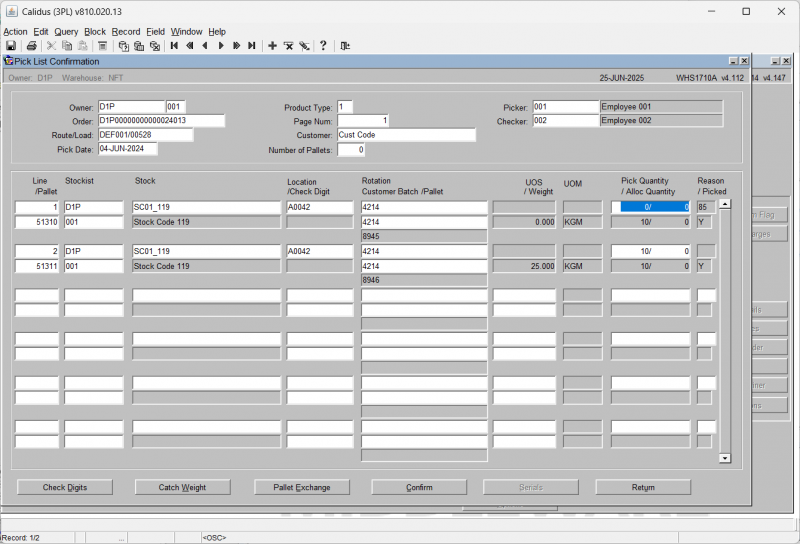WHS1714 Pick Confirmation
Once the picker has completed picking, this screen enables the warehouse supervisor to confirm the pick details.
Select Route/Load or Order Number to pick confirm a range of orders or an individual order. Once completed, the order will move onto status ‘6’ and the stock will move from its original picking location to a marshalling location.
Field Information:
- Show All Orders: Allows you to select orders at status ‘5’ only or all orders at status ‘5’ and above.
- Y = status 5 and over
- N – status 5 only
- Choose By: Enables the selection of orders to confirm by route/load or by order number. Route load will enable the route/load field, order number will enable the order from/to fields.
- Route/Load: The route and load containing the orders you wish to confirm. An LOV is available in both fields. This is only prompted for if you Choose By Route/Load.
- Owner: The owner code of the orders you wish to confirm. Will default to the current owner
- Order From/To: The range of orders that you wish to confirm. An LOV is available in both fields. This is only prompted for if you Choose By Order Number.
The Find Orders button will trigger the population of orders in the table based on the selection criteria entered.
The table then displays:
- Order: Display only, the order number of the order to be confirmed
- Prod Type: the product type of the order line. Display only
- Page No. The pick list page number. Note, if a page number ‘0’ is seen, this is a zero allocation. Display only.
- Picker: The employee code of the person who picked the order. Must have been setup in employee codes maintenance.
- Checker: The employee code of the person who verified the picked order. Must have been setup in employee codes maintenance.
- Pick Date: The date the order was physically picked.
- Pick Start: The time the order started to be picked.
- Finish: The time the order pick was completed.
- Confirm: Displays the current confirmation status of the order – note it is possible to ‘toggle’ this status between assigned and unconfirmed if you want to only assign certain lines.
When you click the Options button, the screen as shown is displayed.
This gives you additional options during pick confirmation. Options are:-
- All Pick Details: This will display a popup screen allowing you to enter Picker, Checker, Pick Date, Start and End times for all lines. You can then Enter them or Cancel entry and return to the main screen.
- Assign: This flags the order as ready for confirmation.
- Confirm All: After confirmation, this option completes confirmation of all assigned orders.
- Detail Screen: Takes you into the order line level information to make amendments - see below for details.
- Owner Charges: This will take you to the Detail Handling Charges screen WHS0168. Here you will be able to enter charges for the order.
- Show All Options: shows additional options - see below for details.
- Exit Options: Takes you back to the main screen.
When you click the Show All Options button the screen as shown is displayed.
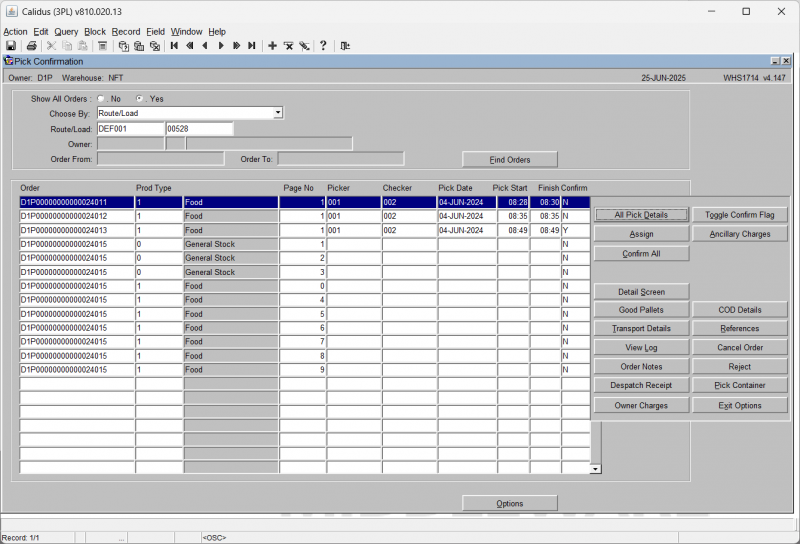
This gives you additional options during pick confirmation. Options are:
- Good Pallets: Produces a pop up box to allow you to enter how many good and bad pallets are on the orders/route load. This information will be produced on the outbound documentation. You can also Refresh the automatically produced values here.
- Transport Details: The screen will display a pop-up window asking for entry of Trailer No, Container Seal No, Freight Reference, Freight Charge Terms (a DDL is provided) and the Load Ref for the selected orders. When entered, you can click Return to return to the main window.
- View Log: The screen will display a pop-up window showing a log of all the confirmation details that have been processed. You can browse through this (if there are any errors that need to be corrected) and return to the main window using the Exit button.
- Order Notes: The Customer Invoice and Delivery Details screen SOS1111 will display. This allows you to enter Picking, Despatch and Carrier Instructions for the selected order.
- Despatch Receipt: This will give you the option of printing labels for despatch receipt. You can select the number of labels required, then Print. If not required, you can Close to return to the main window.
- Toggle Confirm Flag: Changes individual lines from ‘C’ to ‘N’ and vice versa allowing the user to confirm specific order lines.
- Ancillary Charges: Allows you to enter additional charge information for the order(s). Note that you can only run this if the warehouse down-dates stock at pick conformation. If not (i.e. it downdates at Despatch instead) then this option will not be allowed here.
- COD Details: Allow you to add or amend COD Amount and Reference information entered at order entry. When complete, you can click Return to return to the main window.
- References: The screen will display a popup window to enter the Container Number for the selected orders. When complete, you can click Return to return to the main window.
- Cancel Order: This option will cancel the selected order, after requesting confirmation from you.
 Warning: If Edi PICK messages are to be used, this will trigger a zero quantity cancellation pick message.
Warning: If Edi PICK messages are to be used, this will trigger a zero quantity cancellation pick message. - Reject: As per the Toggle Confirm Flag button, this sets the status of all orders at status ‘C’ back to ‘N’
- Pick Container: This displays a popup screen showing the container ID into which the goods have been picked. You can change this here. You can then Save or Exit Without Saving.
Pick List Confirmation Details (WHS1710A)
In this screen, you can make changes to the quantities picked.
Note, this screen can also be used to append an order line.
This means that if an employee has gone to the location but there is no stock, but has found alternative stock, they can zero off the original line and append a new pallet on.
This will zero the picked quantity in the original location and increase the amount in the new location.
NOTE, this will free the original stock.
If there is no stock there, or it is damaged, Stock Control should put this pallet on hold or adjust the pallet until an investigation can be carried out.
Otherwise the stock will be once more available for future orders.
In order to append a line, you need to click the + button in the toolbar. The cursor will then move to the next line for entry. The Line numbers must be sequential. The header information will be defaulted from the previous screen.
Field Information:
- Line: The line number of the order for this product / pallet combination. Display only unless appending a new line.
- Pallet: The system pallet id of the stock line to be confirmed / amended. Display only unless appending a new line.
- Stockist: The owner code and sub code of the stock line to be confirmed / amended. Display only unless appending a new line.
- Stock: The owner code and sub code of the stock line to be confirmed / amended. Display only unless appending a new line.
- Location: The location code of the stock line to be confirmed / amended. Display only unless appending a new line.
- Check Digit: Allows the user to enter check digits. Only enabled if check digits are turned on in System Parameters.
- Rotation: The system rotation of the stock line to be confirmed / amended. Display only unless appending a new line.
- Customer Batch: The customer rotation (batch) of the stock line to be confirmed / amended. Display only unless appending a new line.
- Customer Pallet: The customer's pallet ID (or SSCC ID) of the stock line to be confirmed/amended. Display only.
- UOS: The defined Unit of Sale for the customer. Display only.
- Weight: The weight of the item, and the weight unit (usually KGM). Display only.
- UOM: The Unit of Measure. Display only.
- Pick Quantity: The quantity to be pick confirmed. Note, this cam be amended to a value equal or less that the amount shown i.e. for a short pick of 1, the quantity above would be taken to 1.
- Alloc Qty: The quantity of stock allocated to the order. Any amendments can only be made up to this quantity. Display only.
- Reason: A reason code for the amendment of the pick quantity – the field will only be enabled if the pick quantity has been changed or if a new line is being appended.
- Picked: An indicator as to whether the line has already been marked as picked and confirmed.
Buttons:
- Check Digits: The Check Digits button will take you to the C/D field in order to enter check digits.
- Catch Weight: Allows you to enter the catch weights of each pallet (or carton) if required. Determined by the catch weight flag of the product in stock maintenance.
- Pallet Exchange: Allows you to 'substitute' one pallet for another (similar to substitution at pick confirmation.)
- Confirm: Pick confirms the specific page.
- Serials: Determined by the serial numbering flags on stock maintenance, this button will take you either to a serial number selection or entry screen. For more details on serial entry, see the Goods receipt user guide.
- Return: takes you back to the main pick confirmation page.