Warehouse Set Up: Difference between revisions
Lwinchester (talk | contribs) |
Lwinchester (talk | contribs) |
||
| Line 405: | Line 405: | ||
<center>[[Image:war-016.PNG ]]</center> | <center>[[Image:war-016.PNG | Location Class Maintenance]]</center> | ||
Revision as of 13:39, 24 August 2010
INTRODUCTION
This document describes the required screens to be used in setting up the information concerned with the actual physical warehouse. Other guides describe the set up of company, user, stock, owners etc.
This is a generic guide based on the version of the SCE system at the time of writing.
It can also be used by clients to specify their specific data values to aid initial system set up as well as for future reference.
Note that fields marked ‘**’ are mandatory and are needed to ensure correct set up of the system.
Warehouse Setup Steps
In order to create a warehouse, the user must set the standing data up in a pre-defined order. As most of the screens are co-dependant, any missed step may cause the setup of a following screen to fail. Note, all screens shown in this user guide will display a default generic set up
Warehouse Maintenance (STKWHSE01A)
System Parameters (WHS0010)
Area Codes Maintenance (WHS0035)
Aisle Codes Maintenance (WHS0050)
Aisle Sequence Maintenance (WHS0060)
Aisle Status Maintenance (WHS8231)
Pallet Types Maintenance (WHS0045)
Location Types Maintenance (WHS0070)
Location Maintenance (WHS0090)
Automatic Location Maintenance (WHS0470)
Reason Codes Maintenance (WHS0080)
Employee Maintenance (WHS0020)
System Reason Codes Maintenance (WHS0085)
Transaction Types Maintenance (CTLTRAN01A)
Receipt Types Maintenance (WHS4000)
Truck Type Maintenance (WHS7020)
Retrieved from "http://172.198.45.54/calidus-assist/WMS/index.php/Warehouse_Setup_Steps"
WAREHOUSE MAINTENANCE (STKWHSE01A)
This is the main screen where the warehouse id is set up. Note, in order to allow changes within this screen, the user must have logged in as this warehouse.
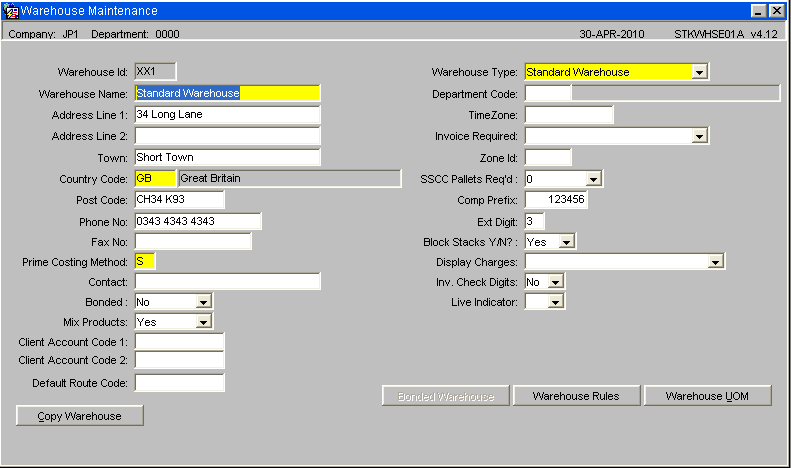
Before any details of the warehouse can be set up it is necessary to identify the warehouse and provide some base information.
| Field Name | Description | Options | Generic Value |
| Warehouse Id ** | Code used to determined warehouse id | Maximum of 3 chs – predefined by client | Defined by client |
| Warehouse name ** | Description of warehouse id | Defined by the client - 40 character free text field | Defined by client |
| Address Line 1 | 1st line of warehouse address | Defined or left blank – 30 chs | Defined by client |
| Address Line 2 | 2nd line of warehouse address | Defined or left blank – 30 chs | Defined by client |
| Town | Town name the warehouse resides in | Defined or left blank – 30 chs | Defined by client |
| Country Code ** | Abbreviation of the warehouse country | Predefined in countries maintenance – maximum of 3 chs, normally ISO of 2 | Defined by client |
| Post Code | Post code or zip code of the warehouse address | Defined or left blank – 10 chs | Defined by client |
| Phone no | Telephone number of the warehouse | Defined or left blank – 15 chs | Defined by client |
| Fax no | Fax no of the warehouse | Defined or left blank – 15 chs | Defined by client |
| Prime Costing Method ** | Method by which the warehouse will be charged | Defaults to ‘S’ for standard | S |
| Contact | Contact name of the person in charge of the warehouse | Defined or left blank – 30 chs | Defined by client |
| Bonded ** | Specifies whether the warehouse is a bonded or duty paid warehouse | Y or N | N |
| Mix Products ** | Determines whether the warehouse will be storing mixed products within locations | Y or N | N |
| Client Account code 1 | Not used at warehouse level. | (Used elsewhere for a organisation’s a/c number) | Blank |
| Client Account code 2 | This will relate to the ‘Pallet Registration number’ of the warehouse. This pallet registration number will be displayed on the Waybill. | Free text | Blank |
| Default Route Code | Route code will automatically default into the Pick Wave Maintenance | A valid code that is held in Route Maintenance | Defined by client |
| Warehouse Type ** | Describes the type of warehousing this warehouse will entail | Standard Warehouse, Virtual Warehouse, Container Yard | S |
| Department code | Assigns the warehouse to a specific department | Predefined in department maintenance or left blank – 4 chs | Blank |
| Time Zone | Ensures that the time the wms is set to is local time | Predefined in time zone maintenance or left blank – 10 chs | GST |
| Invoice Required ** | Determines whether a commercial invoice is required on inbound or outbound | None, Inbound Std, Inbound All, Outbound supplier, Std inbound and outbound, all inbound and outbound | None |
| Zone Id | Client specific reference for the zone | Defined or left blank – 4 chs | Blank |
| SSCC Pallets Req’d ** | Determines whether the client will be printing SSCC pallet labels – and how many | 0 – 9 | 0 |
| Comp Prefix | Specifies a numerical prefix for the EAN/UCC company code within the SSCC code – will be placed into columns 2-8 of the SSCC code | Defined or left blank – numeric – max length of 7 | Blank |
| Ext Digit | Extension Digit for the SSCC Code – will be placed into column 1 of the SSCC Code | Defined or left blank – max length of 1 numeric | Blank |
| Location Type | Determines whether the warehouse will use block stacking locations or not | Y , N or blank | N |
| Display Charges ** | Specifies whether UPM functionality will be utilised to display charges being automatically raised. | 1. Check Owner Level Settings, | Blank |
| 2. Don’t auto display charges | |||
| 3. Yes, auto display charges | |||
| Or Blank | |||
| Auto Supp Create | Allows the creation of a supplier at goods receipt if the supplier does not already exist | Y, N or Blank | N |
| Auto Cust Create | Allows the creation of a customer at order entry if the customer does not already exist | Y,N or Blank | N |
| Buttons | |||
| Warehouse Rules (see point 3.1) | Allows you to create and view the rules set for the warehouse | ||
| Warehouse UOMS (see point 3.2) | Allows the user to assign default units of measure throughout warehouse processing |
The country codes are maintained in country codes maintenance. See the Company Maintenance user Guide for details
Copy Warehouse enables the user to copy the set-up in this warehouse to another existing warehouse
The Warehouse Rules button takes the user to another screen. Note. Warehouse rules are maintained within the Company Maintenance User Guide
Warehouse Rules (WHS0078)
Warehouse rules are established as part of the development of the system functionality. The ability to specify which specific functionality is to be enabled in the warehouse and give any specific values is given in this screen.
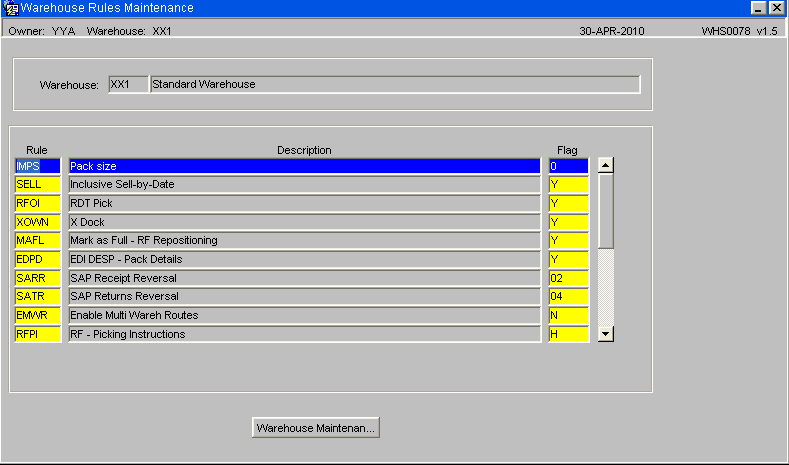
| Field Name | Description | Options |
| Four Character Code as Held in Warehouse Rules Control | Description of rule controlled functionality | Value to enable functionality |
Warehouse UOMs
Enables the different types of measure and their associated unit. If volumetric information is not required all values can be left blank.
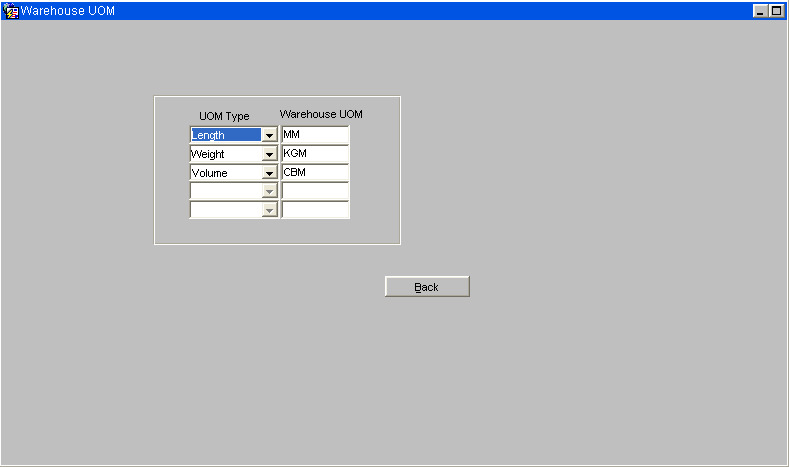
| Field Name | Description | Options | Generic Value |
| UOM Type | Type of measurement | As per the LOV | Length, Weight & Volume |
| Warehouse UOM | Unit of Measurement | As per the LOV | MM, KG & CBM
|
NB It is advisable to not use the values 'MM'(millimetres) and 'GRM'(grammes)as it very easy to exceed the system maximums for these values. Areas affected inclued Allocation and EDI.
SYSTEM PARAMETERS (WHS0010)
System Parameters – Main Tab
Used to specify a number of parameters that will govern the way the system will operate and how various items of information will be formatted in this warehouse.
Note, again, the user must be logged in as the correct warehouse in order to make changes
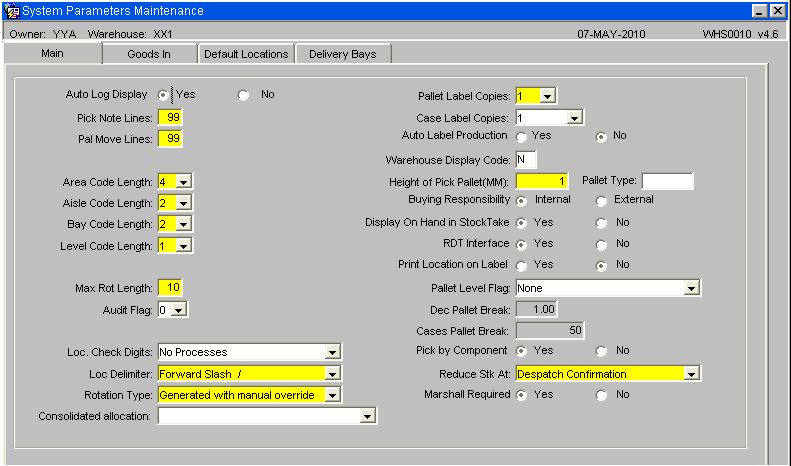
Note:
- Auto Log Display determines whether the user wishes to see the allocation log once a set of orders has been allocated
- Pick Note and Pal Move Lines specifies the number of lines allowed on a printed pick or move note
- The Area, Aisle, Bay and Level lengths are used to determine the format of the location codes. I.E. A location code of AA-01-1A would have an aisle, bay and level length of 2 each (the area code is not included)
- Max. Rotation Length is the length of the system generated rotation number
- Loc Delimiter is the symbol used to separate the aisle, bay and level within the location code (for our example, the delimiter would be ‘-’
- The Rotation Type is how the system generates the rotation number, or whether it is to be manually entered by the user.
- Pallet Label Copies will determine the number of individual pallet labels that will be produced for each run.
- RDT Flag used in conjuncture with the RDT Interface Maintenance screen to send and recieve RF messages from the WCS.
- Print Location on Label a flag to determine whether the location code should appear on the default pallet label (format FWL).
- Reduce Stk At will determine when stock is downdated during the order cycle. Note, this is extremely important, if you choose ‘Pick Confirmation’ Despatch will not be feasible .
System Parameters – Goods In Tab
The Goods In tab of the System Parameters screen specifies what functionality during goods receipt you wish to use
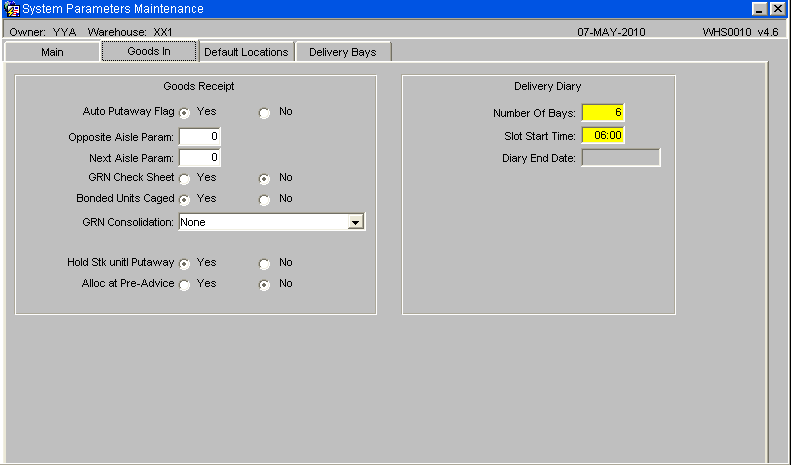
Note:
- The Auto Putaway flag must only be set to ‘Y’ if you wish the system to dictate where stock is located during the goods receipt process. (It is possibel to overide the suggested location, see Auto-putaway setup section)
- The Opposite and Next Aisle Param fields are to determine how many locations you wish the system to search before moving to the next, or opposite aisle during Auto Putaway. (A value of 0 will ensure all valid locations within the warehouse are checked).
- The Hold Stk until Putaway flag should always be set to ‘Y’ If this is not set, stock received on a goods receipt could be ordered before it has been physically located within the warehouse.
Delivery Diary Currently under development
System Parameters – Default Locations Tab
The Default Locations tab is used to determine which locations are to be used during certain automatic processes throughout the system.
Note, this screen cannot be set up until the location codes have been created. The user normally saves the first two tabs of System Parameters, then returns to complete this tab once the necessary locations have been created
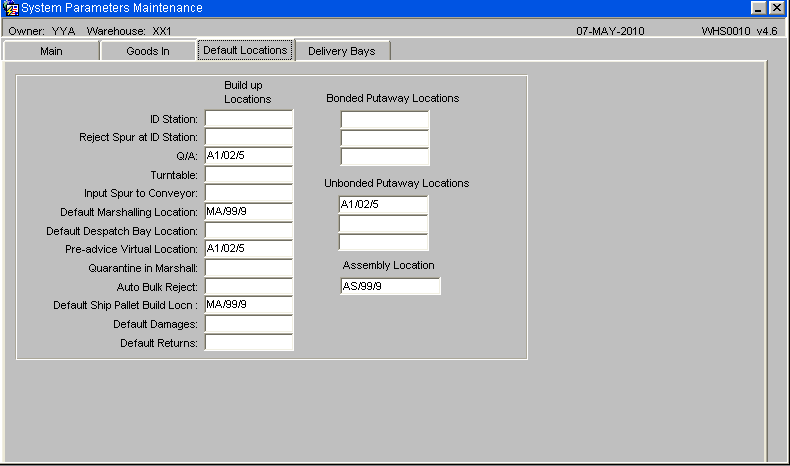
Note:
- Only the Default Marshalling Location is used within generic basic warehouse set-up. Any other locations required will be determined by the client specific processes
Note, failure to enter a marshalling location here will mean that it will be required to be manually entered for each allocation run.
- QA Location is used with RF Reciept, auto putaway will be enabled when RF is being used, as part of the exception process the RF system will require a default receiving location if non can be suggested.
- Unbonded Putaway Location is a warehouse level anchor point used by auto putaway to start seaching for an available location.
- Assembly Location is the default building location for kit assembly orders.
System Parameters – Delivery Bays Tab
Note , Under development - description to follow
AREA CODES MAINTENANCE (WHS0035)
The creation of an area code is to enable the user to assign locations to a specific physical area within the warehouse. Note, bigger warehouse will have more clearly defined areas than that of a smaller operation .
These codes are used as part of the location identifier as well as in sorting pick lists, structuring stock take etc..
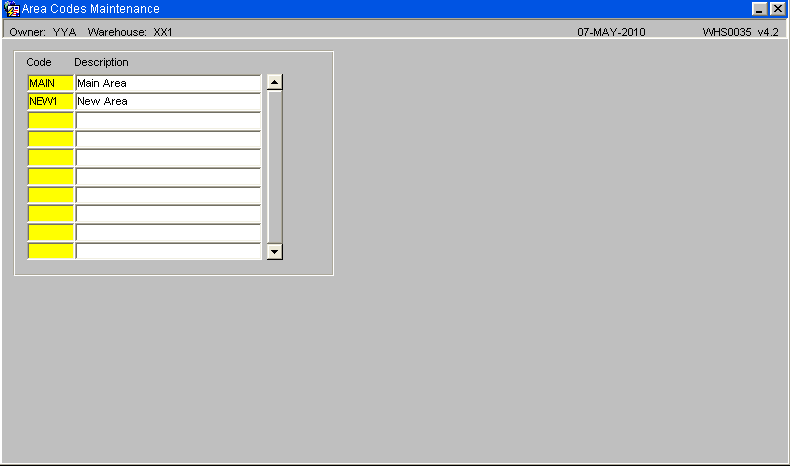
Note:
- The code specified must be within the area code length defined in system parameters main tab
- The description is used to enable the user to clearly see where the area is within the warehouse
AISLE CODES MAINTENANCE (WHS0050)
Enables the different aisles in the warehouse to be assigned a code and description. These codes are used as part of the location identifier as well as in sorting pick lists, structuring stock take etc..
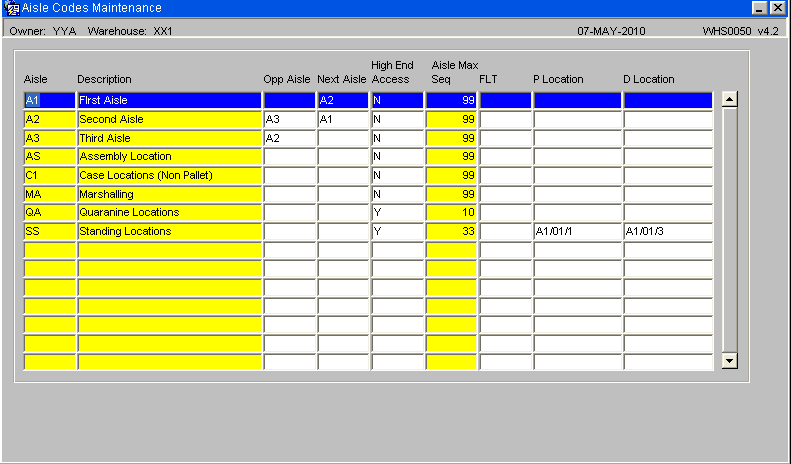
Note:
- The Aisle Code entered must be within the defined length as set up in system parameters
- The Opp and Next Aisles can only be created once the original aisle code is set up, they are used as part of suggested putaway
- The Aisle Max Sequence is used to determine the number of locations within that aisle.
AISLE SEQUENCE MAINTENANCE (WHS0060)
Enables the sequence in which the put-away algorithm will select aisles to be checked for free space. Can also be used to sort the picking lists.
For Bulk aisles such as Marshalling and Quarantine the maximum sequence is used as these do not follow any algorithm.
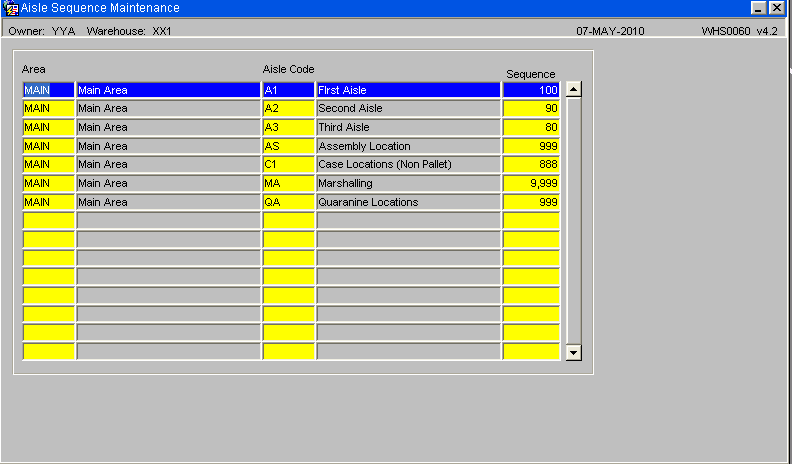
Note:
- Link an aisle to an area code, and assign a unique sequence.
- All aisles created within Aisle Codes Maintenance must be entered in this screen.
AISLE STATUS MAINTENANCE (WHS8231)
Used to indicate if a given aisle is actually currently in use or is available. Used in the event of physical access problems etc. The screen is used with the RF system.
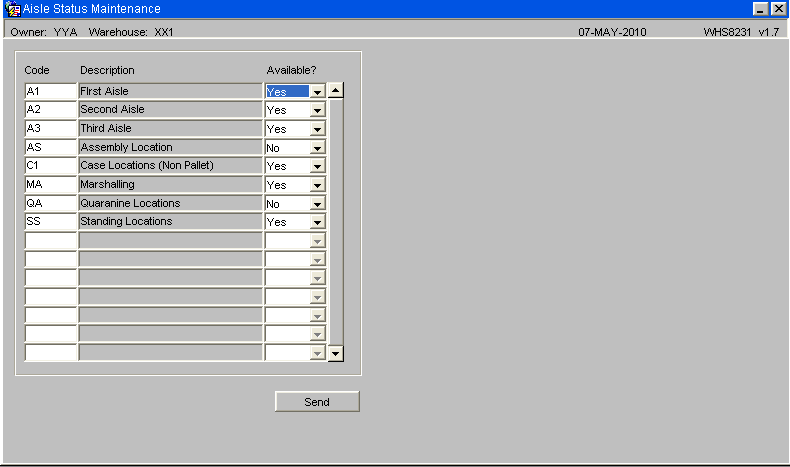
- The system will automatically default in all aisle codes previously set up. The user then simply has to change the Available Flag from N to Y for each one.
PALLET TYPES MAINTENANCE (WHS0045)
All pallet types used within the warehouse are to be maintained in this screen. Pallet type by definition is the media used to store goods within each location. Media can include such things as wooden pallets, plastic storage boxes or cartons. Values entered will also used within packing maintenance.
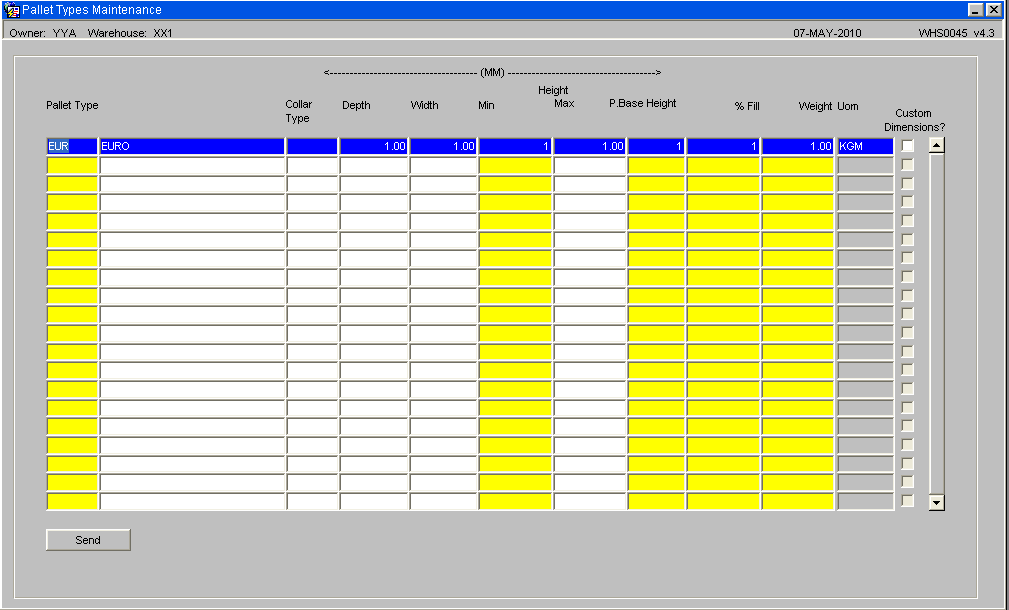
- Pallet Type is a free text field that can hold up to four characters. The user should ensure that the abbreviation used can be easily understood by the operational staff.
- The mandatory height, weight and %fill fields must be populated.
TRUCK TYPES MAINTENANCE (WHS7020)
Mainly used for RF enabled warehouses, this screen determines what kind of truck can be used in the warehouse. The truck types entered here can then be maintained in location types maintenance. It is also entered into the RF terminal when accessing tasks from the RDT.
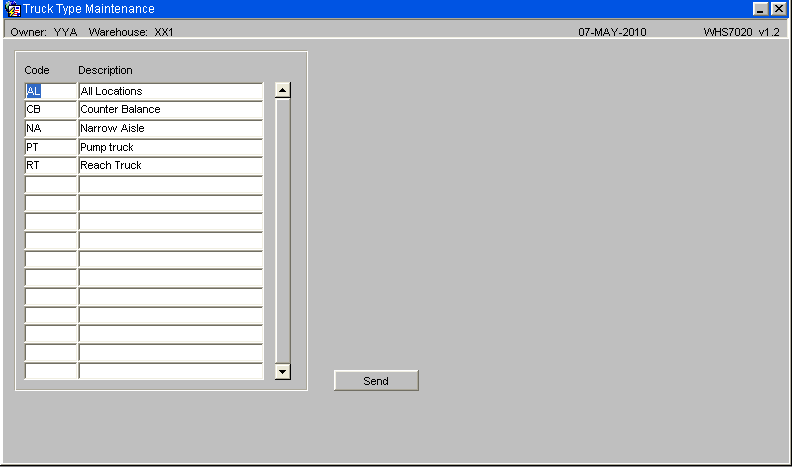
- The Truck Type entered must be 2 characters long
- The send button will refresh the WCS with all truck types and their description.
LOCATION TYPES MAINTENANCE (WHS0070)
Location Types - Locations Tab
Identifies the different type of location within the warehouse and their physical characteristics.
Here the user specifies what kind of location is in each aisle. For example, some racking maybe narrower in certain sections, meaning the number of pallets allowed in each bay is reduced. To make this clear, a different location type would be assigned to each location. For each location type, the maximum number of pallets and the type of pallet allowed is then given to each location type, it is also possible to specify which vehicle types are allowed access.
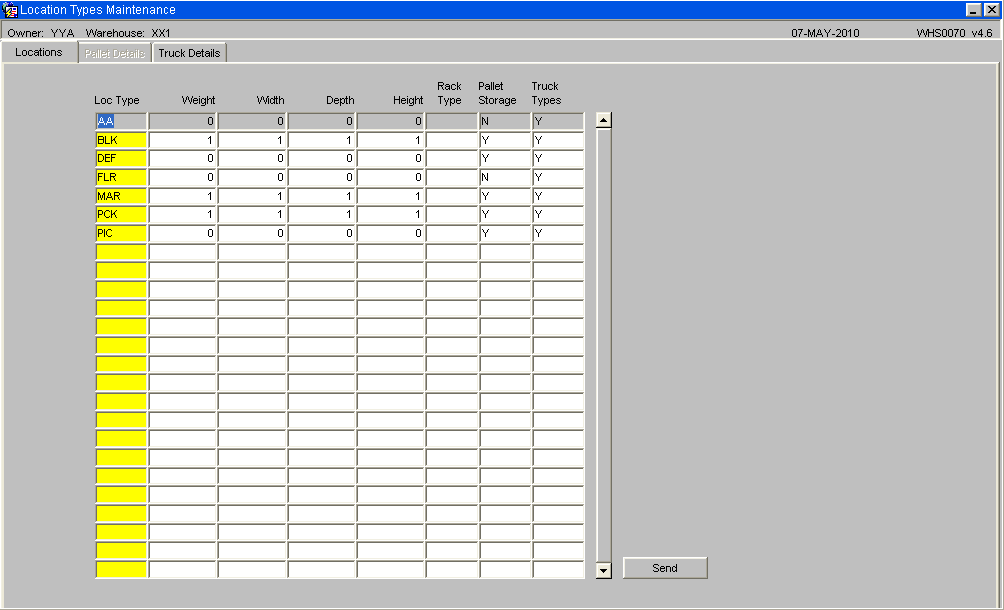
Location Types - Pallet Details Tab
Used to specify what pallet types can be used in a given location type.
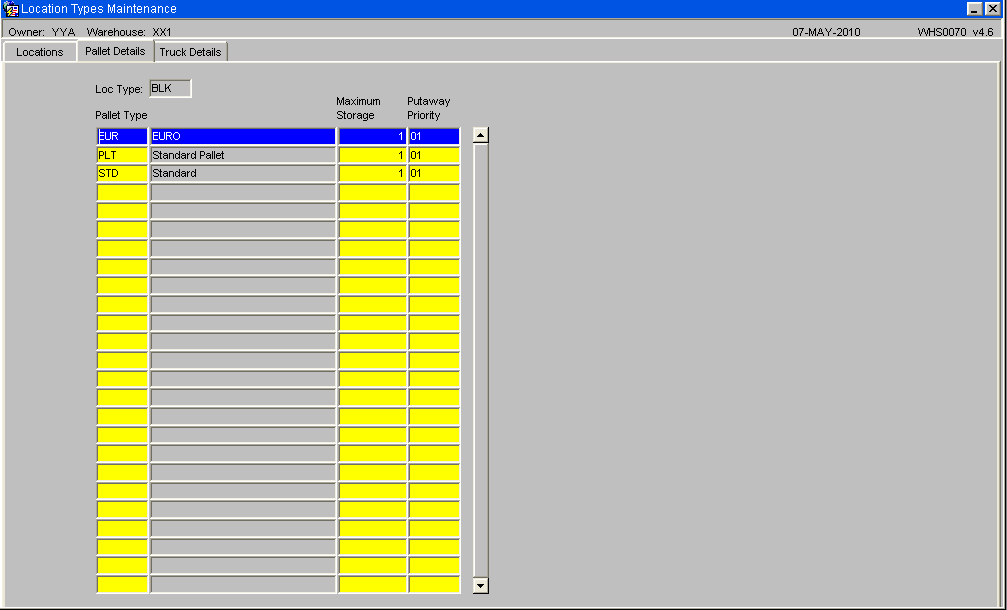
- In order to use the pallet details tab, the user must enter ‘Y’ in the Pallet Storage field. Entering ‘N’ will cause the location type to be seen as non-palletised and therefore not use-able for any stock stored on a pallet.
- The maximum storage is the number of pallets allowed in that location. For auto-putaway, the system will stop using that location once this maximum storage quantity has been exceeded.
Location Types - Truck Details Tab
Identifies which truck types can be used to access a given location type.
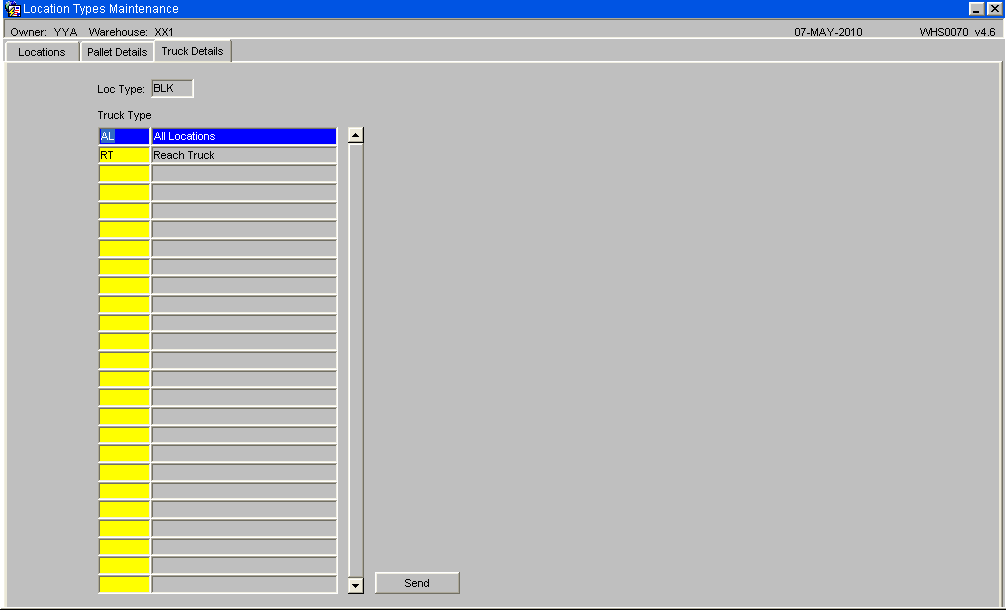
- In order to use the truck details tab, the user must enter ‘Y’ in the Truck Types field.
- The Send will refresh the RF system with all Location/Pallet Details/Truck Type information. Any additions or changes are automatically sent to the RF system on saving changes or a adding a new record.
LOCATION CLASS MAINTENANCE (WHS8056)
Used to assign a particular product classification to ranges of locations. Used by putaway to store products in relevant areas of the warehouse especially where segregation may be required.
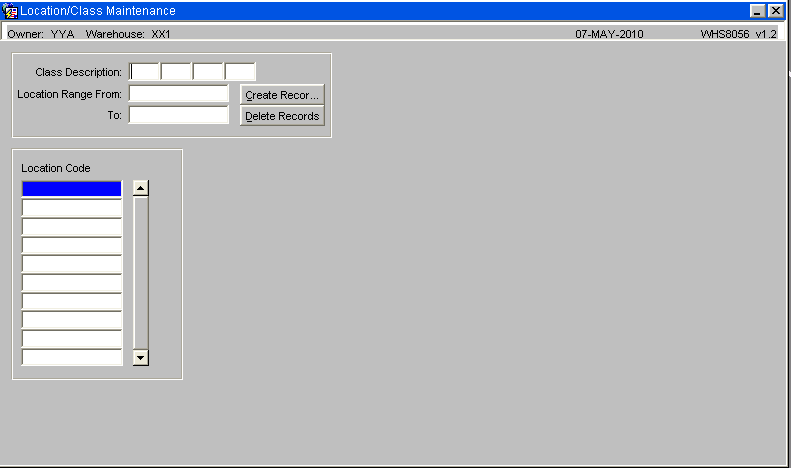
- Product classification is maintained with Stock Maintenance.
- It is possible to assign either a range of locations or to add and remove on a location by location basis.
LOCATION CODES MAINTENANCE (WHS0090)
This is the manual screen that allows the user to create each location code within the warehouse. The non-mandatory fields (not yellow) will be defaulted with the values shown in the figure below.
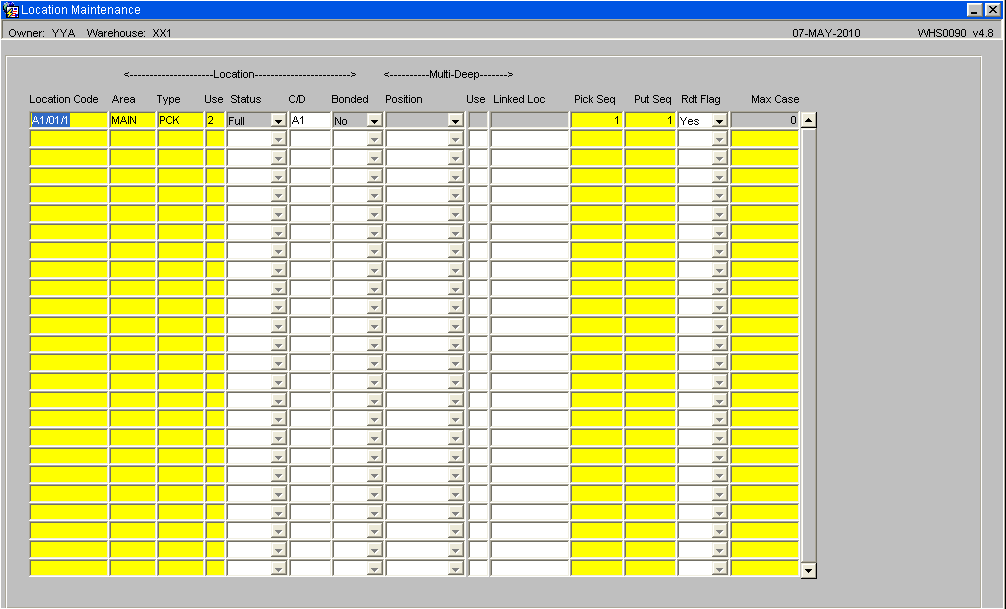
If using the Automatic Location Maintenance screen, the Marshalling location must be created in order to enter this into the Default locations of System Parameters.
Note:
- The location code specified must be the total length of the aisle, bay and level code lengths defined in system parameters, main tab, do not enter the location deliminator.
- The area code must be one predefined in area codes maintenance, the value will be defaulted in by the system
- The use determines what the location will be used for.
Standard values are:
‘1’ – Bulk Location
‘2’ – Pick Location
‘6’ – Marshalling Location
‘8’ – Quarantine Location
AUTOMATIC LOCATION MAINTENANCE (WHS0470)
Used to automatically create contiguous ranges of locations. This screen allows the user to automatically create large quantities of locations in one continous range. It is easier and quicker than using the manual location codes maintenance.
NB To prevent unexpected locations being created, deleted or amended it is advisable to restrict the selection parameters to an aisle as a time.
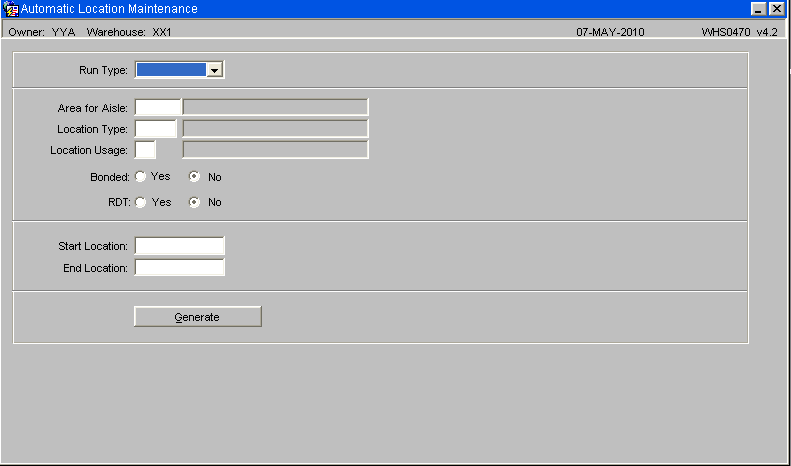
Fields:
- The Run Type field has four options, Create, Delete, Release and Suspend. Suspend and Release only hold and release locations respectively, they do not delete them.
- The Area for Aisle must be one predefined in Area Codes maintenance
- The Location Type must be one predefined in Location Type maintenance
- Location Usage is the use type of the location (1,2,6 or 8 as explained in the Location Codes Maintenance page)
- Bonded, default is always N
- RDT. This flag is only to be used if the locations are to be RF enabled. Default is N
- Start and End Location. This is the range of locations to be created. Note, care must be taken when entering the range, especially if using different types/uses.
EMPLOYEE MAINTENANCE (WHS0020)
This is where the employee codes are set up. Each person using the system or working in the warehouse need to be assigned an employee code.
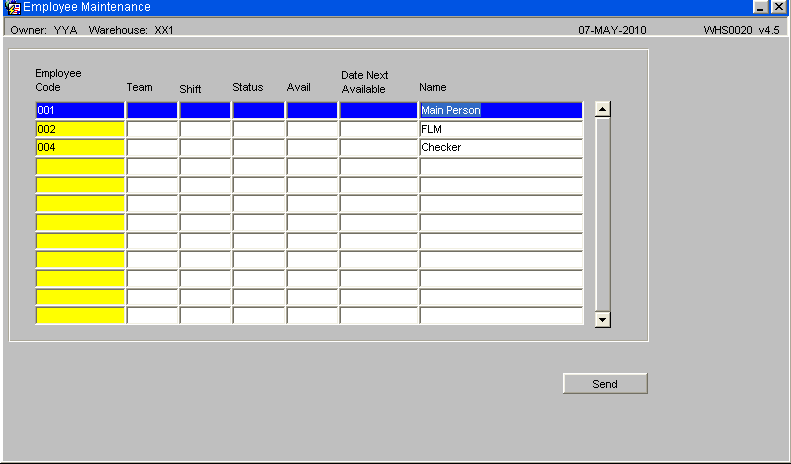
- Employee Code: Although the field allows up to 10 characters, only a maximum of three can be used if the system is RF enabled.
- All fields other than Employee Code can be left blank. However, the Name should always be populated for cross referencing in the future.
- The Send will refresh the RF system with all employee detail information. Any additions or changes are automatically sent to the RF system on saving changes or adding a new record.
REASON CODES MAINTENANCE (WHS0080)
Used to establish all of the Reason Codes that may be selected when performing a stock management transaction within the warehouse.
Reason Codes are two character abbreviations used to describe why a particular action within the system has been taken. For example, reason codes needs to be entered for every stock adjustment, hold and pick adjustment.
Whether a reason code is to be used to hold stock or not, determines whether the hold code flags are set to Y or N.
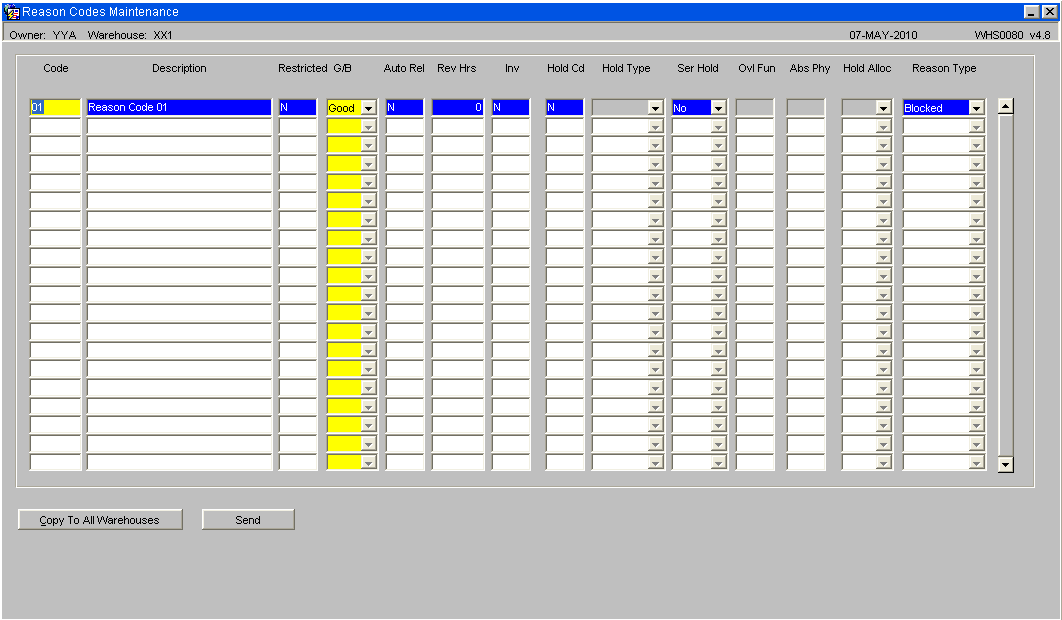
Note:
- The codes used to describe an adjustment must be clearly understood by the operational staff as the Description entered here is not shown throughout all of the screens during processing.
- The G/B field determines whether a reason code is good or bad. This functionality is mainly used within Sales Order Processing (Proof of Delivery) to determine whether stock should be written off or not.
- The user may see a different layout to this screen than the one shown here. This is based on a Program level registry setting ‘WHS Layout Visible’ under WHS0080. The versions shown here is the generic screen.
- The Send will refresh the RF system with all employee detail information. Any additions or changes are automatically sent to the RF system on saving changes or adding a new record.
RECEIPT TYPES MAINTENANCE (WHS4000)
When processing a goods receipt, or requesting reports regarding receipts, a Receipt Type is requested. This is used to separate different kinds of receipts for ease in future queries.
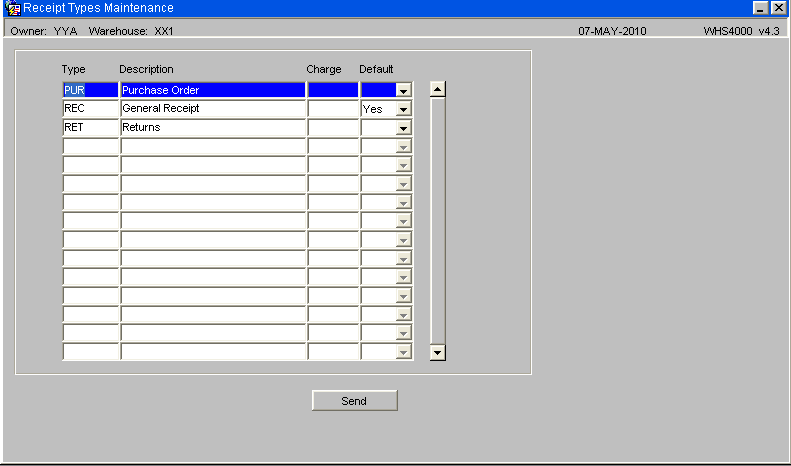
- The Receipt Type entered must be 3 characters long. Generic types are REC (Receipt), RET (Return), and PUR (Purchase Order).
TRANSACTION TYPES MAINTENANCE (CTLTRAN01A)
This screen only has to be amended/created if wanting to use the Transactions Report. The system will automatically generate the Transaction Types when processing. Note, some of the Transaction Types are already created when opening this screen. The values below are the default types.
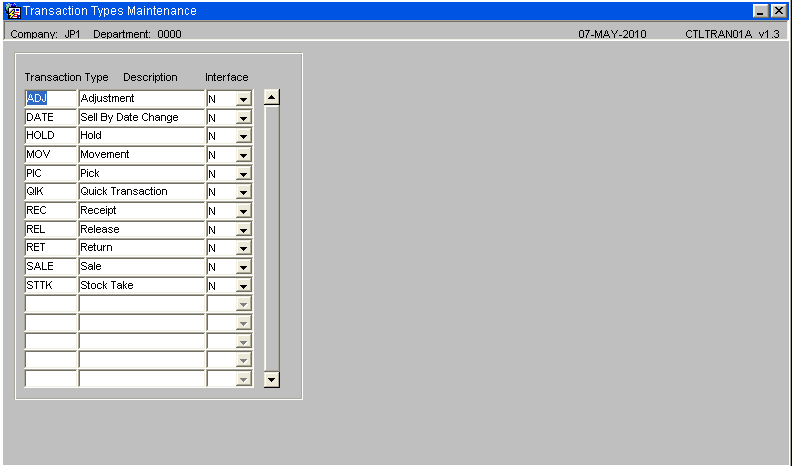
Note:
- The Transaction denotes each system or user generated transaction type during all processes
- The Interface flag is used is client specific EDI Processing