Sales Order Process: Difference between revisions
Lwinchester (talk | contribs) |
Lwinchester (talk | contribs) |
||
| Line 101: | Line 101: | ||
{| border="1" | {| border="1" | ||
<center>!Field Name||Description||Options||Generic Value | <center>!Field Name||Description||Options||Generic Value </center> | ||
|- | |- | ||
| Stockist Code|| The Owner code for the packing operation || LOV available to select a valid owner code || Will default to the working Owner Code | | Stockist Code|| The Owner code for the packing operation || LOV available to select a valid owner code || Will default to the working Owner Code | ||
| Line 159: | Line 159: | ||
| Default Package Type|| xx || zz || ZZ | | Default Package Type|| xx || zz || ZZ | ||
|- | |- | ||
|} | |} | ||
<br> | <br> | ||
Revision as of 10:29, 29 July 2011
SOP Flow Within the Warehouse - Order Statuses
The Sales Order Process goes through a number of stages.
Each stage is represented by a different status, and must be followed in order:
- 0 - Entered (Order header entered only – no detail lines). This does not affect stock on the system.
- 1 - Committed. The product will be flagged as having a committed quantity, this may affect availability for future orders.
- 4 - Allocated. This is where the system will specify a particular pallet in the warehouse determined on the order type (see Order Entry).
- 5 - Pick List. The next status after allocation. Shows that the order has had a pick list printed.
- 6 - Pick Confirmed. After pick list, the pick confirmation process ‘moves’ the stock virtually from its allocated location to a predefined marshalling location. The user can change the location at this point.
- F/G - Awaiting Customer POD Confirmation/ Depot POD Confirmation. (set against Partners/ Customers.) The stock moves from the marshalling location to a POD location if setup in Default locations.
- 9 - Complete. At this point, the stock has been ‘removed’ from the system (if you have setup to downdate at despatch rather than pick confirmation) .
Other Statuses which are not as commonly used are:
- I – Awaiting Invoice
- 3 – Back Order
- H – Held
- S – Suspended
- C – Cancelled
- E – Enquiry
Sales Order Entry (SOS1110)
Rapid Order Entry (SOS1110_RO)
As an alternative to the standard order entry screen there is also an option of using the Rapid Order Entry Screen, which allows for an order to be created with the minimum of data entry.
All orders will automatically be created with a Line Type of '1' by default.
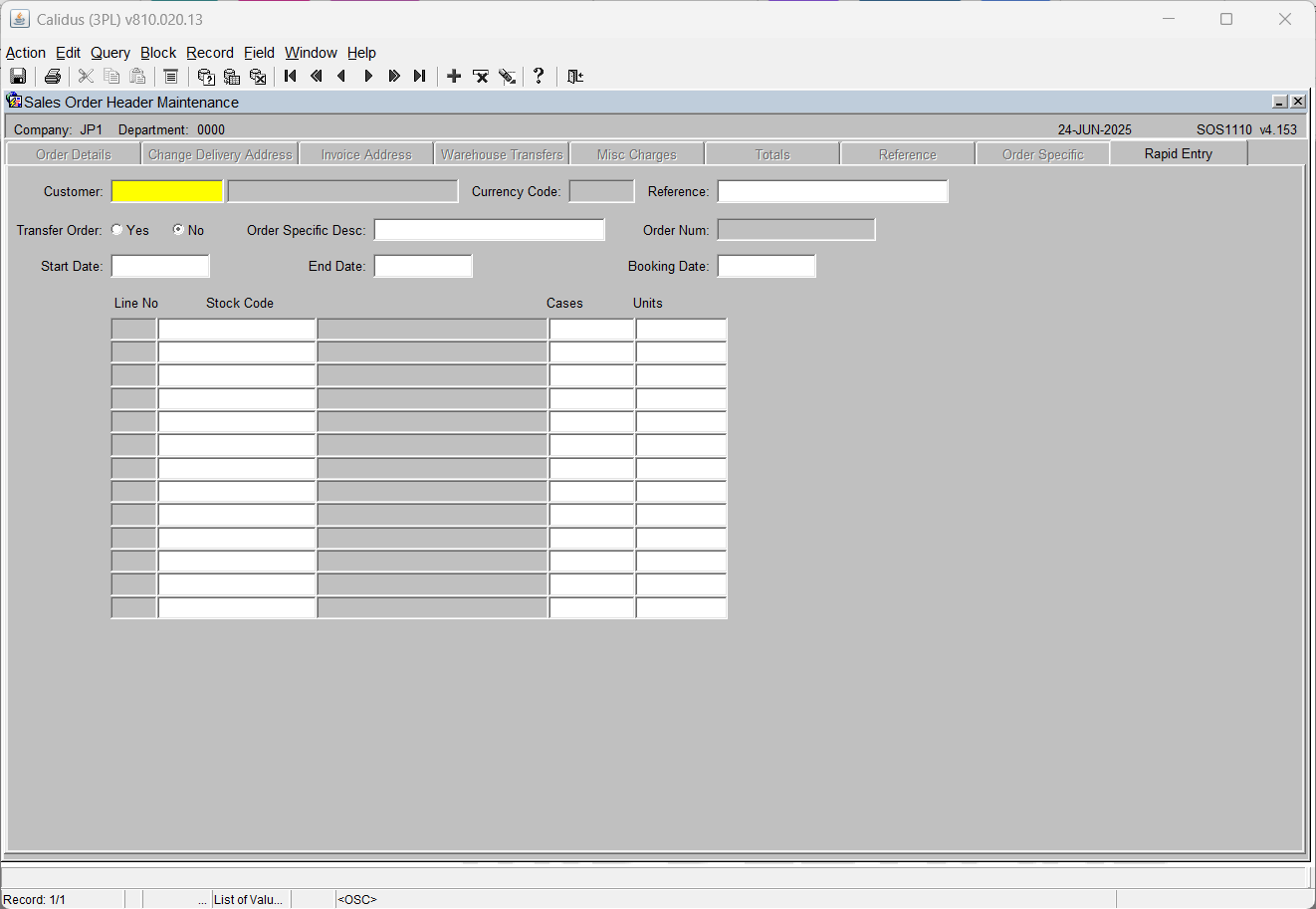
Fields Information -
- Customer Code
- Reference
- Start Date, End Date and Booking Date will all default to the current system date but can be over written.
Once the header section has been completed then the user must enter in the stock details, Stock Code, Cases and Units as required.
Once complete the order will then be moved through the system via the normal processes.
NB It is only possible to create orders in this screen, to amend or view existing orders then the standard Order Entry Screen must be used (SOS1110)
Additional Functionality within Rapid Order Entry
Placing orders automatically on Hold dependent on customer authorisation
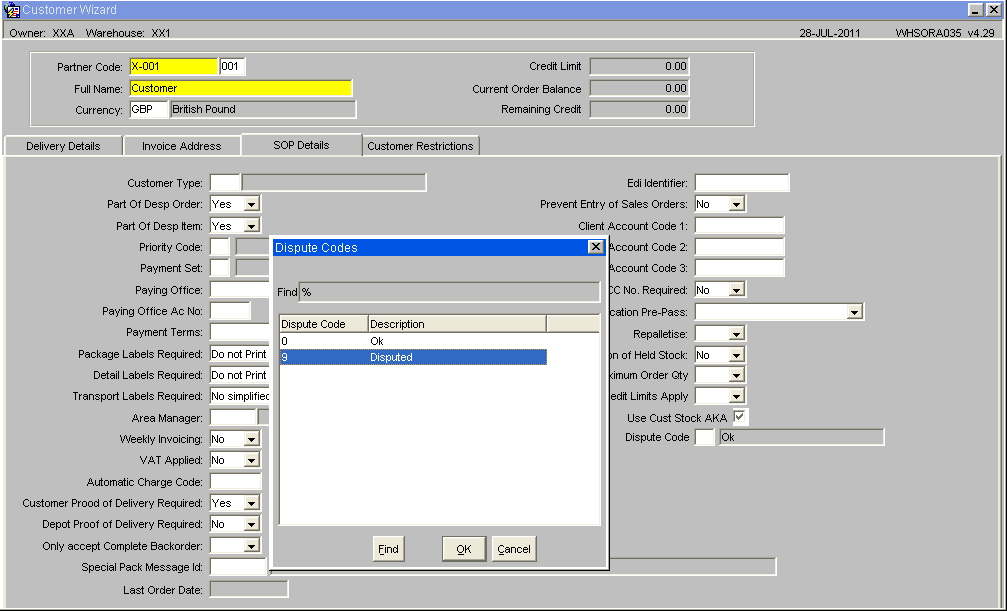
By setting the Dispute Code to '9' Disputed then all orders created for this customer will automatically be placed on hold. To release orders for allocation the user will need to use the Change Order Status Screen(SOS1270)
There is also the option to create an internal job that will automatically delete any orders at status Held after a pre-determined number of days. See EDI Setup and Processing
NB The Hold function will only work when using the Rapid Order Entry screen this functionality has not been built in to the standard order entry screen.
Sales Order Allocation (WHSORA010)
Pick Wave Maintenance (LAS0312)
Pick List Report (WHSORA020)
Pick List Reprint Report (WHSORA025)
Pick List Confirmation (WHS1714)
Despatch Confirmation (WHS1910)
POD Confirmation (??)
Order Packing (WHS1945)
Order Packing Maintenance (WHS1944)
The Order Packing Maintenance screen allows for the parameters for the packing screen to be defined, including user prompts and formatting of of any documentation that will be produced from the system.
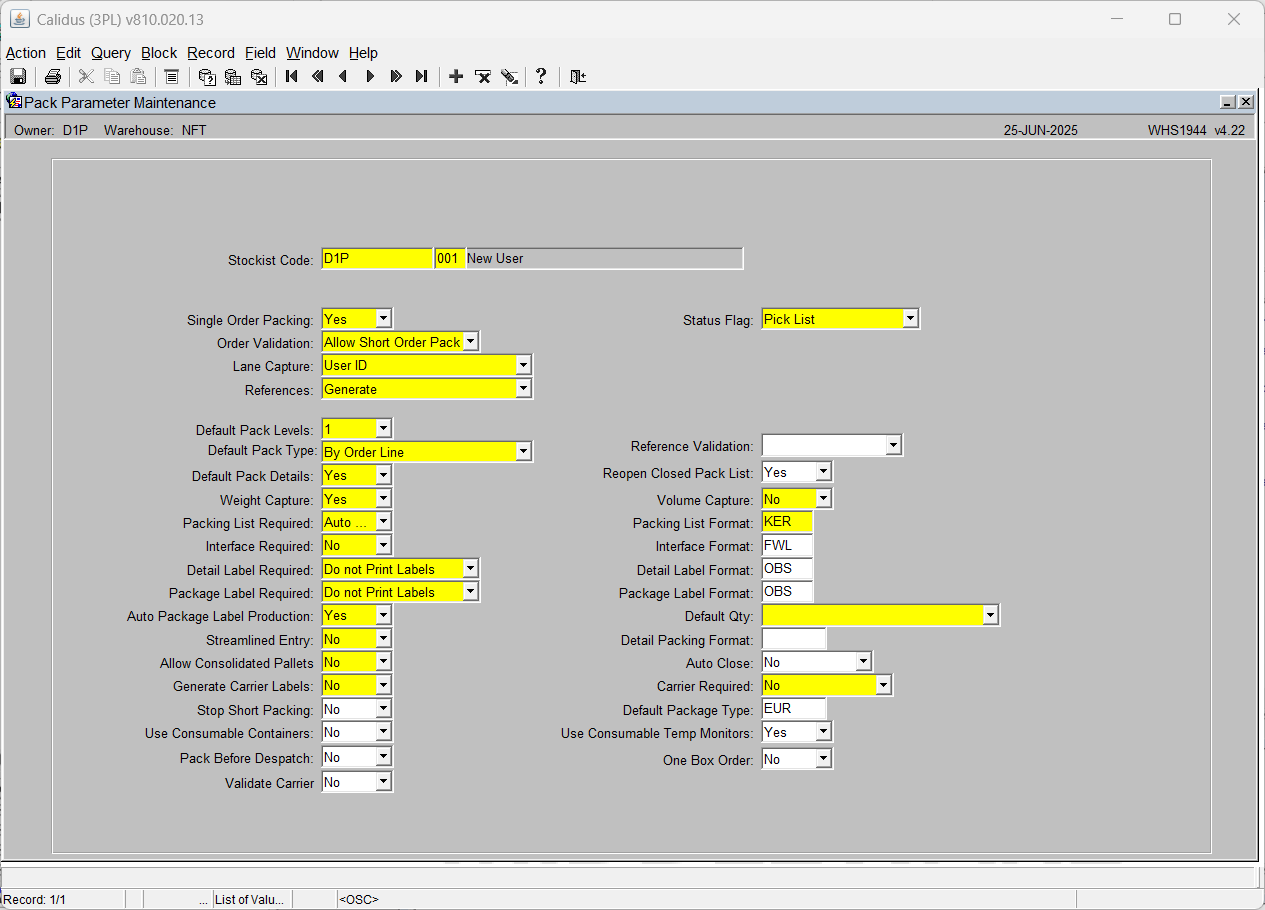
| Stockist Code | The Owner code for the packing operation | LOV available to select a valid owner code | Will default to the working Owner Code |
| Single Order Packing | xx | zz | ZZ |
| Status Flag | xx | zz | ZZ |
| Order Validation | xx | zz | ZZ |
| Lane Capture | xx | zz | ZZ |
| Reference | xx | zz | ZZ |
| Default Pack Level | xx | zz | ZZ |
| Default Pack Details | xx | zz | ZZ |
| Weight Capture | xx | zz | ZZ |
| Packing List Required | xx | zz | ZZ |
| Interface Required | xx | zz | ZZ |
| Detail Label Required | xx | zz | ZZ |
| Package Label Required | xx | zz | ZZ |
| Auto Package Label Production | xx | zz | ZZ |
| Streamlined Entry | xx | zz | ZZ |
| Allow Consolidated Pallets | xx | zz | ZZ |
| Generate Carrier Labels | xx | zz | ZZ |
| Stop Short Packing | xx | zz | ZZ |
| Volume Capture | xx | zz | ZZ |
| Packing List Format | xx | zz | ZZ |
| Interface Format | xx | zz | ZZ |
| Detail Label Format | xx | zz | ZZ |
| Package Label Format | xx | zz | ZZ |
| Default Qty | xx | zz | ZZ |
| Detail Packing Format | xx | zz | ZZ |
| Auto Close | xx | zz | ZZ |
| Carrier Required | xx | zz | ZZ |
| Default Package Type | xx | zz | ZZ |
Change Order Status (SOS1270)
The Change Order Status screen allows the user to Hold or release an order dependent on its status.
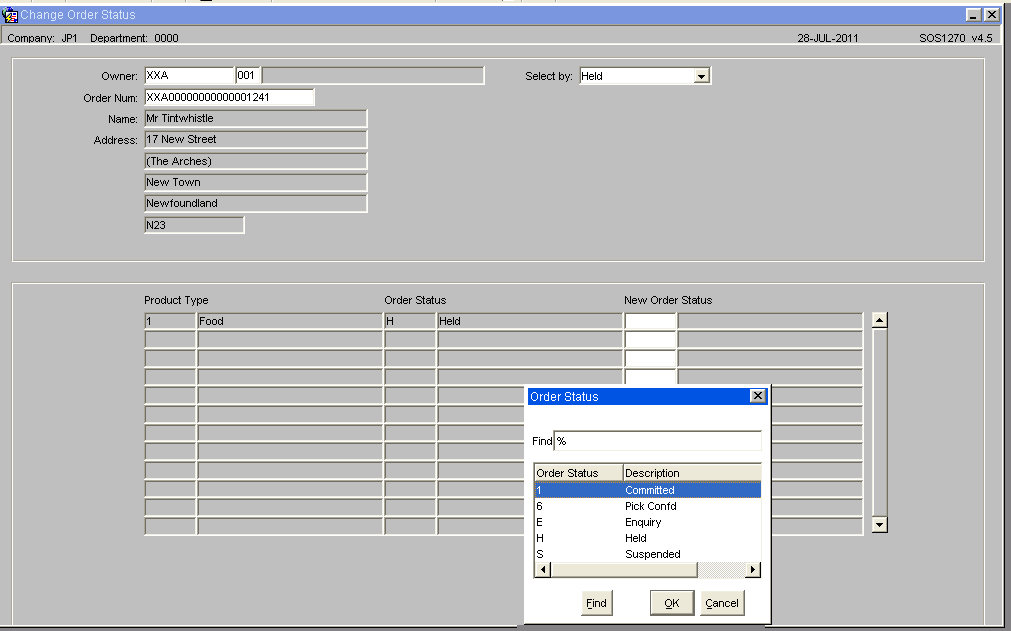
Field Information
- Select by: - Drop down list that allows the user to select an Order Status (current values include Held, Committed or Pick Confirmed)
- Order Num: - Allows you to enter the number directly or to call a LOV that will display orders at the relevant status dependent on the 'Select by' value
Once the order number has been selected the name and address details will be displayed in the header section, the detail section will display the Product Types for the order and the user can then select a new order status. Upon saving the changes the system will validate the new status and update the record.
NB:The system will validate the Order Status change to ensure that it is a valid change, i.e. it will not be possible to set an order from Committed to Pick Confirmed.
Shipment Pallet
Split Order (SOS5100)
Using the Split Order's screen it will be possible for orders to be split to allow for multiple despatches. Upon entry into the form the user will be able to query an order number at status 1 and a list of the order lines and product codes and order quantities will be displayed. The user will then be able to choose order lines to be split onto a new sales order using radio buttons. Once the user has chosen all the order lines they wish to be transferred, they will be expected to click a “Confirmation” button to create the new order.
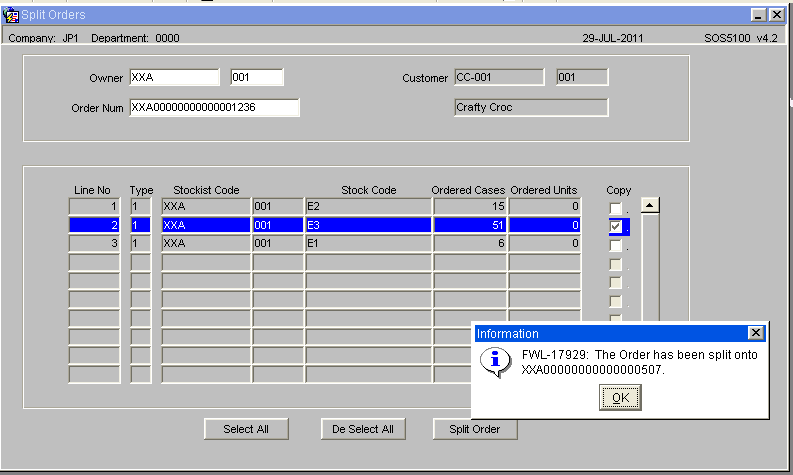
Upon confirmation, the order lines chosen will be removed from the current order and a new system order number will be created. The user will be informed of the new system order number. The new order will contain the same header details as the original. The address and order level text details will be duplicated. The total ordered qty, weight and volume will be recalculated for both orders. The order entry date, time and order taker user id will be transferred from the original order number. If the original order is assigned to a route/load, then the new order will also be assigned. Any relevant EDI jobs will process the order as standard.
It will not be possible to split an order that has gone beyond status ‘1’, i.e. has been allocated. Once the new order has been created, it will not be possible to transfer the order lines back to the original order.
Document History
Copyright OBS Logistics © 2008
The information contained herein is the property of OBS Logistics and is supplied without liability for errors or omissions. No part may be reproduced or used except as authorised by contract or other written permission. The copyright and foregoing restriction on reproduction and use extend to all media in which the information may be embodied