Emailing Reports from ORS: Difference between revisions
Lwinchester (talk | contribs) No edit summary |
Lwinchester (talk | contribs) No edit summary |
||
| (9 intermediate revisions by the same user not shown) | |||
| Line 1: | Line 1: | ||
The ORS package requires setting up in the EDI screens XF Command and XF Re-sequence, (this may already be inserted) | The ORS package requires setting up in the EDI screens XF Command and XF Re-sequence, (this may already be inserted) | ||
<center>[[image:ORS-1.PNG | | |||
<center>[[image:ORS2a.PNG | XF Command Screen]]</center> | |||
<center>[[image:ORS-1.PNG | XF Re-Sequence]]</center> | |||
| Line 9: | Line 14: | ||
Within the Oracle Reporting suite create the report | Within the Oracle Reporting suite create the report | ||
<center>[[image:ORS3.PNG | ORS Reporting]]</center> | |||
Note the name of the report that you have created. | Note the name of the report that you have created. I.e. 'RECEIPT_SPD' | ||
NB If you need to restrict the data reported by a data range, enter sysdate for current date or sysdate-n for historic dates or sysdate+n for dates running into the future. | <center>[[image:ORS4.PNG | ORS Reporting]]</center> | ||
'''NB''' If you need to restrict the data reported by a data range, enter sysdate for current date or sysdate''-n'' for historic dates or sysdate''+n'' for dates running into the future. | |||
The example above will report from a date range of 10 days in the past up to the date the report is automatically generated. | The example above will report from a date range of 10 days in the past and up to 10 days in the future from the date the report is automatically generated. | ||
If the report is to extract data with parameters of a future date then must ensure you place | If the report is to extract data with parameters of a future date then must ensure you place the ''’+’ '' | ||
'''EDI – XF Monitor | |||
'''<center>[[image:ORS5.PNG | XF Monitor ]]</center> | |||
Set up a Job in XF Monitor similar to the above | Set up a Job in XF Monitor similar to the above | ||
Ensure the Process Command is set to ORS and the ORS Report value is the name of your saved Data Extract Report | Ensure the Process Command is set to ORS and the ORS Report value is the name of your saved Data Extract Report | ||
The Process Code can be called anything | The Process Code can be called anything | ||
'''<center>[[image:ORS6.PNG | XF Monitor - Directory Parameters ]]</center> | |||
Set up your directories as per normal - | |||
'''<center>[[image:ORS7.PNG | XF Monitor - Email Parameters ]]</center> | |||
Enter the name and email address of the recipients and then start the job. | Enter the name and email address of the recipients and then start the job. | ||
When the job runs a copy of the report will emailed out to the addresses on the email list and a copy will be placed in the specified directories. | When the job runs a copy of the report will emailed out to the addresses on the email list and a copy will be placed in the specified directories on the server. | ||
Latest revision as of 11:05, 13 August 2015
The ORS package requires setting up in the EDI screens XF Command and XF Re-sequence, (this may already be inserted)
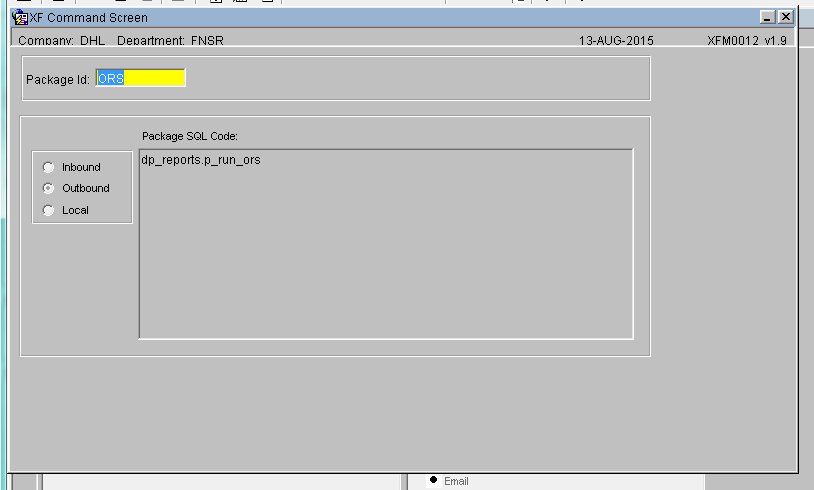
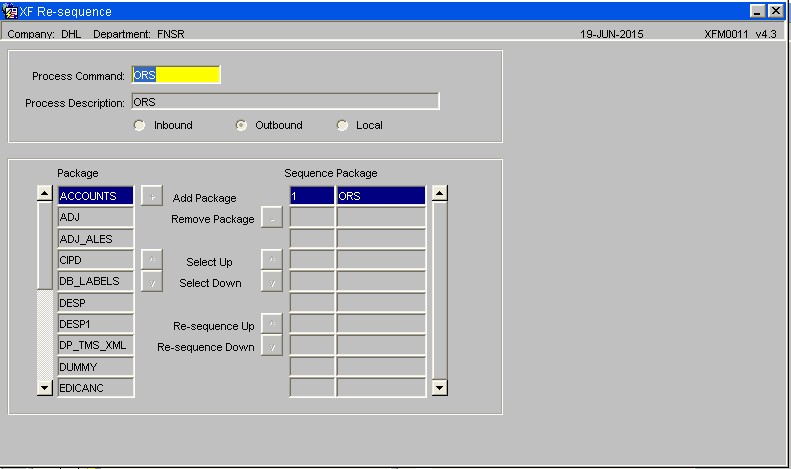
Within the Oracle Reporting suite create the report
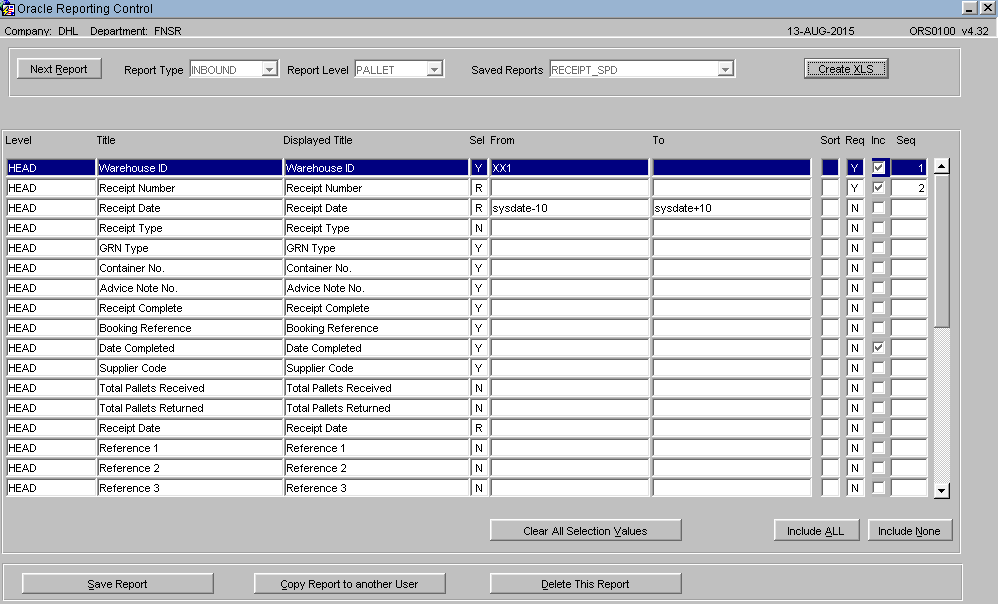
Note the name of the report that you have created. I.e. 'RECEIPT_SPD'
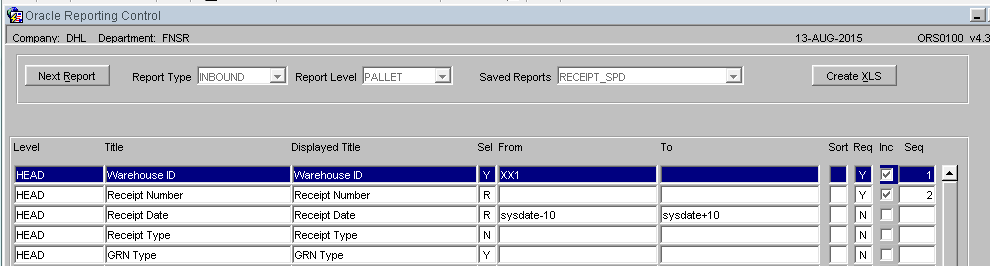
NB If you need to restrict the data reported by a data range, enter sysdate for current date or sysdate-n for historic dates or sysdate+n for dates running into the future.
The example above will report from a date range of 10 days in the past and up to 10 days in the future from the date the report is automatically generated.
If the report is to extract data with parameters of a future date then must ensure you place the ’+’
EDI – XF Monitor
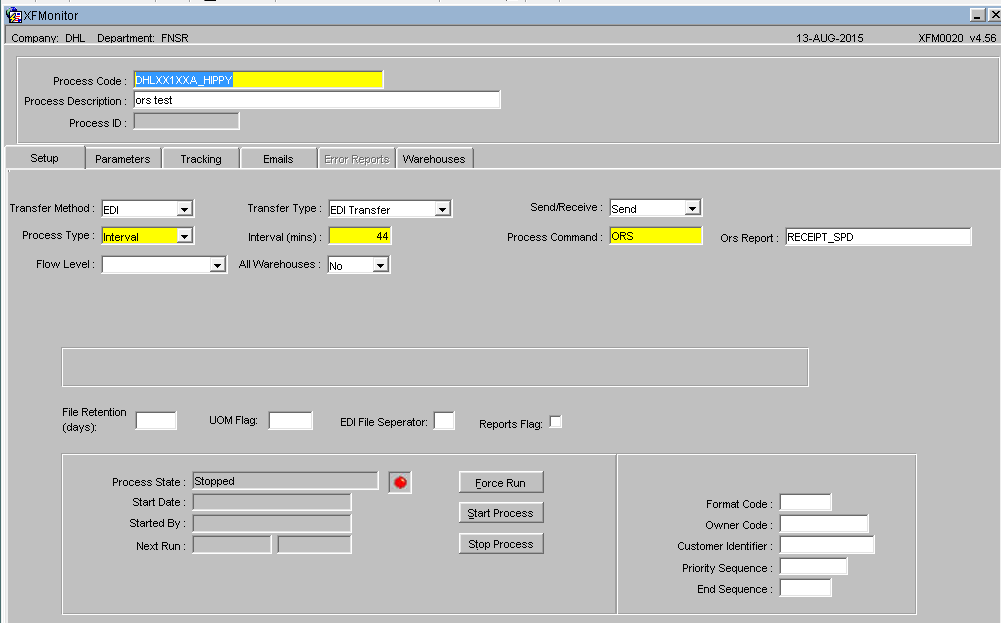
Set up a Job in XF Monitor similar to the above
Ensure the Process Command is set to ORS and the ORS Report value is the name of your saved Data Extract Report The Process Code can be called anything
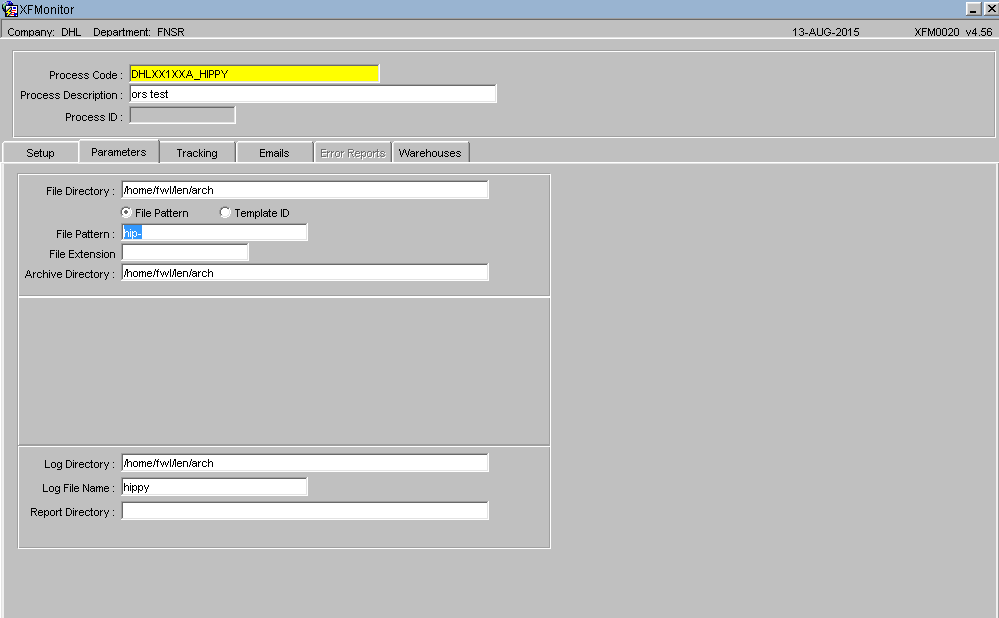
Set up your directories as per normal -
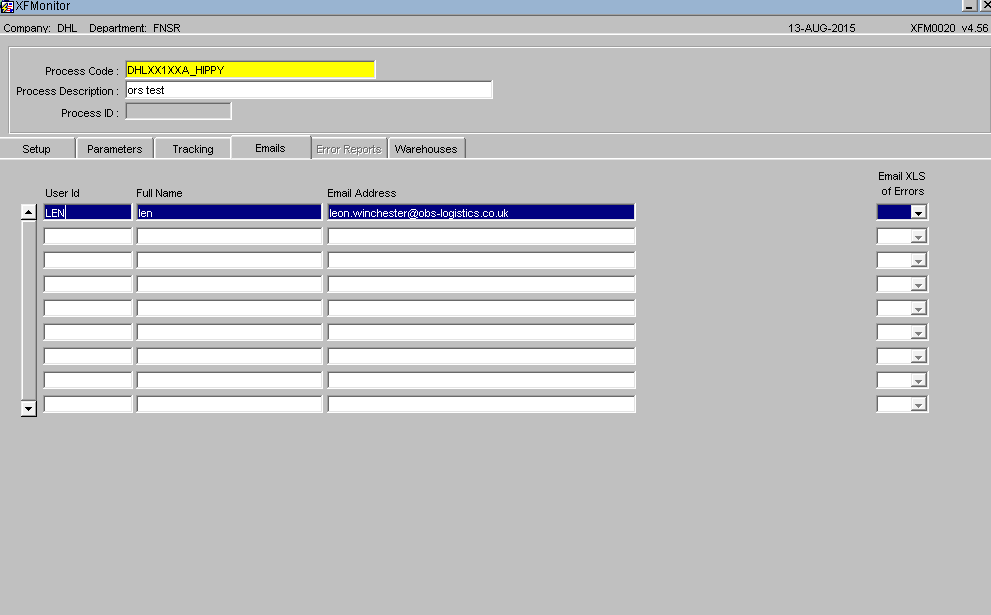
Enter the name and email address of the recipients and then start the job.
When the job runs a copy of the report will emailed out to the addresses on the email list and a copy will be placed in the specified directories on the server.