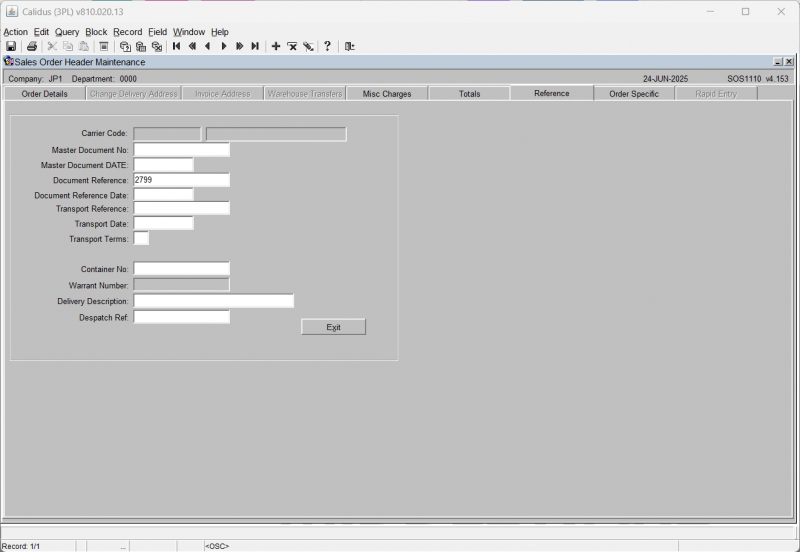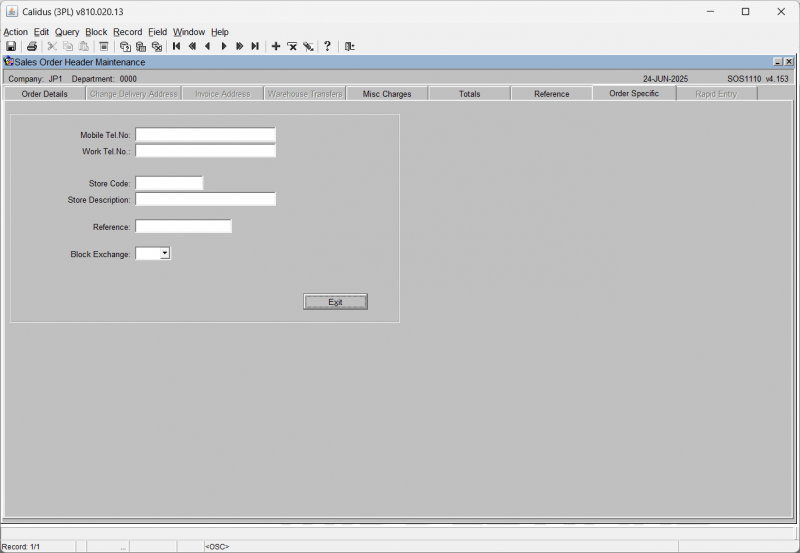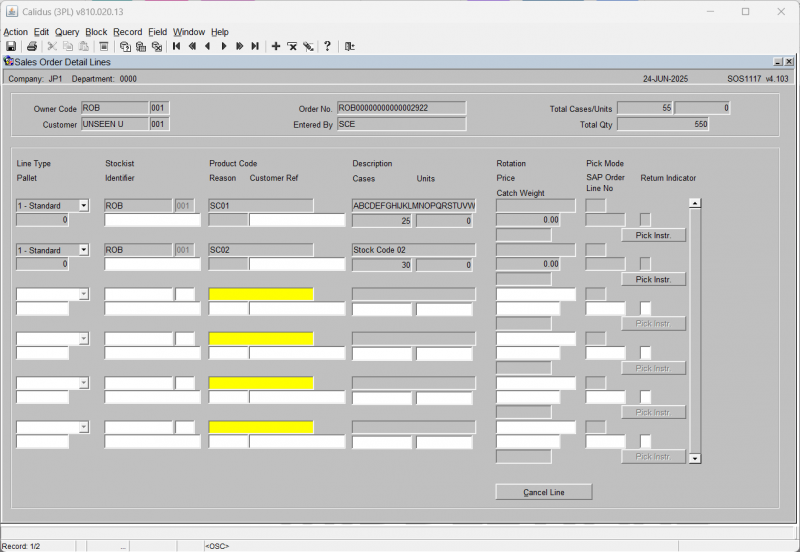SOS1110: Difference between revisions
No edit summary |
(Added Rapid Order Entry) |
||
| (2 intermediate revisions by the same user not shown) | |||
| Line 1: | Line 1: | ||
This screen allows you to create or amend the header record for the sales order. | |||
All information entered on this screen relates to the customer details for this order and the delivery information. The header can be created either manually or via EDI. | |||
The screen has multiple tabs and options available. | |||
=== Order Details Tab === | |||
<center>[[Image:SOPx-001.PNG | Rapid Order Rentry Screen]]</center> | |||
{| class="wikitable" align="center" border="1" | |||
!'''Field Name'''|| '''Description''' ||'''Options''' | |||
|- | |||
|''Entered By''||The user name (login) of the person who is entering the order||No entry allowed – will default to the login id | |||
|- | |||
|''Int Audit No''||The internal system generated audit number||No entry allowed – system generated | |||
|- | |||
|''Owner **''||The owner code of the order – note, if you have owner prompt maintenance default set to ‘N’ you can enter any owner other than that logged in under as long as it is created against the user id||Must have been set up in owner maintenance – LOV available | |||
|- | |||
| ''Customer **''||The customer code that defines who and where the order will be sent to||Must have been set up in customer maintenance – LOV available | |||
|- | |||
|''Request Type **''||The type of order – this will determine what processing can be used during the outbound cycle||S – Sales Order (default) | |||
C – Collection Order | |||
|- | |||
|''Pricing Band''||Used for invoicing (not migrated)||Blank | |||
|- | |||
|''Order Priority **'' ||Used for cross docking and for prioritising orders. Can be used during pick wave to group high priority orders together. Note, if the start due date is set to today + 1 the order will be classed as an express order and a warning message will appear notifying you the system will default the order priority to ‘1’ for express orders||Must have been set up in order priority maintenance – LOV available | |||
|- | |||
|''Order No **''||Can either be a system generated order or a manually entered one||To determine which one is used, you need to set the ‘system generated o/n’ flag in owner maintenance | |||
|- | |||
|''Order Type **''||U Under bond IWT | |||
T Transfer between warehouse | |||
S Ships Store | |||
O Other | |||
N Navy ships | |||
K Kit Assembly | |||
H Home Use | |||
E Export | |||
D Diplomatic Privilege | |||
C Community | |||
A Authorised Destruction||H – home use | |||
|- | |||
|''Reference **''||A unique identifier for this order (normally a customer order number) - the system will warn you if another order exists with the same order reference||20 character free text field | |||
|- | |||
|''Customer Ref''||An additional customer reference that relates to this order (not mandatory or validated)|| 20 character free text field | |||
|- | |||
|''Haulier Code''||The haulier code for the order||Must have been created in haulier maintenance | |||
|- | |||
|''Carrier Code''||The carrier code for this order. Note, if this field is populated and the owner related flag on carrier maintenance is set to ‘Y’ an IFTMIN and IFTMBF message will be generated|| Must have been created in carrier codes maintenance – LOV available | |||
|- | |||
|''Routing Code'' ||Client specific functionality for Ihub/Ohub functionality and auto carrier population – not migrated||N/A | |||
|- | |||
|''Select Type''||An additional field used to group orders together – not migrated ||N/A | |||
|- | |||
|''Return Indicator'' ||Client specific functionality to determine whether the order requires returns form production at packing. The value entered here is validated against a returns matrix which dictates what text is produced||X,C,N,A or blank | |||
|- | |||
|''Order Status''||Displays the status of the order as it moves through the sales order process||0 – Entered | |||
1 – Committed | |||
4 – Allocated | |||
5 – On pick list | |||
6 – Pick Confirmed | |||
F – Awaiting POD Confirmation | |||
9 – Complete | |||
N – | I – Invoiced | ||
|- | |||
|''Complete Delivery''||Client specific functionality which prevents an order from being allocated if the complete delivery flag is set to ‘Y’ and there is not enough stock to fulfil the order – used in conjunction with edi allocation of sales orders||Y,N or left blank | |||
|- | |||
|''Order Entry Date''||This field is for information only and indicates when the order was created. ||N/A | |||
|- | |||
|''Balance''||If pricing is in use this information-only field will show the balance outstanding on the order.||N/A | |||
|- | |||
|''Order Value''||If pricing is in use, this information-only field will display the order value.||N/A | |||
|- | |||
|''Credit Limit''||If pricing is in use, this information-only field will display the customer’s credit limit.||N/A | |||
|- | |||
|''Service Level''||Used in conjunction with carrier code and routing code – defines the carrier’s service level this order needs to be delivered on|| Must have been created in service level maintenance | |||
|- | |||
|''Delivery Mode **''|| Indicates how this order will be delivered. Note, if you enter ‘T’ the order will be designated as a trunking order and will have to be despatched through the trunking screen||T – trunking | |||
A – | D – direct order | ||
|- | |||
|''Route/Load''||If the customer code contains a postcode linked to routing information then a route/load can be selected. Will default to the first route code including this customer’s post code.||Must have been created in route codes maintenance – LOV available – note, if the order has been assigned to a route and load in pick wave, the load number will also display | |||
|- | |||
|''Start Due''||The date the order is due to be delivered||Must be a valid date | |||
|- | |||
|''End Due''||The last date the order has to be delivered by||Must be a valid date | |||
|- | |||
|''Book date/Time''||If the order must be delivered according to a booking, enter the date and time.||Must be a valid date and time or left blank | |||
|- | |||
|''Book Ref''||If the order is to be delivered as a booking, enter the booking reference||10 character free text field or left blank | |||
|- | |||
|''Sales Type''|| Used for client specific telesales functionality – not migrated||Will default to ‘I’ no entry allowed | |||
|- | |||
|''Direct Delivery''||An additional field used specify whether orders will be delivered direct to the end point – not migrated||Will default to ‘N’ | |||
|- | |||
|''Contact Surname'' ||The surname of the person expecting the delivery – this text will appear on the pick labels||25 character free text field – will default to the customers address | |||
|- | |||
|''Phone''||The telephone number of the customer receiving the order||15 character free text field or left blank | |||
|- | |||
|''Sales Region''||Used in load allocation functionality to specify a route load (not migrated)||N/A | |||
|- | |||
|''COD Flag''||Determines whether the order is ‘cash on delivery’ – if yes, the information entered will appear on the waybill and the IFTMIN edi message||Y, N or left blank | |||
|- | |||
|''COD Cash Amount''||If a COD order, the amount of money to be paid – will appear on the waybill and the IFTMIN||0 – 9999999.99 | |||
|- | |||
|''COD Reference''||If a COD order, the reference number for the COD transaction – will appear on the waybill and the IFTMIN||35 character free text field or left blank | |||
|} | |||
===Change Delivery Address Tab=== | |||
It is possible to change the delivery address while the order header is at status 0: Entered. Once line details have been entered and the order saved this tab is no longer available for amendment. | |||
Select the Yes radio button of the Change Address field to make the right-hand panel available for data entry. | |||
Select the | |||
<center>[[Image:SOPx-002.PNG | Change Delivery Address Screen]]</center> | |||
{| class="wikitable" align="center" border="1" | |||
!'''Field Name'''|| '''Description'''||'''Options''' | |||
|- | |||
|''New Name **'' ||Enter the new name of the customer||35 character free text field | |||
|- | |||
|''New Delivery Address **''||Enter up to three address lines, excluding the county or state; lines 1 & 2 are mandatory||3 lines of up to 35 characters per line | |||
|- | |||
|''County / State''||Enter the county or state||35 character free text field | |||
|- | |||
|''Postcode'' | |||
|Enter the postcode||10 character free text field | |||
|- | |||
|''Country **''||Select the country code||Must have been created in countries maintenance - LOV available | |||
|- | |||
|''Save Address for Customer''|| Check this box to save the address|| | |||
|- | |||
|'''Buttons''' | |||
|- | |||
|'''NP Address'''||Allows the user to view, amend or add to the notify party address|| | |||
|} | |||
===Miscellaneous Charges Tab=== | |||
If SOP invoicing is to be used, this screen allows you to add and amend miscellaneous charges for this order. | If SOP invoicing is to be used, this screen allows you to add and amend miscellaneous charges for this order. | ||
[[Image: | <center>[[Image:SOPx-003.PNG | Miscellaneous Charges Screen]]</center> | ||
{| class="wikitable" align="center" border="1" | |||
'''Field | !'''Field Name'''||'''Description'''||'''Options''' | ||
|- | |||
|''Charge Code **''||The charge code to be applied to this order|| Must have been created in charge codes maintenance – LOV available | |||
|- | |||
|''Charge Rate **''||The charge rate (%) to be applied to this order||Will default to the rate set against the charge code | |||
|- | |||
|''Total''||The total charges raised against the order|| System generated calculation | |||
|- | |||
| ''Return Indicator (Detail Level)''||Specifies at order detail level whether that line has text to be reported on the returns form – the text to be produced is validated against the returns matrix||Check box | |||
|} | |||
===Totals Tab=== | |||
This screen displays the totals per product type on the order<center>[[Image:SOPx-004.PNG | Order Totals Screen]]</center> | |||
{| class="wikitable" align="center" border="1" | |||
This | !'''Field Name'''||'''Description''' ||'''Options''' | ||
|- | |||
[[Image: | |''Product Type'' | ||
|The product type of the order detail line. | |||
'''Field | | | ||
|- | |||
|''Total Cases/Units'' | |||
|The total number of cases and units for that product type. | |||
| | |||
|- | |||
|''Total Weight'' | |||
|The total weight of the products under that product type . | |||
| | |||
|- | |||
|''Total Volume'' | |||
|The total volume of the products for that product type . | |||
| | |||
|- | |||
|''Pallets Required'' | |||
''' | |Uses the same calculation as the number of pallets required for the IFTMBF based on the number of cases per product on a pallet. | ||
| | |||
|- | |||
|''Route'' | |||
|Will display the defaulted route code for that customer – this can be changed at a detail level. If the order has been assigned to a load in pick wave, the load number will display also. | |||
| | |||
|- | |||
|''Status'' | |||
|Displays the current status of the order . | |||
| | |||
|- | |||
| colspan="3" |'''Buttons''' | |||
|- | |||
|'''Enquiry''' | |||
|The '''Enquiry''' button will take the user to the sales order enquiry screen [[ENQSOON01A]]. | |||
| | |||
|} | |||
=== Reference Tab === | |||
Allows the user to enter reference text for documentation relating to the order<center> | |||
[[Image:sop_header4.png|800x800px]] | |||
</center> | |||
{| class="wikitable" | |||
!Field Name | |||
!Description | |||
!Options | |||
|- | |||
|''Carrier Code'' | |||
|Will default to the carrier code entered at order header | |||
| | |||
|- | |||
|''Master Document No'' | |||
|The master airway bill number for the order – will appear on the waybill and the IFTMIN. Can be entered or will auto populate once assigned in Trunking/consolidation screen. | |||
| | |||
|- | |||
|''Master Document Date'' | |||
|The date the master airway bill number was assigned | |||
| | |||
|- | |||
|''Document Reference'' | |||
|The house airway bill number for the order – will appear on the waybill and the IFTMIN. Can be entered or will auto populate once assigned in Trunking/consolidation screen. | |||
|If no MAWB entered, will default to the system generated order no. | |||
|- | |||
|''Transport Reference'' | |||
|The reference number for this order assigned by the carrier. | |||
| | |||
|- | |||
|''Transport Date'' | |||
|The date the order is due to be shipped . | |||
| | |||
|- | |||
|''Transport Terms'' | |||
|Who pays for the transport of the order. Note, if ‘3’ is entered an additional field will display prompting for the account number of the carrier. | |||
|Options are:-1. Consignor – 2. Consignee – 3. Third Party | |||
|- | |||
|''Container No'' | |||
|The container number the goods are being shipped onto – this will appear on the waybill and IFTMIN. | |||
| | |||
|- | |||
|''Warrant Number'' | |||
| | |||
| | |||
|- | |||
|''Delivery Description'' | |||
| | |||
| | |||
|- | |||
|''Despatch Ref'' | |||
| | |||
| | |||
|- | |||
| colspan="3" |'''Buttons''' | |||
|- | |||
|'''Exit''' | |||
|Return to the ''Order Details'' tab | |||
| | |||
|} | |||
=== Order Specific Tab === | |||
This screen allows you to enter some order-specific information against the order.<center> | |||
[[File:SOS1110-OrderSpecific.png|800x800px]] | |||
</center> | |||
{| class="wikitable" | |||
!Field Name | |||
!Description | |||
!Options | |||
|- | |||
|''Mobile Tel no'' | |||
| | |||
| | |||
|- | |||
|''Work Tel No'' | |||
| | |||
| | |||
|- | |||
|''Store Code'' | |||
| | |||
| | |||
|- | |||
|''Store Description'' | |||
| | |||
| | |||
|- | |||
|''Reference'' | |||
| | |||
| | |||
|- | |||
|''Block Exchange'' | |||
| | |||
|No, Yes | |||
|- | |||
| colspan="3" |'''Buttons''' | |||
|- | |||
|'''Exit''' | |||
|Return to the ''Order Details'' tab | |||
| | |||
|} | |||
----------- | === Options === | ||
The following buttons are available from the ''Order Details'' tab: | |||
{| class="wikitable" | |||
|+ | |||
!Button Name | |||
!Description | |||
|- | |||
|'''Line Details''' | |||
|Takes the user to the detail screen in order to enter stock codes and quantities to be ordered (see SOS1117). | |||
|- | |||
|'''Cancel Order''' | |||
|If pressed, the order will be cancelled. The status will change to ‘C’ and no further processing will be allowed. | |||
|- | |||
|'''Create Del Addr''' | |||
|If pressed, the user is taken to a similar screen as the ‘Change Delivery Address’ tab – the user can add additional delivery addresses here for the customer. This is the Partner Address Maintenance screen PFS1810. | |||
|- | |||
|'''Create Inv Addr''' | |||
|If pressed, the user is taken to a similar screen as the ‘Change Delivery Address’ tab – the user can add additional invoice addresses here for the customer. This is the Partner Address Maintenance screen PFS1810, preset for address type INV. | |||
|- | |||
|'''Invoicing''' | |||
|Displays the invoicing charges currently applied to the order on screen WHS7093. The user also has the ability to enter additional charges (see SOP Invoicing guide for details) | |||
|- | |||
|'''POD''' | |||
|Allows the user to enter POD information | |||
|- | |||
|'''EDI Out''' | |||
| | |||
|- | |||
|'''Order Notes''' | |||
|Allows the user to enter pick, despatch and carrier instructions that will appear on the pick list, despatch note and carrier labels. This will be through a pop-up screen SOS1111, with multiple tabs for each of the instructions. | |||
|- | |||
|'''Invoice Notes''' | |||
|Allows the user to enter text that will be produced on the invoice print. This will be through a pop-up screen SOS1135. | |||
|} | |||
=== Sales Order Details (SOS1117) === | |||
The detail screen holds the product and quantity information for the order. | |||
Each line can also have different processing values (line Type) which dictates how the stock is allocated at a later stage. | |||
[[Image: | Information messages will provide details of the amount of available stock, if the order quantity exceeds the available quantity and for the calculated price. <center> | ||
[[Image:sop_header6.png|800x800px]] | |||
</center> | |||
{| class="wikitable" | |||
|+ | |||
!Field Name | |||
!Description | |||
!Options | |||
|- | |||
|''Line Type'' | |||
|The line type allows stock preferences within a product to be specified, for example, stock with particular rotation details. | |||
|Default is ‘1’ which allows the system to dictate which pallet should be used based on the allocation rules. (See Allocation). | |||
|- | |||
|''Stockist'' | |||
|The owner code of the order. Note, if you have owner prompt maintenance default set to ‘N’ you will be able to enter any owner code assigned to your user id. | |||
| | |||
|- | |||
|''Product Code'' | |||
|The product code and description of the stock being order. | |||
|Must have been setup in Stock Codes Maintenance. | |||
|- | |||
|''Description'' | |||
|The description of the product selected | |||
|display only | |||
|- | |||
|''Rotation'' | |||
|If using line type ‘3’ the rotation field will become enabled for you to enter a system rotation. | |||
|Must have been booked onto the system previously | |||
|- | |||
|''Pick Mode'' | |||
|The picking mode to be used if pallet levelling is in operation (not used) | |||
| | |||
|- | |||
|''Pallet'' | |||
|If using line type ‘4’ the system pallet id field will become enabled for you to order by a specific pallet id. | |||
|Must have been booked onto the system previously . | |||
|- | |||
|''Identifier'' | |||
|If using line type ‘5’ the Identifier field will become enabled for you to order by customer rotation. | |||
| | |||
|- | |||
|''Reason'' | |||
|If the customer allows the ordering of held stock, a reason code can be entered here. If the stock code exists on the WMS held under that reason code, the order can be raised (not migrated) | |||
|Must have been setup in reason codes maintenance . | |||
|- | |||
|''Customer Ref'' | |||
|A customer specific reference number for the order. | |||
| | |||
|- | |||
|''Cases'' | |||
|The quantity of cases to be ordered . | |||
| | |||
|- | |||
|''Units'' | |||
|If the two unit of measure flag is set to ‘Y’ in owner maintenance, the units field will become enabled. The user can then order in either cases or units. | |||
| | |||
|- | |||
|''Price'' | |||
|The price of the stock. Will default to the price set up in stock maintenance, or can be overridden here if owner maintenance SOP/Charging tab is set to ‘Y’ for price change allowed. | |||
| | |||
|- | |||
|''SAP Order Line No:'' | |||
|Client specific functionality to uniquely identify the order line (used for outbound commercial invoice. | |||
| | |||
|- | |||
|''Return Indicator'' | |||
|Check this box to indicate if this item can be returned. | |||
|Will default to returns matrix for detail level text on the returns form. | |||
|- | |||
| colspan="3" |'''Buttons''' | |||
|- | |||
|'''Pick Instr.''' | |||
|The '''Pick Instr.''' Button takes the user to an additional pop-up screen where they can enter picking instructions. These will appear on the pick list. | |||
| | |||
|- | |||
|'''Cancel''' | |||
|The '''Cancel''' Line button enables the user to cancel an individual line instead of the whole order. | |||
| | |||
|} | |||
You can exit back to the Sales Order Header maintenance screen using the '''Exit''' toolbar button, the '''X''' in the corner of the screen or by pressing <code>F4</code>.<br /> | |||
=== Rapid Order Entry === | |||
As an alternative to the standard order entry screen there is also an option of using the Rapid Order Entry Screen, which allows for an order to be created with the minimum of data entry. | |||
This is a variant tab on the existing Sales Order Header Maintenance screen, which can only be accessed direct from the menu. | |||
-------------- | All orders will automatically be created with a Line Type of '1' by default.<center>[[Image:Rap-001.PNG | Rapid Order Rentry Screen|800x800px]]</center> | ||
{| class="wikitable" | |||
!Field Name | |||
!Description | |||
!Options | |||
|- | |||
|''Customer Code **'' | |||
|The customer code | |||
|An LOV is available | |||
|- | |||
|''Reference'' | |||
|The customer reference | |||
| | |||
|- | |||
|''Transfer Order'' | |||
|Whether this is considered a transfer order | |||
|Option select - Yes or No, defaulting to No | |||
|- | |||
|''Order Specific Desc'' | |||
|An order specific description field - an alternative reference. | |||
| | |||
|- | |||
|''Start Date'' | |||
|Start Date, End Date and Booking Date will all default to the current system date as you tab through them, but can be modified. | |||
| | |||
|- | |||
|''End Date'' | |||
|Start Date, End Date and Booking Date will all default to the current system date as you tab through them, but can be modified. | |||
| | |||
|- | |||
|''Booking Date'' | |||
|Start Date, End Date and Booking Date will all default to the current system date as you tab through them, but can be modified. | |||
| | |||
|} | |||
Once the header section has been completed then you must enter in the stock details, | |||
{| class="wikitable" | |||
!Field Name | |||
!Description | |||
!Options | |||
|- | |||
|''Line No'' | |||
|The unique order line number. | |||
|This is automatically generated for you when the line is created. | |||
|- | |||
|''Stock Code'' | |||
|The stock being ordered. | |||
The description of the stock code is displayed once selected | |||
|An LOV is available | |||
|- | |||
|''Cases'' | |||
|The quantity of cases to be ordered. | |||
|Enter as required | |||
|- | |||
|''Units'' | |||
|If the two unit of measure flag is set to ‘Y’ in owner maintenance, the units field will become enabled. You can then order in either cases or units. | |||
|Enter as required | |||
|} | |||
Once complete, the order will then be moved through the system via the normal processes. | |||
{{Note}}It is only possible to create orders using this option. To amend or view existing orders then the standard Order Entry Screen must be used (SOS1110). | |||
''' | ===Additional Functionality within Rapid Order Entry=== | ||
'''Placing orders automatically on Hold dependent on customer authorisation''' | |||
<center>[[Image:Rap-002.PNG | Customer Wizard]]</center> | |||
By setting the Dispute Code to '9' (Disputed), then all orders created for this customer will automatically be placed on hold. | |||
[[ | To release orders for allocation the user will need to use the [[#Change Order Status (SOS1270) |Change Order Status Screen (SOS1270)]]. | ||
There is also the option to create an internal job that will automatically delete any orders at status Held after a pre-determined number of days. See [[EDI Setup and Processing]]. | |||
{{Note}}The Hold function will only work when using the Rapid Order Entry screen - this functionality has not been built in to the standard order entry screen. | |||
Latest revision as of 12:59, 24 June 2025
This screen allows you to create or amend the header record for the sales order.
All information entered on this screen relates to the customer details for this order and the delivery information. The header can be created either manually or via EDI.
The screen has multiple tabs and options available.
Order Details Tab
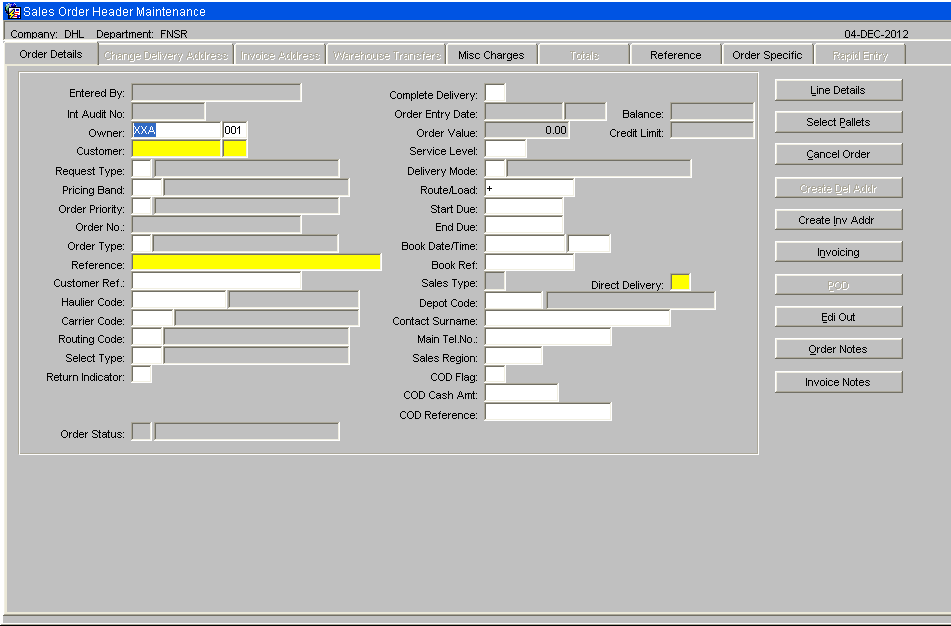
| Field Name | Description | Options |
|---|---|---|
| Entered By | The user name (login) of the person who is entering the order | No entry allowed – will default to the login id |
| Int Audit No | The internal system generated audit number | No entry allowed – system generated |
| Owner ** | The owner code of the order – note, if you have owner prompt maintenance default set to ‘N’ you can enter any owner other than that logged in under as long as it is created against the user id | Must have been set up in owner maintenance – LOV available |
| Customer ** | The customer code that defines who and where the order will be sent to | Must have been set up in customer maintenance – LOV available |
| Request Type ** | The type of order – this will determine what processing can be used during the outbound cycle | S – Sales Order (default)
C – Collection Order |
| Pricing Band | Used for invoicing (not migrated) | Blank |
| Order Priority ** | Used for cross docking and for prioritising orders. Can be used during pick wave to group high priority orders together. Note, if the start due date is set to today + 1 the order will be classed as an express order and a warning message will appear notifying you the system will default the order priority to ‘1’ for express orders | Must have been set up in order priority maintenance – LOV available |
| Order No ** | Can either be a system generated order or a manually entered one | To determine which one is used, you need to set the ‘system generated o/n’ flag in owner maintenance |
| Order Type ** | U Under bond IWT
T Transfer between warehouse S Ships Store O Other N Navy ships K Kit Assembly H Home Use E Export D Diplomatic Privilege C Community A Authorised Destruction||H – home use | |
| Reference ** | A unique identifier for this order (normally a customer order number) - the system will warn you if another order exists with the same order reference | 20 character free text field |
| Customer Ref | An additional customer reference that relates to this order (not mandatory or validated) | 20 character free text field |
| Haulier Code | The haulier code for the order | Must have been created in haulier maintenance |
| Carrier Code | The carrier code for this order. Note, if this field is populated and the owner related flag on carrier maintenance is set to ‘Y’ an IFTMIN and IFTMBF message will be generated | Must have been created in carrier codes maintenance – LOV available |
| Routing Code | Client specific functionality for Ihub/Ohub functionality and auto carrier population – not migrated | N/A |
| Select Type | An additional field used to group orders together – not migrated | N/A |
| Return Indicator | Client specific functionality to determine whether the order requires returns form production at packing. The value entered here is validated against a returns matrix which dictates what text is produced | X,C,N,A or blank |
| Order Status | Displays the status of the order as it moves through the sales order process | 0 – Entered
4 – Allocated 5 – On pick list 6 – Pick Confirmed F – Awaiting POD Confirmation 9 – Complete I – Invoiced |
| Complete Delivery | Client specific functionality which prevents an order from being allocated if the complete delivery flag is set to ‘Y’ and there is not enough stock to fulfil the order – used in conjunction with edi allocation of sales orders | Y,N or left blank |
| Order Entry Date | This field is for information only and indicates when the order was created. | N/A |
| Balance | If pricing is in use this information-only field will show the balance outstanding on the order. | N/A |
| Order Value | If pricing is in use, this information-only field will display the order value. | N/A |
| Credit Limit | If pricing is in use, this information-only field will display the customer’s credit limit. | N/A |
| Service Level | Used in conjunction with carrier code and routing code – defines the carrier’s service level this order needs to be delivered on | Must have been created in service level maintenance |
| Delivery Mode ** | Indicates how this order will be delivered. Note, if you enter ‘T’ the order will be designated as a trunking order and will have to be despatched through the trunking screen | T – trunking
|
| Route/Load | If the customer code contains a postcode linked to routing information then a route/load can be selected. Will default to the first route code including this customer’s post code. | Must have been created in route codes maintenance – LOV available – note, if the order has been assigned to a route and load in pick wave, the load number will also display |
| Start Due | The date the order is due to be delivered | Must be a valid date |
| End Due | The last date the order has to be delivered by | Must be a valid date |
| Book date/Time | If the order must be delivered according to a booking, enter the date and time. | Must be a valid date and time or left blank |
| Book Ref | If the order is to be delivered as a booking, enter the booking reference | 10 character free text field or left blank |
| Sales Type | Used for client specific telesales functionality – not migrated | Will default to ‘I’ no entry allowed |
| Direct Delivery | An additional field used specify whether orders will be delivered direct to the end point – not migrated | Will default to ‘N’ |
| Contact Surname | The surname of the person expecting the delivery – this text will appear on the pick labels | 25 character free text field – will default to the customers address |
| Phone | The telephone number of the customer receiving the order | 15 character free text field or left blank |
| Sales Region | Used in load allocation functionality to specify a route load (not migrated) | N/A |
| COD Flag | Determines whether the order is ‘cash on delivery’ – if yes, the information entered will appear on the waybill and the IFTMIN edi message | Y, N or left blank |
| COD Cash Amount | If a COD order, the amount of money to be paid – will appear on the waybill and the IFTMIN | 0 – 9999999.99 |
| COD Reference | If a COD order, the reference number for the COD transaction – will appear on the waybill and the IFTMIN | 35 character free text field or left blank |
Change Delivery Address Tab
It is possible to change the delivery address while the order header is at status 0: Entered. Once line details have been entered and the order saved this tab is no longer available for amendment.
Select the Yes radio button of the Change Address field to make the right-hand panel available for data entry.
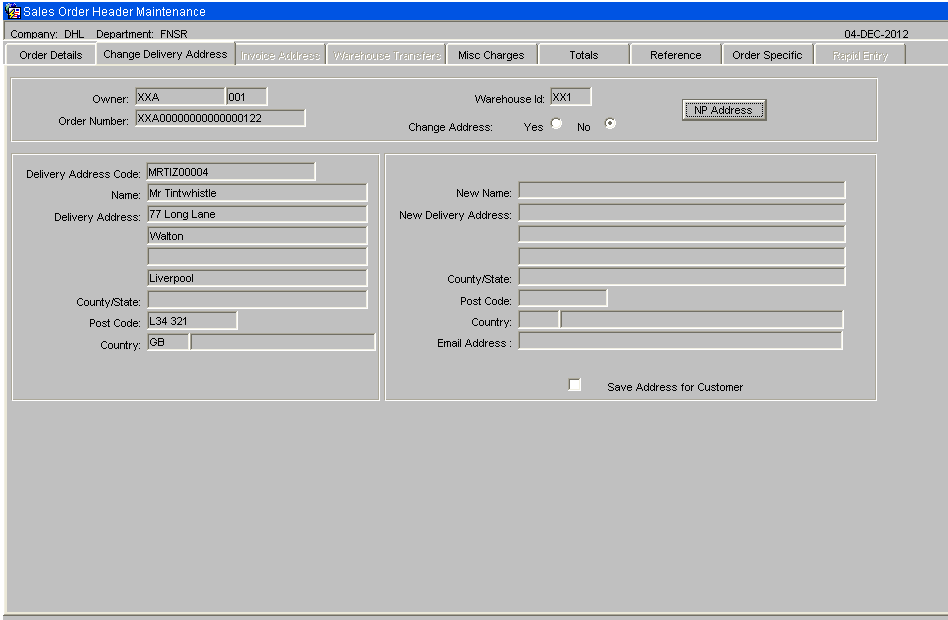
| Field Name | Description | Options |
|---|---|---|
| New Name ** | Enter the new name of the customer | 35 character free text field |
| New Delivery Address ** | Enter up to three address lines, excluding the county or state; lines 1 & 2 are mandatory | 3 lines of up to 35 characters per line |
| County / State | Enter the county or state | 35 character free text field |
| Postcode | Enter the postcode | 10 character free text field |
| Country ** | Select the country code | Must have been created in countries maintenance - LOV available |
| Save Address for Customer | Check this box to save the address | |
| Buttons | ||
| NP Address | Allows the user to view, amend or add to the notify party address |
Miscellaneous Charges Tab
If SOP invoicing is to be used, this screen allows you to add and amend miscellaneous charges for this order.
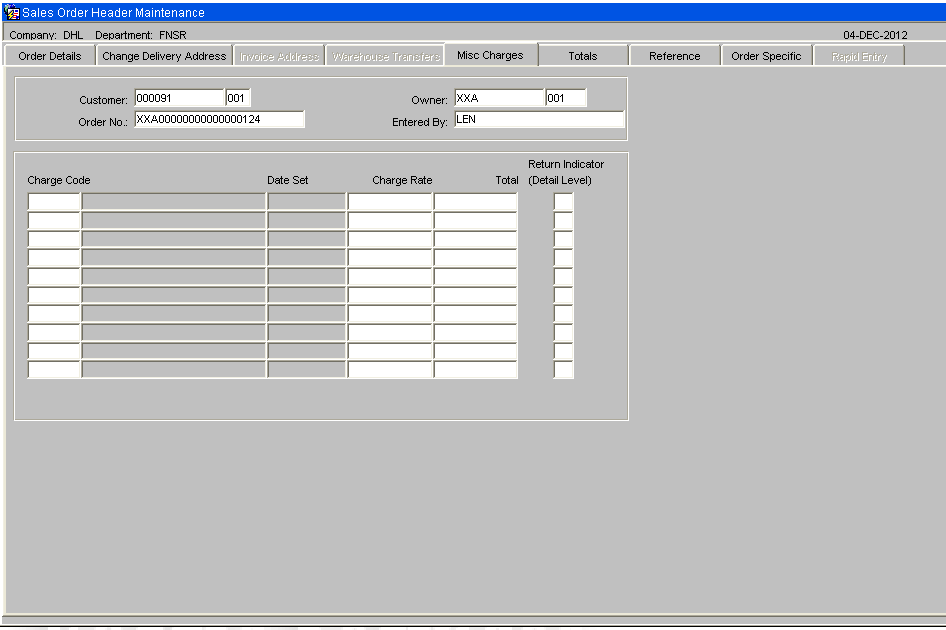
| Field Name | Description | Options |
|---|---|---|
| Charge Code ** | The charge code to be applied to this order | Must have been created in charge codes maintenance – LOV available |
| Charge Rate ** | The charge rate (%) to be applied to this order | Will default to the rate set against the charge code |
| Total | The total charges raised against the order | System generated calculation |
| Return Indicator (Detail Level) | Specifies at order detail level whether that line has text to be reported on the returns form – the text to be produced is validated against the returns matrix | Check box |
Totals Tab
This screen displays the totals per product type on the order
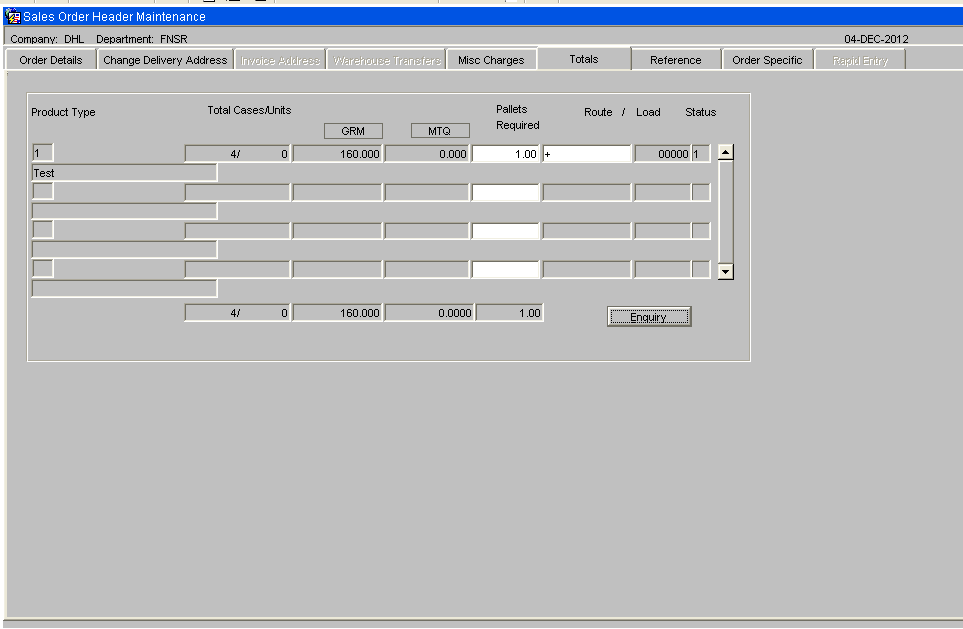
| Field Name | Description | Options |
|---|---|---|
| Product Type | The product type of the order detail line. | |
| Total Cases/Units | The total number of cases and units for that product type. | |
| Total Weight | The total weight of the products under that product type . | |
| Total Volume | The total volume of the products for that product type . | |
| Pallets Required | Uses the same calculation as the number of pallets required for the IFTMBF based on the number of cases per product on a pallet. | |
| Route | Will display the defaulted route code for that customer – this can be changed at a detail level. If the order has been assigned to a load in pick wave, the load number will display also. | |
| Status | Displays the current status of the order . | |
| Buttons | ||
| Enquiry | The Enquiry button will take the user to the sales order enquiry screen ENQSOON01A. | |
Reference Tab
Allows the user to enter reference text for documentation relating to the order
| Field Name | Description | Options |
|---|---|---|
| Carrier Code | Will default to the carrier code entered at order header | |
| Master Document No | The master airway bill number for the order – will appear on the waybill and the IFTMIN. Can be entered or will auto populate once assigned in Trunking/consolidation screen. | |
| Master Document Date | The date the master airway bill number was assigned | |
| Document Reference | The house airway bill number for the order – will appear on the waybill and the IFTMIN. Can be entered or will auto populate once assigned in Trunking/consolidation screen. | If no MAWB entered, will default to the system generated order no. |
| Transport Reference | The reference number for this order assigned by the carrier. | |
| Transport Date | The date the order is due to be shipped . | |
| Transport Terms | Who pays for the transport of the order. Note, if ‘3’ is entered an additional field will display prompting for the account number of the carrier. | Options are:-1. Consignor – 2. Consignee – 3. Third Party |
| Container No | The container number the goods are being shipped onto – this will appear on the waybill and IFTMIN. | |
| Warrant Number | ||
| Delivery Description | ||
| Despatch Ref | ||
| Buttons | ||
| Exit | Return to the Order Details tab | |
Order Specific Tab
This screen allows you to enter some order-specific information against the order.
| Field Name | Description | Options |
|---|---|---|
| Mobile Tel no | ||
| Work Tel No | ||
| Store Code | ||
| Store Description | ||
| Reference | ||
| Block Exchange | No, Yes | |
| Buttons | ||
| Exit | Return to the Order Details tab | |
Options
The following buttons are available from the Order Details tab:
| Button Name | Description |
|---|---|
| Line Details | Takes the user to the detail screen in order to enter stock codes and quantities to be ordered (see SOS1117). |
| Cancel Order | If pressed, the order will be cancelled. The status will change to ‘C’ and no further processing will be allowed. |
| Create Del Addr | If pressed, the user is taken to a similar screen as the ‘Change Delivery Address’ tab – the user can add additional delivery addresses here for the customer. This is the Partner Address Maintenance screen PFS1810. |
| Create Inv Addr | If pressed, the user is taken to a similar screen as the ‘Change Delivery Address’ tab – the user can add additional invoice addresses here for the customer. This is the Partner Address Maintenance screen PFS1810, preset for address type INV. |
| Invoicing | Displays the invoicing charges currently applied to the order on screen WHS7093. The user also has the ability to enter additional charges (see SOP Invoicing guide for details) |
| POD | Allows the user to enter POD information |
| EDI Out | |
| Order Notes | Allows the user to enter pick, despatch and carrier instructions that will appear on the pick list, despatch note and carrier labels. This will be through a pop-up screen SOS1111, with multiple tabs for each of the instructions. |
| Invoice Notes | Allows the user to enter text that will be produced on the invoice print. This will be through a pop-up screen SOS1135. |
Sales Order Details (SOS1117)
The detail screen holds the product and quantity information for the order.
Each line can also have different processing values (line Type) which dictates how the stock is allocated at a later stage.
Information messages will provide details of the amount of available stock, if the order quantity exceeds the available quantity and for the calculated price.
| Field Name | Description | Options |
|---|---|---|
| Line Type | The line type allows stock preferences within a product to be specified, for example, stock with particular rotation details. | Default is ‘1’ which allows the system to dictate which pallet should be used based on the allocation rules. (See Allocation). |
| Stockist | The owner code of the order. Note, if you have owner prompt maintenance default set to ‘N’ you will be able to enter any owner code assigned to your user id. | |
| Product Code | The product code and description of the stock being order. | Must have been setup in Stock Codes Maintenance. |
| Description | The description of the product selected | display only |
| Rotation | If using line type ‘3’ the rotation field will become enabled for you to enter a system rotation. | Must have been booked onto the system previously |
| Pick Mode | The picking mode to be used if pallet levelling is in operation (not used) | |
| Pallet | If using line type ‘4’ the system pallet id field will become enabled for you to order by a specific pallet id. | Must have been booked onto the system previously . |
| Identifier | If using line type ‘5’ the Identifier field will become enabled for you to order by customer rotation. | |
| Reason | If the customer allows the ordering of held stock, a reason code can be entered here. If the stock code exists on the WMS held under that reason code, the order can be raised (not migrated) | Must have been setup in reason codes maintenance . |
| Customer Ref | A customer specific reference number for the order. | |
| Cases | The quantity of cases to be ordered . | |
| Units | If the two unit of measure flag is set to ‘Y’ in owner maintenance, the units field will become enabled. The user can then order in either cases or units. | |
| Price | The price of the stock. Will default to the price set up in stock maintenance, or can be overridden here if owner maintenance SOP/Charging tab is set to ‘Y’ for price change allowed. | |
| SAP Order Line No: | Client specific functionality to uniquely identify the order line (used for outbound commercial invoice. | |
| Return Indicator | Check this box to indicate if this item can be returned. | Will default to returns matrix for detail level text on the returns form. |
| Buttons | ||
| Pick Instr. | The Pick Instr. Button takes the user to an additional pop-up screen where they can enter picking instructions. These will appear on the pick list. | |
| Cancel | The Cancel Line button enables the user to cancel an individual line instead of the whole order. | |
You can exit back to the Sales Order Header maintenance screen using the Exit toolbar button, the X in the corner of the screen or by pressing F4.
Rapid Order Entry
As an alternative to the standard order entry screen there is also an option of using the Rapid Order Entry Screen, which allows for an order to be created with the minimum of data entry.
This is a variant tab on the existing Sales Order Header Maintenance screen, which can only be accessed direct from the menu.
All orders will automatically be created with a Line Type of '1' by default.
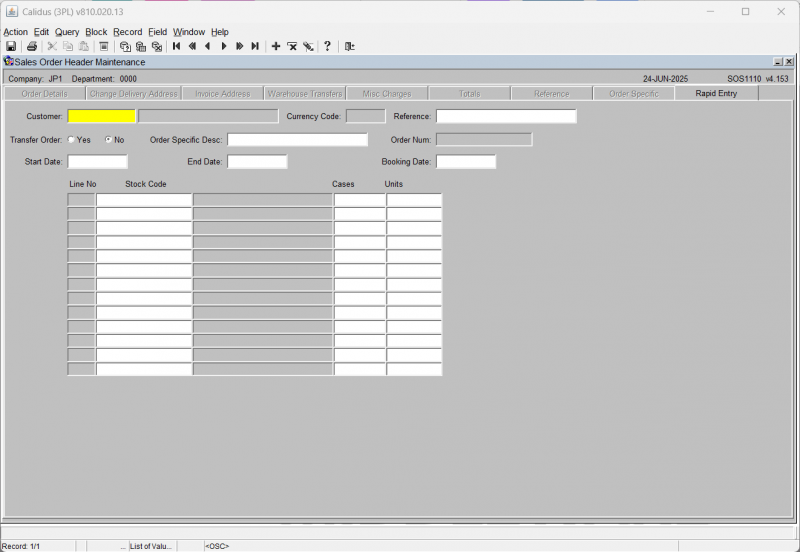
| Field Name | Description | Options |
|---|---|---|
| Customer Code ** | The customer code | An LOV is available |
| Reference | The customer reference | |
| Transfer Order | Whether this is considered a transfer order | Option select - Yes or No, defaulting to No |
| Order Specific Desc | An order specific description field - an alternative reference. | |
| Start Date | Start Date, End Date and Booking Date will all default to the current system date as you tab through them, but can be modified. | |
| End Date | Start Date, End Date and Booking Date will all default to the current system date as you tab through them, but can be modified. | |
| Booking Date | Start Date, End Date and Booking Date will all default to the current system date as you tab through them, but can be modified. |
Once the header section has been completed then you must enter in the stock details,
| Field Name | Description | Options |
|---|---|---|
| Line No | The unique order line number. | This is automatically generated for you when the line is created. |
| Stock Code | The stock being ordered.
The description of the stock code is displayed once selected |
An LOV is available |
| Cases | The quantity of cases to be ordered. | Enter as required |
| Units | If the two unit of measure flag is set to ‘Y’ in owner maintenance, the units field will become enabled. You can then order in either cases or units. | Enter as required |
Once complete, the order will then be moved through the system via the normal processes.
![]() Note: It is only possible to create orders using this option. To amend or view existing orders then the standard Order Entry Screen must be used (SOS1110).
Note: It is only possible to create orders using this option. To amend or view existing orders then the standard Order Entry Screen must be used (SOS1110).
Additional Functionality within Rapid Order Entry
Placing orders automatically on Hold dependent on customer authorisation
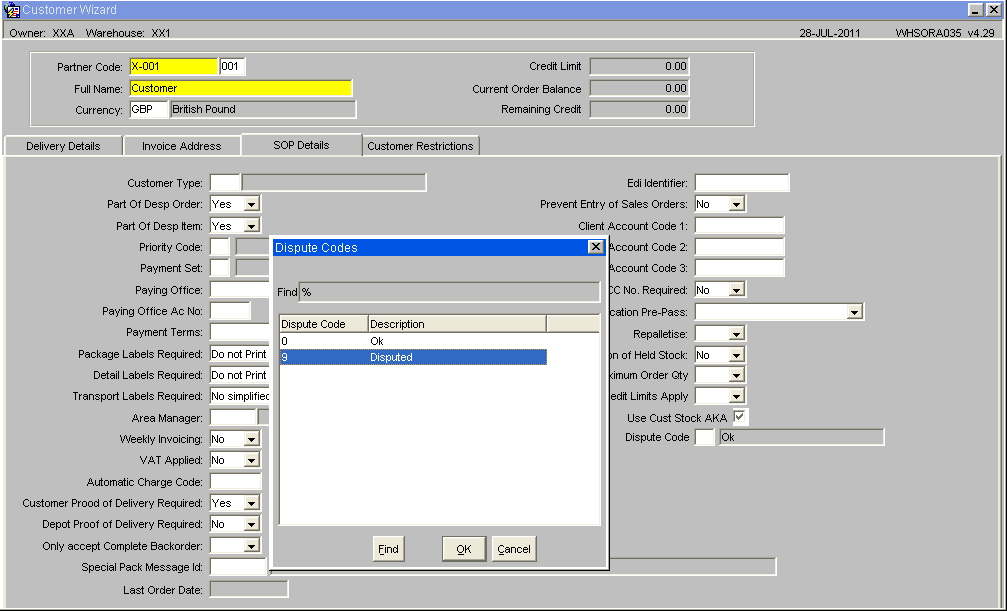
By setting the Dispute Code to '9' (Disputed), then all orders created for this customer will automatically be placed on hold.
To release orders for allocation the user will need to use the Change Order Status Screen (SOS1270).
There is also the option to create an internal job that will automatically delete any orders at status Held after a pre-determined number of days. See EDI Setup and Processing.
![]() Note: The Hold function will only work when using the Rapid Order Entry screen - this functionality has not been built in to the standard order entry screen.
Note: The Hold function will only work when using the Rapid Order Entry screen - this functionality has not been built in to the standard order entry screen.