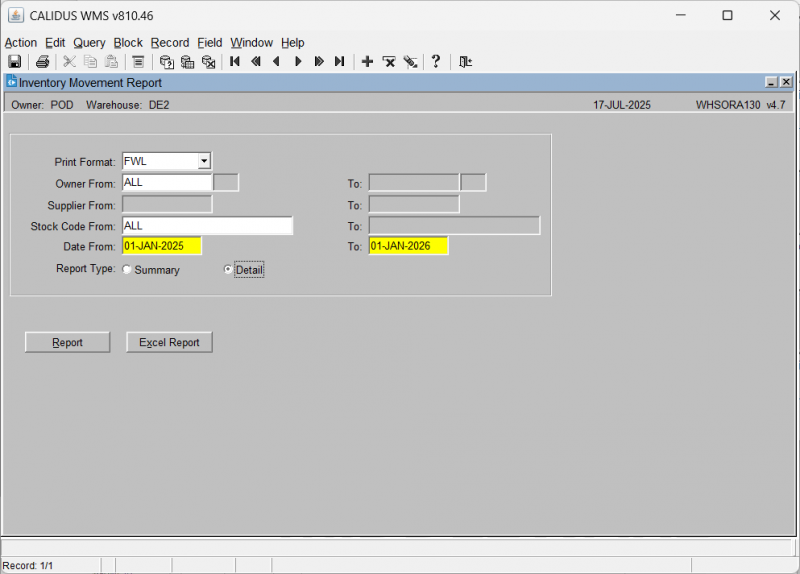WHSORA130: Difference between revisions
From WMS
m (Categorisation) |
m (Text replacement - "[<noinclude>[Category:Reports]</noinclude>]" to "<noinclude>Category:Reports</noinclude>") |
||
| (One intermediate revision by the same user not shown) | |||
| Line 21: | Line 21: | ||
When you click the '''Excel Report''' button, the inventory movement data will be exported to a spreadsheet and served up to your browser. | When you click the '''Excel Report''' button, the inventory movement data will be exported to a spreadsheet and served up to your browser. | ||
[[Category:Reports]] | <noinclude>[[Category:Reports]]</noinclude> | ||
Latest revision as of 15:57, 17 July 2025
This is the Inventory Movement Report (WHSORA130) screen.
Generating an Inventory Movement Report:
The screen displays the following input fields:
- Print Format: A dropdown list for selecting the report's print format. The available options are FWL, AVO, CLA, and ELY. An LOV is provided.
- Owner From/To: Input fields for entering a range of owner codes.
- Supplier From/To: Input fields for entering a range of supplier codes.
- Stock Code From/To: Input fields for entering a range of stock codes.
- Date From/To: Input fields for entering a range of dates.
- Report Type: A radio button group with options Summary and Detail to determine the level of detail in the report.
There are also buttons:
- Report
- Excel Report
When details are entered, click the Report button, which will start Inventory Movement Report generation. If this is a report, this will ask you how you would like to print the report through the standard screen. More details on this process can be found in the guide Printing From the WMS.
When you click the Excel Report button, the inventory movement data will be exported to a spreadsheet and served up to your browser.