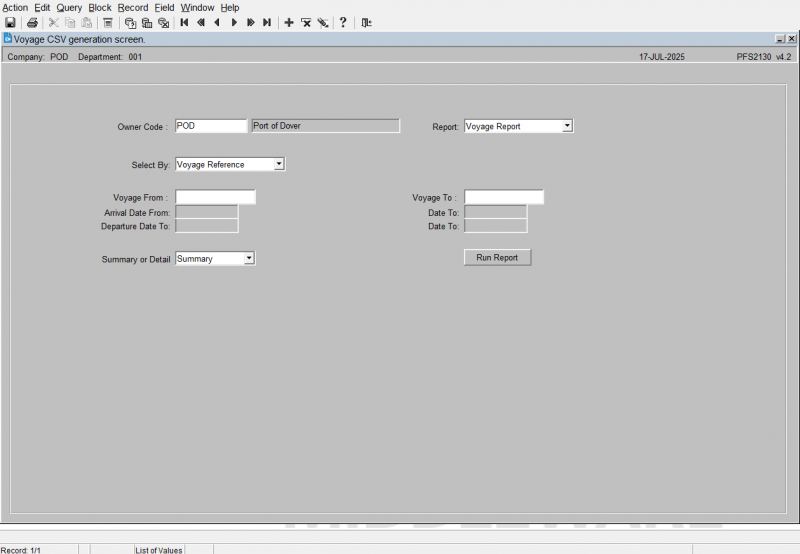PFS2130: Difference between revisions
From WMS
m (Categorisation) |
m (Text replacement - "[Category:Reports]" to "<noinclude>[Category:Reports]</noinclude>") |
||
| Line 21: | Line 21: | ||
When details are entered, click the '''Run Report''' button, which will start the '''Voyage CSV generation'''. If this process generates a report that requires printing, it will typically ask you how you would like to print the report through the standard screen. More details on this process can be found in the guide [[Printing From the WMS|Printing from the WMS]]. | When details are entered, click the '''Run Report''' button, which will start the '''Voyage CSV generation'''. If this process generates a report that requires printing, it will typically ask you how you would like to print the report through the standard screen. More details on this process can be found in the guide [[Printing From the WMS|Printing from the WMS]]. | ||
[[Category:Reports]] | [<noinclude>[Category:Reports]</noinclude>] | ||
Revision as of 15:55, 17 July 2025
This is the Voyage CSV generation screen (PFS2130 v4.2).
Generating a Voyage Report:
The screen displays the following input fields:
- Owner Code - Enter the Owner code. When selected, the owner name will be displayed next to it. This will default to your user's default owner. An LOV is provided.
- Report? - select an option from the drop-down list provided. Values: Voyage Report, Voyage Stock Report, Voyage Report.
- Select By - select an option from the drop-down list provided. Values: Voyage Reference, Arrival Date, Departure Date. The selection here determines which of the range fields below become active for entry (white background), while the others become display only (grey background):
- If Voyage Reference is selected, you will enter a range of Voyages.
- If Arrival Date is selected, you will enter a range of Arrival Dates.
- If Departure Date is selected, you will enter a range of Departure Dates.
- Voyage From/To - enter a range of Voyages. An LOV is provided.
- Arrival Date From/To - enter a range of Arrival Dates.
- Departure Date From/To - enter a range of Departure Dates.
- Summary or Detail - select an option from the drop-down list provided. Values: Summary, Detail, Summary.
There is also a button:
- Run Report
When details are entered, click the Run Report button, which will start the Voyage CSV generation. If this process generates a report that requires printing, it will typically ask you how you would like to print the report through the standard screen. More details on this process can be found in the guide Printing from the WMS.