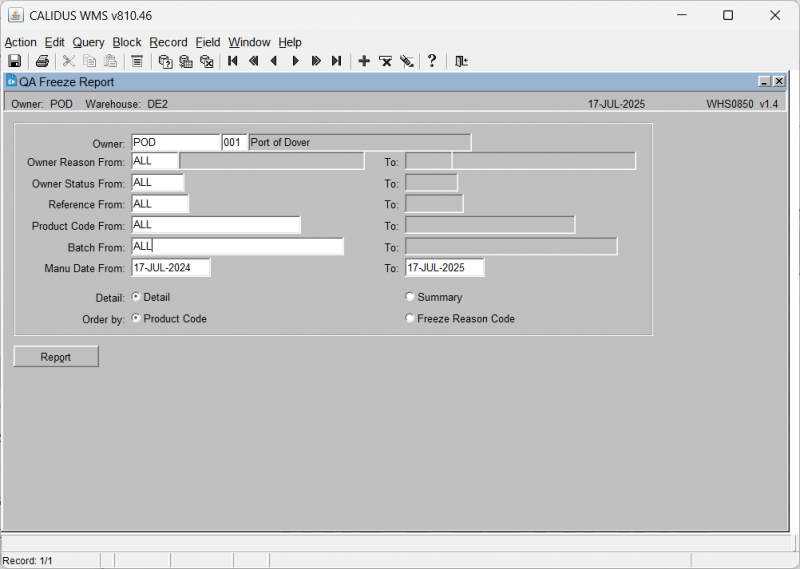WHS0850: Difference between revisions
From WMS
m (Text replacement - "[Category:Reports]" to "<noinclude>[Category:Reports]</noinclude>") |
m (Text replacement - "[<noinclude>[Category:Reports]</noinclude>]" to "<noinclude>Category:Reports</noinclude>") |
||
| Line 19: | Line 19: | ||
When details are entered, click the '''Report''' button, which will start QA Freeze Report generation. If this is a report, this will ask you how you would like to print the report through the standard screen. More details on this process can be found in the guide [[Printing From the WMS]]. | When details are entered, click the '''Report''' button, which will start QA Freeze Report generation. If this is a report, this will ask you how you would like to print the report through the standard screen. More details on this process can be found in the guide [[Printing From the WMS]]. | ||
<noinclude>[[Category:Reports]]</noinclude> | |||
Latest revision as of 16:57, 17 July 2025
This is the QA Freeze Report (WHS0850 v1.4) screen.
Generating a QA Freeze Report:
The screen displays the following input fields:
- Owner: Enter the Owner code. When selected, the owner name will be displayed next to it. An LOV is provided.
- Owner Product Code From/To: Input fields for entering a range of owner product codes. An LOV is provided.
- Reference Number From/To: Input fields for entering a range of reference numbers. An LOV is provided.
- Batch From/To: Input fields for entering a range of batch numbers. An LOV is provided.
- Manu Date From/To: Input fields for entering a range of manufacturing dates.
- Detail/Summary: A radio button group to select the report's level of detail. Options are Detail and Summary.
- Order by: A group of radio buttons to determine the report's ordering. Options are Product Code and Freeze Reason Code.
There is also a button:
- Report
When details are entered, click the Report button, which will start QA Freeze Report generation. If this is a report, this will ask you how you would like to print the report through the standard screen. More details on this process can be found in the guide Printing From the WMS.