How to Hold Stock
Holding Stock
Example 1 – Holding stock in a specific location
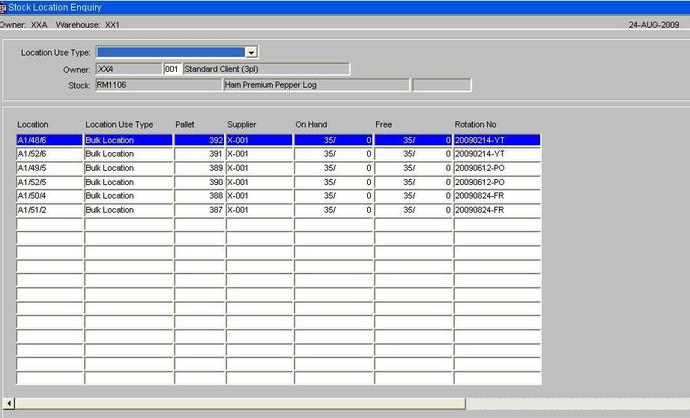
After entering a transaction type of Hold and the employee code, navigate to the selection drop down list. There are seven options within the drop down, for this example select the location option.
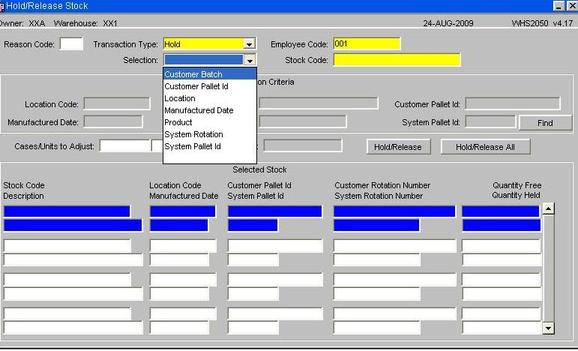
Enter the remaining fields as prompted which include the stock code and the location code, then select the ‘Find’ button which will return all pallets within the warehouse which meet the selection criteria. Then select the ‘Hold/Release All’ button. This will apply the hold code to all pallets returned by the selection criteria. If there is a requirement to hold a specific line or quantity then highlight the line you wish to hold and select the ‘Hold/Release’ button.
After selecting the ‘Hold/Release All’ button a sub screen will be called where a reason code is required (Validates against Reason Code Maintenance) and a review date and time, there is also an option to enter any additional comments as to why the stock is being held.
Enter any required text which will be displayed in selected enquiry screens or can be reported in the Oracle Data Extract suite.
You will be automatically returned to the top screen and the Quantity Free / Quantity Held will be updated.
Drill down in any enquiry screen to the pallet level and you can view the hold code for the pallet. Even though the hold selection was by location you are applying the hold to the pallet not the actual location, so if the pallet is moved then it will still be on hold. Any other pallets moved into the location will not be placed automatically on hold.
Example 2 - System rotation
Identify the stock which is to be held
As in the first case identify the stock to be held, in this example we wish to hold all stock with a system rotation code of ‘20090214-YT’. Enter a transaction type of ‘Hold’ followed by a valid employee code. Once entered navigate to the Selection drop down list and select ‘System Rotation’, then enter the required System Rotation Number and select the Find button.
Enter a valid reason code, review date and any valid comments if required before selecting the ‘Confirm’ button.
Upon selection of the Confirmation button the user will be returned to the main screen and the line details will be updated with the held stock. In addition to the enquiry screens there are also supporting reports including the Held Stock Status Report (WHS0411) and the Oracle Data Extract Report (ORS0100). Example 3 – Select pallet and specific stock quantity by Stock Code
Identify the stock which is to be held, in the example above there are only three pallets out of the six displayed which can be held. The remaining three pallets are already on a hold and it is not possible to apply overlapping hold codes.
Enter the transaction type as Hold, a valid employee code and select by ‘Product’ from the Selection drop down list then enter the stock code and select the ‘Find’ button. All pallets for the stock code will be returned, highlight the line that stock will be held, and select the ‘Hold/Release button.
Enter the required number of cases and units to be placed on hold, then select a valid reason code and enter any notes which may be required. Save the record and the use will be returned to the main screen.
It is also possible to enter into the system a target total of the number of cases and units that you wish to hold. This is useful when holding stock over multiple pallets. The system also keeps a running total of the number of cases and units held. The pallet selected now has a free quantity of 30 and a held quantity of 5.