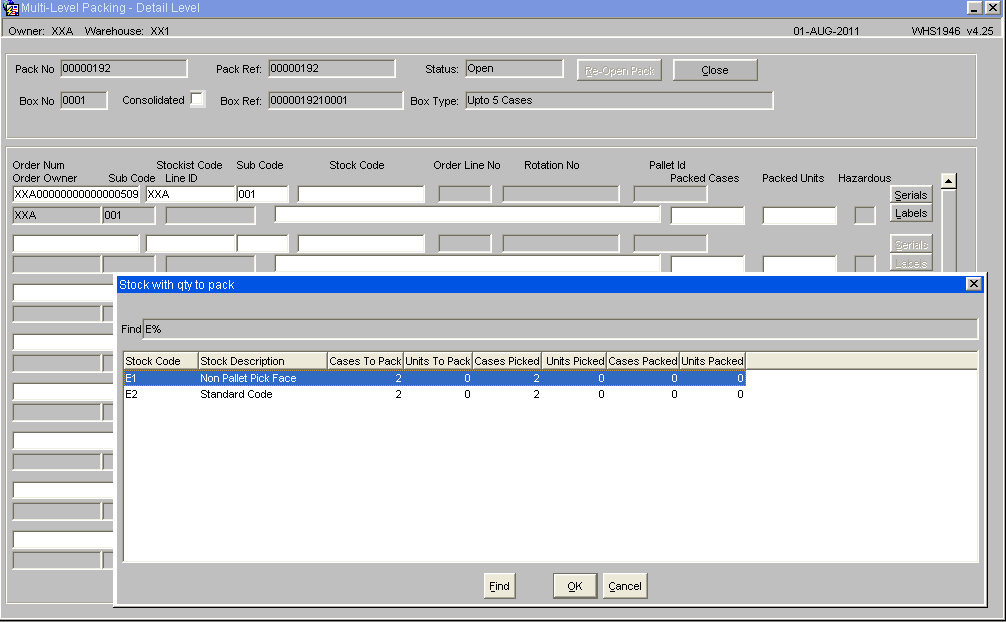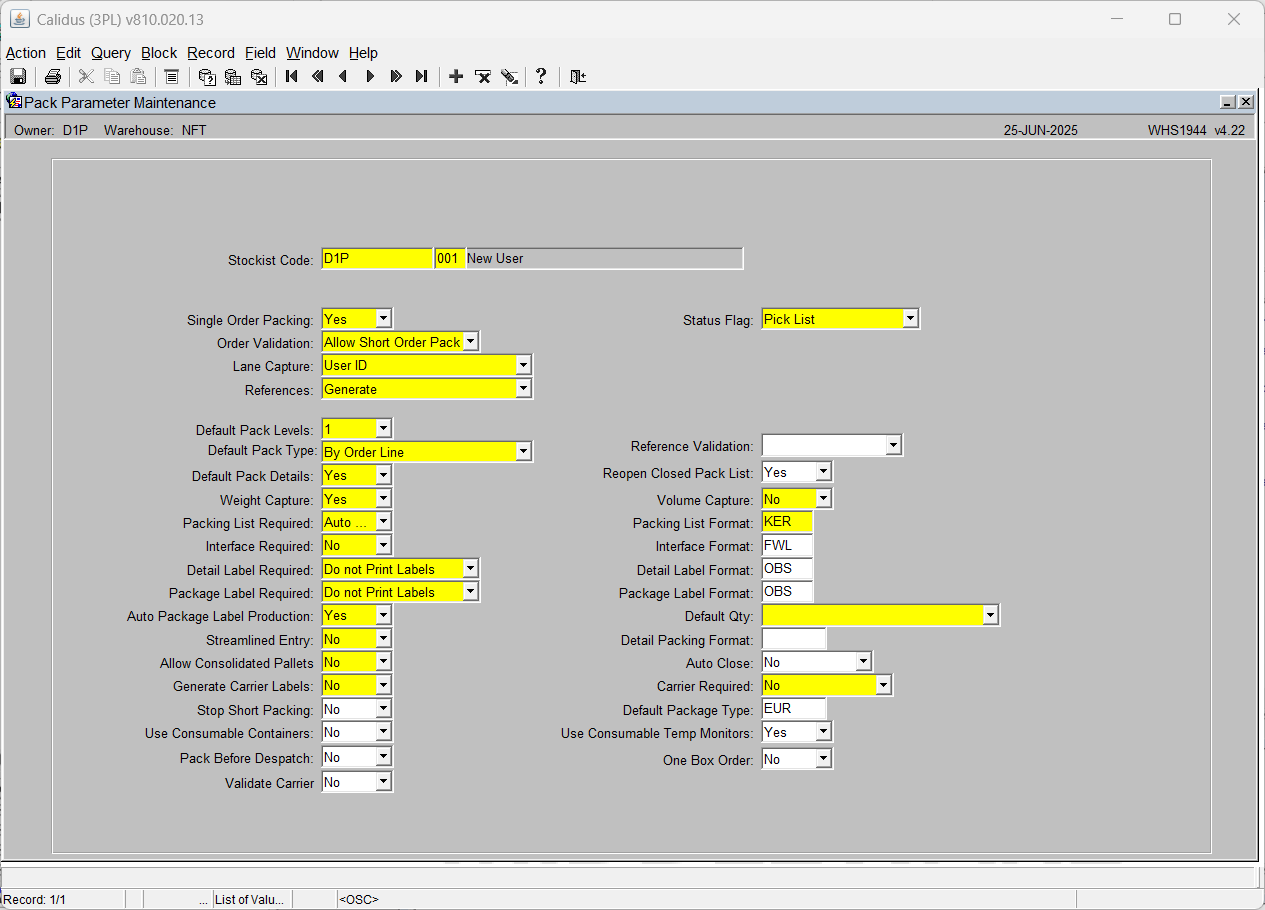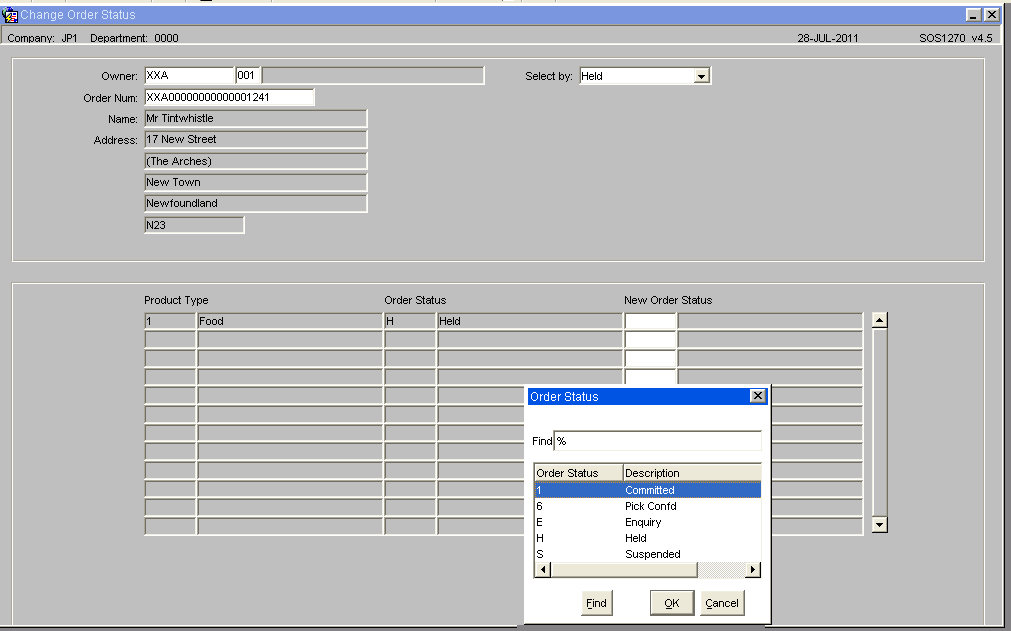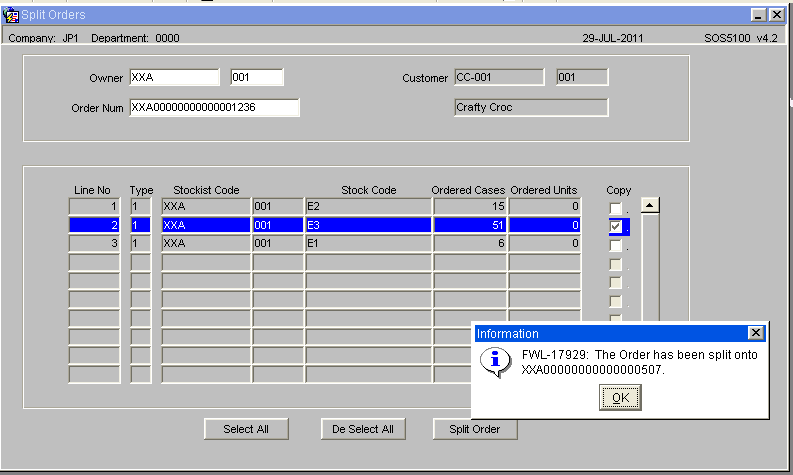Sales Order Process
SOP Flow Within the Warehouse - Order Status
The Sales Order Process goes through a number of stages.
Each stage is represented by a different status, and must be followed in order:
- 0 - Entered (Order header entered only – no detail lines). This does not affect stock on the system.
- 1 - Committed. The product will be flagged as having a committed quantity, this may affect availability for future orders.
- 4 - Allocated. This is where the system will specify a particular pallet in the warehouse determined on the order type (see Order Entry).
- 5 - Pick List. The next status after allocation. Shows that the order has had a pick list printed.
- 6 - Pick Confirmed. After pick list, the pick confirmation process ‘moves’ the stock virtually from its allocated location to a predefined marshalling location. The user can change the location at this point.
- F/G - Awaiting Customer POD Confirmation/ Depot POD Confirmation. (set against Partners/ Customers.) The stock moves from the marshalling location to a POD location if setup in Default locations.
- 9 - Complete. At this point, the stock has been ‘removed’ from the system (if you have setup to downdate at despatch rather than pick confirmation) .
Other Statuses which are not as commonly used are:
- I – Awaiting Invoice
- 3 – Back Order
- H – Held
- S – Suspended
- C – Cancelled
- E – Enquiry
Sales Order Entry (SOS1110)
Rapid Order Entry (SOS1110_RO)
As an alternative to the standard order entry screen there is also an option of using the Rapid Order Entry Screen, which allows for an order to be created with the minimum of data entry.
All orders will automatically be created with a Line Type of '1' by default.
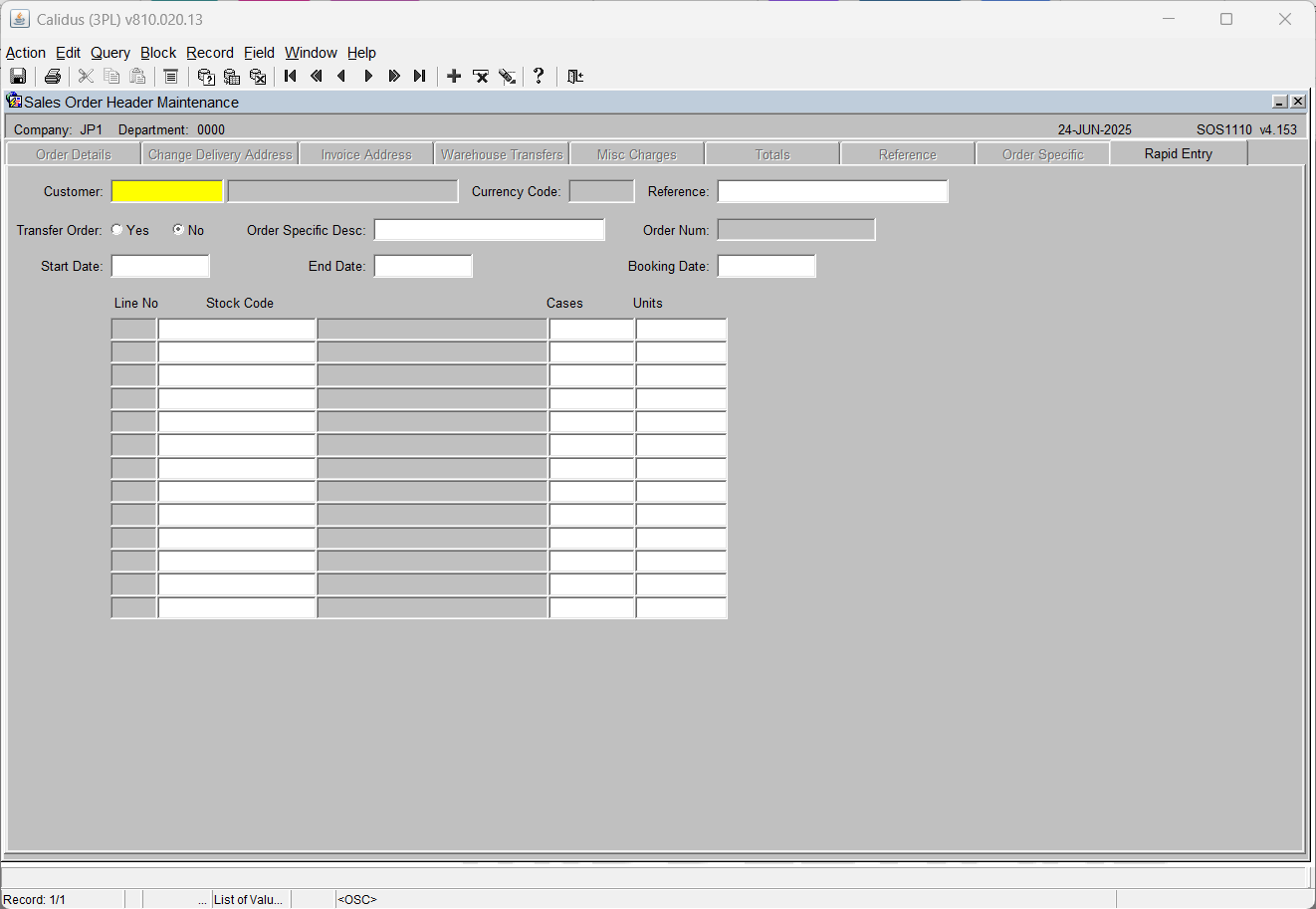
Fields Information -
- Customer Code
- Reference
- Start Date, End Date and Booking Date will all default to the current system date but can be over written.
Once the header section has been completed then the user must enter in the stock details, Stock Code, Cases and Units as required.
Once complete the order will then be moved through the system via the normal processes.
NB It is only possible to create orders in this screen, to amend or view existing orders then the standard Order Entry Screen must be used (SOS1110)
Additional Functionality within Rapid Order Entry
Placing orders automatically on Hold dependent on customer authorisation
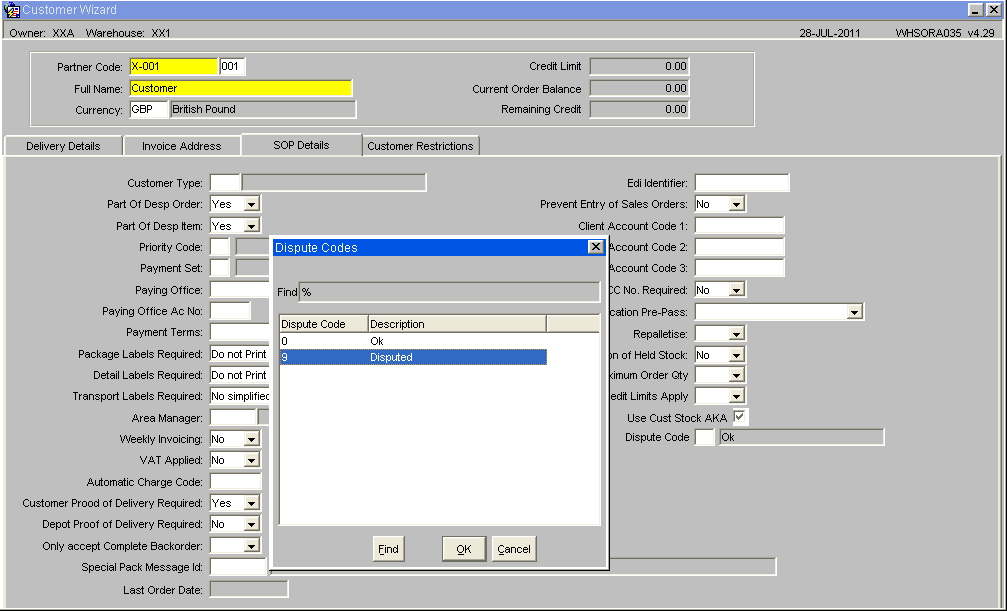
By setting the Dispute Code to '9' Disputed then all orders created for this customer will automatically be placed on hold. To release orders for allocation the user will need to use the Change Order Status Screen(SOS1270)
There is also the option to create an internal job that will automatically delete any orders at status Held after a pre-determined number of days. See EDI Setup and Processing
NB The Hold function will only work when using the Rapid Order Entry screen this functionality has not been built in to the standard order entry screen.
Sales Order Allocation (WHSORA010)
Pick Wave Maintenance (LAS0312)
Pick List Report (WHSORA020)
Pick List Reprint Report (WHSORA025)
Pick List Confirmation (WHS1714)
Despatch Confirmation (WHS1910)
POD Confirmation (??)
Multi-Level Order Packing (WHS1945)
As an optional process it is also possible to capture packing details for an order, which includes reference or tracking numbers, production of specific carrier labels, interfacing to external systems including carrier's and the production of all required packing notes at different packing levels.
Dependent on the values set in the order packing parameters screen certain fields will be defaulted with ????
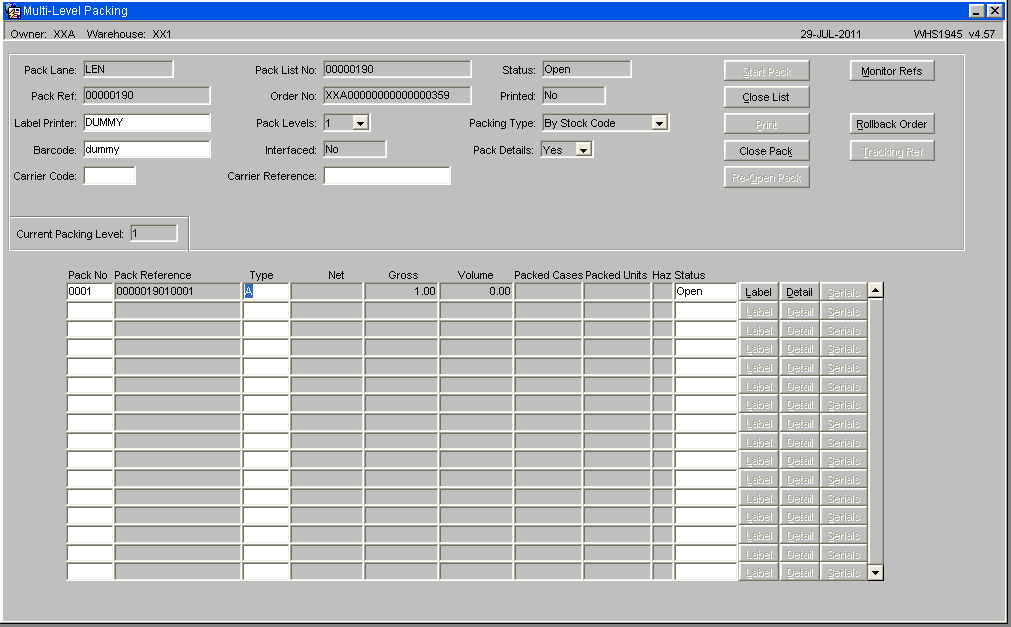
| Field Name | Description | Options | |
|---|---|---|---|
| Pack Lane | Specifies which pack lane the order will be packed into. Note, this field is system generated and no entry is allowed. | Pack lane population is specified by the setup in packing parameters maintenance – | |
| Pack Ref | Depends on the number of levels of packing, the pack ref will be populated with the reference number of the outside carton. This will be system generated. Entry will only be allowed if querying a previously entered pack. | The generation of the pack ref is specified by the setup in packing parameters maintenance | |
| Pack List No | A unique system generated pack list number. Entry will only be allowed if querying a previously entered pack. | Based on the last number type ‘PACK’ in warehouse document numbering maintenance | |
| Order No | The order number to be packed | Note, the order number will only be enabled if packing is set to ‘single order packing’ in packing parameters maintenance | |
| Status | The status of the pack. This will be updated when the user clicks ‘Confirm Pack’ | O – Open C – Closed | |
| Printed | Has the pack list been printed? | Y or N – display only | |
| Interfaced | Used for client specific functionality to determine whether a pack has been scanned through the transport system and the relevant edi file uploaded | Y or N – display only | |
| Pack Levels | The number of different sub levels of packing i.e. carton within a box within a crate etc | 1 – 9 – number of packing level determined by the default pack levels flag in packing parameters maintenance | |
| Packing Type | How the goods will be packed. Note, if despatching by shipment pallet, this has to be set to ‘By Pallet’ | By Order Line By Stock Code By Pallet By Rotation - determined by the default pack levels flag in packing parameters maintenance | |
| Pack Details | Specifies whether you require detail level packing information | Y or N - determined by the default pack levels flag in packing parameters maintenance | |
| Pack No | The number of detail records for the pack. This will be system generated by the number of pack references generated. | 0001 – 9999 | |
| Pack Reference | The pack ref will be populated with the reference number of the outside carton. This will be system generated. Entry will only be allowed if querying a previously entered pack. | The pack ref will either be populated with the SSCC number if used or a sequential number based on the pack list no. | |
| Type | The package type the goods will be packed into Based on pallet types. | Must have been created in pallet types maintenance – LOV available | |
| Net | The net weight of the pallet and products for this pack ref | System generated | |
| Gross | The gross weight of the pallet and products for this pack ref | System generated | |
| Volume | The volume of the pallet and the products associated with the pack ref. | System generated Based on the LxWxH of the products and the pallet type selected | |
| Packed Cases | The quantity of cases to be packed based on the order detail records associated with the pack ref. System generated – will change if the packed quantities are amended. | Display only | |
| Packed Units | The quantity of cases to be packed based on the order detail records associated with the pack ref. System generated – will change if the packed quantities are amended. | Display only | |
| Haz | Field that displays whether the product(s) to be packed are hazardous or not | Y or N – based on the hazardous flag on stock maintenance – display only | |
| Full Pallet Pick | Field that displays whether the quantity to be packed equals a full pallet | Y or blank – based on a calculation on quantity of cases to a pallet in stock maintenance |
| Button | Description |
|---|---|
| Start Pack | Starts the packing process for the required order |
| Close List | Sets the pack status to ‘C’ and enables the printing of the pack list and pack labels. If required, updates client specific tables with carrier information |
| Allows the user to reprint the pack list and pack labels if required | |
| Reopen Pack | Sets the status of the pack back to ‘O’ and allows the user to ‘re-close’ the pack |
| Close Pack | Closes the specific pack selected |
| Label | Allows the user to print detail level labels if required |
| Detail | Takes the user to the detail level screen |