Kitting Setup and Process
System Set Up
(System Parameters WHS0010)
To raise an assembly order request, an assembly location must be set against the warehouse in the System Parameters – Default Locations tab. The field will be labelled, ‘Assembly Location’. Kits will be assembled and stored in this location.
The other fields in the System Parameters screen are documented in Warehouse Set Up
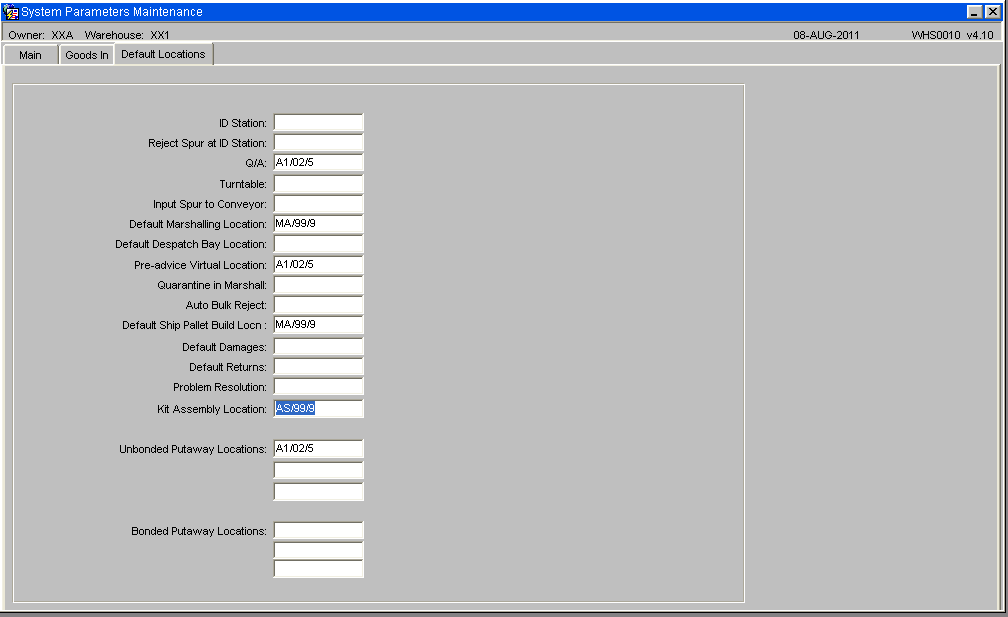
Owner Maintenance (STS1000)
To raise an assembly order request, a default customer must be set against the owner record in the Owner Maintenance screen.
The other fields in Owner Maintenance are documented in Owner Maintenance
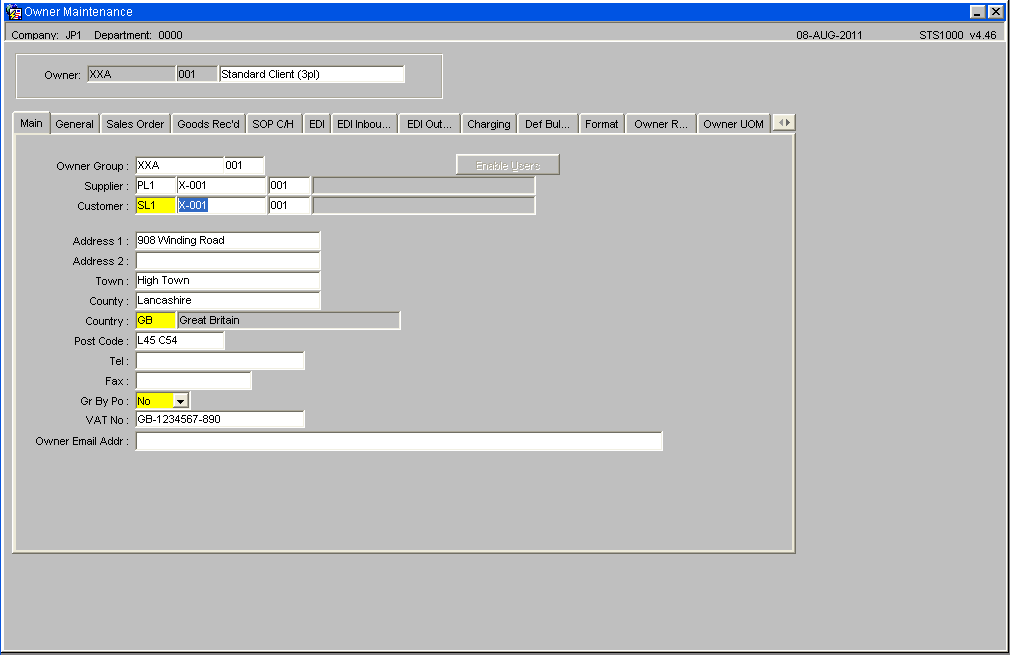
Stock Maintenance (STKSTOC01B)
Stock kit codes are created in the same way as ordinary stock codes. To define a Stock Code as a Stock Kit, the field ‘Sales Kit’ should be set to ‘Yes’ in the Stock Maintenance screen. Component stock codes are also created in the same way as ordinary stock codes. To define a Stock Code as a component, the field ‘Sales Kit’ should be set to ‘No’ in the Stock Maintenance screen. The ‘Sales Kit’ should be set to ‘Both’ in the Stock Maintenance screen so that the stock item can be both a master kit item and a component of a kit. The other fields in the Stock Maintenance screen are documented in Stock Set Up
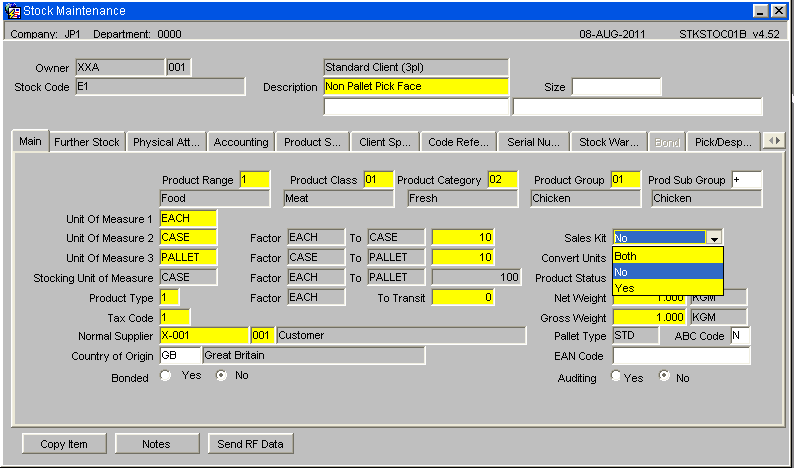
Kitting Process
Stock items will be identified as either kits or components of kits. Components will be associated with kits by assigning each component to the kit in a new Stock Kit Maintenance screen. Components may be applied to many kits or sold as individual items. The three stages to this process are as follows:
- Stock Kits Maintenance CSS0290
- Stock Kits Assembly Request SOS1427
- Stock Kits Assembly Confirmation SOS1428
The warehouse will be able to raise assembly orders in the system. A new order type, ‘K’- Kit Assembly, will be created and will initiate the picking of kit components, their assembly and subsequent placement into stock as a kit. The assembly order can be viewed in the standard order enquiry screens and must be allocated, pick listed and pick confirmed via the existing warehousing SOP screens.
Once the components have been pick confirmed, the user will assemble the kits in the warehouse assembly location (assigned at warehouse level) and will confirm assembly using a new Stock Kit Assembly Confirmation screen. This screen will decrease the component stock levels and increase the kit stock level. The kit will remain in the assembly location and can be moved to the appropriate warehouse location manually.
As there may be a shortfall of stock, this will leave an excess of components not used to assemble the kits. The Stock Kit Assembly Confirmation screen will recalculate the number of full kits that can be assembled and place the excess components on hold in the assembly location.
Stock Kits Maintenance (CSS0290)
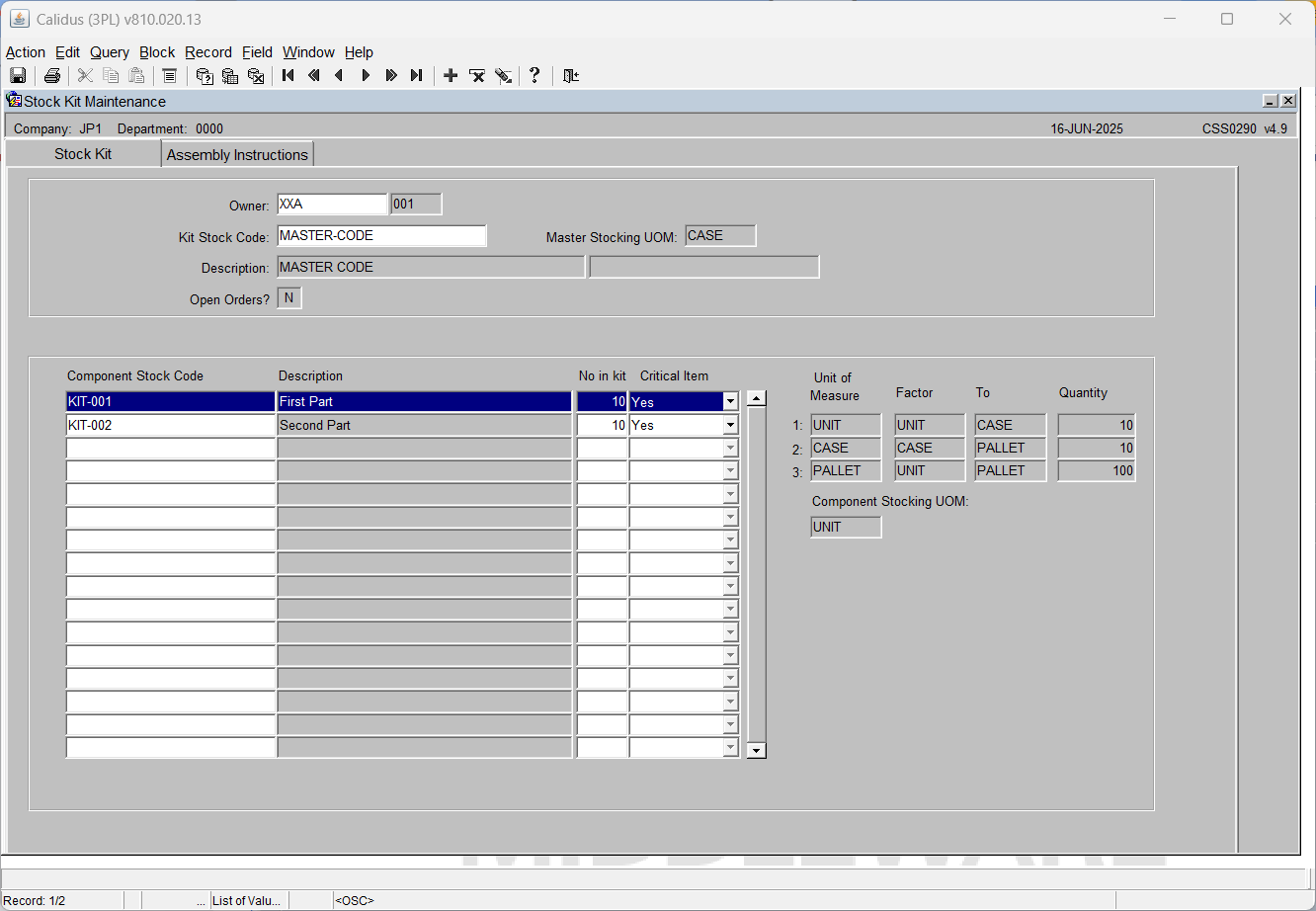
Document History
Copyright OBS Logistics © 2008
The information contained herein is the property of OBS Logistics and is supplied without liability for errors or omissions. No part may be reproduced or used except as authorised by contract or other written permission. The copyright and foregoing restriction on reproduction and use extend to all media in which the information may be embodied