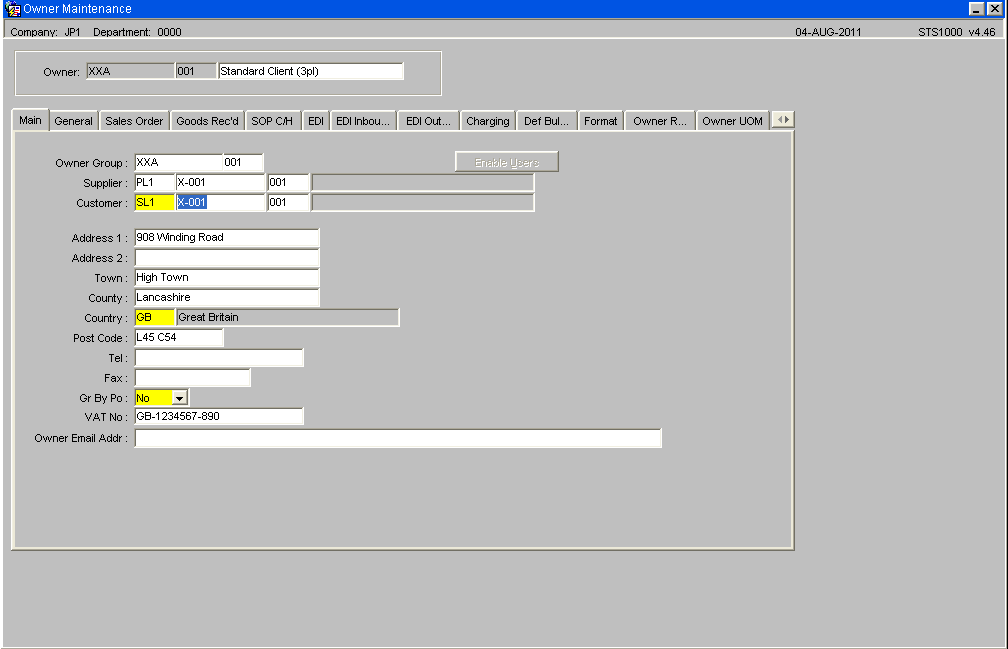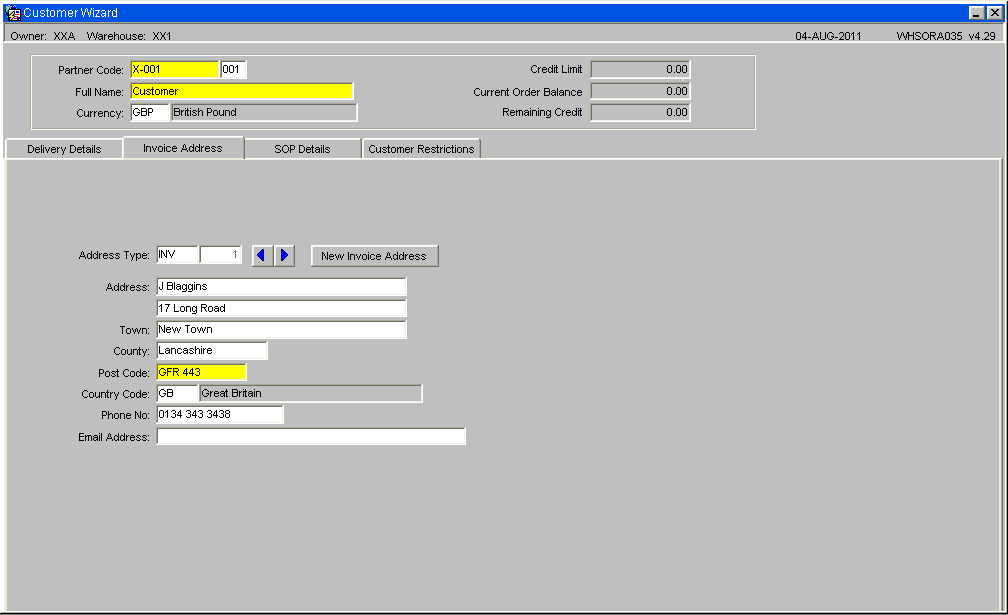Owner Charging and Invoice Processing (Incl Basic Setup)
IN PROGRESS
[[Image:]]
Introduction
This is an Owner Maintenance and process guide based on the assumption that the company set up has been correctly implemented and maintained. For information on how to setup and maintain the company refer to the main user guide for Owner Invoicing which provides a more in depth explanation of the screens and requirements.
This document describes the screens that are required to set up the data for the charging of owners for warehouse services provided and the invoice generation process.
This guide is based on the current 7.70 version of the WMS system at the time of writing.
Functionality
There are three main mechanisms for charging available at owner level, these include the Receipt and Despatch process and also Rent for the time period to date. In addition it is also possible to apply manual or miscellaneous charges as required.
Once charges have been applied it is then possible to generate Invoices for a time cycle or period.
Owner Setup
The Owner record requires a number of parameters to be set to enable the charging and invoicing functionality.
Invoice Address
For the owner Invoice Address to appear on the Invoice Note -
Within owner maintenance / Main Tab ensure that there is a linked Customer code, in the example there will be a customer id of X-001.
Within Customer Wizard ensure that there is a INV (Invoice Type) address
SOP C/H
Within Owner Maintenance / SOP Charging – Ensure the SOP Invoice Required Flag is set to ‘Yes’
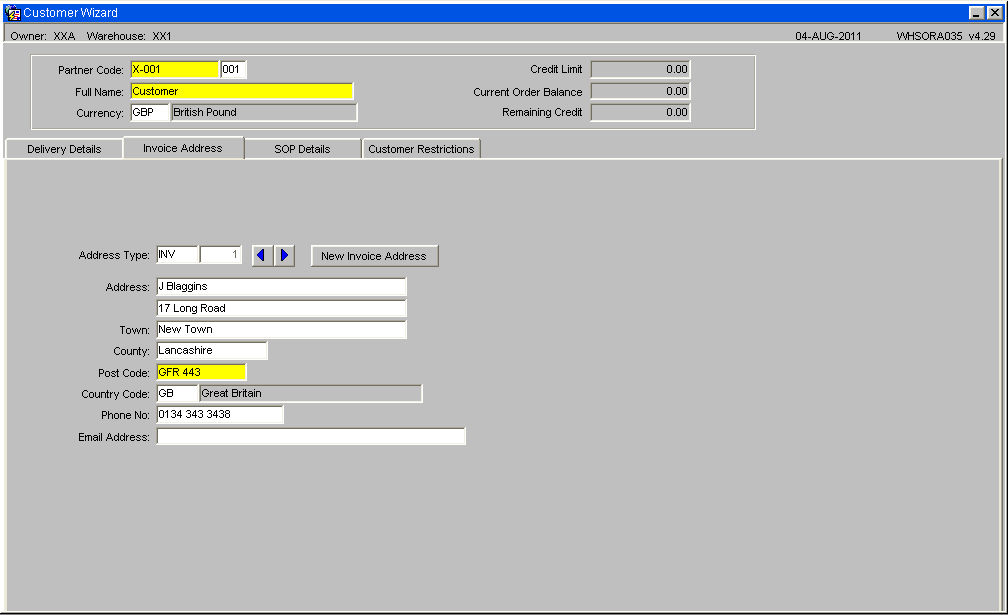
By setting the SOP Invoice flag this will enable the production of Invoices
Charging
Within Owner Maintenance / Charging
The Charging Tab controls how the owner/client will be charged – Refer to Owner Invoicing Guide for a full description of each of the fields
Required values –
In the Owner Maintenance, the charging tab must be filled in.
- The Invoice Type must be set to Invoice Cycle
- The Rent Mode must be set. For Rent you need to set up the invoice cycles which determine whether rent is charged in weekly, fortnightly, monthly cycles etc.
Rate Table
The Rate table is used to hold the price to be applied to any transaction which can be charged and then invoiced for.
Rate table – In the example above it is setup to charge 10p per case for a transaction
Key field Information –
Rate Id – Unique identifier
Date From / To – Effective date range that the Rate will be applied for
Min / Max charges – Optional lower and upper ranges that charges can be applied
Table Type – what the charge is being applied against (Pallet, Case, Unit etc)
Breakpoint – Normally set to Standard
Variable Rate Calculation -
The detail part of the form can in effect be split into two parts, the left hand side will control breakpoints if set and will have precedent over Unit Qty and Rate settings –
Charge Codes
Charge codes are used to track the revenue and cost of a transaction, each code will have an associated Rate Id for the calculation of the charge value, or can use an ‘ad-hoc rate’ when entered manually.
Each charge code can be applicable to a particular BUSINESS TYPE, i.e. Receipt, Despatch, Rent or miscellaneous for general use.
Each charge code can be applicable to a ‘specific level’ within the Invoicing processes – namely COMPANY / WAREHOUSE / STOCKIST / STOCK or PRODUCT TYPE.
All active rate codes revolve around or are linked to a charge code for them to be effective.
In the example above, a Despatch Charge will be applied to all stock despatched for the owner NTO from the warehouse NTW regardless of its Product type. The automatic cost that will be generated will be taken from the settings held against the Rate id ‘D1’.
Key Field Information –
Charge Code – Unique Code
Descriptions – Meaningful description of the charge code
Rate Id – Valid rate id, supported by a LOV
Business Types – Valid types for the WMS are – DES (Despatch) REC (Receipt) CYC (Rent) MIS (Miscellaneous)
Warehouse – Valid warehouse id, or can enter ‘+’ sign for all warehouses
Owner – Valid owner id or can enter ‘+’ sign for all owners
Product - Valid stock code or can enter ‘+’ sign for all stock codes
Product Type - Valid stock code or can enter ‘+’ sign for all stock codes
Charge Type RCB – Revenue, Cost or both (For charging it will always be revenue
Charge Type – Set to Handling for despatch and receipt charges
Revenue Acc – Must enter a value, though at present does not link to any accounts package
Calculation Option – Defines how the system will generate charges, as a guide miscellaneous charges are normally set as Manual, Rent charges are set as Automatic and Receipt and Despatch charges are set as semi-automatic.
Process
Goods Receipt
Rate Code
Key Field Information
The above rate code has been set to charge 10p per case for a transaction and will run from the 29 July to the 15th December.
Table Type - Case
Multiplier - Case
Unit Qty - 1
Rate - 0.1000
Charge Code
Rate id - A0010
Business Type - REC (Charges generated at Receipt)
To be set against warehouse id XX1, Owner XXA, and any stock code that has a Product Type of 1
Charge Type RCB - Revenue
Charge Type - Handling
Level Indicator - Header
GRN Receipt – Stock is advised and receipted into the warehouse as per the standard process. Upon goods receipt confirmation the system will check all available charge codes and rate table to see what charges can be calculated and applied.
A pallet is receipted into the warehouse for 10 cases –
Upon Goods Receipt Confirmation a charge is automatically generated and the above screen is displayed–
The automatic pricing module has found the Charge Code A1, and the linked Rate Id A0010. The quantity received was 10 cases at 10p per case, multiplying out at a value of £1.
Despatch Confirmation
A new charge code is created for the despatch process, for it to be used to generate Despatch Charges ensure that the Rate Id is current, (the rate id can be used for multiple charges) and that the Business Type is set to ‘DES’
Note: The charge code ‘D1’ also has a minimum charge of £3.50, meaning that if the total despatch charge is calculated to a cost of less than this minimum value set then it will automatically be rounded up to £3.50.
Despatch Confirmation - An order is placed for stock totalling of 12 cases, upon successful despatch confirmation the Detail handling Charges screen is displayed (See below)
[[Image:]]
The automatic pricing module has fond the charge ‘D1’ which matches the selection criteria of a despatch transaction for the Warehouse XX1 and Owner XXA. Product Code and Type are not part of the selection. A Rate ID of A0010 is linked to the charge code
[[Image:]]
The final rate calculated is £3.50 as the 12 cases at 10p/case would come to a charge of £1.20 which is less than the minimum value.
Miscellanous Charges
It is also possible to add Miscellanous or ad hoc charges to either a receipt or despacht transaction , for example if some extra work is involved that will incurr a cost that can be passed on to the owner, such as re-labelling or re stacking on new pallets.
[[Image:]]
A rate table is created for the task; in this example 5p per case for re-labelling (an existing rate table could be used if already existing)
[[Image:]]
A Charge code is created to be applied for the task –
Key Fields -
Business Type - MIS for miscellaneous charging
Charge Type RCB - Revenue
Charge Type - Miscellaneous
Calculation Option - Must be set to Manual
Level Indicator - Header
Upon despatch confirmation the Detail handling charges screen will be displayed and display any charges calculated. It is now possible to insert a manual charge for one off tasks -
[[Image:]]
[[Image:]]
Insert a new line and then call the LOV to select a relevant charge
[[Image:]]
The value is calculated by multiplying the quantity against the value (15*0.05 to give 75p)
It is also possible to run off a Miscellaneous Invoice if required by ticking the selection box and then running the Miscellaneous Invoice button.
In addition it is also possible to apply miscellaneous charges directly to the customer by selecting the Customer Radio button in the header part of the screen.
Rent Charges
If the owner is set to generate initial rent, then rent will be automatically generated from the receipt date up to, and including, the end of the fiscal cycle the receipt date is within (for the rent invoice cycle). The initial rent is generated as a background process with no visible affect on the goods receipt process.
Three different rent calculations are supported:
1 - The average of the goods in the warehouse at the start and the end of the period. 2 - Goods in the warehouse at the start of the period plus all goods received during the period. 3 - Goods in the warehouse at the end of the period plus all goods despatched during the period.
- Rent charges are generated manually from a parameter screen for invoice cycle periods. (See below Owner maintenance, Charging tab)
- The invoices are created manually from a parameter screen for the current invoice cycle. All un-invoiced owner charges, rent, receipt and despatch, are generated onto an invoice.
[[Image:]]
Key Field Information –
Rent Mode – The point at which Rent will be generated
Rent Cycle – Time Period or window for charging rent
Free Days – Number of free days before rent will be charged
[[Image:]]
A Rate id is set up the Rent charges, in this example we will be charging 20p per case per day for the duration of the rent cycle.
[[Image:]]
A cycle code is now created to be applied for Rent charges –
Key Field Information –
Business Type - CYC
Charge Type RCB - Revenue
Charge Type - Rent
Calculation Option - Automatic
Level Indicator - Detail
Generating Rent
For the system to calculate and generate rent charges, enter the required client the up to date and select Start Transactions.
[[Image:]]
Invoice Production
The invoice Production is a two part process, first the Invoice Preparation is required to be run -
[[Image:]]
Then the actual Invoice can be generated –
[[Image:]]
Invoice is generated -
[[Image:]]
Additional Rate Table example
[[Image:]]
In addition to charging for a fixed quantity it is also possible to set breakpoints. In the example above if the received quantity if for 9 cases then a fixed rate of £7.50 would be generated. If 19 cases where generated then a fixed rate of £5.50 would be generated.
[[Image:]]
In the above example 14 cases where receipted and a fixed charge of £6.5 was generated.
References
Glossary
Document History
Authorised By
| <Client representative> | <Client Role > |
[[Image:]]
Document History
Copyright OBS Logistics © 2008
The information contained herein is the property of OBS Logistics and is supplied without liability for errors or omissions. No part may be reproduced or used except as authorised by contract or other written permission. The copyright and foregoing restriction on reproduction and use extend to all media in which the information may be embodied