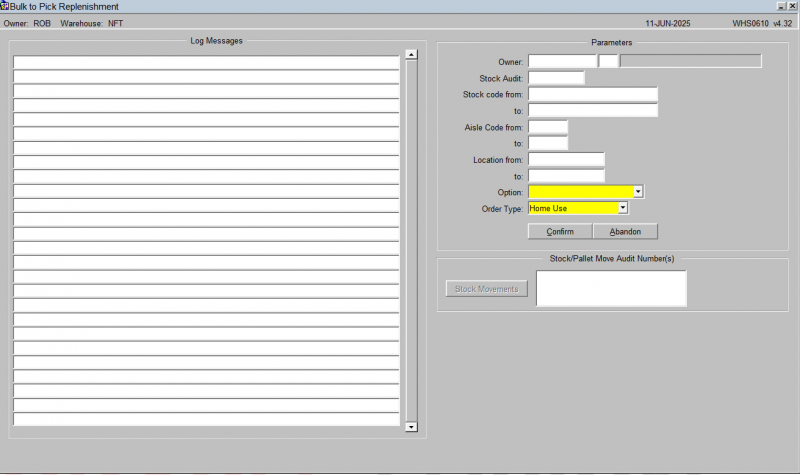UG 352167 C-WMS Stock Movement Process Guide
![]()
OBS Logistics
C-WMS Stock Movements Process Guide
CALIDUS WMS
30th April 2025 - 2.0
Reference: FS UG 352167
Stock Movements Process
INTRODUCTION
This document describes the screens that are required to perform a Pallet or Stock Movement on the WMS.
This is a generic guide based on the version of the SCE system at the time of writing.
Note that fields marked ‘**’ are mandatory and are needed to ensure correct use of the system.
STOCK MOVEMENTS – WHS0700
A manual pallet or stock movement consists of 3 stages, which all must be completed within the same screen:
- Request
- Driver Ticket Print
- Confirmation
The request can be generated in a number of ways dependent on functionality being used within the warehouse. They include: -
- Manual request
- Request generated via RF
- Manual Bulk to Pick Replenishment
- Replenishment from allocation
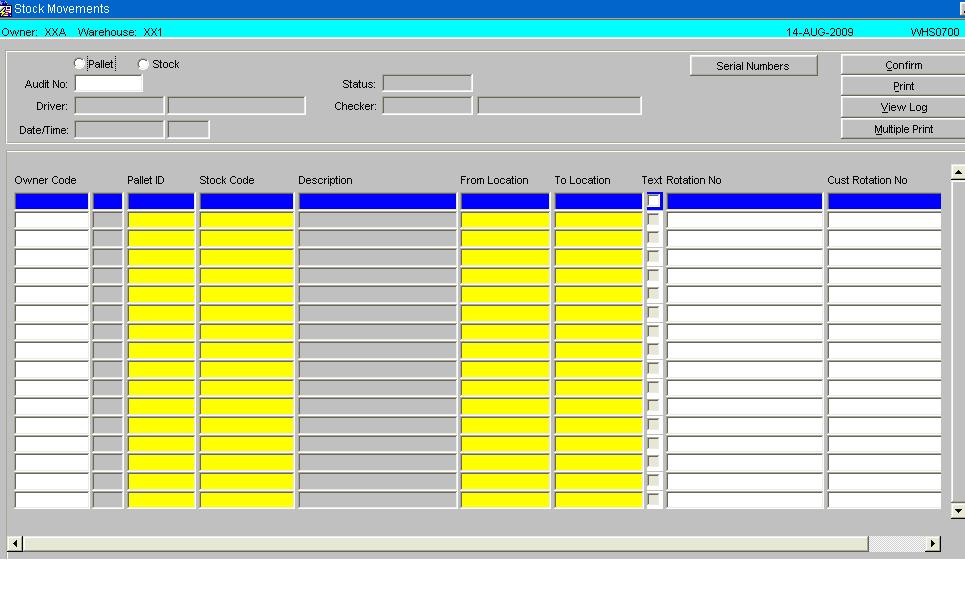
| Field Name | Description | Options |
|---|---|---|
| Pallet / Stock | To select whether the movement is a full pallet movement or a stock movement | Pallet or Stock Movement |
| Audit Number | Unique audit number | System Generated if in entry mode, if running the screen for a enquiry an audit number can be entered directly or selected from a LOV |
| Status | Current status of the movement header | Status of the movement, Requested, Accepted, Printed or Confirmed |
| Driver | Warehouse code of the person who has moved the stock | Can entered directly if known or selected from a LOV |
| Checker | Warehouse code of the person who has checked the stock or pallet movement | Can entered directly if known or selected from a LOV |
| Date/Time | The system date and time upon confirmation of the movement audit | Will default in current system date and time |
| Buttons | Description | Options |
|---|---|---|
| Serial Numbers | Calls the serial number entry screen if valid | |
| Confirm | To update the status | |
| To call the Print options for the movement | To print Pallet Labels and Movement notes | |
| View Log | To call the log file upon confirmation of the audit | |
| Multiple Print | To allow the user to print documentation for multiple audits |
| Field Name | Description | Options |
|---|---|---|
| Owner Code | The owner code of the stock being moved, the field will not be displayed if Owner Prompt is disabled | LOV of valid owner codes |
| Pallet id | The pallet identifier that is to be moved or have stock moved from it | Can entered directly if known or selected from a LOV |
| Stock Code | The stock code that the pallet id belongs to | Can entered directly if known or selected from a LOV |
| Description | Description of the stock code | System populated |
| From Location | The current location of the stock within the warehouse | System populated |
| To Location | The location the stock is to be moved to, only valid locations can be selected. i.e. validation will take place to ensure that the locations settings will allow for the pallet to moved | Can entered directly if known or selected from a LOV |
| Text Option Box | Option to capture audit text if relevant or required. Can be displayed in Oracle Data Extract reports or within WMS enquiries | |
| Rotation | Display field showing the system rotation of the pallet if populated | System populated |
| Customer Rotation | Display field showing the system rotation of the pallet if populated | System populated |
| Buttons | Description | Options |
|---|---|---|
| Line Confirm | To confirm individual audit lines | |
| Pallet Exchange | Enables the pallet exchange functionality if parameters have been enabled | If applicable will allow a pallet exchange, a list of valid pallets can be called in a LOV |
Pallet Movement Request
Status is showing as requested as details are still being entered.
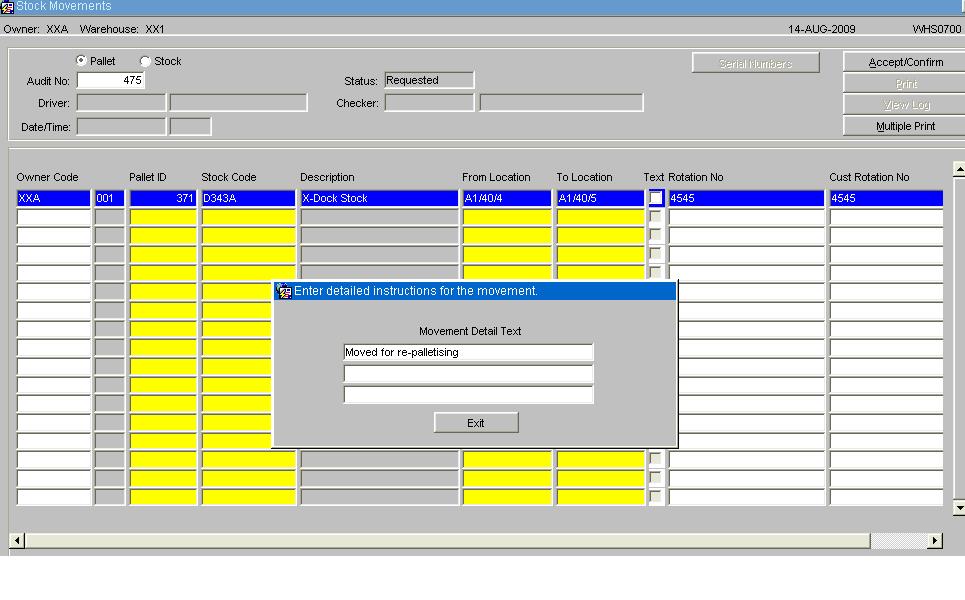
If a specific instruction or detail is required and if the Text box is ticked, a sub-screen will appear which will allow you to type up to 3 lines of instructions, each line up to 40 characters long. The first line of these instructions can be retrieved in Stock Movement Enquiry at Pallet level or from the Oracle Data Extract. If no instructions are required, just leave the Text box empty and move onto the next line if required.
Pallet Movement Print
Once the line details have been entered, select the Accept/Confirm button - the status of the audit number will be updated to ‘Print’.
The movement transaction will now be displayed in the standard enquiry screens for the pallet being moved.
Select the Print option and the Print option dialogue box will be shown.
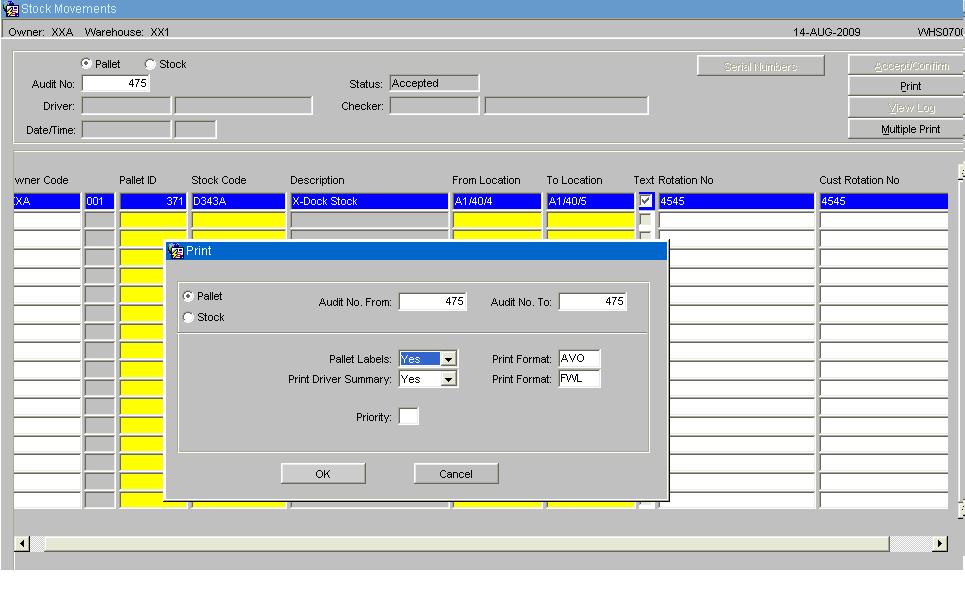
| Field Name | Description | Options |
|---|---|---|
| Pallet/Stock | Defaulted in by the system dependent on the type of movement | |
| Audit No From: | Defaulted in by the system | |
| Audit No To: | Defaulted in by the system | |
| Pallet Labels: | Whether pallet labels are required for the movement | Yes/No |
| Print Format: | Default label format | Will be decided during implementation |
| Print Driver Summary: | Whether a Movement document is required | Yes/No |
| Print Format: | Default print format | Will be decided during implementation |
| Priority | Priority the task is to be sent to the WCS (RF application) | 2 through to 9 |
| Buttons | Description | Options |
|---|---|---|
| OK | To confirm the settings and to print the required documentation | |
| Cancel | To cancel the print option |
Example of a standard pallet movement print:
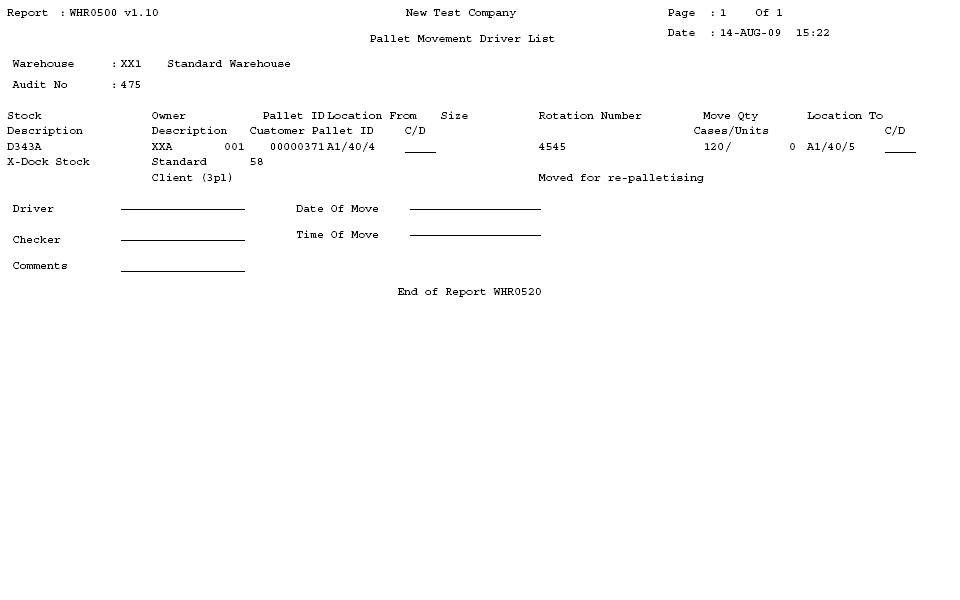
Example of the standard pallet label (Size A4):
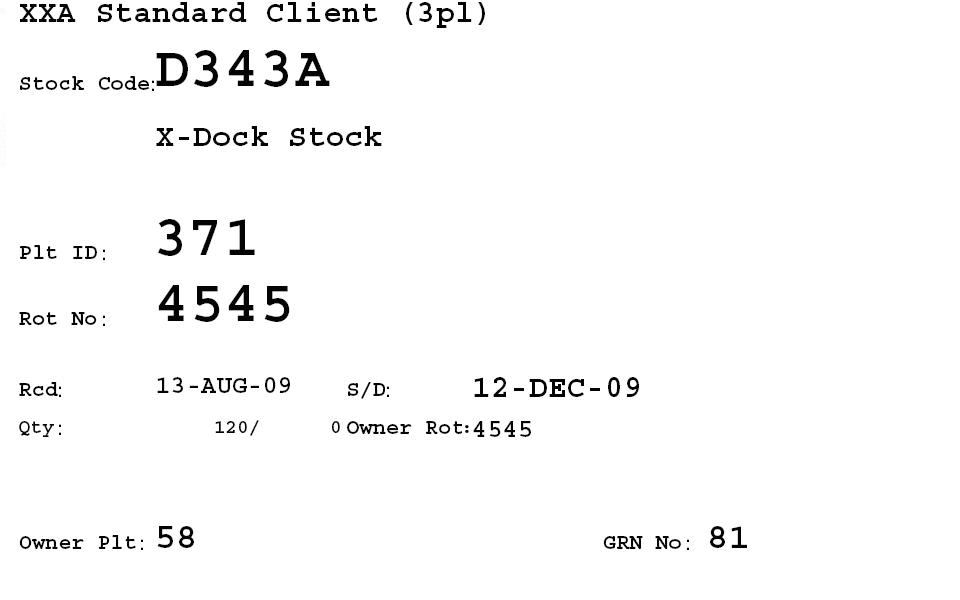
Pallet Movement Re Print
If required, it is possible to reprint the driver ticket. However, this can only be done prior to the pallet move confirmation.
Enter the audit number range, and click the Reprint button.
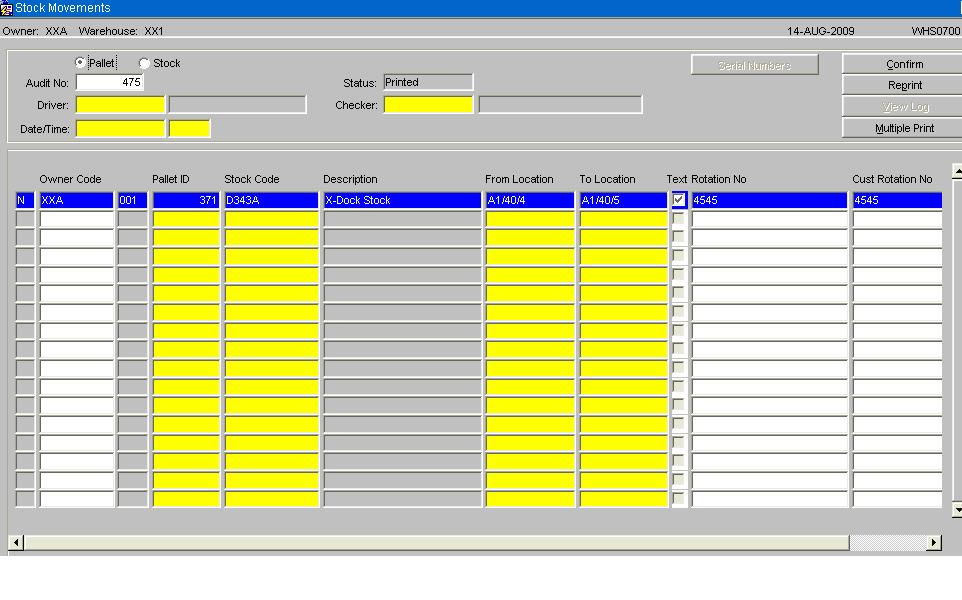
Pallet Movement Confirmation
Once the pallet movement has been completed physically, it is necessary to confirm the movement on the system.
The relevant audit number should be found, and the lines confirmed: this may be done individually using Line Confirm or all at the same time using Confirm.
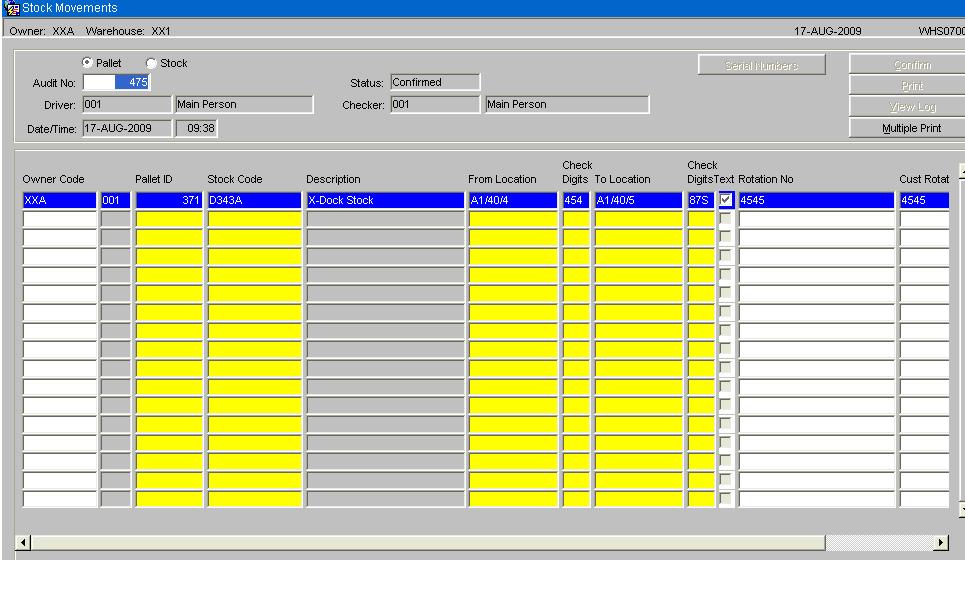
For the confirmation process to run, the following fields must have been populated: -
- Driver
- Checker
- Date/Time
- Check Digits (If required)
Stock Movement Request
A stock movement consists of 3 stages, which all must be completed. This allows the entry of quantity movements instead of an entire pallet.
If the stock to be moved is serial number controlled, you must enter the relevant serials before the status will be updated - see Medical/Serial Numbers for more information.
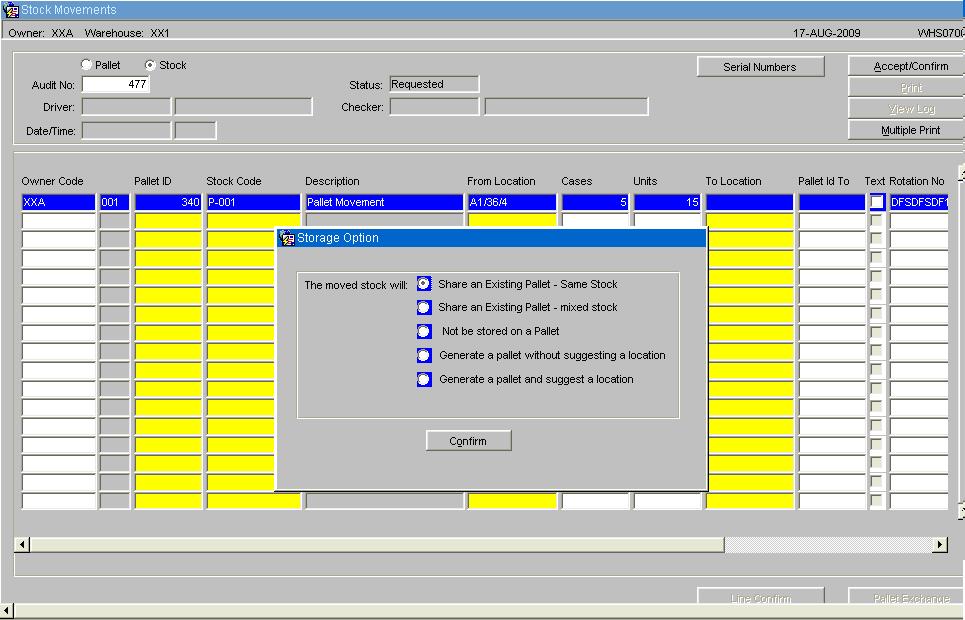
| Field Name | Description | Options |
|---|---|---|
| Share an Existing Pallet – Same Stock | When selected the LOV within the ‘To Location’ field will show a list of available pallets for the same stock code for the quantity to be moved on to | |
| Share an Existing Pallet – Mixed Stock | When selected the LOV within the ‘To Location’ field will show a list of all pallets for the warehouse/owner | |
| Not be stored on a Pallet | Stock will be stored in a non-palletised location | |
| Generate a pallet without suggesting a location | Will generate a new pallet number for the moved stock but will not suggest a location, this must be manually entered | |
| Generate a pallet and suggest a location | Will generate a new pallet number for the moved stock and suggest an alternative location dependent on the stocks putaway algorithm | It is also possible to over ride the suggested location and manually enter another slot |
| Buttons | Description | Options |
|---|---|---|
| Confirm | Confirm selection |
Stock Movement Print
Once the line details have been entered, select the Accept/Confirm button - the status of the audit number will be updated to ‘Print’. The movement transaction will now be displayed in the standard enquiry screens for the pallet being moved.
Select the Print option and the Print option dialogue box will be called.
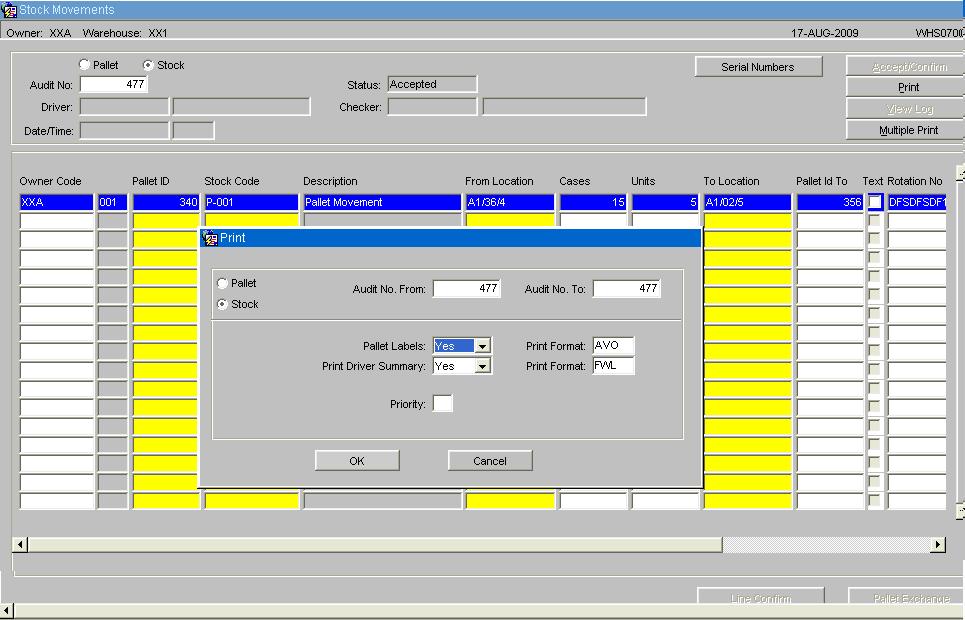
| Field Name | Description | Options |
|---|---|---|
| Pallet/Stock | Defaulted in by the system dependent on the type of movement | |
| Audit No From : | Defaulted in by the system | |
| Audit No To : | Defaulted in by the system | |
| Pallet Labels: | Whether pallet labels are required for the movement | Yes/No |
| Print Format: | Default label format | Will be decided during implementation |
| Print Driver Summary: | Whether a Movement document is required | Yes/No |
| Print Format: | Default label format | Will be decided during implementation |
| Priority | Priority the task is to be sent to the WCS (RF application) | 2 through to 9 |
| Buttons | Description | Options |
|---|---|---|
| OK | To confirm the settings and to print the required documentation | |
| Cancel | To cancel the print option |
Example of a standard Stock Movement Print
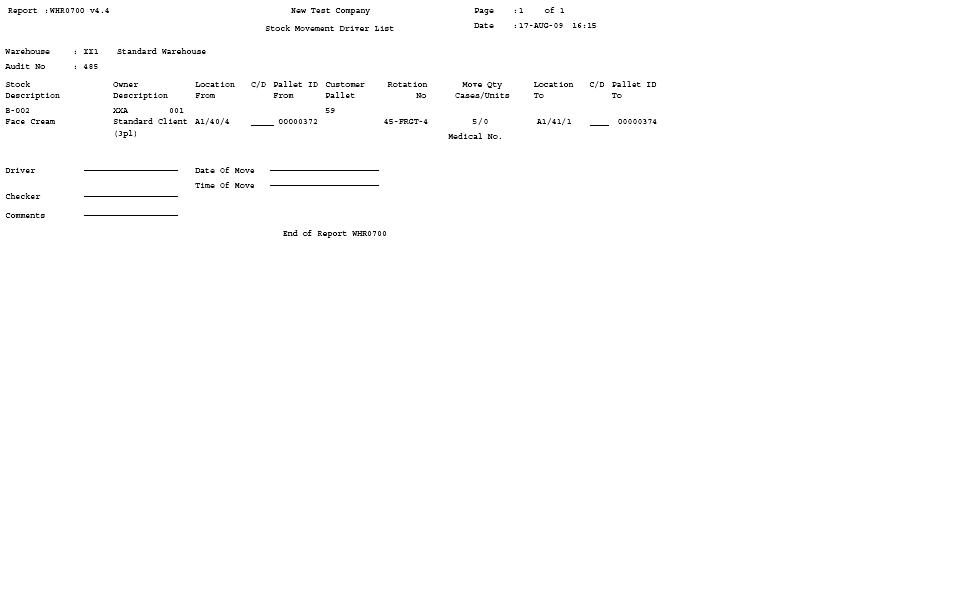
Example of a Standard Pallet Label for the moved stock quantity
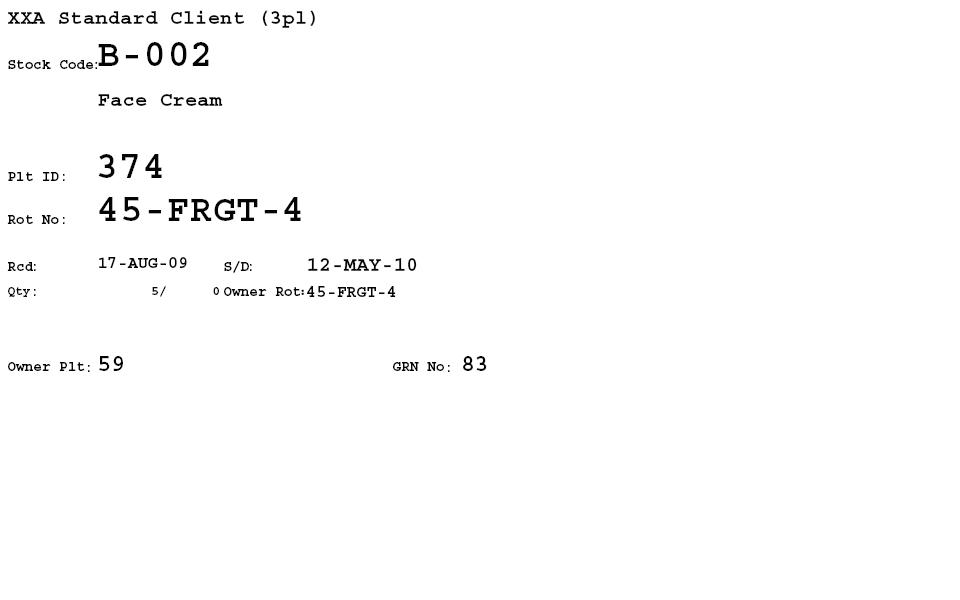
Stock Movement Re-Print
If required, it is possible to reprint the driver ticket. However, this can only be done prior to the pallet move confirmation. Enter the audit number range, and click the Reprint button.
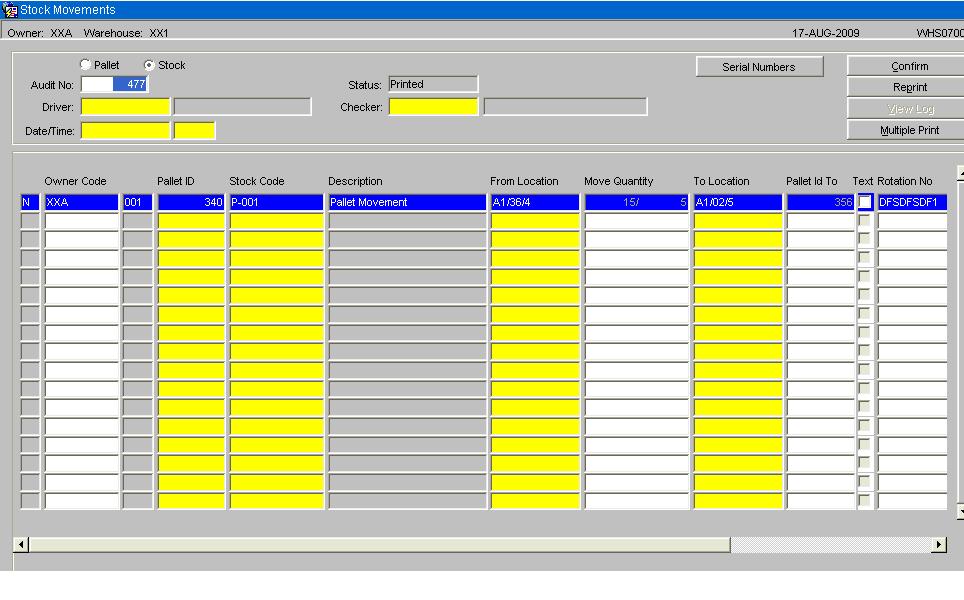
Stock Movement Confirmation
Once the pallet movement has been completed physically, it is necessary to confirm the movement on the system. The relevant audit number should be found, and the lines confirmed: this may be done individually using Line Confirm or all at the same time using Confirm.
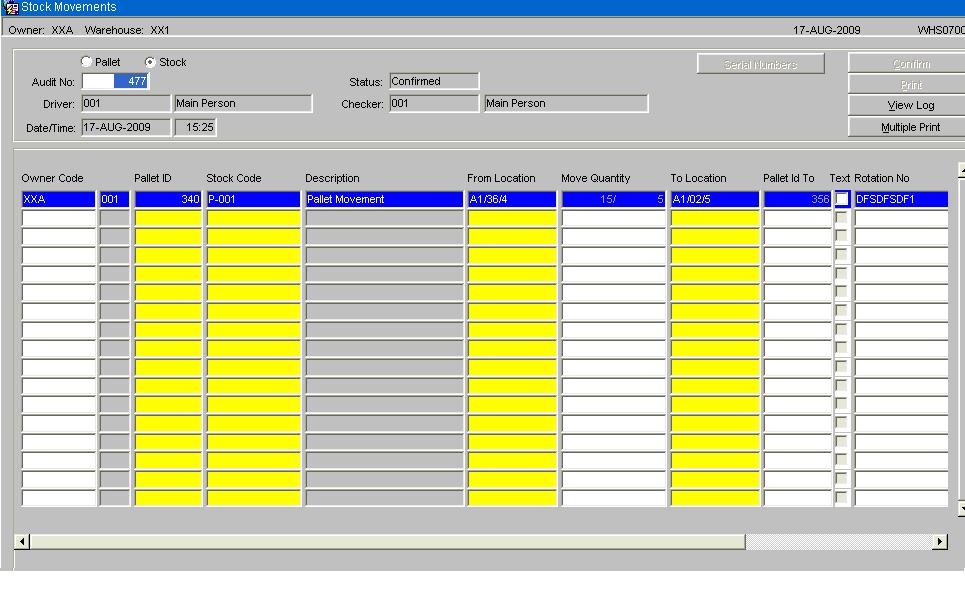
For the confirmation process to run, the following fields must have been populated: -
- Driver
- Checker
- Date/Time
- Check Digits (If required)
Stock Move Request – Held Stock
If the pallet or any part of the pallet is on hold then the system will notify the user.
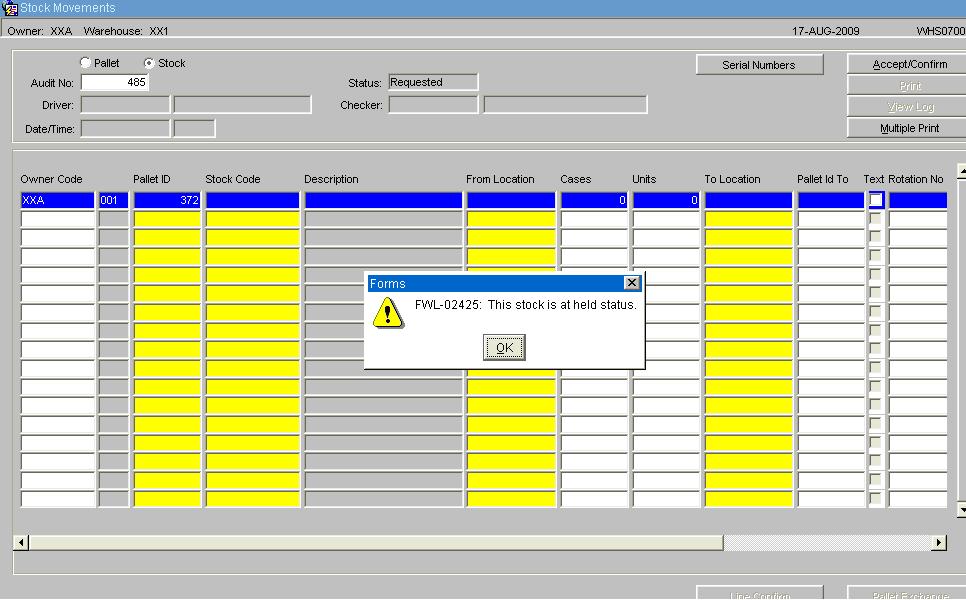
Movement of Held Stock Screen
For a pallet with multiple hold codes or a mixture of free stock and held, then upon completion of the individual line a sub screen (WHS0742A) will be called that will allow the user to specify the quantity of stock to be moved against a particular hold reason code.
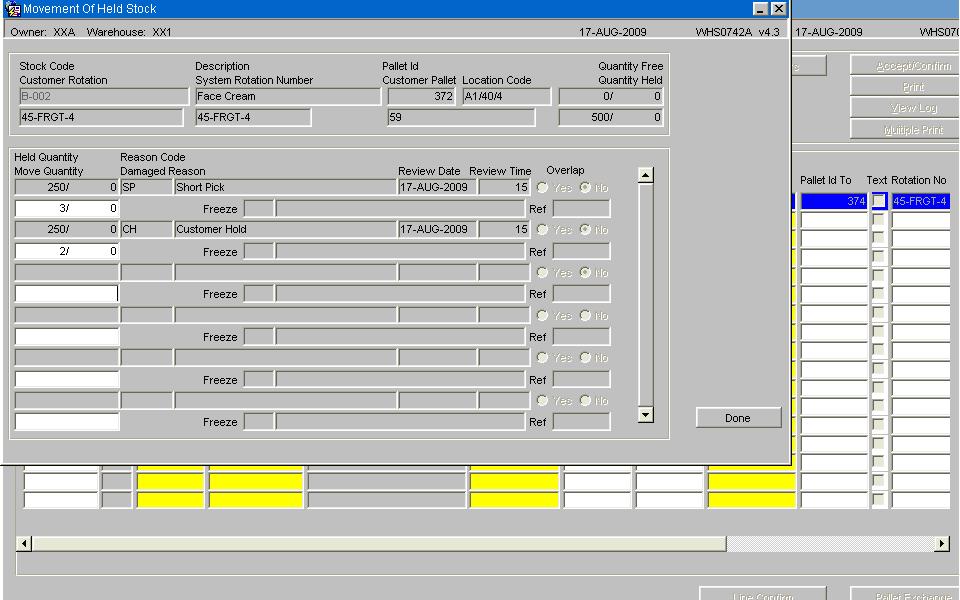
Upon completion of entering the move quantity details then select the Done button and complete the movement as for a standard stock movement.
BULK TO PICK REPLENISHMENT
The manual bulk to pick replenishment screen is used to fill up pick faces to their maximum. Usually this is prior to a picking run.
To use this, enter the parameters on the screen to identify the pick faces to be replenished. You can select using the following:
- Owner - to just replenish stock codes for a specific owner.
- Stock Code (range)- to just replenish stock codes for a range of stock codes or a specific stock code.
- Aisle Code (range) - to just replenish stock codes for specific aisles.
- Location (range) - to just replenish stock codes for specific locations.
- Order type (required) - a drop-down list is provided of all order types. Only one may be selected.
You are also required to select an option for the replenishments being generated:. A drop-down-list is provided of the options
- Replenish Case Pick
- Replenish Layer Pick
- Replenish Case Replenishment
- Replenish Layer Replenishment
Once the parameters have been selected, you can press the Confirm button to find and generate all of the required replenishments, or click Abandon if this is not what you wanted to do.
When you click the Confirm button, the system will check the pick face level of the required stock codes and, if applicable, a replenishment movement will be generated.
The Log Messages section will show the actions that were taken and the stock codes and locations assessed.
The Stock/Pallet move audit numbers section will show all generated will display all the information for the generated replenishment movements. You can click the Stock Movements button to be taken to this audit number in the Stock Movements screen, so you can start to action it. This will take you to the Stock Movement Screen WHS0700.
Appendix A: Document History
A.1 References
| Ref No | Document Title & ID | Version | Date |
|---|---|---|---|
| 1 | |||
| 2 | |||
| 3 |
A.2 Glossary
| Term or Acronym | Meaning |
|---|---|
| Ad Hoc (WCS) | A task instigated on the device (spec. Ad Hoc Pallet Move), rather than a task instigated from the WMS and Stock Control. |
| Advice Note Number | An external reference linked to a Goods Receipt. |
| Aisle (WMS) | A component of a location; usually a space through rows of racking or storage locations; a collection of locations; |
| Allocation (order) | The systemic act of identifying and ring-fencing product matching the order requirements, following proscribed warehouse rules. |
| Anchor Point (WMS) | A starting location for a search for a suitable storage location; auto-putaway location suggestion start point. |
| Area (WMS) | A collection of aisles; an area in the warehouse for a particular purpose. |
| Batch (WMS) | A production batch of a product; a quantity of product that is considered to have the same characteristics; |
| Bay (Warehouse) | A physical loading or unloading point for the warehouse. |
| Bay (WMS) | A component of a location; usually a space between uprights in racking, comprising several levels (horizontal beams). |
| Bay Diary | The mechanism for booking hauliers inbound/outbound and assigning bays. The OBS Logistics system is CALIDUS Bay Diary. |
| Block Stack | A stable stack of pallets. |
| Booking | A time slot for a bay, booked with a Carrier/Haulier. |
| Bulk (WMS) | Bulk storage; Usually full-pallet storage areas, racked or stacked. |
| Cancellation (WCS) | The facility to cancel a task due to some problem, identified by the user when performing the task. |
| Carrier; Haulier | The transport company (by road or sea). |
| Check Digit (WMS) | A short code, usually randomly generated and stored against a location, used to help identify that a user is at the right location before they proceed with a warehouse task. |
| Container | The actual physical container, identified uniquely by the Container Number. The Container will be identified as a Container Type. |
| Container Type | Descriptive of the use and capability and physical characteristics of a container. Container types are 40ft End Loader, Reefer, etc. |
| Container Yard | The storage areas for full and empty locations in the facility. The OBS Logistics system to manage this area is CALIDUS Container Yard. |
| CSV | Character-separated values; a text file with multiple rows and values, usually separated with commas. |
| C-WCS | CALIDUS WCS, the name of the OBS Logistics Warehouse Control system |
| C-WMS | CALIDUS WMS, the name of the OBS Logistics Warehouse Management system |
| Dead Leg (WCS) | A movement of a truck without a pallet; wasted resource. |
| Despatch | The final physical stage of an order; handover of goods to the haulier. |
| De-stuffing | The act of emptying a container and storing the contents in the warehouse. |
| Drive-In | A drive-in location, typically multi-level, multi-deep location. |
| Dry Van | Any type of non-refrigerated container. |
| Dual Cycling | Processes utilizing P&D locations for interleaving tasks in and out of specific areas, reducing dead leg movements. |
| EDI | Electronic Data Interchange; any form of automatically or semi-automatically uploading or downloading information from a computer system without manually re-keying the information. |
| ERP | Enterprise Resource Planning; a system for this. |
| Exchange (WCS) | Specifically Pick Exchange or Task Exchange. The process of allowing a user to select a different pallet in a multi-pallet location and exchanging the expected pallet for this one. If the pallet is planned for another task, task exchange will complete this task instead of the expected one first. If the pallet is not planned, pallet exchange will swap the pallet (if suitable). |
| GR; GRN | Goods Receipt; Goods Receipt Number or Note |
| High Bay | Typically tall (greater than 5 level) racking, usually full pallet storage, usually Narrow Aisle. |
| Inbound (Booking) | A booking linked to a Goods Receipt. |
| JIT | Just In Time; processes designed to trigger at the last instant. |
| KPI | Key Performance Indicator. |
| Level (WMS) | A component of a location; usually the vertical compartments of an area, delineated by horizontal beams. |
| Loading | The act of loading pallets onto a vehicle. |
| Location (WMS) | A uniquely identified space in the warehouse for storage of product. There are many types, most commonly Floor locations (for example, Marshalling, Inbound), Racking or Bulk Storage Locations and Pick faces. |
| Manifest | The contents of a vehicle or container. |
| Marshalling | The act of bringing pallets for an order or load together; an area to do so. |
| Multi-deep | A location with 2 or more pallets stored sequentially i.e. only one can be accessed at a time. |
| NA (WCS) | Narrow Aisle; usually any area in the warehouse that is restricted access due to space limitations, Narrow Aisles have associate P&D locations. |
| Outbound (Booking) | A booking linked to a Sales Order. |
| P&D | Pick-up and Drop-off locations; locations used to control the handover of pallets between distinct areas, for example between chambers and the wider area of the warehouse. |
| PI; Perpetual Inventory | The act of continuously checking locations in a warehouse, identifying and correcting product quantity issues. Usually used in Bulk environments rather than Pick Faces. In pick faces, this process is called is called Residual Stock Balance and usually takes place after picking from a pick face. |
| Pick Face | A location designed for picking part of a pallet of stock. Usually a low- or ground-level location. |
| Pick List (order) | The instructions to pick pallets or cases from locations; the paper report associated to this; the stage of preparing these instructions; the sending of these instructions to WCS. |
| PO | Purchase Order. |
| Pre-advice; Goods Receipt Pre-advice | An advanced notification of what is being received. Part of a manifest. Pre-advices can be stock and quantity, or individual pallet level. |
| Putaway | The physical move of a pallet to a storage location as a result of receiving it into the warehouse. |
| RAG | Acronym for Red/Amber/Green, a traffic light colouration system depicting (in sequence) Errors, Warnings or Informational messages. Usually used in operational monitoring to effectively display when certain processes are not working as expected. |
| RDT | Radio Data Terminal. |
| Reefers | Refrigerated Containers. |
| Replen; Replenishment | The act of moving product (usually a pallet) from bulk storage to a pick face. |
| Reposition (WCS) | The facility to change the location of a movement or putaway when at the final destination, sue to some issue discovered when performing the task. |
| RF | Radio Frequency; An RF device is an RDT, typically used by CALIDUS WCS for executing warehouse tasks. |
| SCR; CR | Software Change Request. |
| Short Allocate | The process of not fulfilling an order due to failure to identify sufficient product at Allocation. |
| Short Pick | The process of not fulfilling an order due to failure to identify sufficient product when picking. May also be used as a term to indicate Short Allocation. |
| SO | Sales Order. |
| Truck Types | Plants, Mechanical Handling Equipment. For example, Reach trucks, Counter-balance trucks, pallet riders, etc. |
| UOM | Unit of Measure. |
| WA (WCS) | Wide Area; usually any area in the warehouse that is not restricted access due to space limitations, for example, floor areas, not Narrow Aisle. |
| WCS | Warehouse Control System |
| WMS | Warehouse Management System |
A.3 Document History
| Version | Date | Status | Reason | By |
|---|---|---|---|---|
| 1.0 | 08/03/2011 | Issue | Initial Version | LBW |
| 2.0 | 30/04/2025 | Issue | Updated version for formatting | ANW |
A.4 Authorised By
Matt Tipping | OBS Project Manager | _____________________________ |
Tony Walker | OBS Consultant | _____________________________ |