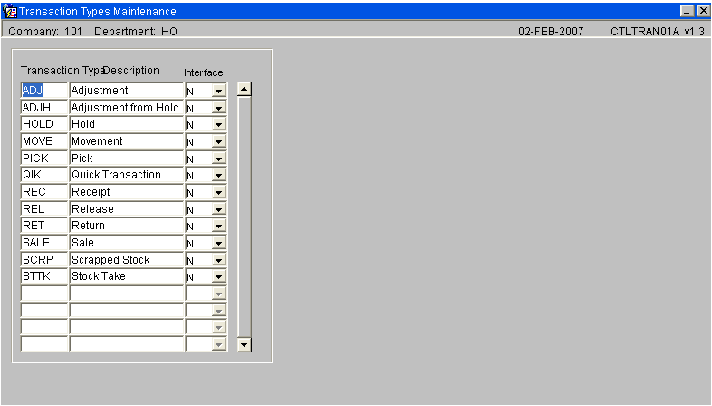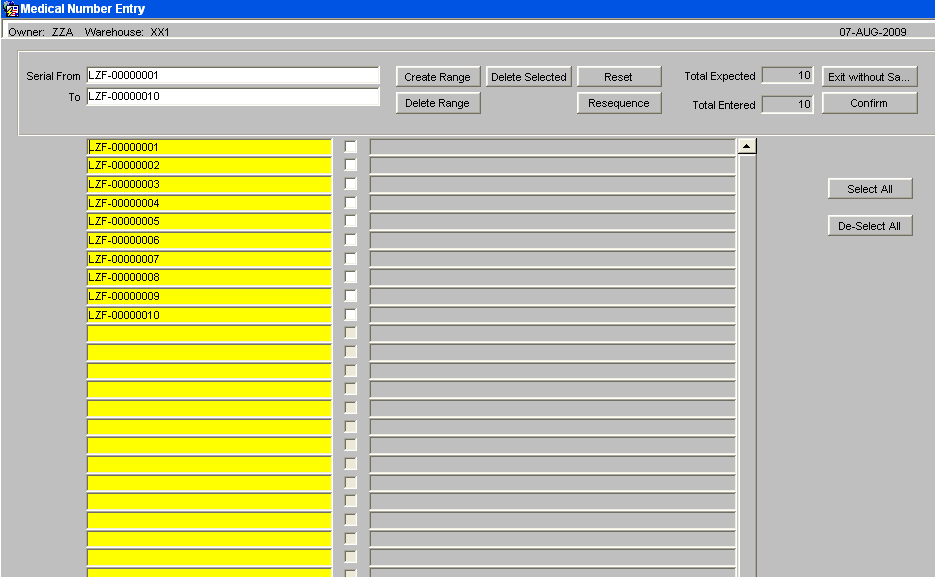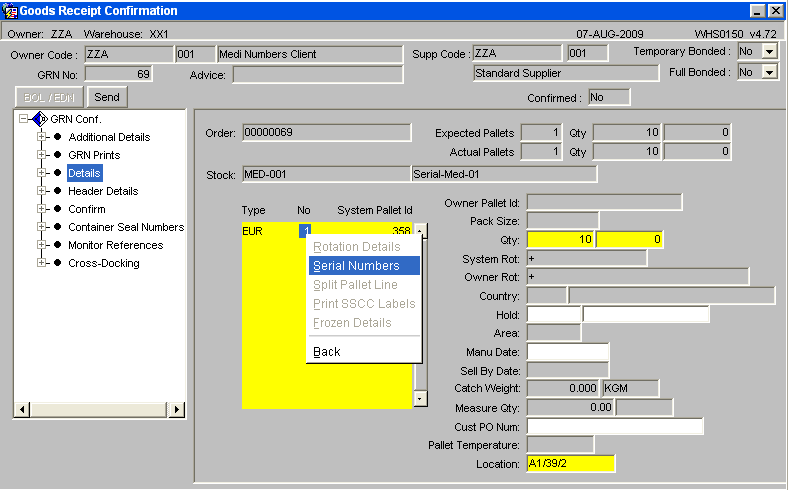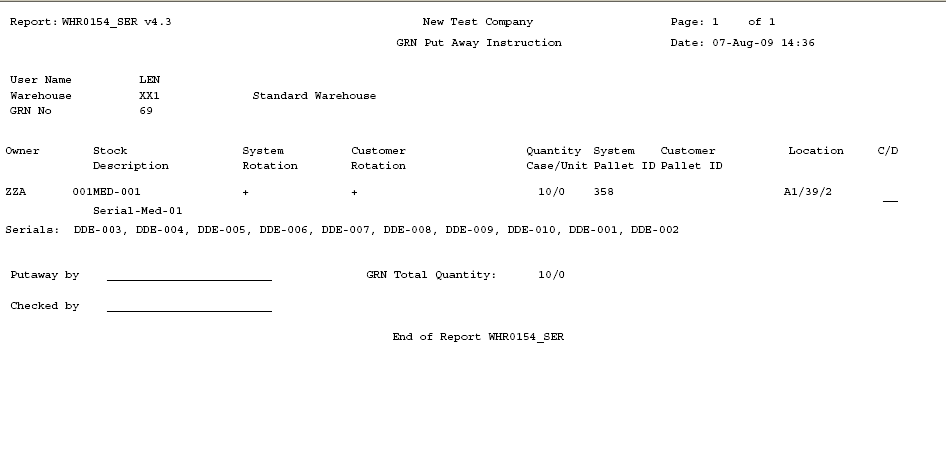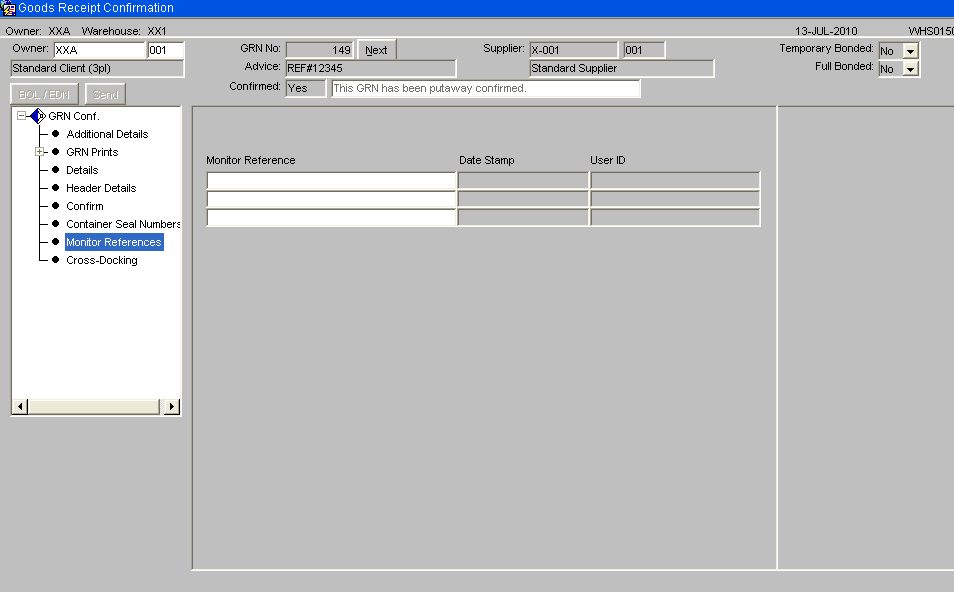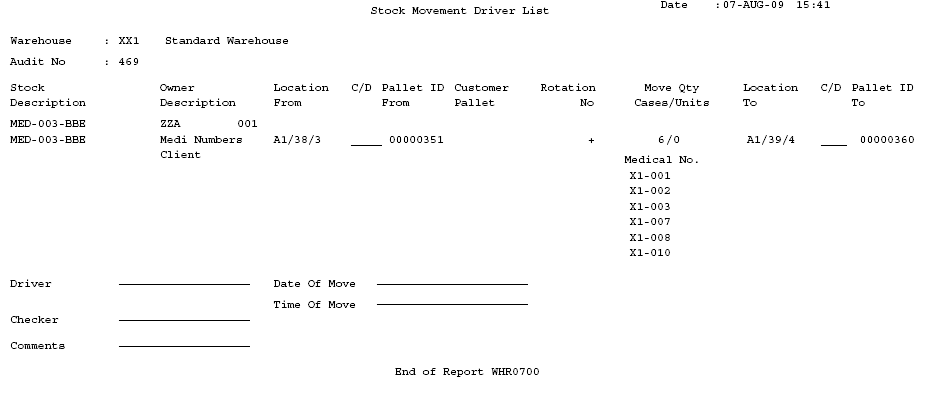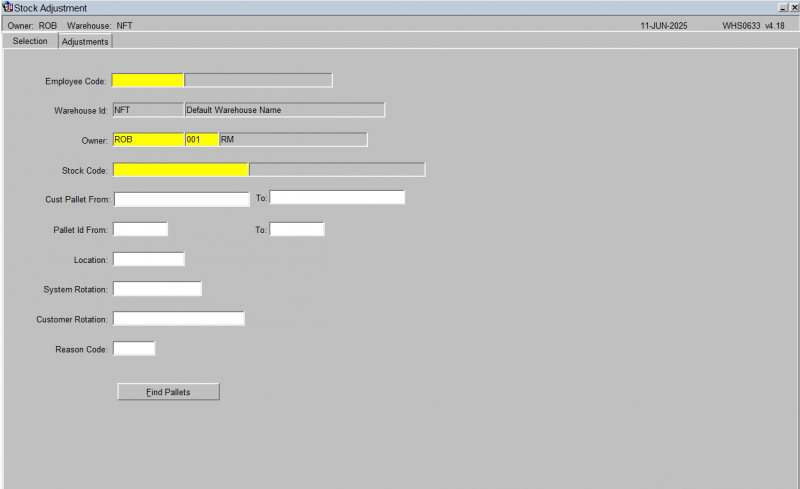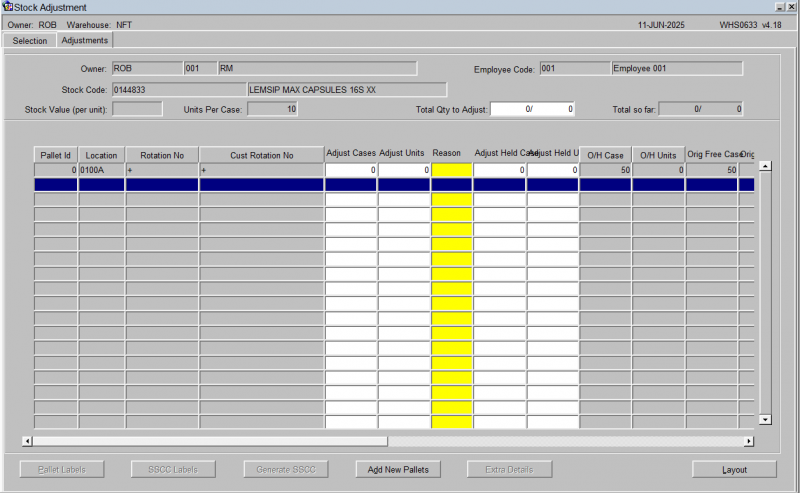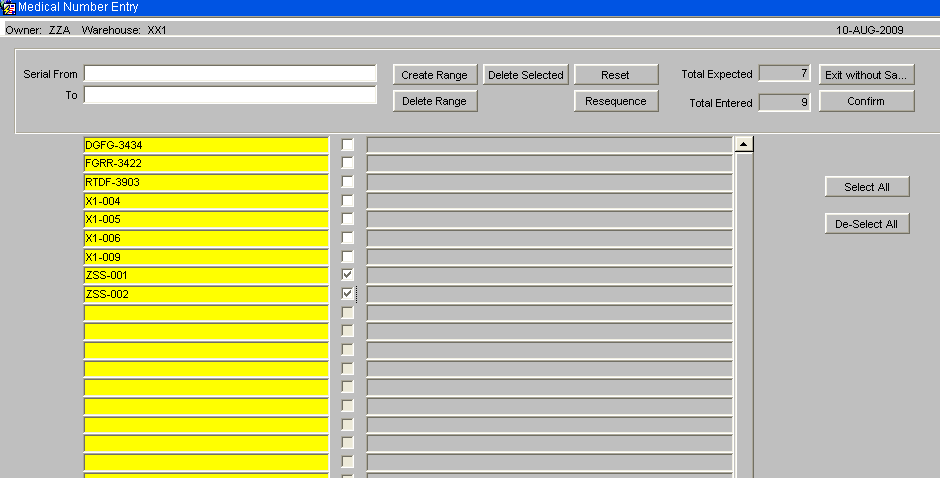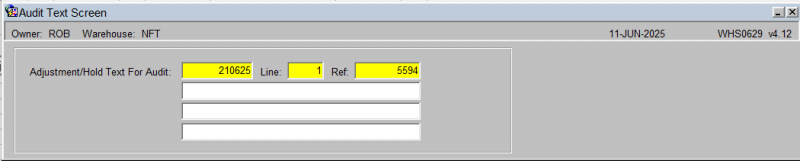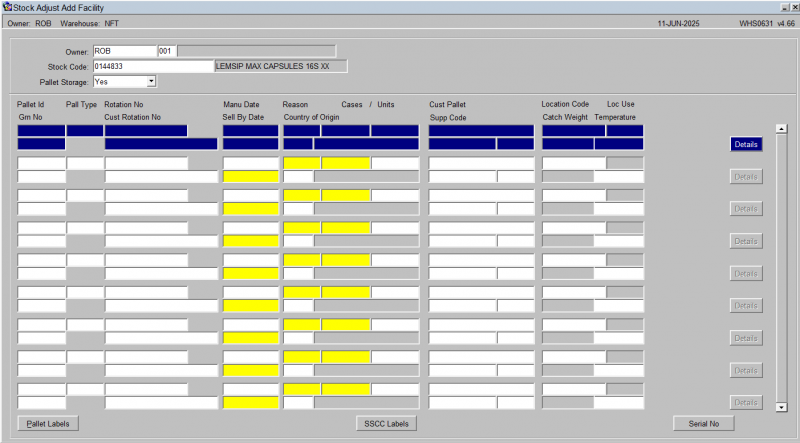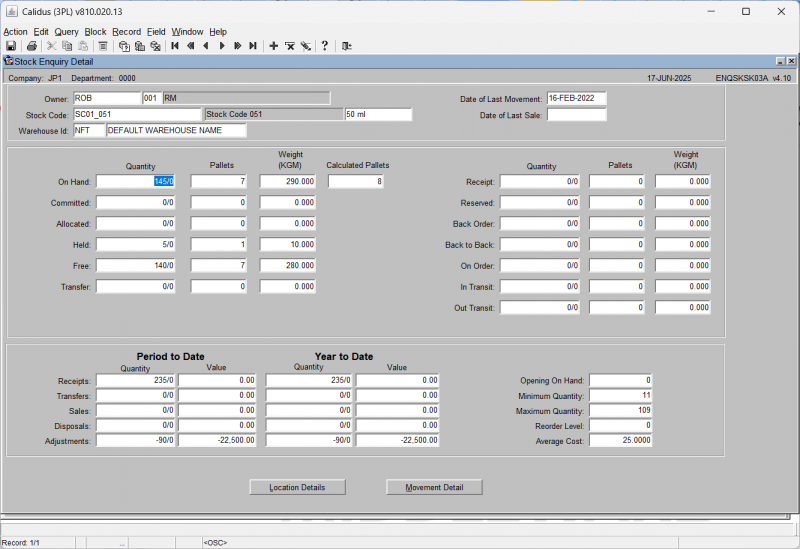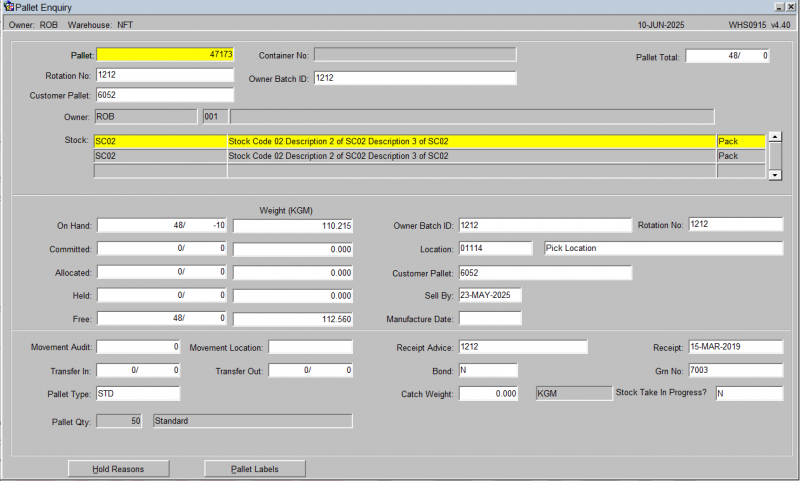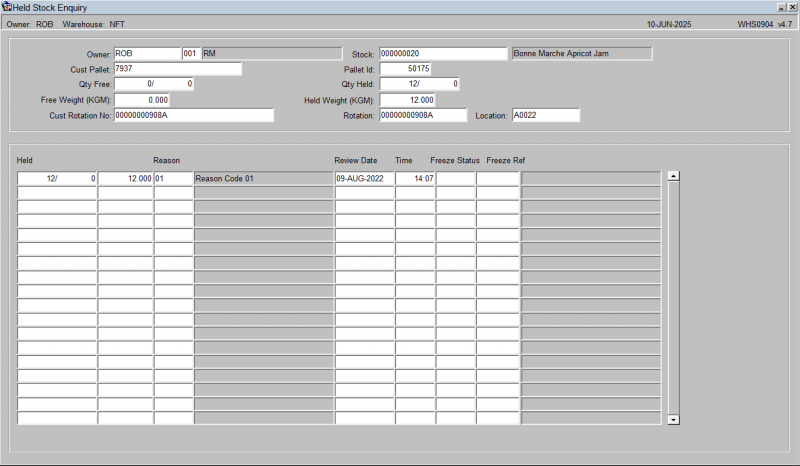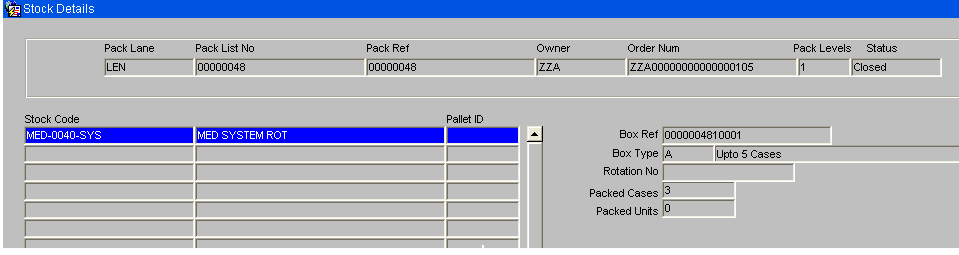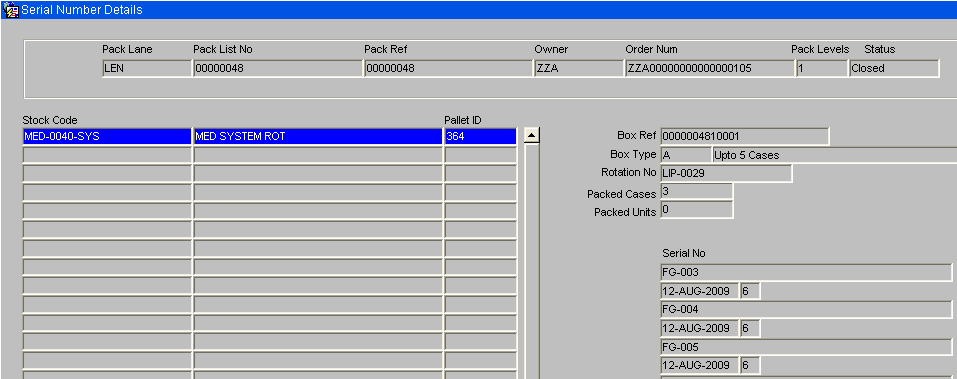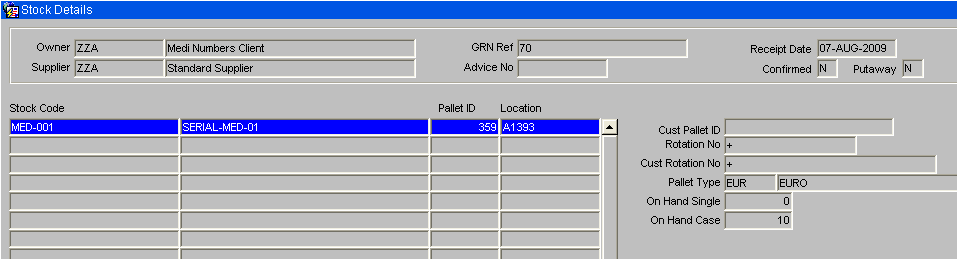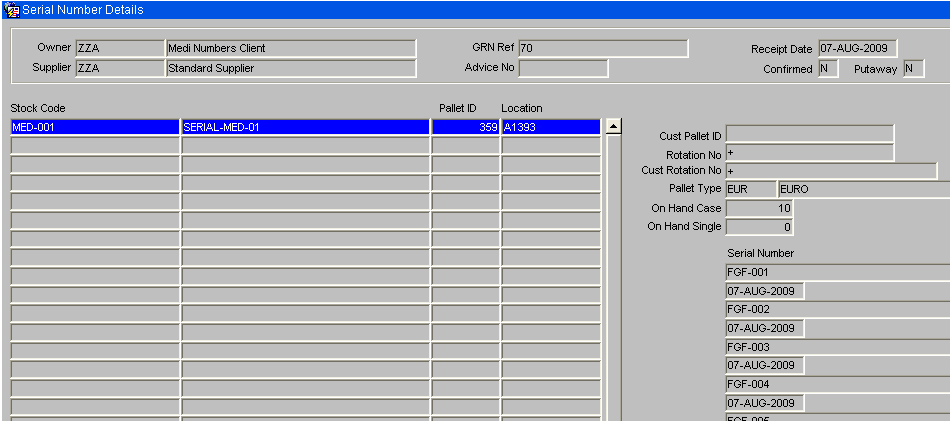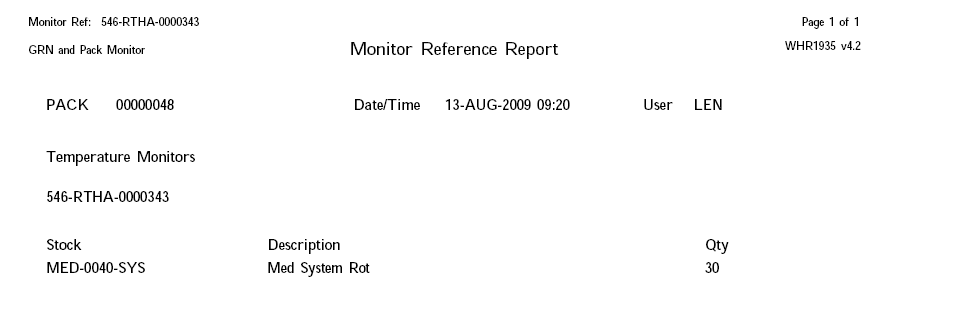Medical/Serial Numbers
Medical Numbers & Temperature Monitoring
INTRODUCTION
This document describes the required screens to be used in the Medical numbers configuration and processes. Other guides describe the set up of company, user, warehouse, stock etc.
This is a generic guide based on the version of the SCE system at the time of writing.
It can also be used by clients to specify their specific data values to aid initial system set up as well as for future reference.
Note that fields marked '**’ are mandatory and are needed to ensure correct set up of the system.
SET-UP
Note – Within the contents of this document both Serial and Medical Numbers are one and the same.
Pre-requisites (Owner Maintenance Setup)
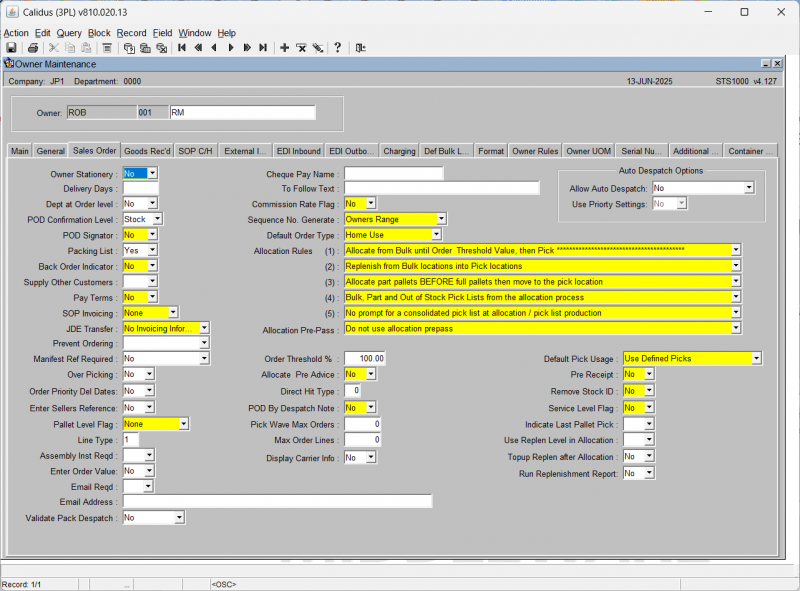
Set Line Type to equal M this will force the entry of medical numbers at order entry, Note that the user has the ability to override the default order line type at order entry if entry by batch / expiry is required. If this is done, med number entry will not be forced and the user will be forced to enter the batch / expiry.
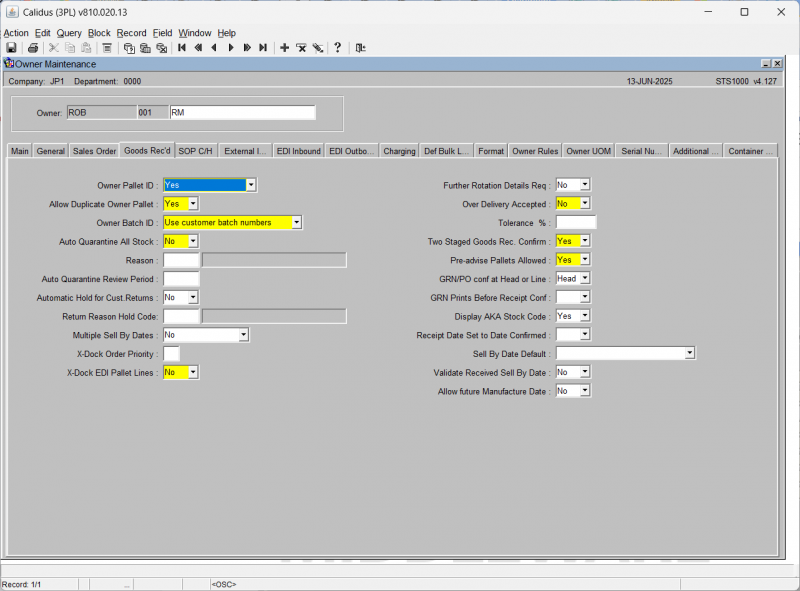
Set Pre-Advise Pallets Allowed field to Yes this will allow the entry of serial numbers at the pre-advice stage.
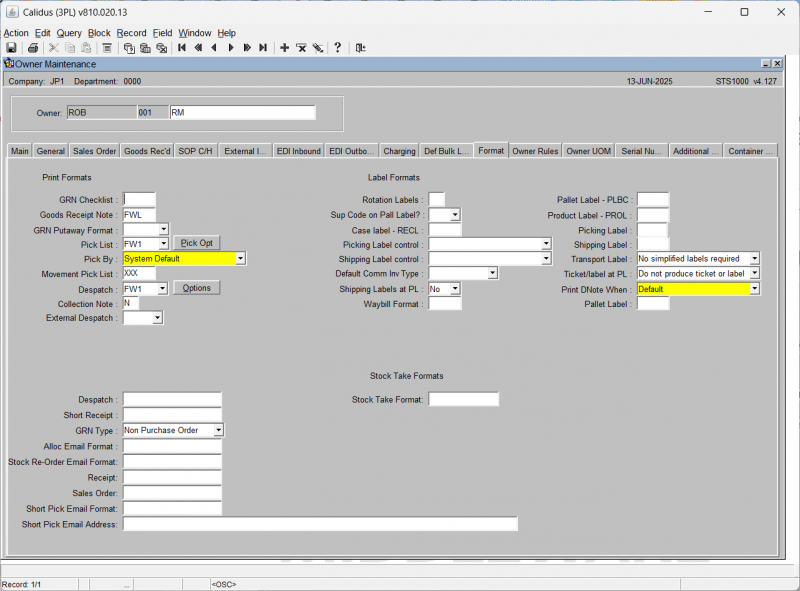
For medical numbers to be either displayed or entered on to WMS documentation the associated formats require updating with a value of SER.
Documents include – GRN Checklist, GRN Putaway Note, Pick Note and Movement Note.
Only enter if serial numbering is required for the owner.
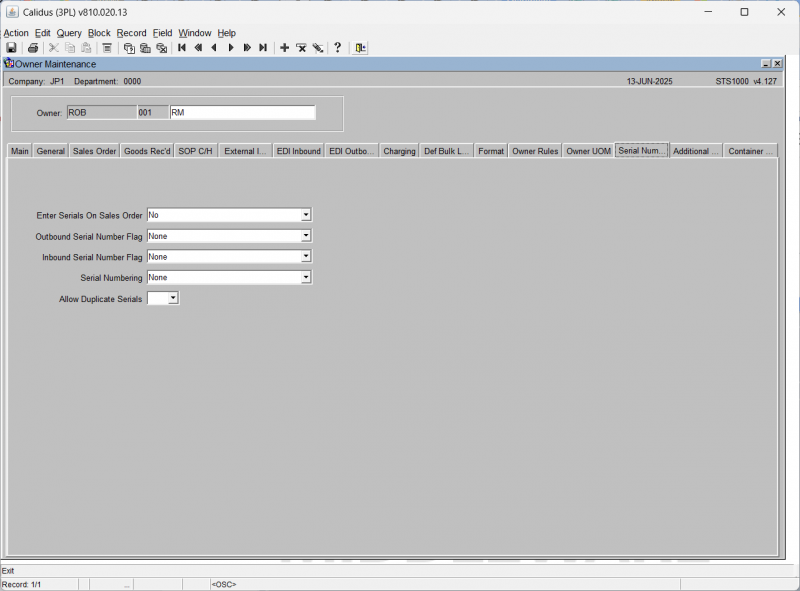
Values
Enter Serials on Sales Order
| No | (0) | Serial numbers not required at order entry |
| Optional allow held serials | (1) | Entry of serial numbers at order entry is optional (Free and held serial numbers can be entered) |
| Mandatory allow held serials | (2) | Entry of serial numbers at order entry is mandatory (Free and held serial numbers can be entered ) |
| Optional allow free serials | (3) | Entry of serial numbers at order entry is optional (Only free serial numbers can be entered) |
| Mandatory allow free serials | (4) | Entry of serial numbers at order entry is mandatory (Only free serial numbers can be entered) |
Ordering of held stock is currently done by using a line type R. For Medical Number functionality all ordering - both for free and held stock - will now be done through line type M functionality
Outbound Serial Number Flag
| None | (0) |
| Capture at Pick | (1) |
| Capture Latest at Pack | (2) |
| Capture Latest at Despatch | (3) |
| Capture Latest at POD | (4) |
Inbound Serial Number Flag
| Not required | Serial numbers are not required at Goods Receipt |
| Optional at Pre advice | This option should be used if serial numbers are to be entered at either pre advice or receipt confirm stage. |
| Mandatory at Pre advice | This option will be used if serial numbers are mandatory at the pre advice stage, and only displayed in the goods receipt confirmation screen. |
Serial Numbering
| None | Serial numbering is not required for this Owner / Stock code. |
| Case | Serial numbering is required for this stock code. 1 serial number is expected for every case. |
| Unit | Serial numbering is required for this stock code. 1 serial number is expected for every unit |
Allow Duplicate Serials
| No | Not allowed for this Owner/Stock Code. |
| Yes | allowed for this Owner/Stock Code. |
Owner Rules
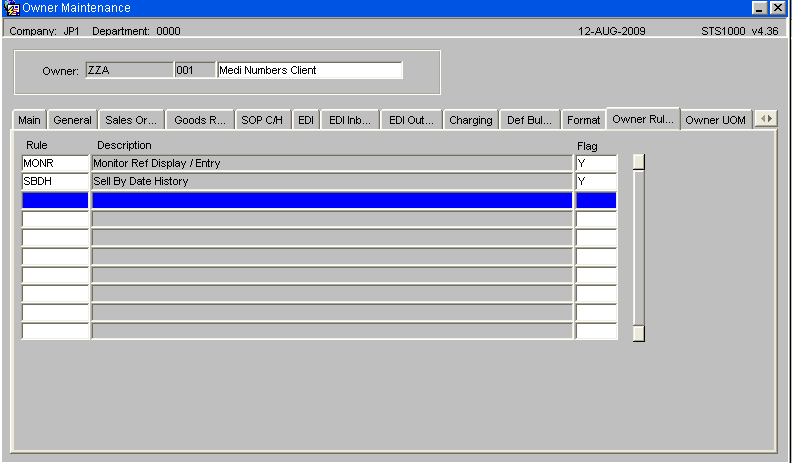
| Rule | Description |
|---|---|
| MONR | Monitor Reference Display and Entry Y - Monitor references can be entered at both goods receipt and packing G- Monitor references can be entered at goods receipt only P- Monitor references can be entered at packing only |
| SBDH | Sell by Date History Y- To write a transactional record |
System Registry Settings
For any discrepancies between serial numbers entered at Pre-Advice and Goods Receipt Confirmation require a password to authorise any changes.
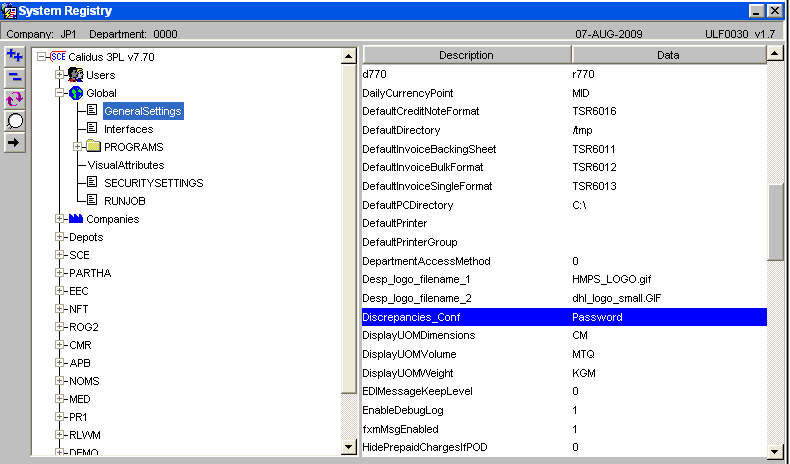
Stock Codes
This tab screen enables the configuration of a product to enable the capture of serial number details at a carton level at either the inbound or outbound stages.
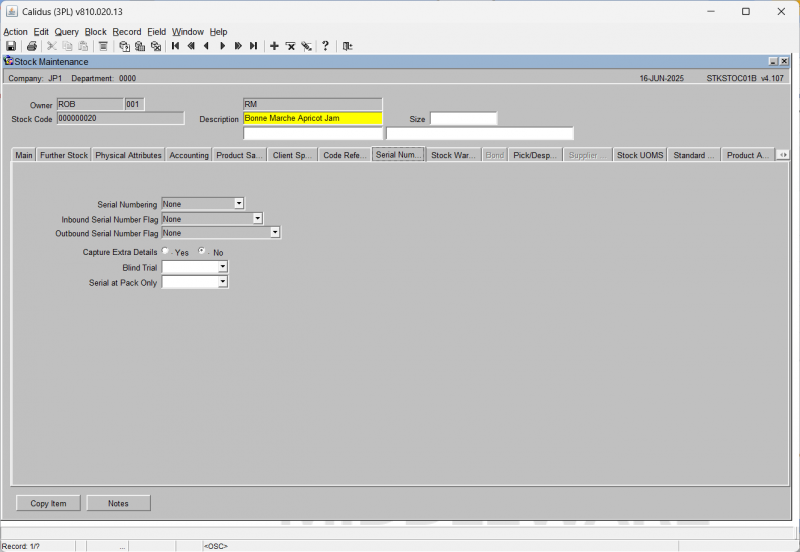
| Field Name | Description | Options | Generic Value |
|---|---|---|---|
| Serial Numbering ** | Determines whether serial numbering is required, and if so, how they are generated | 0 - Random
1 - Consecutive 2 - None||2 - None | |
| Inbound Serial Number Flag ** | Determines whether serial number capture is required at inbound | 0 - None
1 - Capture at Receipt |
0 - None |
| Outbound Serial Number Flag ** | Determines whether serial number capture is required at outbound, and if so, where. If serial numbers have been captured at inbound receipt or a product then on the outbound they can be assigned, otherwise serial numbers will be captured at outbound. | 0 - None
1 - Capture/assign at Pick 2 - Capture/assign Latest at Pack 3 - Capture/assign Latest at Despatch 4 - Capture/assign Latest at POD||0 - None | |
| Capture Extra Details ** | If serial numbers are required, is the additional information box required to capture carton level information (i.e. carton level catch weight) | Y or N - will default to N | N |
| Blind Trial | Y or N | Blank | |
| Serial at Pack Only | Y or N | Blank |
Pack Parameter Maintenance – WHS1944
The Order Packing Maintenance screen allows for the parameters for the packing screen to be defined, including user prompts and formatting of of any documentation that will be produced from the system.
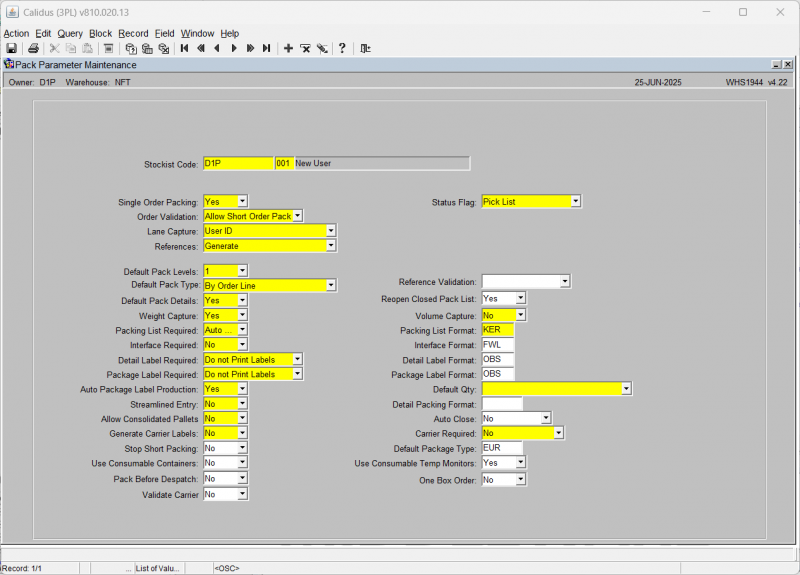
| Field Name | Description | Options | Generic Value |
|---|---|---|---|
| Stockist Code | The Owner code for the packing operation | LOV available to select a valid owner code | Will default to the working Owner Code |
| Single Order Packing ** | Whether to allow multiple orders to be packed together | Yes or No | Defined by client (Normally Yes) |
| Status Flag ** | Orders status to allow packing | Pick List
Pick Confirmed Pick Confirmed with Order Priority||Defined by client | |
| Order Validation ** | Whether to allow the order to be sent to the customer short packed | Prompt on Closure
Force Full Order Pack Allow Short Order Pack||Defined by client | |
| Lane Capture ** | To capture who or where the order was packed for auditing | Location
User Id Not Required||Defined by client | |
| References ** | How to generate reference numbers for the pack | Generate
Manual Not Required||Defined by client | |
| Default Pack Levels ** | Number of levels that you can pack down to i.e. a pack within a pack would have a level of 2 | 1-9 | Defined by client |
| Default Pack Type ** | How to select and identify the product for packing | By Order
By Order Line By Pallet By Rotation By Stock Code||Defined by client | |
| Default Pack Details ** | Whether capture packing details | Yes or No | Defined by client (default is Yes) |
| Weight Capture ** | To indicate whether weight is to be automatically calulated and displayed for the pack. Net weight is the sum of the stock packed, and the gross weight is the sum of the stock packed plus the weight of the package type. | Yes or No | Defined by client |
| Packing List Required ** | Indicate whether a pick list is to be produced and if so how | Auto Print List
Multiple Copies Do Not Print List Auto Print Multiple Copies Print List||Defined by client | |
| Interface Required ** | Functionality not migrated | Yes or No | Defined by client |
| Detail Label Required ** | To produce Detailed Labels and at what level | Print at all Levels
Do Not Print Labels Print Labels||Defined by client | |
| Package Label Required ** | To produce Package Lables and at what level | Print at all Levels
Do Not Print Labels Print Labels||Defined by client | |
| Auto Package Label Production ** | Whether the user is to be prompted to manually generate Package Labels or for the system to automatically produce the labels | Yes or No | Defined by client |
| Streamlined Entry ** | Designed to move the user through both the header and the detail packing screens with the minimum of data entry | Yes or No | Defined by client |
| Allow Consolidated Pallets ** | Functionality not migrated | Yes or No | Defined by client |
| Generate Carrier Labels ** | Whether a carrier label is to be produced | Yes or No | Defined by client |
| Stop Short Packing | Whether an order can be short packed | Yes or No | Defined by client |
| Use Consumable Containers | Does the client require/allow the use of consumable containers? | Yes or No | Defined by client |
| Pack Before Despatch | Must pack be completed before despatch confirmation is allowed? | Yes or No | Defined by client |
| Validate Carrier | Must the carrier be validated during packing? | Yes or No | Defined by client |
| Reference Validation | Does the packing system require validation of SSCC IDs? | SSCC Validation | |
| Reopen Closed Pack List | Is the user allowed to re-open a closed pack list? | Yes or No | |
| Volume Capture ** | To indicate whether volume is to be automatically calulated and displayed for the pack. The calculation is for the product only and does not include the package type. | Yes or No | Defined by client |
| Packing List Format ** | Format of the Packing List | Formats Include -
FWL (default) SIG (client specific)||Defined by client if required | |
| Interface Format | Functionality not migrated | Formats Include -
FWL (default) |
Defined by client if required |
| Detail Label Format | Format of the Detailed Label | Formats Include -
FWL (default) |
Defined by client if required |
| Package Label Format | Format of the Package Label | Formats Include -
FWL (default) |
Defined by client if required |
| Default Qty ** | Whether to pack by the pack type or by a case at a time. | Remaining to Pack
Single Case |
Defined by client |
| Detail Packing Format | Format of the Detailed Packing List | Formats Include -
FWL (default) SIG (client specific)||Defined by client if required | |
| Auto Close | If set to Yes, the system will automatically close the pack once the final product has been packed. Dependent on printing requirements and setup, labels and notes will also be automatically produced. | Yes or No | Defined by client |
| Carrier Required ** | If set to yes the user will be prompted to add a Carrier Code and Carrier Reference, another screen will be displayed displaying a list of carrier codes and services to be selected from, if required carrier labels can also be produced. (Client specific) | Yes or No | Defined by client (default is No) |
| Default Package Type | A value must be entered if packing with RF | LOV on Pallet Types | Defined by client if required |
| Use Consumable Temp Monitors | |||
| One Box Order | Yes or No |
To print serial/medical numbers on the pack list – set the format to SER
Transaction Types - CTLTRAN01A
This screen only has to be amended/created if wanting to use the Transactions Report. The system will automatically generate the Transaction Types when processing. Note, some of the Transaction Types are already created when opening this screen. The values below are the default types.
![]() Note:
Note:
- The Transaction denotes each system or user generated transaction type during all processes
- The Interface flag is used is client specific EDI Processing
For tracking rework items and the change of sell by date, the new transaction type, 'DATE’, for the Sell by Date history transactions, will need to be entered on the transaction types maintenance screen.
PROCESSES
Goods In
Goods Receipt Pre Advice - WHS0110
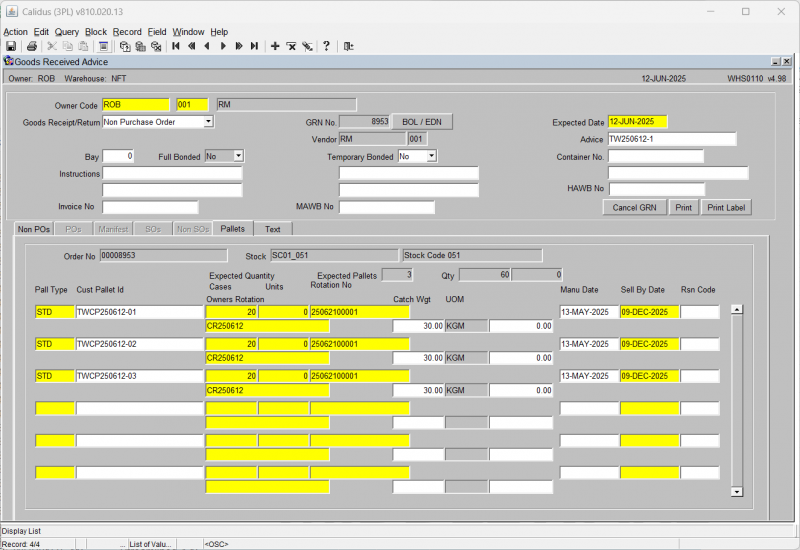
When pallet details are entered, if the owner/ stock code is set for inbound serial number entry at pre-advice, then the serial number entry screen WHS0200 will be displayed. Serial numbers can then be entered at this stage, if required. If serial numbers are not available at this time, then the serial number entry can be skipped and entered at receipt confirmation.
A Serials button will re-call the serial number entry screen to allow corrections to be done to the entered serial numbers.
WHS0200 – Medical Number Entry
The serial numbers can be entered by entering a range of serial numbers and then using the 'Create Range’ button or by entering individual serial numbers.
The Tick boxes can be used to select serial numbers. A total expected and a total entered will display the total serial numbers entered.
This screen will include a scrollbar and display a single column of serial numbers. This will allow us to display error messages next to any serial numbers that fail validation. The new screen layout is displayed above.
Button functionality
| Button | Description |
|---|---|
| Create Range | To create a range of serial numbers. |
| Delete Range | To delete a range of serial number. |
| Delete Selected | To delete any selected serial numbers. |
| Re-sequence | To re-sequence the serial numbers into numeric sequence. |
| Reset | To restore the original set of serial numbers. |
| Confirm | To confirm all serial numbers have been entered and return to the calling screen. |
WHR0110_SER Blind Check Sheet
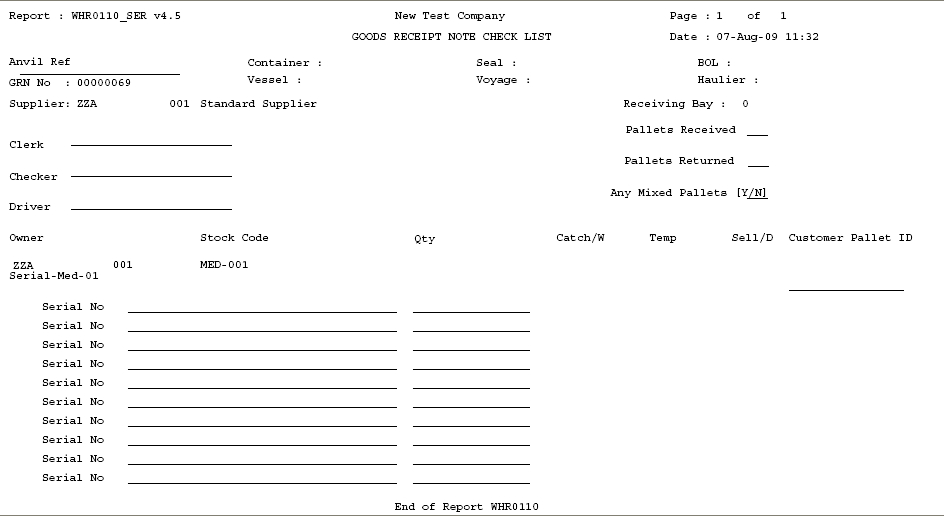
The number of expected serial numbers will be either the number of units or the number of cases depending upon the owner/stock code set-up.
A line of dashes, '_____________________’, will be printed for each expected serial number.
Goods Receipt Confirmation – Pallet Details
To call the Serial number option, right click in to the field and a drop down menu will be displayed to enter the new serial numbers.
If serial numbers have been entered at the pre-advice stage then the serial numbers screen will be used to capture a second set of serial numbers. The new serials will be cross-checked against the original entered serial numbers at pre-advice for any discrepancies.
Goods Receipt Confirmation – Pallet Details (Discrepancies)
The user may either click the Confirm option from the left hand option box from here, or may do it from the previous details screen. The system will then inform the user that the GRN has been confirmed.
![]() Note: If the number of pallets entered at confirmation is different than expected at advice, the user will be shown a warning message asking them if they still wish to confirm.
Note: If the number of pallets entered at confirmation is different than expected at advice, the user will be shown a warning message asking them if they still wish to confirm.
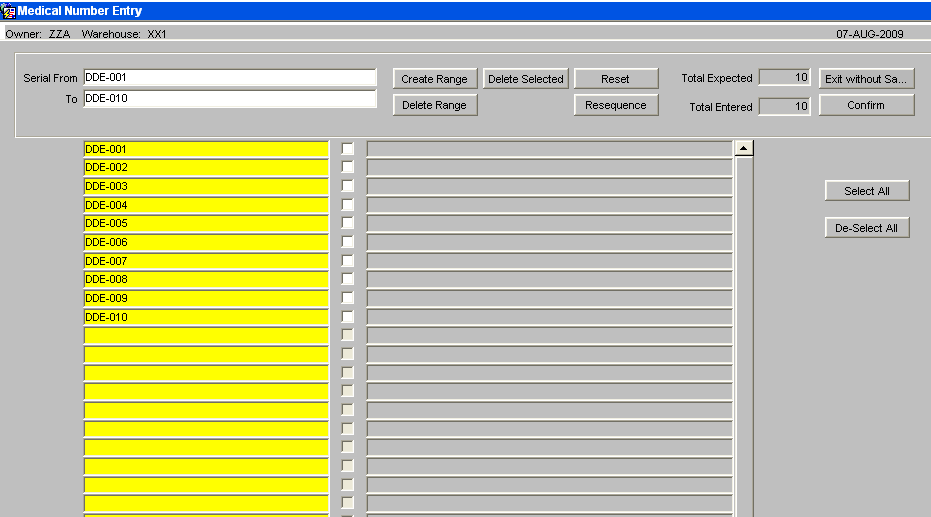
If there are no differences, then receipt confirmation can continue, otherwise confirmation will not be allowed. As Below.
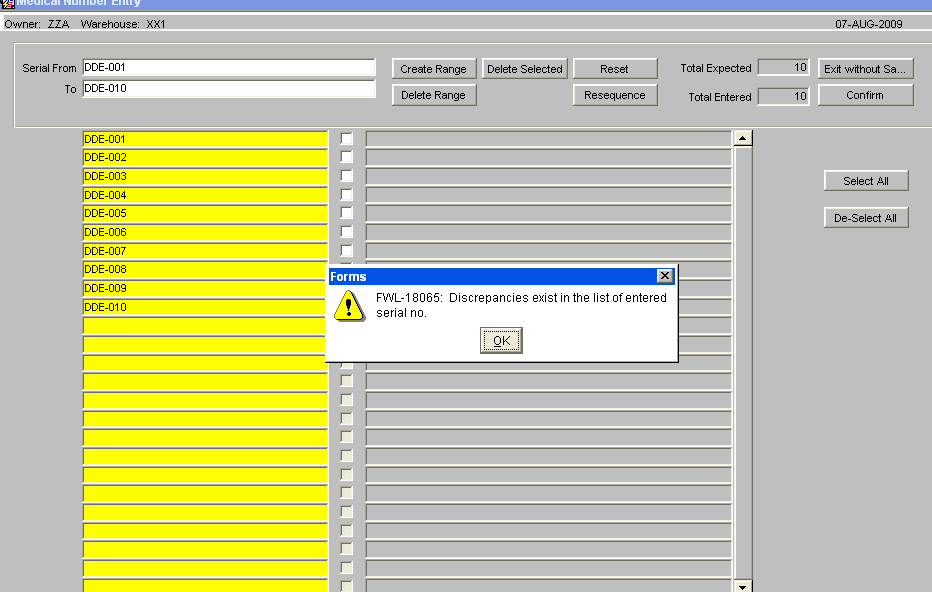
If a difference exists, then the user will be presented with the options to produce a discrepancy report or confirm the differences.
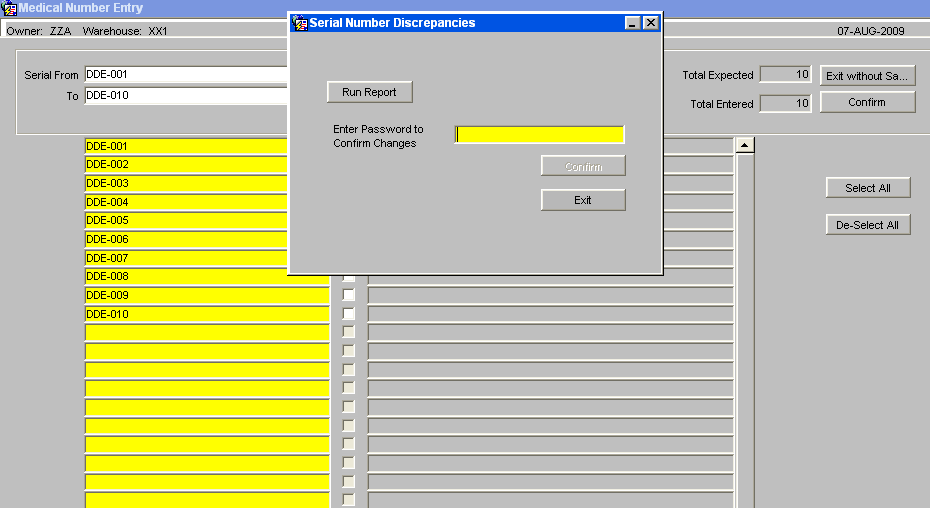
The discrepancy report will list receipt header details along with pallet/stock details and a list of the discrepancies between the serial numbers.
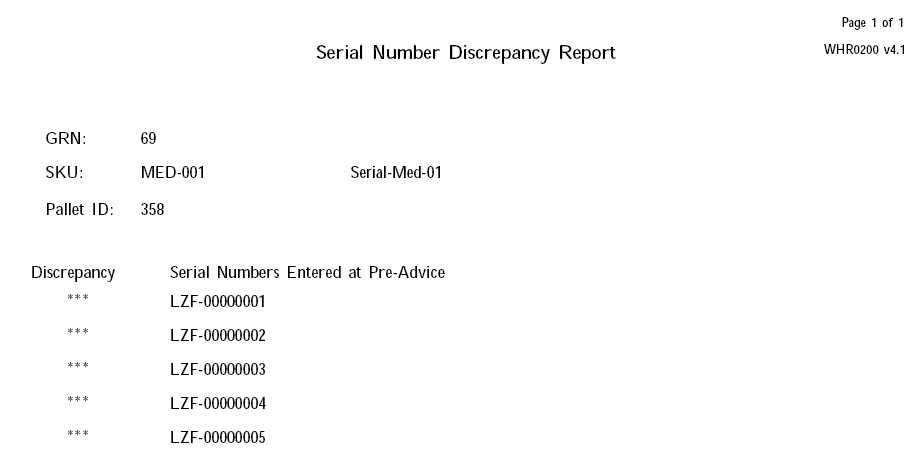
If the user tries to confirm the differences, they will be prompted for a password, and if entered correctly, the pre-advised serial numbers will be completely removed and the new set of serial numbers will be stored in their place. The confirmation process can then continue.
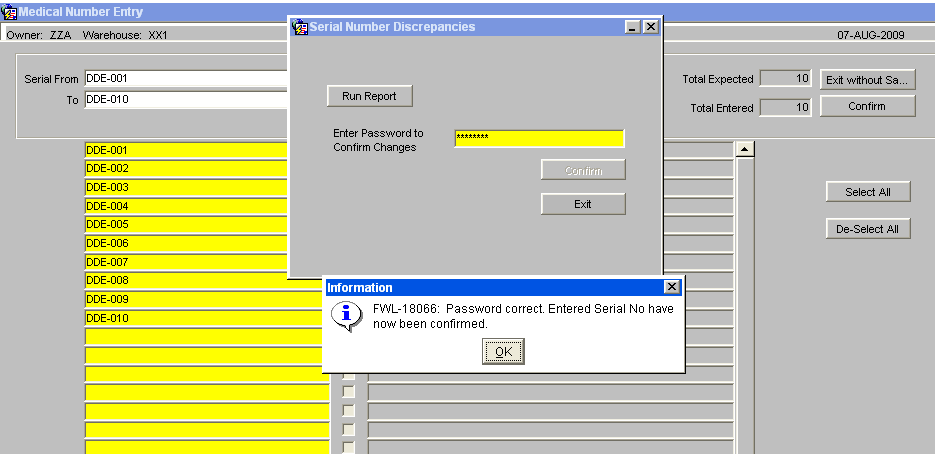
When an owner / stock code is set-up to enter serial numbers at receipt, checks will be included to prevent receipt confirmation if any of the stock codes on the receipt require serial numbers which have not been entered. An error message will be displayed, 'There is an incorrect number of serial numbers for line 001, detail line 001’ On Receipt Confirmation, the system writes the REC history records and HOLD records, if stock is held during putaway. At this point serial number 'REC’ and “HOLD’ history records will be written for every serial number on the GRN.
Monitor References
The screen will allow for additional reference numbers to be captured and to provide an additional audit trail, primarily used for med/serial number products.
The temperature monitor reference numbers will be entered and the current system date, time and user id will be captured.
Inventory Managements
Stock Movements
When a stock movement request is entered onto the system, for a serial number stock code, the serial number entry screen WHS0200 will be called to allow the entry of the serial numbers that are being moved.
When the Confirm button is pressed, an extra check will be included to ensure the correct quantity of serial numbers has been entered. If an incorrect quantity of serial numbers has been entered then an error message will be given and the user must correct the serial numbers.
A Serial Numbers button will allow the serial number entry screen to be called.
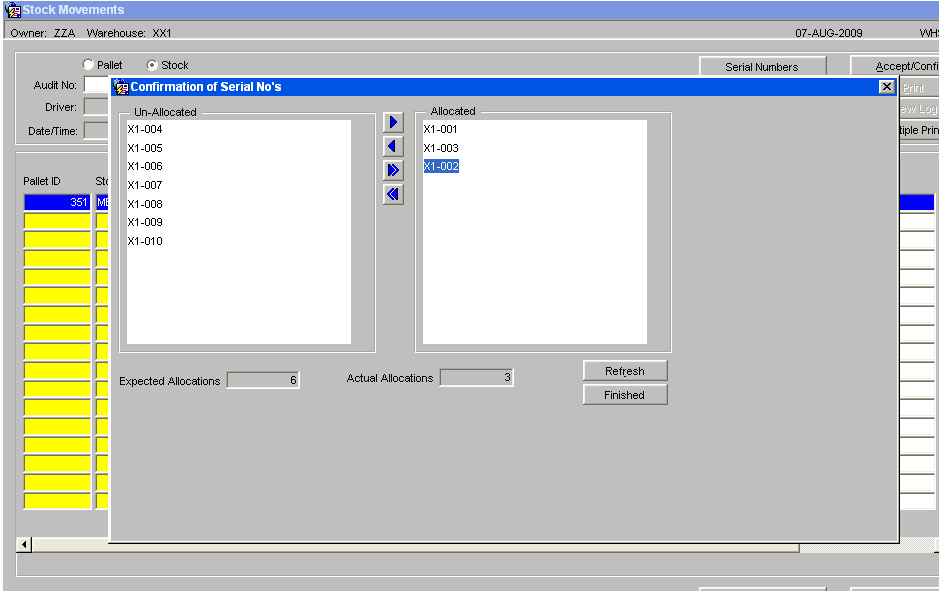
The serial numbers can be highlighted and then allocated using the arrow buttons. To un-allocate a serial number again highlight and use the arrow button.
A total expected allocations and a total actual allocations will be displayed. The new screen layout is displayed above.
Button functionality
| Button | Description |
|---|---|
| Arrow Buttons | To allocate or un-allocate selected serials |
| Refresh | To re-sequence the serial numbers |
| Finished | To save changes and close the screen |
Pallet Movements
There is no need to enter the serial numbers, as ALL the serial numbers on the pallet will be moved to the new location.
Hold / Release
It is NOT be possible to hold / release individual serial numbers on a pallet. For serial number stock ALL the stock on the pallet must be held / released.
If not all the serial numbers on a pallet are to be held then the required serials will need to be moved to a new pallet by using stock movements. Likewise, if not all the held serial numbers on a pallet are to be released, then the required serial numbers can be moved, with their held status, onto a new pallet. Once on the new pallet, the serial numbers can be released.
The hold / release screen will be changed, for serial number stock, to set the number of cases & units automatically to all the cases and units on the pallet and to prevent the user changing the quantity.
Adjustments - WHS0633
This is the configurable stock adjustments screen.
You can use the Stock Adjustments screen to increase or decrease levels of stock within the warehouse.
The Stock Adjustments screen is located in the Stock Movements folder.
The following document covers how to increase stock on an existing pallet, reduce stock on an existing pallet and creating a new pallet.
Adjusting Existing Stock Up and Down
Upon entering the screen the cursor will be in the Owner field. The Owner will be defaulted from your user settings. The owner can be changed if you require.
Once the correct owner has been entered, click in the Stock Code field.
Enter the stock code that you wish to stock adjust. Note: You can use the list of values icon and select the required code.
Enter the Employee Code doing the adjustments.
You may also select by additional criteria here:
- Customer Pallet ID (range).
- Pallet ID (range).
- Location.
- System Rotation.
- Customer Rotation (Batch).
- Reason Code.
Once you have entered the parameters, click Find Pallets - the list of pallets will be displayed in the Adjustments tab.
You can scroll this results table horizontally to see more details. You can also configure the layout of the table through the Configure button - this will display the program layout configuration screen WHS0909.
You can adjust the free and held quantities/cases/units and weight using the supplied fields. You are entering the adjustment quantity, so to adjust up from e.g. 50 to 51, set the adjustment quantity to 1. To adjust down from e.g. 50 to 48, set the adjustment quantity to -2.
If you adjust a quantity, you must enter a reason code - a lookup is provided.
For Serial Numbered products, the medical number screen will be called, select the serials to be adjusted and then delete them. By pressing the Confirm button you will then return to the standard Adjustment screen.
![]() Note: Extra checks are included for negative adjustments; if the serial number is assigned to a sales order then it cannot be adjusted off the system. It will be possible to adjust off serial numbers that are held.
Press the Save button to confirm the adjustment. A pop up box (WHS0629) will appear that allows the user to enter a text comment regarding the adjustment.
Note: Extra checks are included for negative adjustments; if the serial number is assigned to a sales order then it cannot be adjusted off the system. It will be possible to adjust off serial numbers that are held.
Press the Save button to confirm the adjustment. A pop up box (WHS0629) will appear that allows the user to enter a text comment regarding the adjustment.
Press the Save button to record the text audit. Press the Exit button to return to the previous screen.
The screen will now display the adjusted quantity of the pallet.
Creating New Pallet and Stock
Press the Add New Pallets button - you will be taken to the Stock Adjust Add Facility screen WHS0631.
Enter the following data, based on what is required for the owner:
- Pallet ID - Press the Tab button and the system will assign a new pallet id.
- Pall(et) Type - Press the tab button for the system to use the default pallet type that has been assigned to the stock code in the stock maintenance screen. Or you can use the list of values and select the pallet type that is required.
- Rotation No - Enter the rotation number of the pallet. This can be switched off if it not required.
- Sell By Date - Enter the sale by date of the product. This will only be required if the stock requires a sell by date (this is set up within Stock Maintenance).
- Reason - Enter the relevant reason code for the adjustment. The list of values will display all reason codes.
- Cases/Units - Enter the number of cases/units that are to be stored on the pallet.
- Location Code - Enter the location where the pallet is stored. The list of values can be used to select the location from.
- Manu Date - Enter the manufacturing date (if you tab over the field the system will use today’s date).
- Cust Pallet ID
Once all the above data has been entered a pop up box will be displayed. This gives you the option to enter details regarding a GRA (goods received advice), if you are aware of how it was received. If you don't know the details then you can leave them blank.
You can also enter the following information:
- Country of Origin
- Supp Code
- Catch Weight
- Temperature
- Cust Rotation No
For Serial Numbered products, once the line is completed then enter the Serial No button to call the Medical Number Entry screen.

Enter the Medical Numbers as required using either the Create Range option or by manually entering each line separately. Confirming the entry will then return the user to the Add Pallet screen.
Once all the relevant data has been entered, press the Save button. A pop up box will appear that allows the user to enter a text comment regarding the adjustment, just like when adjusting quantities above.
Press Exit to return to the main screen - the new pallet will be displayed.
Generating Labels and SSCC IDs
After you have completed your adjustments, you can print labels or generate SSCC ids using the following buttons, which will be available only if required and configured to do so.
- Pallet Labels
- SSCC Label
- Generate SSCC
Goods Out
Sales Order Entry – Detail
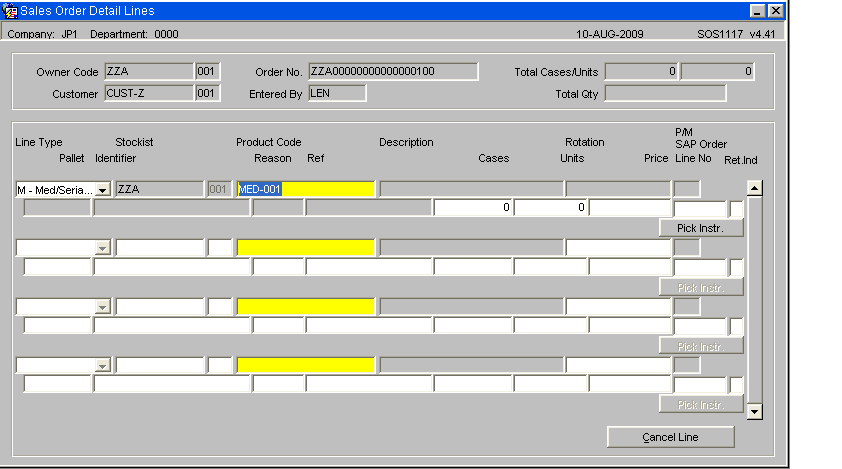
The order header will be entered as normal, when the user enters the Sales Order Detail Lines screen; the line type will default to 'M’ for Medical/Serial Number entry. If the owner uses mainly serial number stock and requires serial numbers to be entered at order entry.
Note – It is possible to override the line type and select an alternative from the drop down list.
When this order line type M is used then the system will call the serial number entry screen after entry of each stock code on the order line. The serial numbers can be entered using the new serial number entry screen and the confirm button pressed. On return to the sales order entry screen, the number of cases & units ordered will be set based upon the number of serial numbers entered. If the stock code is set up to expect serial numbers at case level, then the ordered cases will be set to the number of serial numbers entered. If the stock code is set up to expect serial numbers at unit level, then the ordered cases will be set to 0 and the ordered units set to the number of serial numbers entered.
The serial number entry will not be allowed against an order if the serial number is already committed or the serial number is allocated to another order.
The owner / stock code set-up will be checked to decide whether it is possible to enter held serial numbers against an order.
If order line type M is entered for a stock code with 'Serial Numbering’ set to 'None’ then the line type will automatically be reset to 1 and the serial number entry screen will not be called.
Medical Number Entry
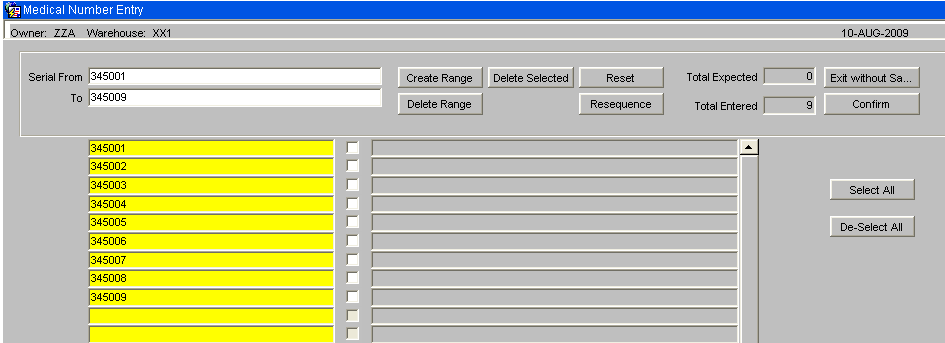
The number of serials entered will equate to the number of units or cases dependent on owner/stock setup that are to be allocated to the order.
Serial or Medical numbers can be entered in the standard manner.
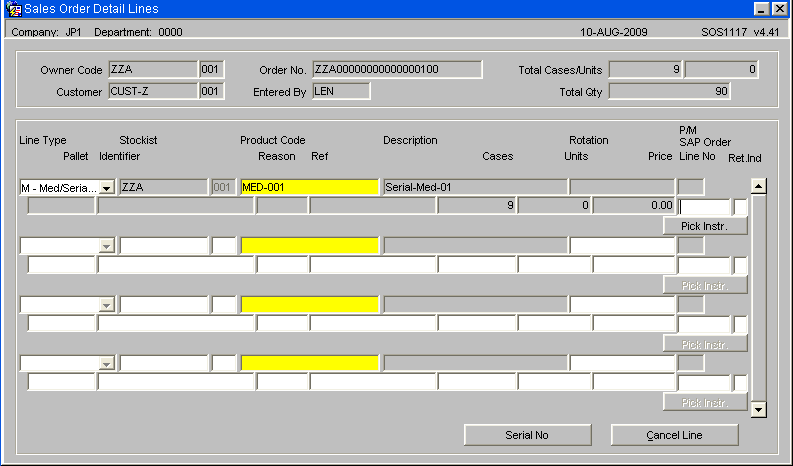
The ordered case quantity field has now been updated with the total number of cases for the order, it is also possible to amend the quantity or the serials committed to the order by selecting the Serial No button.
Allocation and Pick Note
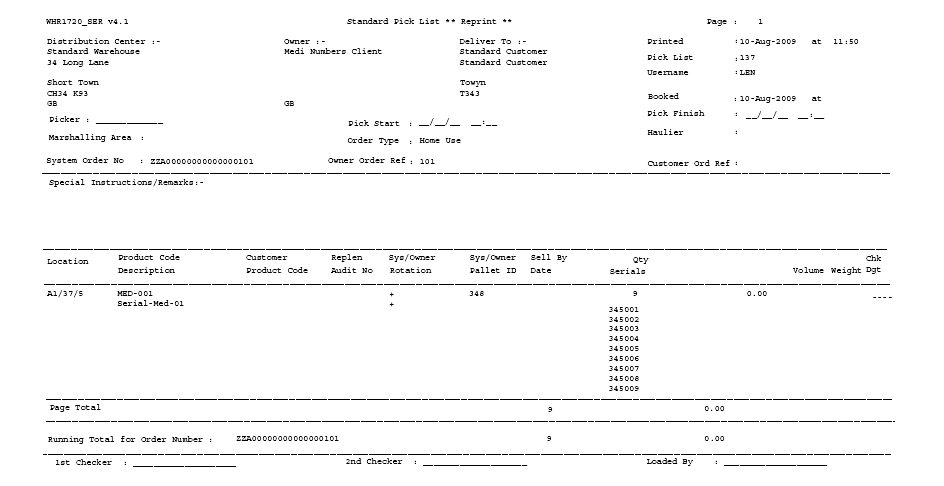
Serial/Medical Numbers
Allocation will be as per standard functionality using either the Order Allocation screen or the Pick Wave Maintenance screen.
A new format Pick list will be provided. This new format will display the serial numbers to be picked. The new format will include space for three signatories on the sheet to allow for a picker and two checkers to be recorded.
Pick Confirmation
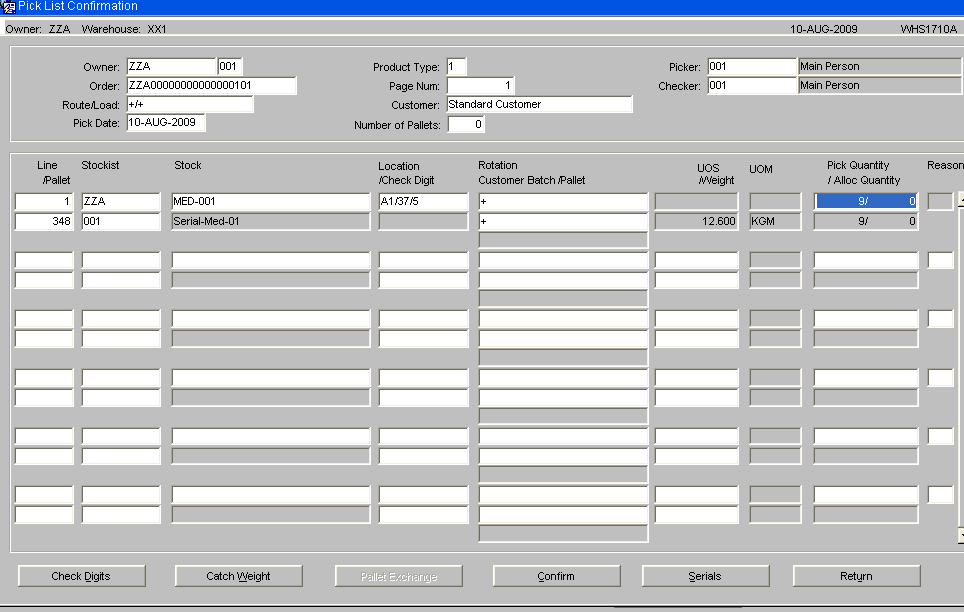
The serial number button from the pick confirmation detail screen will call the new serial/medical number entry screen, if the owner/ stock code is set-up to capture outbound serial numbers.
If serial numbers were entered during order entry then the serial numbers screen will be pre-populated by these serial numbers, provided they were at the correct status when allocated.
If the stock code is set up for 'Mandatory serial numbers’ at order entry or 'Outbound serial numbers’ is set to 'Capture at Pick’, then pick confirmation will be prevented if the number of serials entered does not match the number of serials expected.
De-allocation of Serial/Medical numbers
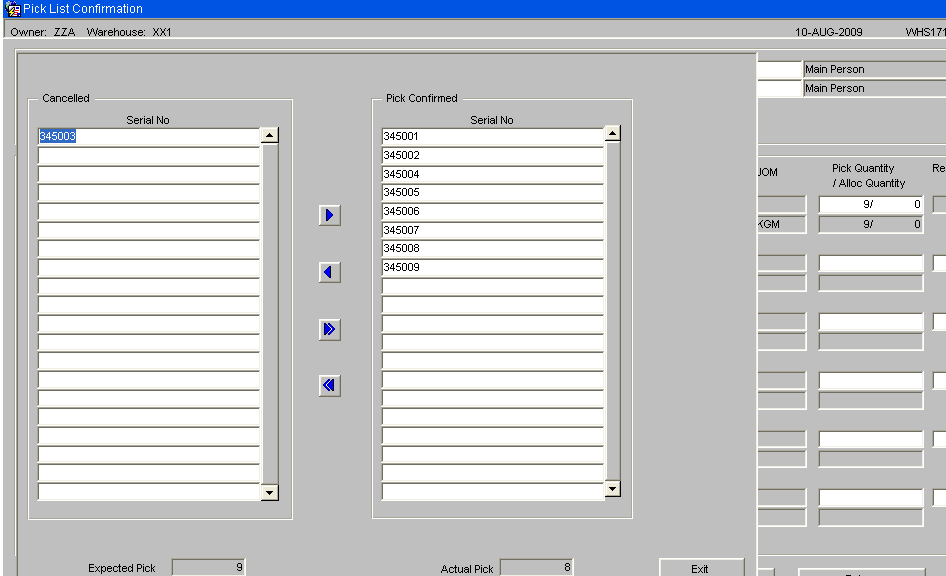
If the number of cases / units picked is reduced to a non-zero quantity, then the serial number entry screen will be called automatically and will display the serial numbers allocated to the pick line. The user will need to select which serial numbers are to be removed from the order. The serials can be selected individually or all serials can be selected and set to Cancelled.
This screen is only called in the event of any exceptions or discrepancies, the arrow buttons are used to remove the serial numbers from the order. Once the number of serials matches the numbers of units on the order it will then be possible to pick confirm. At this point no further amendments will be allowed in this screen.
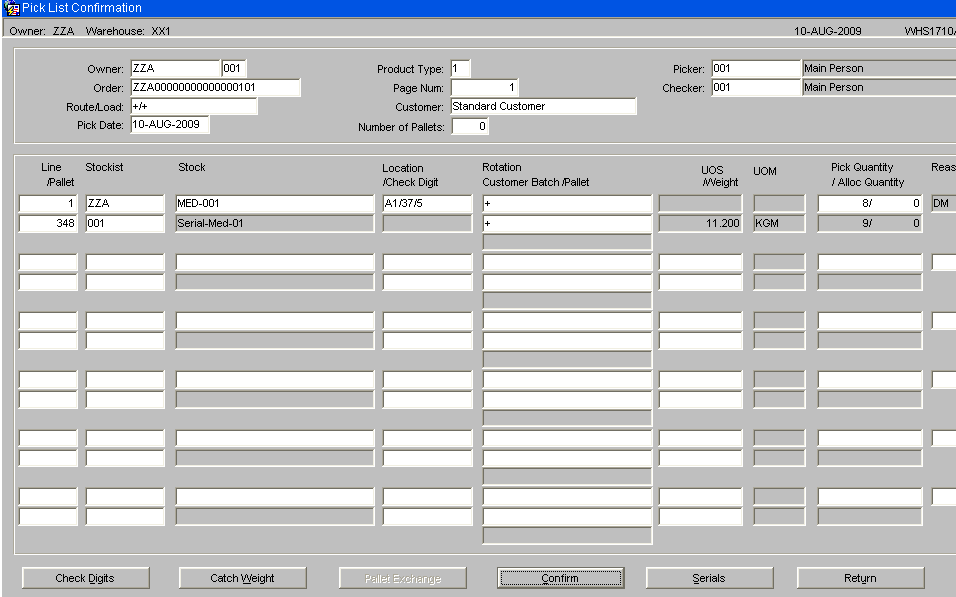
The pick quantity must match the actual pick quantity of the serial numbers for the order to be confirmed. It is not possible to adjust an alternative serial numbered item onto an order once the order has been allocated. If there are any issues with the stock then it will either be sent out short picked or cancelled.
Packing
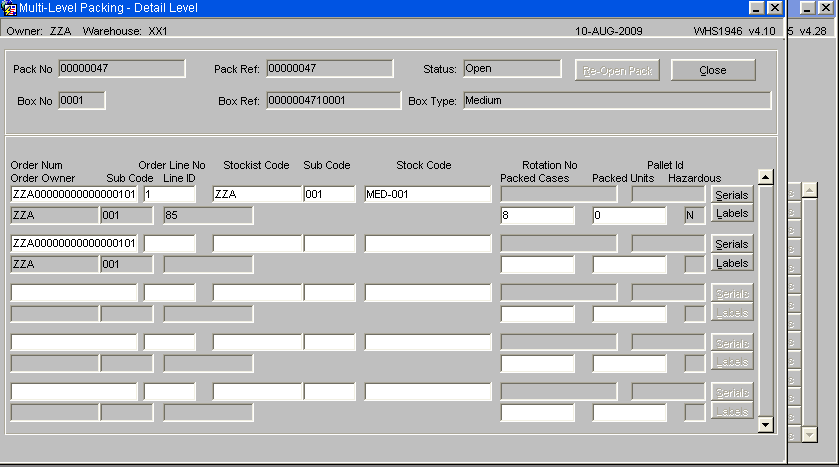
There will be an option to capture the serial/medical numbers during the packing process which capture the serial number and the pack number.
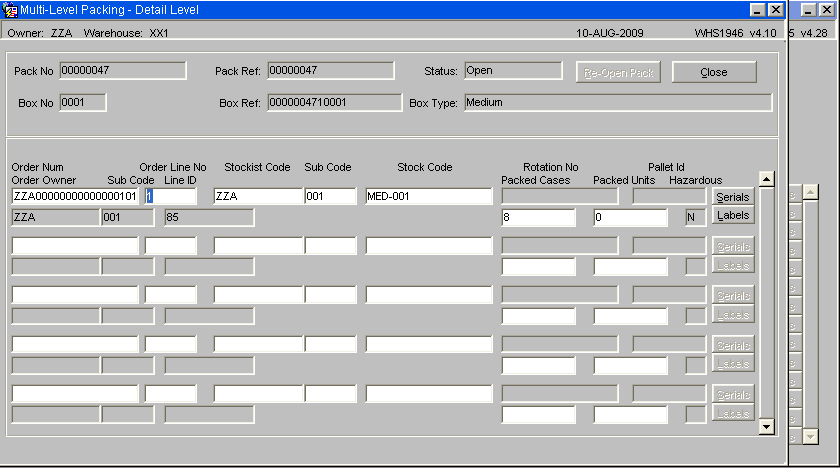
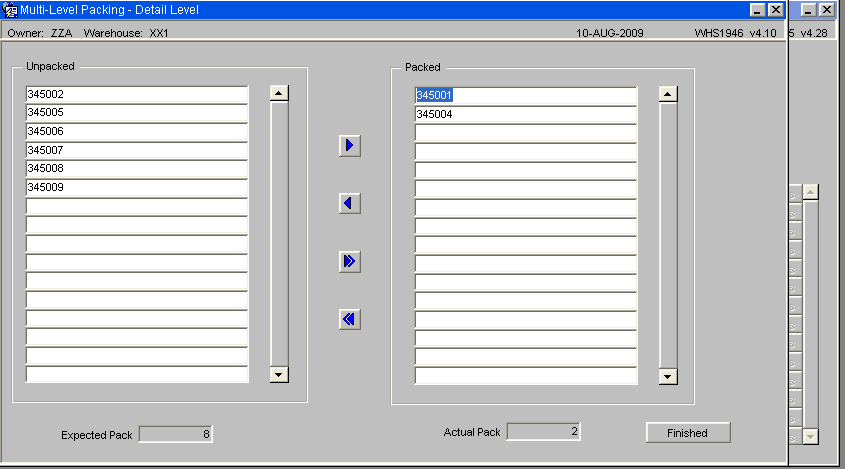
As each container is packed, the details will be entered onto the system. For serial number stock, the serial number entry screen will be called to enter the serials packed into each container.

If the SER format Packing List is set then serial numbers allocated to the order will be displayed on the packing list.
Packing – Monitor References
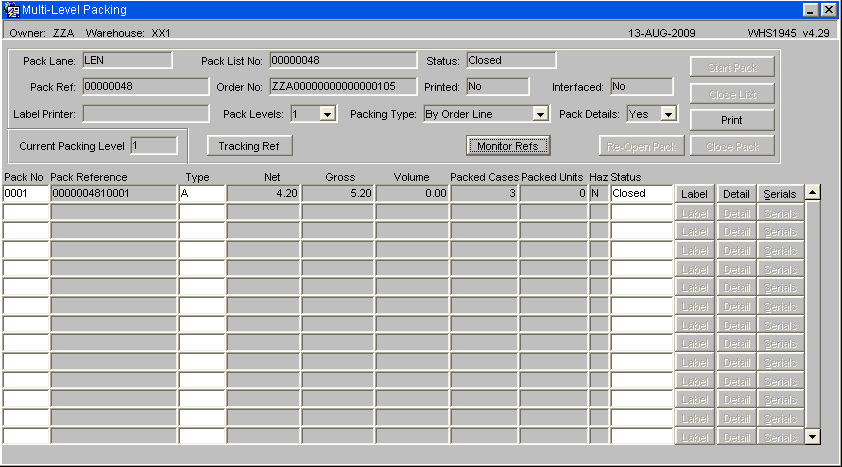
The Order Packing screen will be changed to allow entry of three temperature monitor reference numbers, if the new warehouse rule, MONR, is set to P or Y.
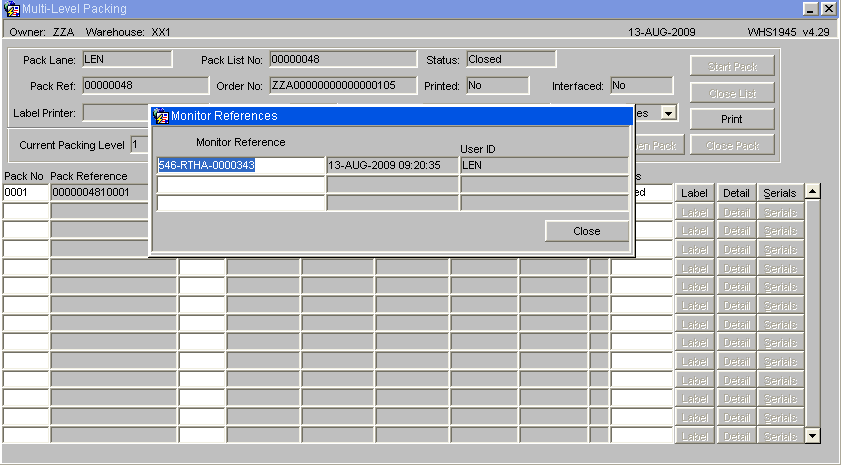
Entry of the Monitor Reference details.
Despatch Confirmation
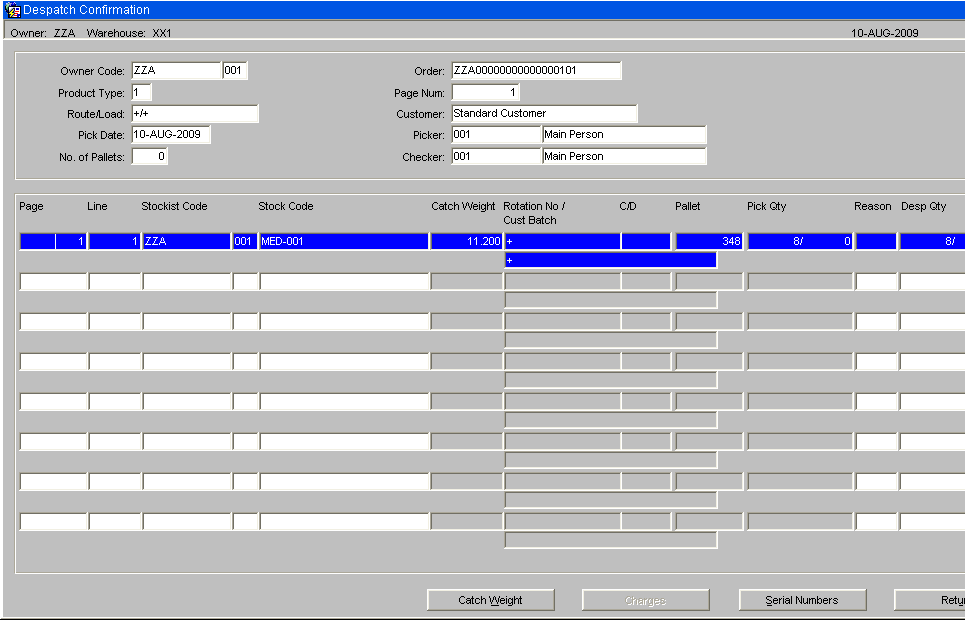
The despatch confirmation process will be changed to do a final check that none of the serial numbers have been placed on hold. If any of the serial numbers have been held then an error will be given and despatch confirmation will not be allowed.
Similarly if there are any exceptions during despatch it is possible to down date the stock and remove the serials from the order. It is not possible to substitute stock serials at this point; instead a new order will need to be raised.
Expected Despatch against the Actual Despatch
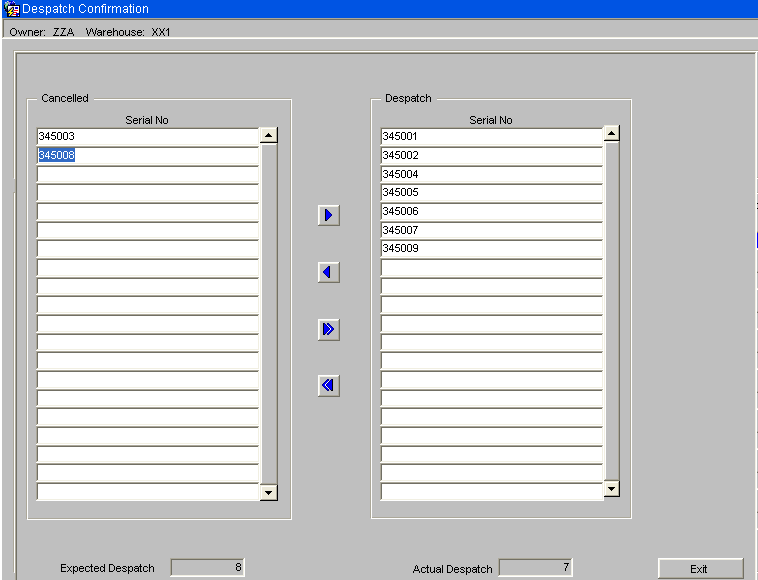
If the number of cases / units picked is down-dated to a non-zero quantity, then the serial number entry screen will be called and will display the serial numbers allocated to the pick line. The user will need to select which serial numbers are to be removed from the order. The serials can be selected individually or all serials can be selected and set to Cancelled.
This screen is only called in the event of any exceptions or discrepancies’, the arrow buttons are used to remove the serial numbers from the order. Once the number of serials matches the numbers of units on the order it will then be possible to Despatch confirm. At this point no further amendments will be allowed in this screen, as the order will be set to status 9 complete.
Despatch Print – WHS1910
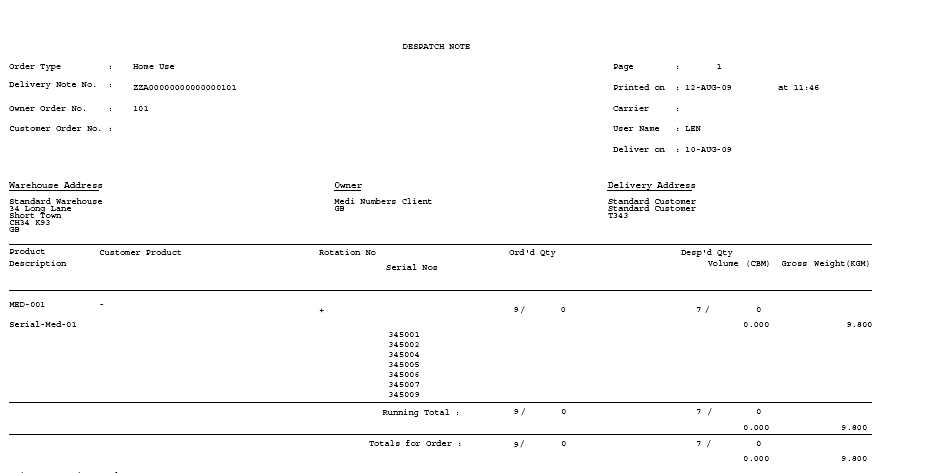
The standard FW1 despatch note print will also be amended to include Serial Numbers if allocated to an order.
RETURNS
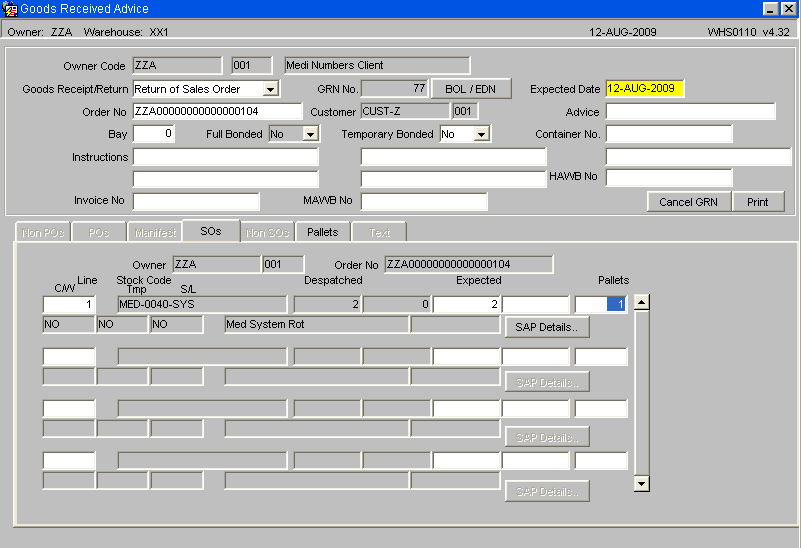
When a goods receipt pre-advice is entered onto the system with the type 'Return of Sales Order’, the return will be processed as any other receipt with the exception that when returned serial numbers are entered into the system they will be validated to ensure that they were despatched on that sales order.
INTER WAREHOUSE TRANSFERS
Stock for inter warehouse transfers will be placed on the system in the standard manner using the Inter Warehouse Transfer screen SOS1110.
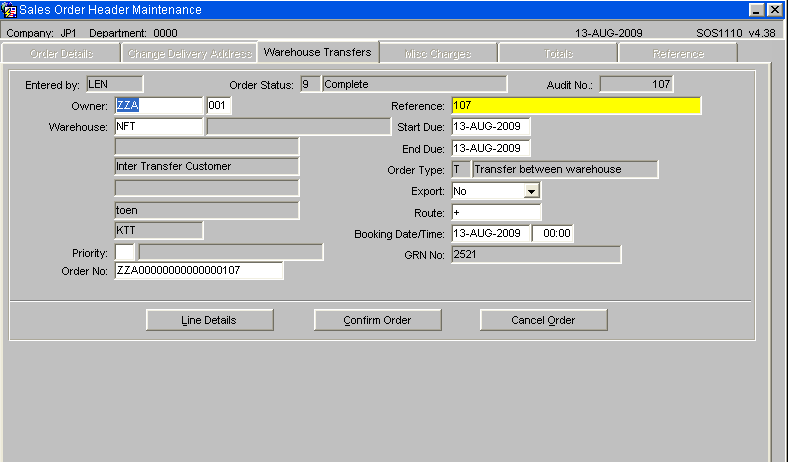
The order will then be allocated and picked as standard, but despatch will ran from the standard despatch screen WHS1910.
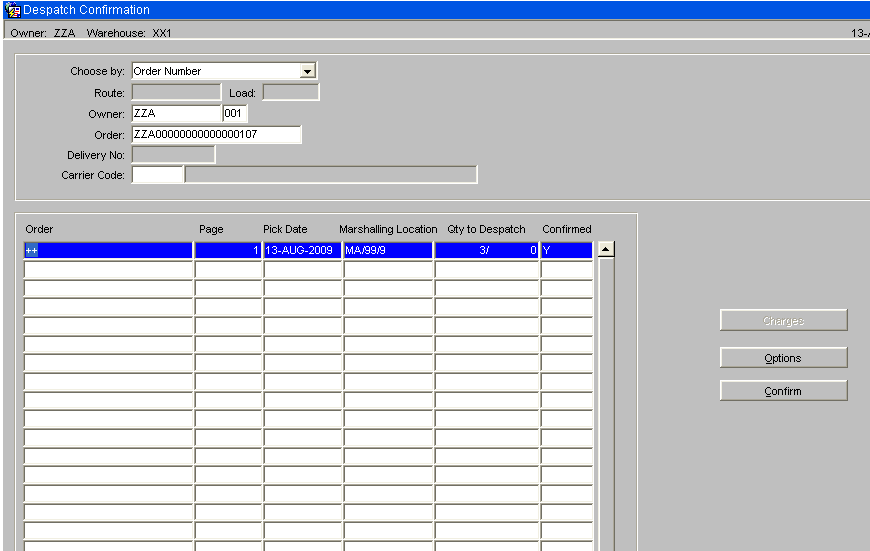
Goods Received Advice
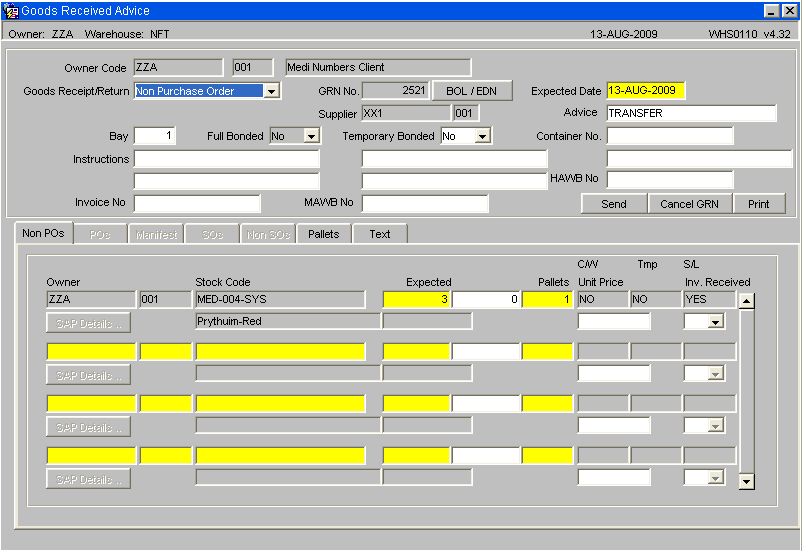
As with the Inter Warehouse Transfer process, the receipt header will be created with a receipt type of 'Non purchase order’ and the supplier code will be set as the original warehouse id for the stock.
The temperature monitor reference numbers stored against the stock will also be transferred to the new receipt.
The process will also create receipt detail lines for each stock code on the order with the receipt quantity being set as the total amount being despatched for the order line in question.
Unlike the Inter Warehouse Transfer process, the process will create goods receipt pallet level information based on the pallets being despatched. The process will set the manufacture and sell by dates based on the pallet details being despatched.
The location codes, system rotation numbers and catch weights will not be transferred by the process. The user will be expected to enter these details at the goods receipt confirmation stage.
Finally, the process will create med number receipt records for the med numbers being despatched.
REWORK ITEMS
Sell by Date Entry - WHS0670
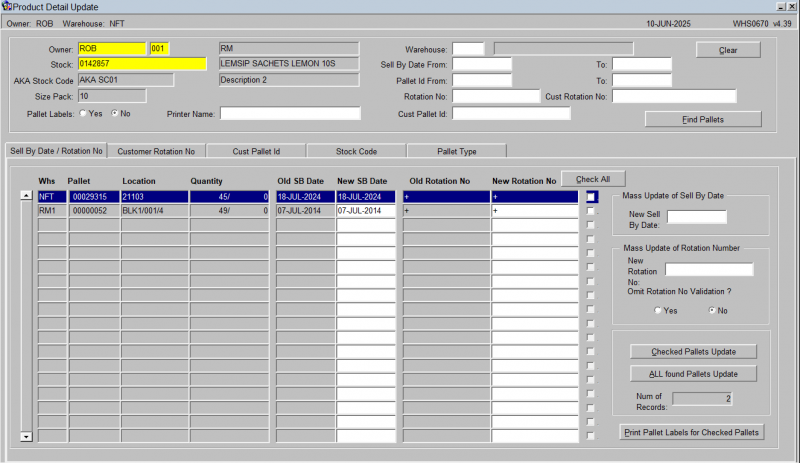
The sell by date entry screen will be changed to check the new owner rule, “Sell by Date History”, “SBDH”. If this rule is set to “Y” then any changes to the sell by date will cause the system to write a history record, which can then be viewed through the stock movement enquiries. This new history record will have a transaction type of 'DATE’.
As each line is updated, the audit text screen (WHS0629) will be called to allow a description for the change to be entered.
The owner / stock code set up will be checked to find if the pallet is for serial number stock. These records will be viewed through the new 'Serial Number History’ enquiry screen. (See below)
ENQUIRIES AND REPORTS (ORACLE DATA EXTRACT)
Serial Number Enquiry – WHS0955
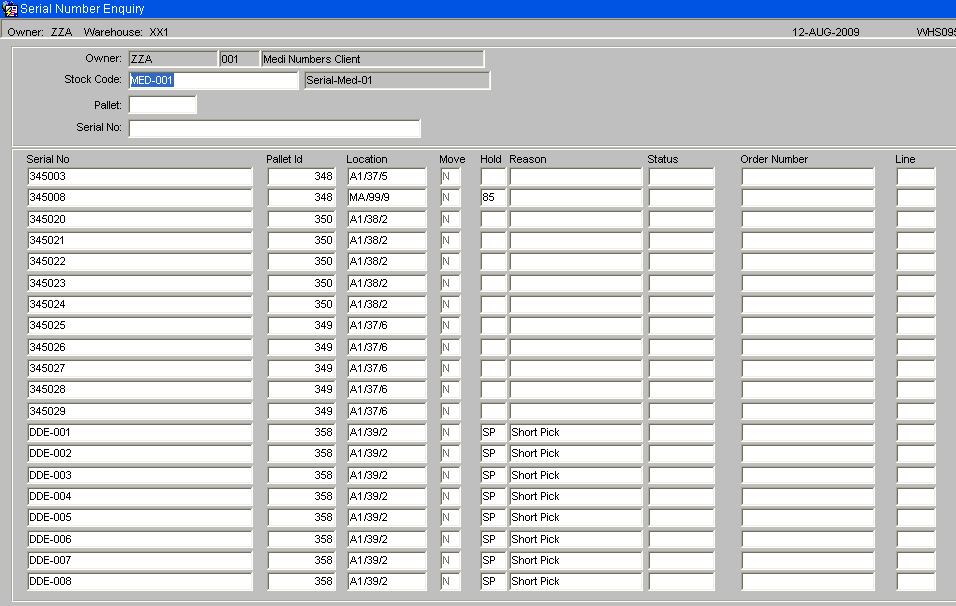
The serial number enquiry shows the status of each serial number and any orders numbers that the serial number may be committed or allocated to.
A stockist code and stock code may be entered to find all the serial numbers currently on the system for that stock code. There is an option to refine the search down to pallet or serial number level.
Serial Number History Enquiry – WHS0956
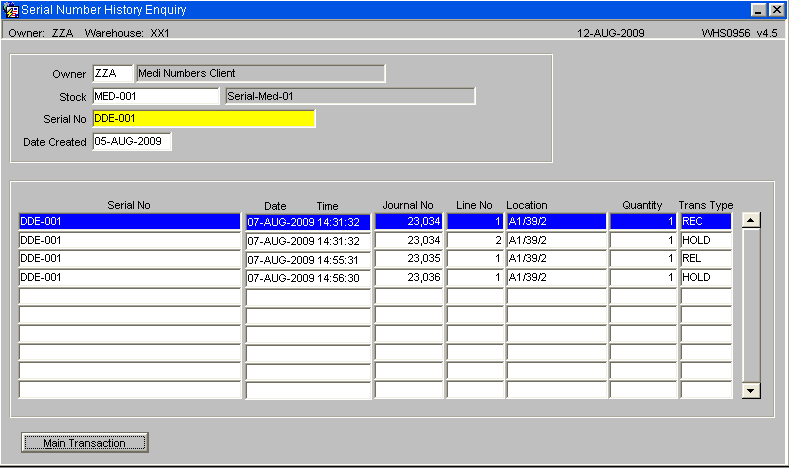
The serial number history enquiry screen displays the history of a certain serial number.
A stockist code, stock code, serial number and date from may be entered. If the serial number does not exist for the entered stock code then an error message will be given.
The history of the serial number will be found and displayed sorted by date and time.
Stock Movement Enquiry – STS3001
This screen shows detailed information on all types of stock movements.
This detailed view includes fields such as:
- Type
- Receipt
- Company
- Owner
- Department
- Transaction Park
- Transaction Qty
- Transaction Weight (KGM)
- Location Qty
- Location Weight (KGM)
- UOM
- Customer Rotation
- Pallet ID
- Customer Pallet ID
- Transaction Type
- Date From
- Date To
- Int/External
- Internal/External
- Transaction Pallets
- Customer Pallet
- Customer Rotation
- Journal
- Previous Reason
- Eurodate
- Advice Note
- Stock Ref No
- Sales Ref
- Date
- GRN No
- Advice Note No
- Sales Order No
- Sales Order Ref
- Reason
- Sell by Date
- Cust/Supp
- Employee
- Audit Date/Time
- Bonded
You can view serial number transactions here by pressing the Serials button (for serial-numbered stock). This will take you to the Serial Number Transaction Enquiry screen WHS0959. The enquiry screen will display all associated serial numbers for that transaction.
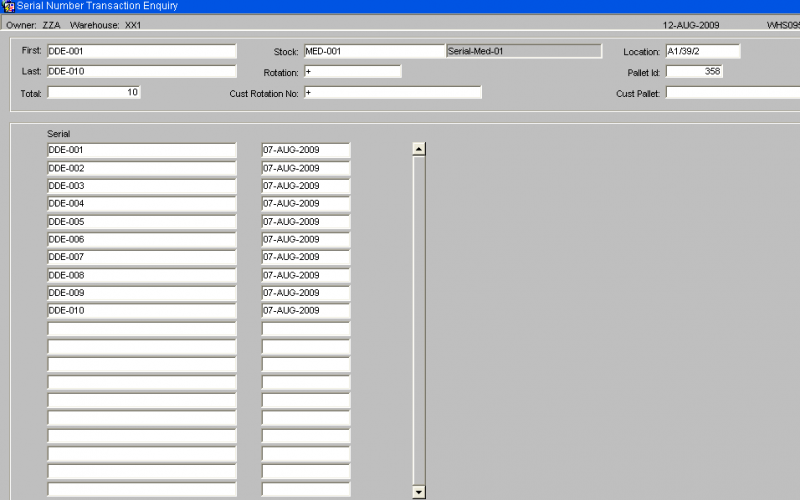
Viewing Stock Enquiry: You can click the Stock Enquiry button to open the Stock Enquiry (ENQSKSK03A) window.
This window displays detailed stock information for the selected stock code.
Information displayed includes:
- Owner
- Stock Code
- Stock Code Description
- Warehouse ID
- Default Warehouse Name
- Date of Last Movement
- Date of Last Sale
- On Hand (Quantity/Weight)
- Committed (Quantity/Weight)
- Held (Quantity/Weight)
- Allocated (Quantity/Weight)
- Free (Quantity/Weight)
- Trans In Quantity
- Trans In Weight (KGM)
- Trans Out Quantity
- Trans Out Weight (KGM)
- Received (Quantity/Weight)
- On Order (Quantity/Weight)
- Back Order (Quantity/Weight)
- Back to Back (Quantity/Weight)
- In Transit (Quantity/Weight) Within this window, you also see a "Period to Date" and "Year to Date" section with fields like:
- Receipts (Quantity/Value)
- Sales (Quantity/Value)
- Transfers (Quantity/Value)
- Adjustments (Quantity/Value)
- Disposals (Quantity/Value) And additional summary fields:
- Opening On Hand
- Minimum Quantity
- Maximum Quantity
- Reorder Level
- Average Cost
Viewing Location Details: From the Stock Enquiry (ENQSKSK03A) window, you can click the Location Details button. This opens the Stock Location Enquiry (WHS0900) screen.
Pallet Enquiry – WHS0915
This is the Pallet Enquiry screen.
You can select data by Pallet, Rotation Number, Batch or customer pallet.
When found, the results will be displayed in the screen.
The screen will show the total pallet quantity, the breakdown of the stock codes and quantities on that pallet.
The screen will then summarise the quantities on the pallet:
- On Hand - the total amount of product that is in the warehouse that is on or originating at that pallet.
- Committed - any hard commitment for the specific stock on that pallet for a sales order.
- Allocated - any hard allocated stock where the stock is being used by an order and will be picked.
- Held - any quantity of stock that has been indicated (either by users or by the system) to not be able to be used for a particular reason.
- Transfer In - total quantity of product in the process being moved into that pallet from elsewhere
- Transfer Out - total quantity of product being moved off that pallet to elsewhere.
- Free - the total available to be used - a sum of the on (hand + transfer in) minus (committed + allocated + held + transfer out).
Also displayed are:
- Receipt information (such as receipt date, GRN and advice note number).
- Full pallet details (such as batch, rotation, stock code, Sell By and Manufacture dates).
Where there is a quantity held against the pallet, this may be for a number of reasons, both system and user. You can see those reasons and the quantity held for each reason by clicking Hold Reasons.
Here, you will be shown a summary of the details of the pallet, followed by a list of all held quantities and reasons, when the reason code is due for review and and freeze status against it.
- Held
- Reason
- Review Date
- Freeze Time
- Freeze Ref
You can print both pallet and case labels through the Print Labels button.
For serial numbered stock, you can press the Serials button to display serial numbers on that pallet.
| WHS0900 | Stock Location enquiry |
| WHS0915 | Pallet Enquiry |
| STS2010 | Rotation Number Enquiry |
| STS3020 | Allocated Stock by Batch/Location |
| STS3001 | Stock Movement Enquiry |
Monitor Reference Enquiry – WHS1930
Temperature monitor references can be found for a GRN number or a packing number. Alternatively, a monitor reference can be entered to find all related GRN numbers and packing numbers.
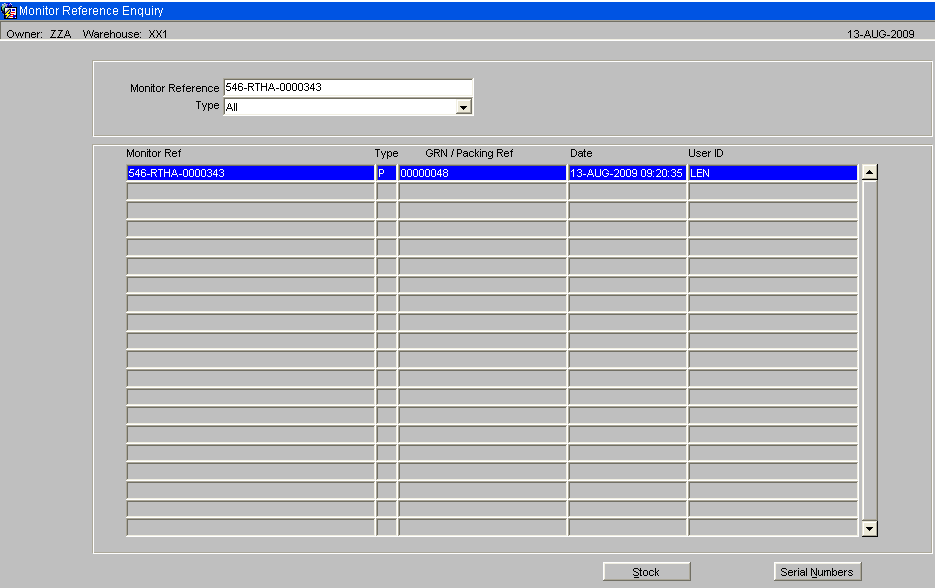
The Stock Button will display details of the stock codes entered on the GRN / packing list.
The Serial Numbers button will display a list of any associated serial numbers.
Oracle Data Extract
The Oracle Data extra has been amended to run reports at serial level; these include the Inventory and Journal type reports.
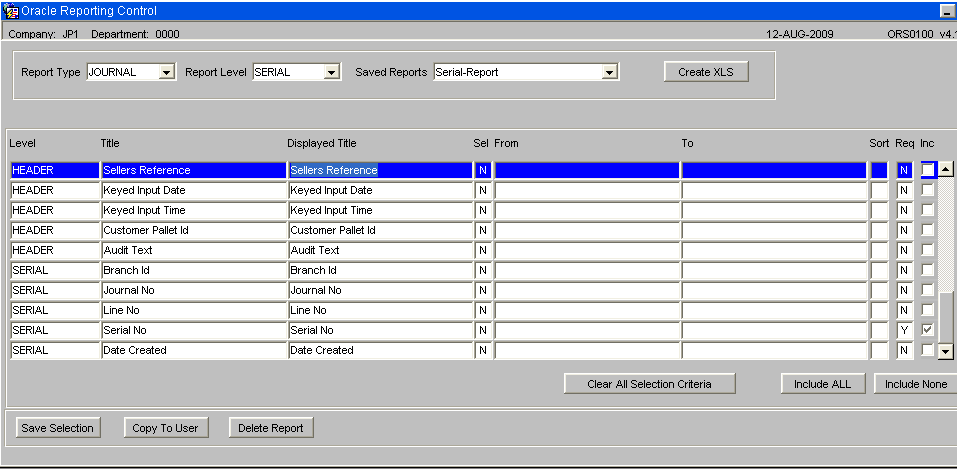
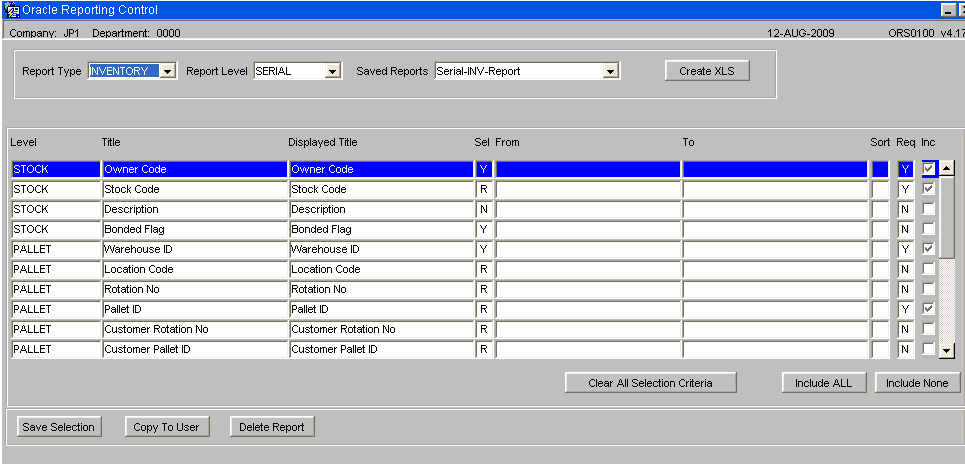
Monitor Reference Report – WHS1935
A new monitor reference report will be provided. A drop down box will be used to select the report type with the following options:
- Serial Number
- Temperature Monitor
- GRN
- Packing Number
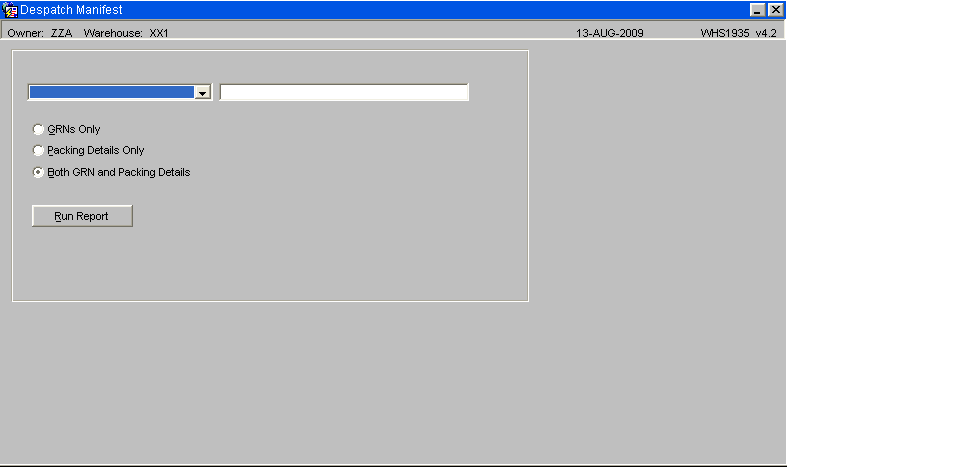
Once selected, the user will enter a single parameter for their selection e.g. a single GRN reference or single Serial number.
If the report type is GRN or Packing Number only the respective types will be displayed on the report. If Serial number or Temperature Monitor is entered, the user will be prompted to enter the transaction types to display with the following options:
- GRN’s Only
- Packing Details Only
- Both GRN and Packing Details
On production, if a GRN or Pack Number is entered, the system will retrieve all of the Temperature Monitors associated with the GRN/Pack and details of all of the stock codes entered against that GRN/Pack
If a serial number or monitor is entered, then the GRN or Pack Number associated with the serial/monitor number will be retrieved, and then ALL of the details for the GRN/Pack will be displayed, as per the above. This may display more than the monitor selected if the GRN/Pack has multiple monitors associated with it.