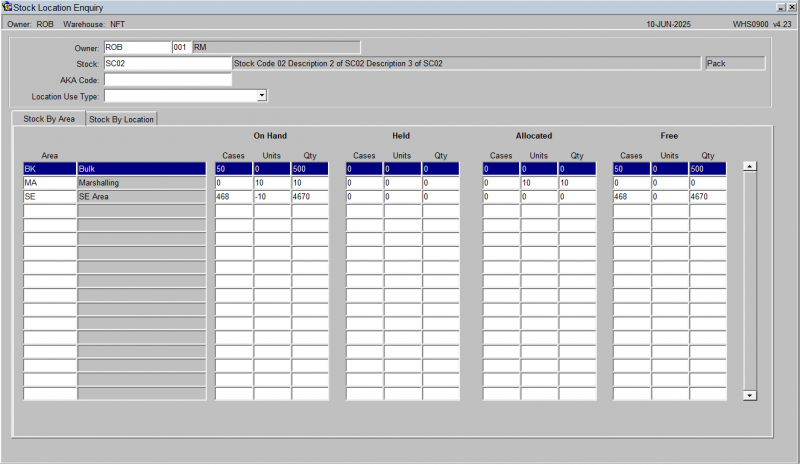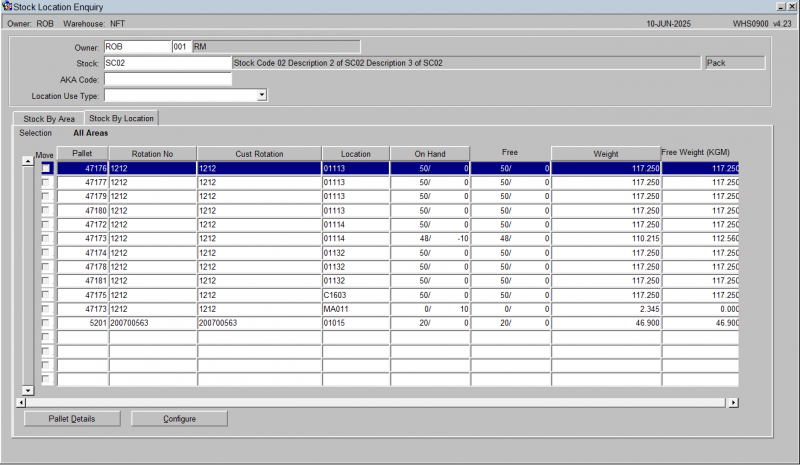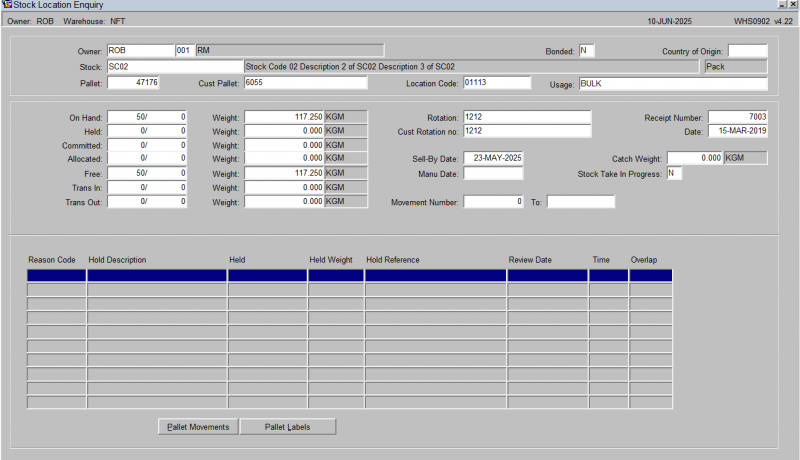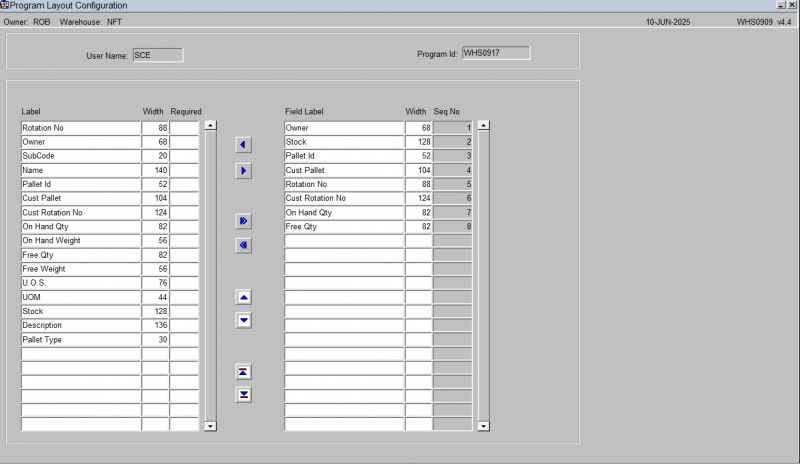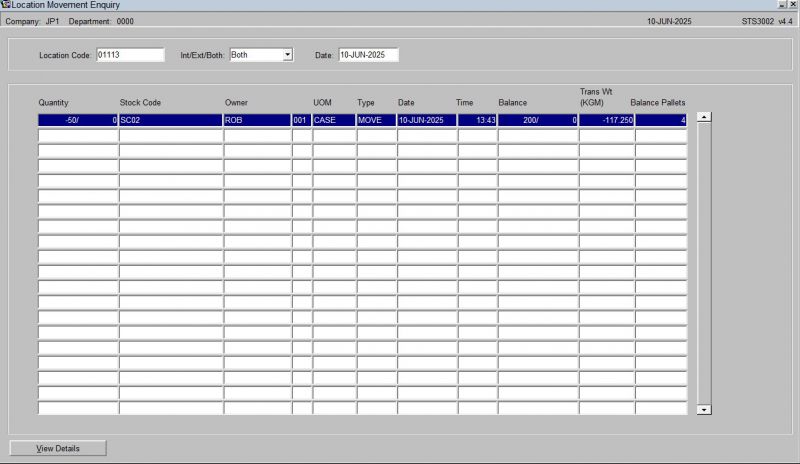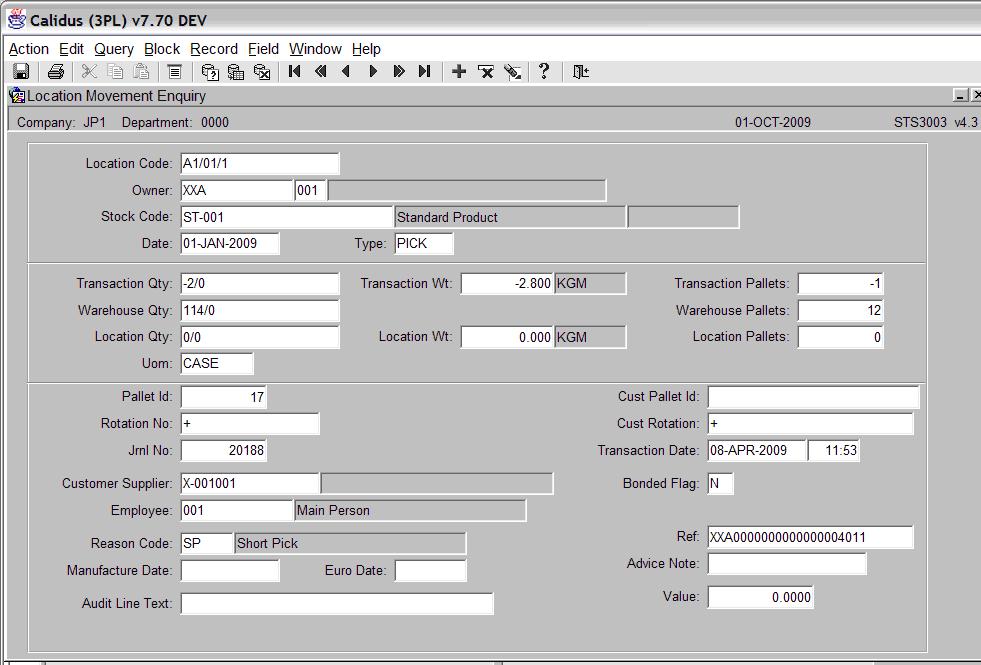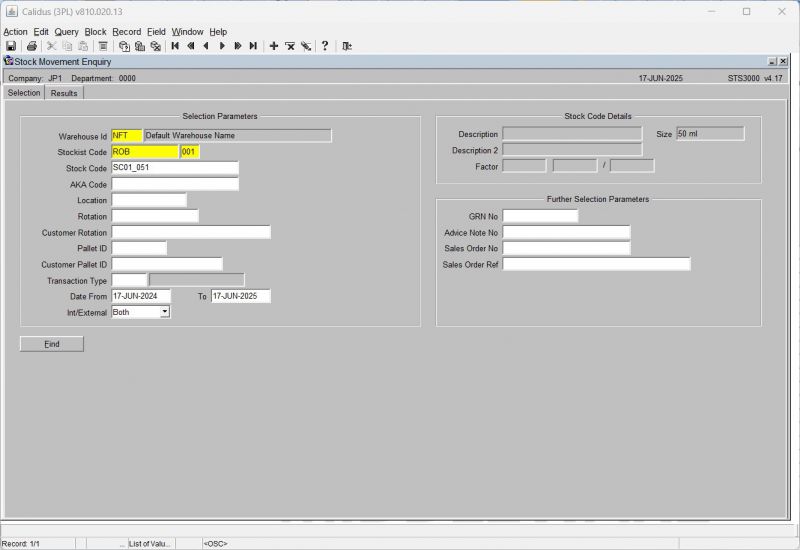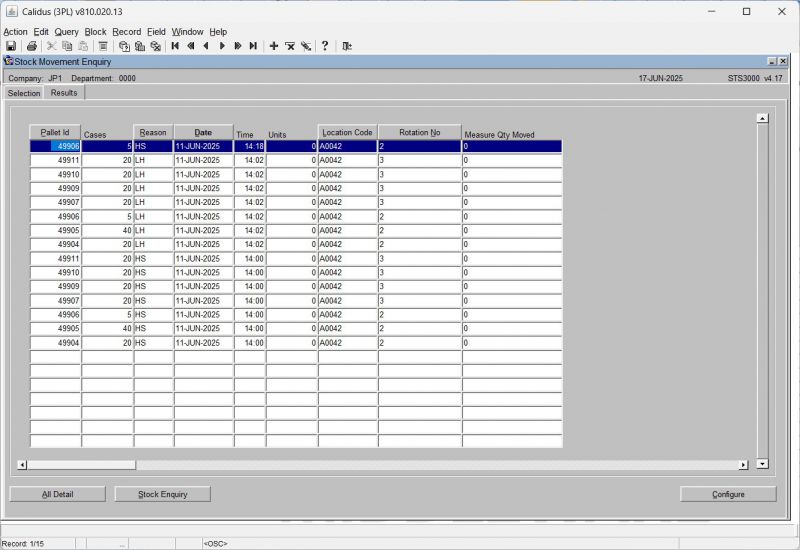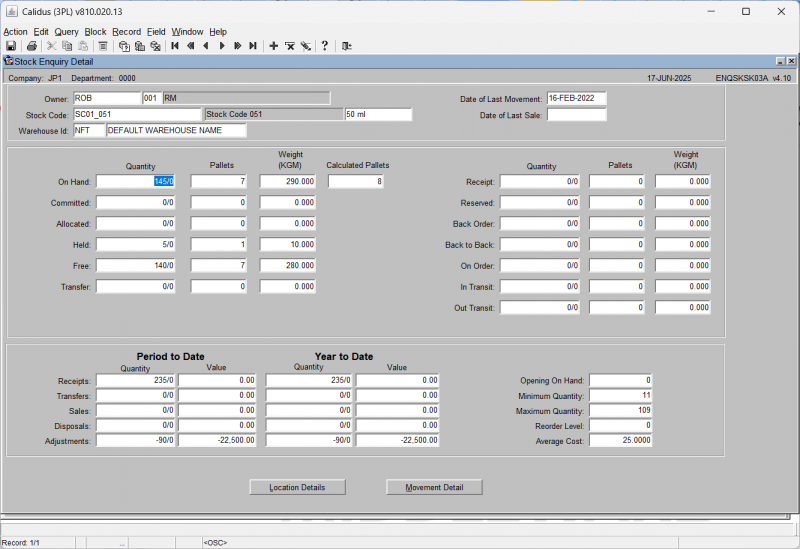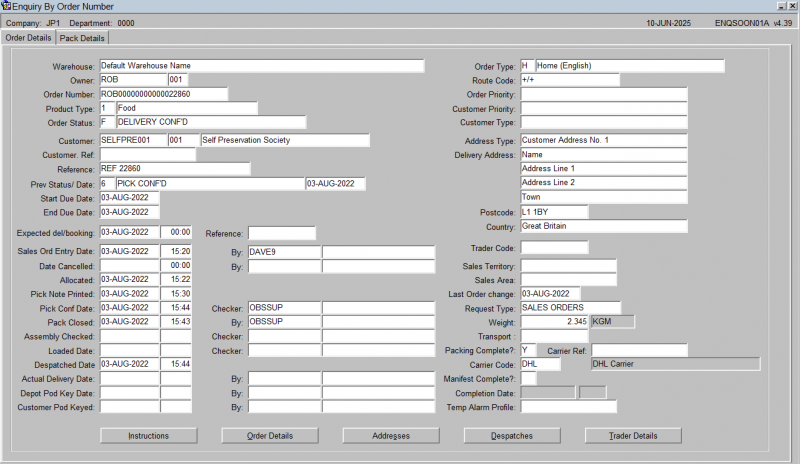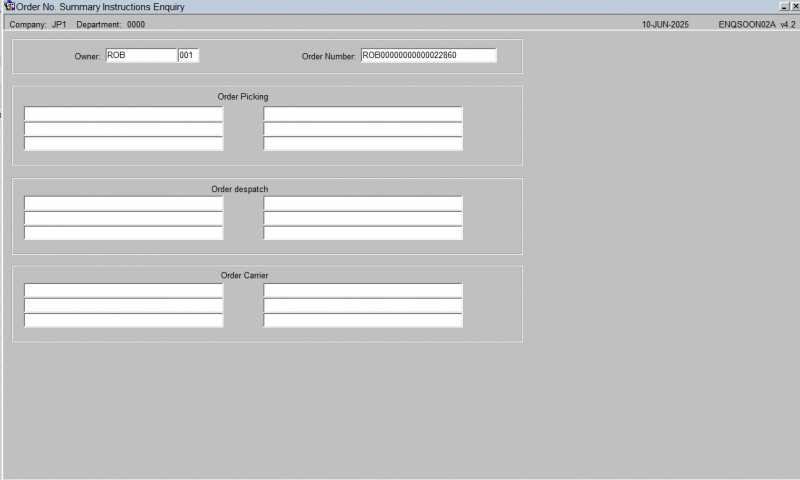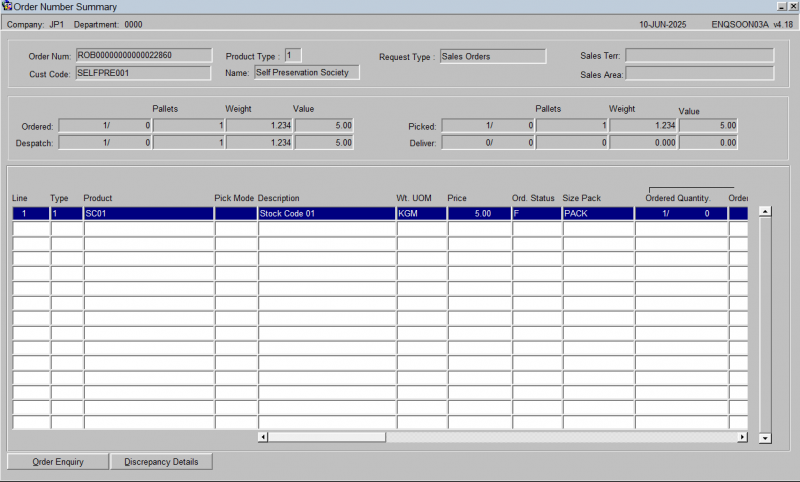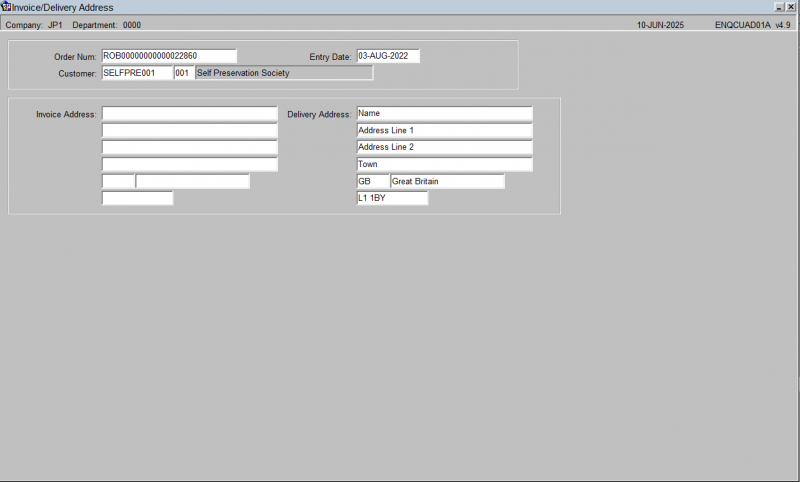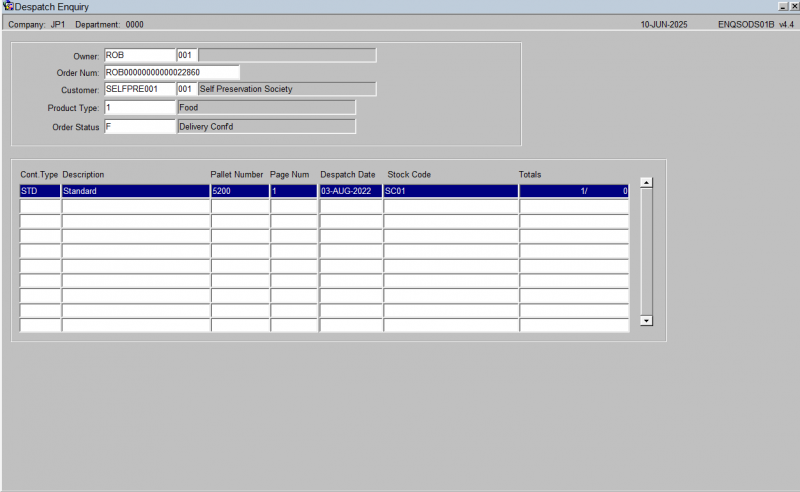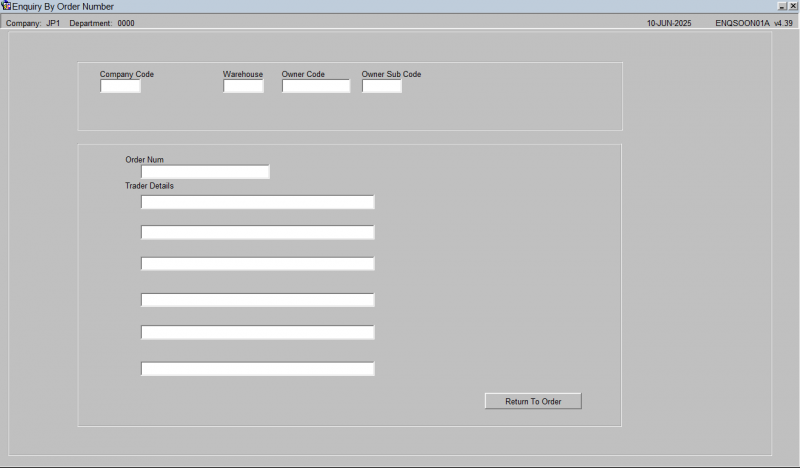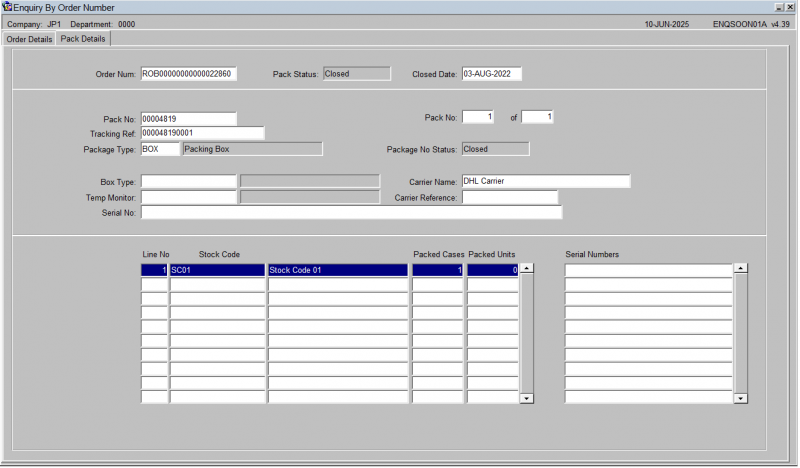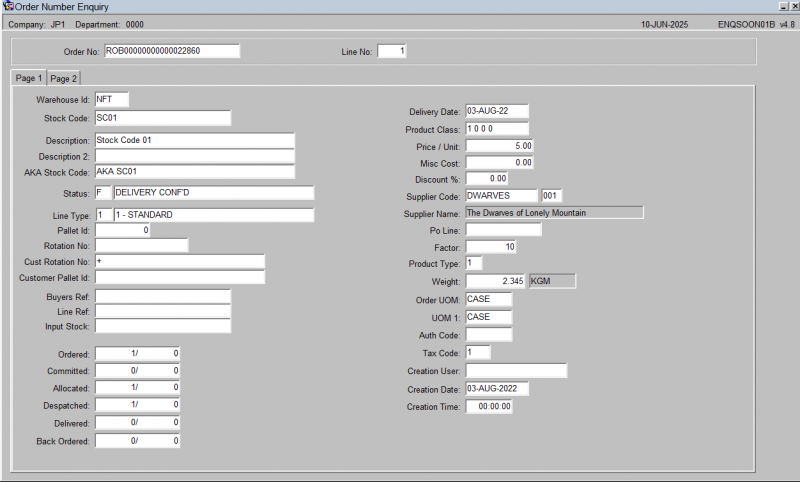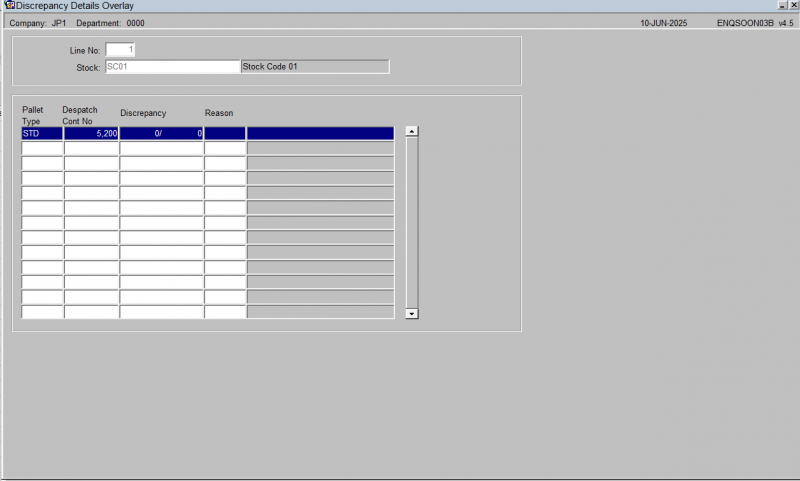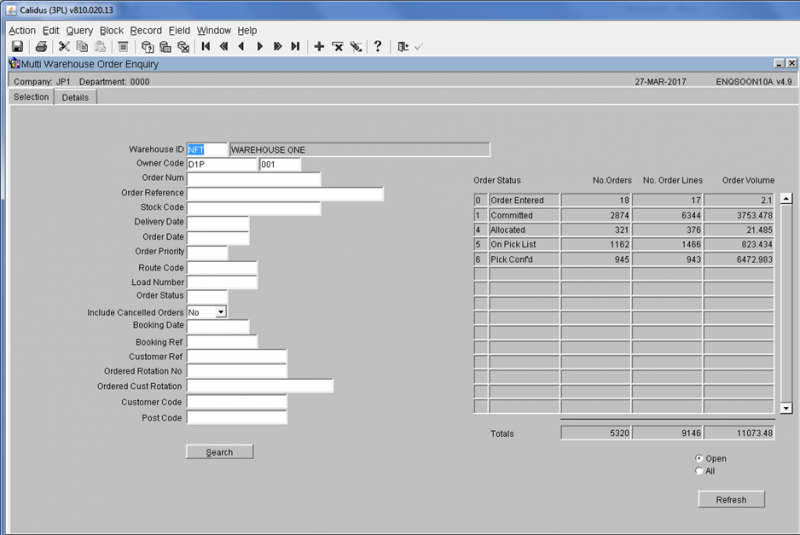WMS Enquiries
Warehouse Enquiries
Configurable Stock Location Enquiry
The Configurable Stock Location Enquiry screen is intended to display stock quantities summarised at a pallet level with the additional option of drilling down into individual pallet records for more detailed information.
It is a useful enquiry tool to give a quick overview of current stock levels and any outstanding movements associated with the product.
The enquiry is executed after the following parameters have been entered: -
- Location Use Type – Default is all types, with the option to specify a particular type such a stock by owner in a pick face
- Owner – Will default in the users current owner code, a List of Values (LOV) is available to select an alternative valid owner code if required
- Stock – It is possible to directly enter a valid stock code into the field or to call a LOV to select a product code
The screen will display the details in the tabs below:
- Stock By Area
- Stock By location
From Stock By Location, you can drill down to pallet details WHS0902 below.
Pallet Details – WHS0902
Displays a more detailed view of the pallet, including the status of the stock quantities, audit numbers for movements and any hold codes and its associated information.
You can configure which items are displayed in the screen by using the Configure button provided.
This screen allows you to specify which fields should be displayed, their sequence and the width that will be displayed in the Stock Location Enquiry form, giving a more user friendly look.
The screen will show all configurable elements for the screen being configured. For example, if this is configuring the columns shown on results from WHS0917, this will be shown in the program ID on the top right.
The screen consists of two tables:
- Shown columns
- Available but not shown columns.
The arrow buttons allow you to select which fields you require and then to sequence the fields within the display. It is then possible if required to enter into the Width field and set the length of individual fields to save on the displayed space.
When finished, save your configuration and close the screen.
Location Movement Enquiry
The location movement enquiry screen is designed so that the user can view all transaction types that have taken place. E.g Pick, stock adjustment, etc.
The enquiry is executed after the following parameters have been entered:
- Location - Code Enter a valid location code or use the list of values look up option.
- INT/EXT/BOTH - Select either Internal, External or Both.
- Date - Enter the date from where you wish the search to begin from.
After the data has been entered, press the Execute Query icon to retrieve the data.
The following data is displayed:
- Quantity - This is the quantity that has been moved. E.g You can see a minus figure against a pick.
- Stock Code - The stock code that the movement has taken place against.
- Owner - The Owner of the stock.
- UOM - The Unit Of Measure that the movement is against (Case, pallet, single).
- TYPE - What type of movement took place (REC - receipt, MOVE - location move, PICK - picked stock, SALE - Despatched stock, ADJ - Stock Adjustment, HOLD - Stock being put on HOLD, REL - Stock being released from hold)
- DATE/TIME - The date and time the transaction took place.
- Balance - The stock balance.
If you wish to see all the details of a particular transaction, then the click on the transaction to highlight it and press the View Details button in the bottom left hand corner.
Stock Enquiries
Stock Enquiry
Stock Movement Enquiry
The stock movement enquiry screen is designed so that the user can view the movements of a specific product.
The enquiry is executed after the following parameters have been entered:
- Stock Code - The stock code can be manually entered, or the 'List of Values' icon can be used.
- Date From - The date you wish to start searching from.
- Int/Ext/Both - Whether the search should relate to internal, external movements or both.
There are many more parameters on the Search tab.
Once the search has completed the following data fields will be displayed on the Results tab.
Note that the display is configurable through the Configure button, and the following fields are amongst those that you can choose to display on the horizontally-scrolling results table:
- Cases - If the movement was in cases (rather than units) then the number of cases will be displayed. This will be a positive or negative figure depending on the movement type.
- Units - If the movement was in units (rather than cases) then the number of units will be displayed. This will be a positive or negative figure depending on the movement type.
- Date - The date the movement took place.
- Time - The time the movement took place.
- Type - The type of movement that took place. The movement types are 'REC - Receipt', 'PICK - Picked stock', 'SALE - The stock has been removed from the system', 'ADJ - Stock Adjustment', 'HOLD - The stock has been placed on hold', 'REL - The stock has been released from hold', 'MOVE - The stock has been moved'.
- Cust/Supp - Customer or Supplier reference.
- Employee - The employee that carried out the movement.
- Location - The location the movement took place against.
- Pallet - The pallet number used against the movement.
- Rotation No. - The rotation number used against the movement.
- Reason - The reason code against the movement.
- Reason Description - The description of why the movement took place (usually to explain a stock adjustment).
- Qty - The total quantity of the movement.
- Weight - The total weight of the movement.
- Stock Ref -
- Order - The order number against the movement (if applicable).
- Cust Rotation - The customer specific rotation number. This may differ to the manufacturer rotation number.
- Cust Pallet ID - A pallet number/id that has been given by the customer that is different than the system assigned id.
- Value - The value of the movement (If applicable).
- WHS Cases -
- WHS Units -
- Location Cases -
- Location Units -
- Measure Qty Moved -
- UOM -
- REC Ind -
- UOM - The Unit Of Measure relating to the movement.
- Supp Code - The Supplier code relating to the product.
- Ssa -
- GRN No. - The Goods Received Advice Note Number relating to the pallet/product.
- Advice Note no. - The Advice Note Number relating to the pallet/product.
- Sell By Date - The sell by date relating to the pallet/product.
- Manu Date - The Manufacturing date relating to the pallet/product.
- Sellers Ref - The sellers reference if applicable.
- Loc Catch Weight - The catch weight of the product in the location.
- Contract Number - The contract number relating to the product if applicable.
- FiFo Batch number - FIFO (First in First out) / batch number if applicable.
- Keyed Input Date -
- Keyed Input Time -
- Local Date Time -
- Bd -
- Pre Alloc Qty -
- On Hand Qty -
- Journal number - System generated number relating to the specific transaction.
- Line No. -
- Transaction Qty - The total quantity carried out during the movement.
- Country -
- Eurodate -
- Source -
- Pallet Temperature - The temperature of the pallet at the point the movement took place.
- Return Qty -
- Prv Rsn -
- Transit Qty -
- Stat -
- Freeze Ref -
- Place Frozen -
- Date Frozen - The date that the stock was frozen.
- Whs - The id of the warehouse.
- Osa -
- Stockist Code -
- Ssa -
- Stock Code -
Viewing All Details: You can click the All Detail button to view comprehensive information on the selected record, within the Stock Movement Enquiry (STS3001) screen.
This screen shows detailed information on all types of stock movements.
This detailed view includes fields such as:
- Type
- Receipt
- Company
- Owner
- Department
- Transaction Park
- Transaction Qty
- Transaction Weight (KGM)
- Location Qty
- Location Weight (KGM)
- UOM
- Customer Rotation
- Pallet ID
- Customer Pallet ID
- Transaction Type
- Date From
- Date To
- Int/External
- Internal/External
- Transaction Pallets
- Customer Pallet
- Customer Rotation
- Journal
- Previous Reason
- Eurodate
- Advice Note
- Stock Ref No
- Sales Ref
- Date
- GRN No
- Advice Note No
- Sales Order No
- Sales Order Ref
- Reason
- Sell by Date
- Cust/Supp
- Employee
- Audit Date/Time
- Bonded
You can view serial number transactions here by pressing the Serials button (for serial-numbered stock). This will take you to the Serial Number Transaction Enquiry screen WHS0959. The enquiry screen will display all associated serial numbers for that transaction.
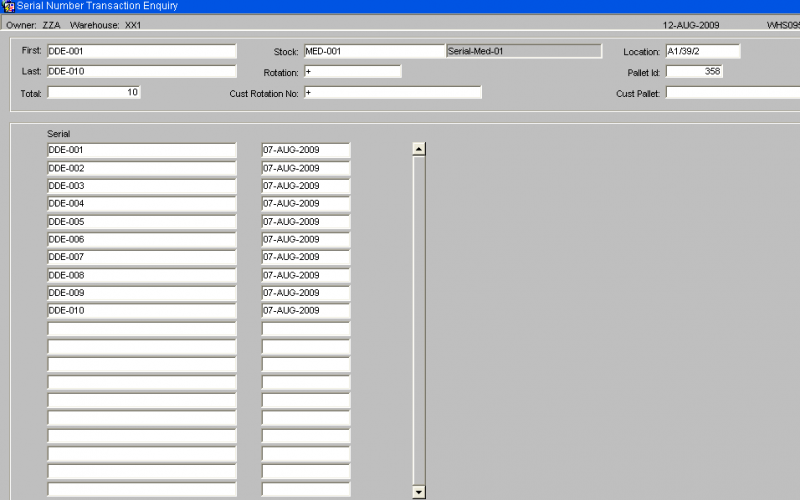
Viewing Stock Enquiry: You can click the Stock Enquiry button to open the Stock Enquiry (ENQSKSK03A) window.
This window displays detailed stock information for the selected stock code.
Information displayed includes:
- Owner
- Stock Code
- Stock Code Description
- Warehouse ID
- Default Warehouse Name
- Date of Last Movement
- Date of Last Sale
- On Hand (Quantity/Weight)
- Committed (Quantity/Weight)
- Held (Quantity/Weight)
- Allocated (Quantity/Weight)
- Free (Quantity/Weight)
- Trans In Quantity
- Trans In Weight (KGM)
- Trans Out Quantity
- Trans Out Weight (KGM)
- Received (Quantity/Weight)
- On Order (Quantity/Weight)
- Back Order (Quantity/Weight)
- Back to Back (Quantity/Weight)
- In Transit (Quantity/Weight) Within this window, you also see a "Period to Date" and "Year to Date" section with fields like:
- Receipts (Quantity/Value)
- Sales (Quantity/Value)
- Transfers (Quantity/Value)
- Adjustments (Quantity/Value)
- Disposals (Quantity/Value) And additional summary fields:
- Opening On Hand
- Minimum Quantity
- Maximum Quantity
- Reorder Level
- Average Cost
Viewing Location Details: From the Stock Enquiry (ENQSKSK03A) window, you can click the Location Details button. This opens the Stock Location Enquiry (WHS0900) screen.
Sales Order Processing Enquiries
Enquiry by Order Number
The Enquiry by Order Number screen allows the user to search for all details relating to a specific customer order.
The follow data must be entered in order to retrieve data from the screen:
Order Number - The customer order number.
Here you can view the following using the buttons provided after selecting an order on the results:
- Instructions - you will be taken to the Summary Instructions Enquiry screen ENQSOON02A. This shows all of the entered pick, Despatch and Carrier instructions against teh order.
- Order Details - you will be taken to the Order Number Summary screen ENQSOON03A. This shows a summary of the order quantities and header information, plus the individual order detail lines for the order in the table below. This table can be scrolled horizontally to show more information.
- Addresses - you will be taken to the Invoice/Delivery Address screen ENQCUAD01A. This will show the Invoice and Delivery addresses of the order.
- Despatches - you will be taken to the Despatch Enquiry screen ENQSODS01B. This will show the despatch pallets built for the order.
- Trader Details - the screen will display the trader details.
You can also view the pack details of the selected order by clicking the Pack Details tab. If the order has been packed, the screen will display the pack numbers, box types and contents of each pack, including serial numbers if this is enabled.
From the Order Number Summary screen ENQSOON03A, you can also drill further into the order details with the following actions:
- Order Enquiry - you will be taken to the Order Number Enquiry screen ENQSOON01B. This screen displays all of the details of the pick pages of the order, showing the total quantities and attributes of each pick page.
- Discrepancy Details - the screen will display the Discrepancy Details Overlay screen ENQSOON03B. This screen displays any pick discrepancies against order lines on the order, with the quantity and reason code displayed.
Multi-Warehouse Order Enquiry
This is the Multi-Warehouse Order Enquiry screen.
The screen allows you to select orders with a range of criteria from a Selection tab.
The Search button will show the results, an a Refresh button is provided to allow you to refresh after some time has passed, to pick up the latest information.
This screen has a breakdown of the current 'Active' orders on the right hand side matching the criteria entered.
The Details tab shows a list of all orders matching the criteria entered on the Selection tab. You can see more information on this tab by scrolling the table horizontally.
You can drill down into details of the order selected using the Order Enquiry button. This will take you to the Enquiry by Order Number screen ENQSOON01A.
You can configure the columns on this table using the Configure button provided.
This screen allows you to specify which fields should be displayed, their sequence and the width that will be displayed in the Stock Location Enquiry form, giving a more user friendly look.
The screen will show all configurable elements for the screen being configured. For example, if this is configuring the columns shown on results from WHS0917, this will be shown in the program ID on the top right.
The screen consists of two tables:
- Shown columns
- Available but not shown columns.
The arrow buttons allow you to select which fields you require and then to sequence the fields within the display. It is then possible if required to enter into the Width field and set the length of individual fields to save on the displayed space.
When finished, save your configuration and close the screen.