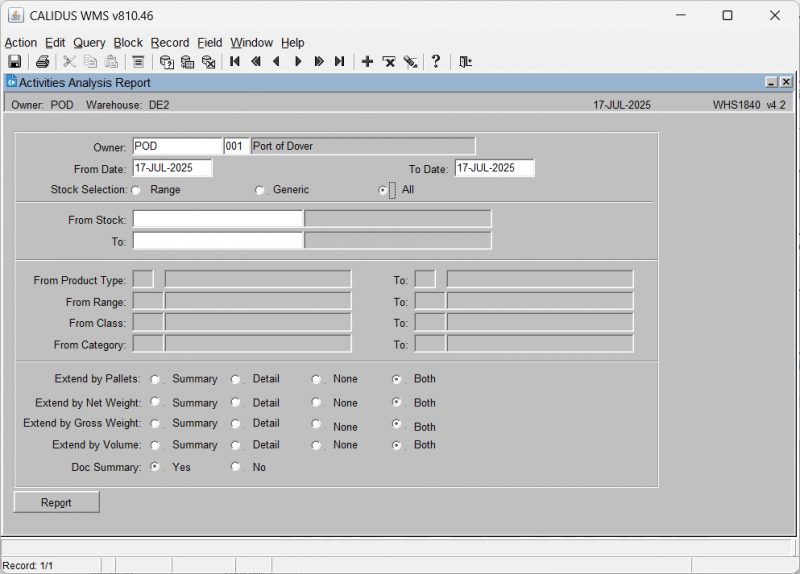WHS1840
From WMS
This is the Activities Analysis Report (WHS1840) screen.
Generating an Activities Analysis Report:
The screen displays the following input fields:
- Owner: Enter the Owner code. When a value is entered, the owner name will be displayed next to it. An LOV is provided.
- From Date: An input field for entering the start date.
- To Date: An input field for entering the end date.
- Stock Selection: A radio button group with options Range, Generic, and All.
- If Range is selected, "From" and "To" input fields become available for entering a range of stock codes. When a value is entered, the stock description will be displayed next to it. An LOV is provided for the "From" and "To" fields.
- From Product Type: Input fields for entering a product type range.
- From Range: Input fields for entering a range.
- From Class: Input fields for entering a class range.
- From Category: Input fields for entering a category range.
- Extend by Pallets: A radio button group with options Summary, Detail, None, and Both.
- Extend by Net Weight: A radio button group with options Summary, Detail, None, and Both.
- Extend by Gross Weight: A radio button group with options Summary, Detail, None, and Both.
- Extend by Volume: A radio button group with options Summary, Detail, None, and Both.
- Doc Summary: A radio button group with options Yes and No.
There is also a button:
- Report
When details are entered, click the Report button, which will start Activities Analysis Report generation. If this is a report, this will ask you how you would like to print the report through the standard screen. More details on this process can be found in the guide Printing From the WMS.