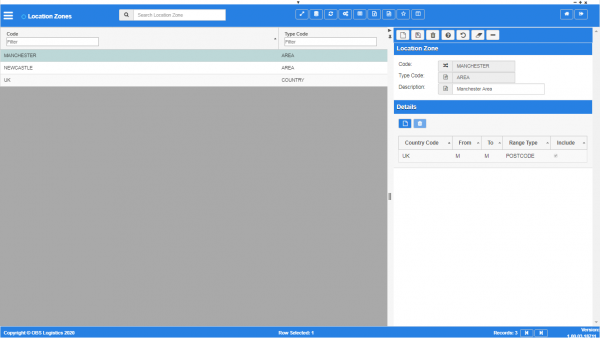Location Zones
This screen allows you to maintain the location zones in the system and the areas that this zone applies to. You can select the location zones when creating fixed route templates from the Routes screen, and also against the Locations screen, to identify which zone the location services.
You can query data by and/or choose to display data as follows:
- Code - the location zone code.
- Type Code - the location zone type.
- Description - the description.
- Created By.
- Created Date.
- Last Updated By.
- Last Updated Date.
- Last Active Change By.
- Last Active Change Date.
- Last Process Id.
- Update Counter.
The following actions are available on the Details panel:
 New - create a new record.
New - create a new record. Save - save a new record or changes to an existing record.
Save - save a new record or changes to an existing record. Delete - delete an existing record.
Delete - delete an existing record. Help - help on this screen.
Help - help on this screen. Undo - undo change made since last save.
Undo - undo change made since last save. Clear - clear all fields.
Clear - clear all fields. Toggle - toggle display of all accordion headers.
Toggle - toggle display of all accordion headers.
You can change or add the following:
- Code - the location zone code.
- Type Code - a drop-down list of all location zone types in the system. You can maintain location zone types in the Location Zone Types screen.
- Description - the description.
You can maintain the areas that this zone is made up of by using the Details section.
You use this section to identify ranges postcodes, postal zones or postal areas that are included or excluded from the zone.
A zone must have one included range.
A zone may also include or exclude other zones already created.
You can add new ranges by clicking the ![]() New button on the Details section. The screen will display a pop-up window to enter the new range. You will be prompted for:
New button on the Details section. The screen will display a pop-up window to enter the new range. You will be prompted for:
- Type - the type. Values: Postcode; Zone.
- From - the postcode, postal area, postal zone or location zone that forms the start of the range.
- To - the postcode, postal area, postal zone or location zone that forms the end of the range.
- Country - the country code.
- Include - a check box indicating whether you are including or excluding the range from the zone.
You can save you new range with the Save button, or discard your changes with the Cancel or Close button.
You can delete an existing range by selecting the range from the table and clicking the ![]() Delete button in the Details section.
Delete button in the Details section.