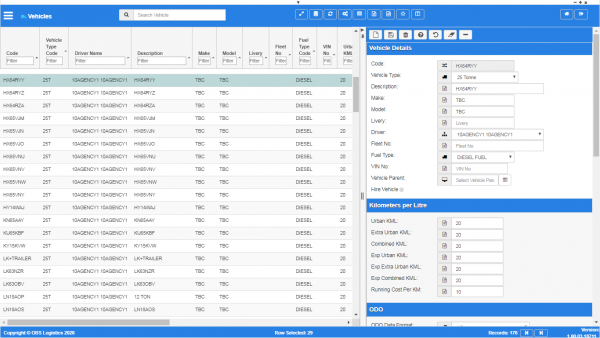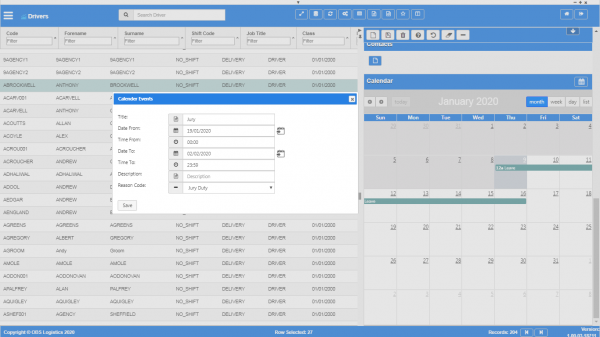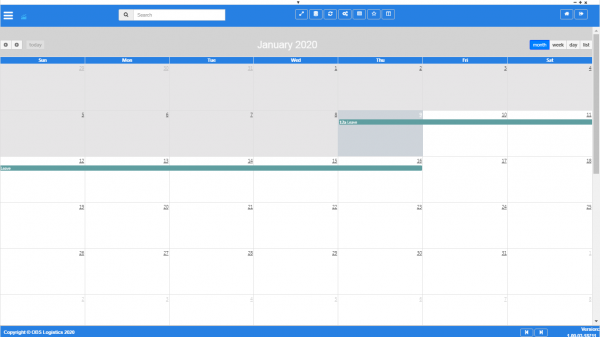Vehicles
This screen allows you to maintain the vehicles in the system. Vehicles are used to define the specific parameters of a vehicle. You resource trips with vehicles.
You can query data by and/or choose to display data as follows:
- Code.
- Vehicle Type Code.
- Driver Name.
- Description.
- Make.
- Model.
- Livery.
- Fleet No.
- Fuel Type Code.
- VIN No.
- Urban KML.
- Extra Urban KML.
- Combined KML.
- Exp Urban KML.
- Exp Extra Urban KML.
- Exp Combined KML.
- Running Cost Per KM.
- Parent Code.
- Hire Vehicle.
- Date Of Registration.
- On Hire Purchase Date.
- ODO Data Format.
- ODO Reading.
- Carriers.
- Active.
- Created By.
- Created Date.
- Last Updated By.
- Last Updated Date.
- Last Active Change By.
- Last Active Change Date.
- Last Process Id.
- Update Counter.
The following actions are available on the Details panel:
 New - create a new record.
New - create a new record. Save - save a new record or changes to an existing record.
Save - save a new record or changes to an existing record. Delete - delete an existing record.
Delete - delete an existing record. Help - help on this screen.
Help - help on this screen. Undo - undo change made since last save.
Undo - undo change made since last save. Clear - clear all fields.
Clear - clear all fields. Toggle - toggle display of all accordion headers.
Toggle - toggle display of all accordion headers.
You can change or add the following information:
Vehicle Details section
- Code - the vehicle code. This is usually the registration.
- Vehicle Type Code - a drop-down list of all vehicle types configured in the system. You can configure vehicle types in the Vehicle Types screen.
- Description - the vehicle description.
- Make.
- Model.
- Livery.
- Driver Name - a drop-down list of all drivers. You can maintain drivers in the Drivers screen.
- Fleet No.
- Fuel Type Code - a drop-down list of fuels. Values: DIESEL FUEL; PETROL FUEL. The screen only prompts for this for vehicles with an engine.
- VIN No. The screen only prompts for this for vehicles with an engine.
- Parent Code - the parent vehicle, if this is combined with another vehicle, for example tractor/trailer combinations. You can see all configured vehicles by clicking the
 Lookup button to the right of the value entry. The system will display a pop-up window listing all vehicles. You can select one by clicking on the row, or cancel entry by closing the pop-up window. The screen only prompts for this for vehicles without an engine.
Lookup button to the right of the value entry. The system will display a pop-up window listing all vehicles. You can select one by clicking on the row, or cancel entry by closing the pop-up window. The screen only prompts for this for vehicles without an engine. - Hire Vehicle - a check box indicating whether this is a hire vehicle.
Kilometres per Litre section
The screen only prompts for these details for vehicles with an engine.
- Urban KML.
- Extra Urban KML.
- Combined KML.
- Exp Urban KML.
- Exp Extra Urban KML.
- Exp Combined KML.
- Running Cost Per KM.
ODO section
The screen only prompts for these details for vehicles with an engine.
- ODO Data Format - a drop-down list of formats. Values: Miles; KM.
- ODO Reading - the odometer reading from the vehicle.
Dates section
- Date Of Registration - the date the vehicle was registered with the company. The screen provides a
 Calendar look-up through a button to the right of the value entry.
Calendar look-up through a button to the right of the value entry. - Age - the age of the vehicle is displayed here, based on the Date of Registration entered.
- On Hire Purchase Date - this is only available if the vehicle is on-hire. This allows you to enter the On Hire date. The screen provides a
 Calendar look-up through a button to the right of the value entry.
Calendar look-up through a button to the right of the value entry.
Carriers section
You can assign the resource to any number of carriers.
You can assign the resource to a carrier by clicking the ![]() New button in the section header. The screen will display a pop-up window to allow you to identify the carrier to which you want to assign the vehicle. You can enter a carrier code or click the
New button in the section header. The screen will display a pop-up window to allow you to identify the carrier to which you want to assign the vehicle. You can enter a carrier code or click the ![]() Lookup button to the right of the value entry to see a list of all carriers. You can select a carrier from this list to select it or close the window to cancel entry. Once you have selected or entered a carrier, you can save the resource to this carrier using the Save button. You can cancel adding the resource to the carrier by closing the window.
Lookup button to the right of the value entry to see a list of all carriers. You can select a carrier from this list to select it or close the window to cancel entry. Once you have selected or entered a carrier, you can save the resource to this carrier using the Save button. You can cancel adding the resource to the carrier by closing the window.
You can remove a resource from a carrier by selecting the carrier in the table and then clicking the ![]() Delete button in the section header.
Delete button in the section header.
Notes section
You can add notes through the Notes section.
You can click the ![]() New button in the Notes section to create a new note. This will be tagged with your user name and date/time.
New button in the Notes section to create a new note. This will be tagged with your user name and date/time.
Any notes may be removed by clicking the x in the corner of the note.
Calendar section
You can control availability through the Calendar section.
Here, you can determine the period (hours, days, weeks) where this resource is unavailable.
The section shows a calendar. You can choose to display this in a month, week, day or list format, using the buttons in the title.
- In the month view, the whole month is shown. Events are displayed as the time hours plus an "a" for AM or "p" for PM, followed by the title underneath.
- in the week view, the whole week is shown with all hours in each day. Events are displayed as a block on the days and hours booked, showing the range of times followed by the title underneath.
- in the day view, the whole day is shown with all hours in the day. Events are displayed as a block on the hours booked, showing the range of times followed by the title underneath.
- In the list view, all events in a month are shown. Headers are added to the list for those days with events, showing the full date and day. An entry is shown for each day of the event, showing the time range and the title.
You can move between days, weeks or months using the left and right buttons in the calendar header.
If you click on a day in month view, you will be taken to that day in the day view.
If you drag to select a range of days, the screen will display a Calendar Events pop-up for you to enter the details. The dates from and to will be set to the selected dates, the times from set from midnight to midnight.
If you click on an hour in week or day view, the screen will display a Calendar Events pop-up for you to enter the details. The dates will be set to the selected date, the time from set to the selected time, and the time to set as midnight.
You cannot add events from the event list directly.
The Calendar Events pop-up allows you to enter the following:
- Title - the title of the event. The screen will display this in the calendar.
- Date From - the range of the event. This can be multiple days or hours. You can use the
 Calendar look-up button to help selecting a date.
Calendar look-up button to help selecting a date. - Time From.
- Date To - you can use the
 Calendar look-up button to help selecting a date.
Calendar look-up button to help selecting a date. - Time To.
- Description - the description.
- Reason Code - a drop-down list of all of the configured resource reason codes. You can configure these codes in the Resource Reason Codes screen.
The pop-up will default the dates and times as you selected them from the calendar initially (for a new event) or the details of the event selected. Although the values are pre-set, you can change them here.
You can save a new event with the Save button.
You can update an existing event with the Update button, or delete the event with the Delete button.
You can entering or updating the event by closing the window.
Once saved, the event will be displayed in the main calendar.
![]() Note: If you need more room to edit the calendar, you can click the
Note: If you need more room to edit the calendar, you can click the ![]() Calendar button in the title. The system will open a new tab in your browser with a full-screen calendar view. This full-screen view operates in the same way as the embedded calendar.
Calendar button in the title. The system will open a new tab in your browser with a full-screen calendar view. This full-screen view operates in the same way as the embedded calendar.