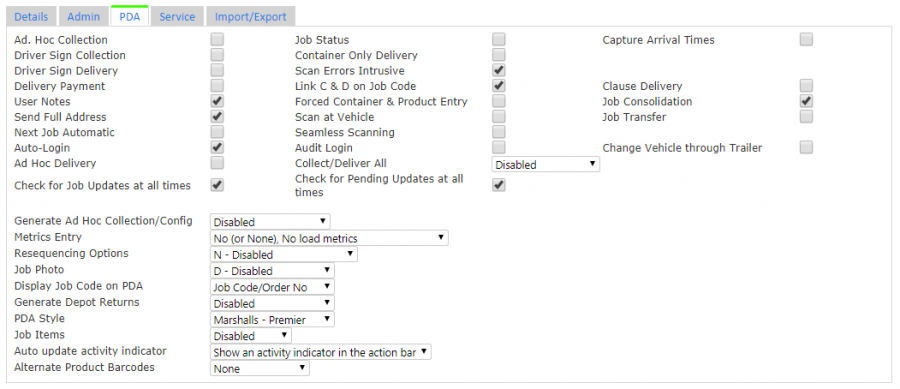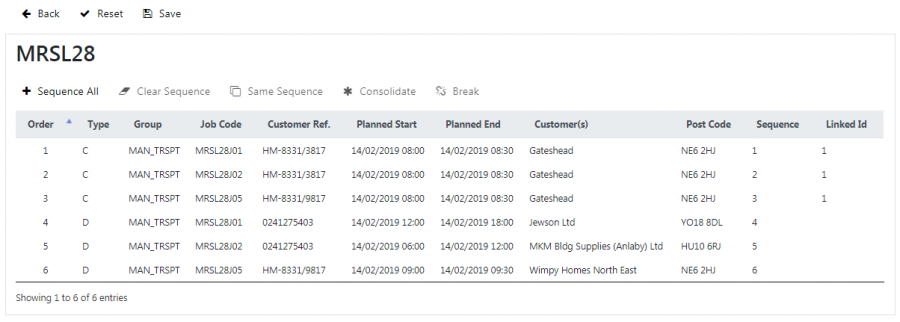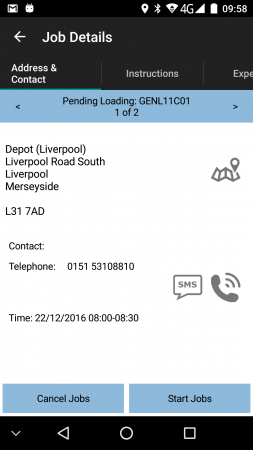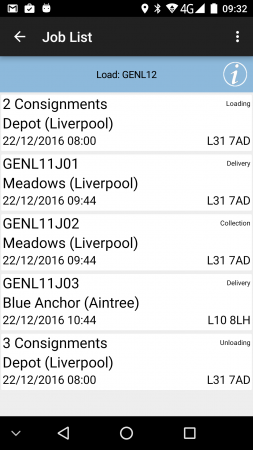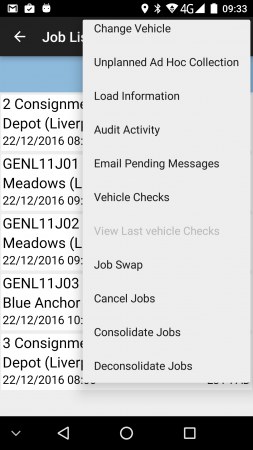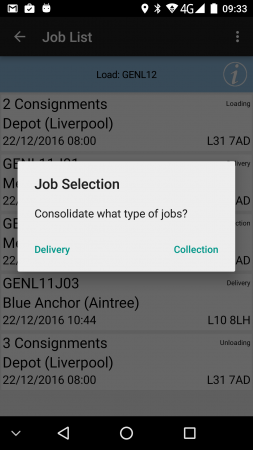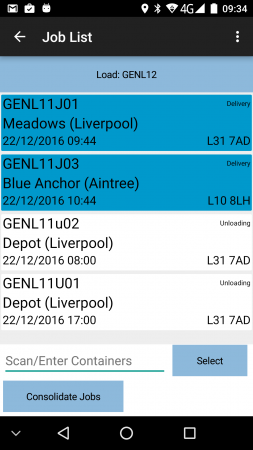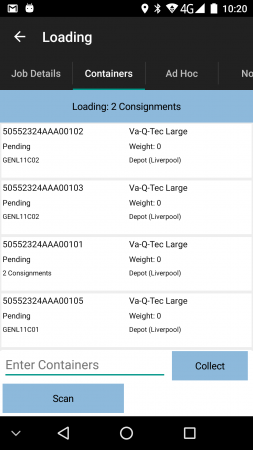OV 287575 C-ePOD Consolidation Guide
![]()
Aptean Proof of Delivery - Calidus Edition
C-ePOD Consolidation Guide
CALIDUS ePOD
9th April 2019 - 4.5.00.02
Reference: OV 287575
Functional Description
This guide will help you through the end-to-end process of the consolidation and de-consolidation of jobs.
Overview
Consolidation is the process of identifying multiple jobs that the driver can complete at the same time in the mobile device application. Usually, the jobs that can be consolidated are to the same customer or same address, but not necessarily so. For example, when making multiple deliveries in the same building, the customers may be different, but they are all delivered to the same gatehouse. Conversely, jobs to the same address may not require consolidation, for example deliveries to a hospital, where the driver must deliver these to different departments.
De-consolidation is the act of breaking a consolidation, or breaking items or jobs out so that the driver can deliver them separately. In the examples above where you have consolidated jobs to one address, the driver may then find that some of the items or jobs must be delivered to a different place. In this case, the driver has options to break these jobs or items out of the consolidation and do them separately.
Configuration
You can set the site setting for Job Consolidation to allow all jobs to be consolidated manually by the driver on the device.
![]() Note: If you do not set this, the application will check the job group setting.
Note: If you do not set this, the application will check the job group setting.
This is through the Admin Site Maintenance screen.
You can set the job group setting for Job Consolidation to allow all jobs specifically for that Job Group to be manually consolidated by the driver on the device.
![]() Note: If you set this, this overrides the site setting.
Note: If you set this, this overrides the site setting.
This is through the Admin Job Groups Maintenance screen.
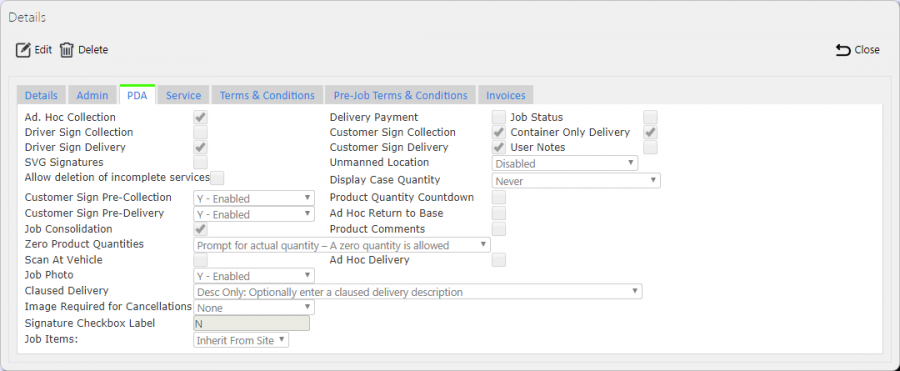
Job Group Consolidation Setting
Consolidating Jobs to/from External Systems
Whenever an external system sends loads and jobs to CALIDUS ePOD, they can indicate whether the jobs should be consolidated in the interface, by setting a unique Linked ID against jobs in the load.
So, if the load has 5 jobs with the following Linked IDs:
| Job | Sequence | Linked ID |
|---|---|---|
| Job1 | 1 | |
| Job2 | 2 | 1 |
| Job3 | 3 | 2 |
| Job4 | 4 | 1 |
| Job5 | 5 | 2 |
The mobile device will display this as:
| Displayed | Notes |
|---|---|
| 2 Consignments | Consisting of jobs Job1 and Job3. |
| 2 Consignments | Consisting of jobs Job2 and Job4. |
| Job5 | not consolidated. |
![]() Note: This over-rides the sequence of jobs in the jobs list - the mobile device application will display all jobs with the same Linked ID as a single row on the job list, at the point where the first job would have been shown. You can get more details on how the application lists jobs on the device in the Job List Sequence section.
Note: This over-rides the sequence of jobs in the jobs list - the mobile device application will display all jobs with the same Linked ID as a single row on the job list, at the point where the first job would have been shown. You can get more details on how the application lists jobs on the device in the Job List Sequence section.
You should also note that, when the driver has completed jobs, and if they have consolidated or de-consolidated jobs during the course of completing the jobs, CALIDUS ePOD will send back that information to the external system (in Link ID), so that the external system is aware that these locations may need consolidating or breaking in the future. This allows the external system to learn the best consolidations.
Consolidating Jobs in Admin
You can consolidate jobs together on a load using the Job Sequencing screen in the CALIDUS ePOD Admin system.
You can access this screen from the Loads screen, by clicking the Job Sequencing action button on the row for the load on which you want to consolidate jobs.
You can select a job by clicking on it - clicking on it again will deselect it. When you select a job, the will be highlighted blue.
When you select two or more jobs, clicking the Consolidate button will set the Linked ID of all the jobs to the same value. ![]() Note: If some of the selected jobs are already linked with this ID, all the jobs with this linked ID will be updated as well.
Note: If some of the selected jobs are already linked with this ID, all the jobs with this linked ID will be updated as well.
When you select one or more jobs with a link ID, clicking the Break button will clear the linked ID of all the selected jobs. Any jobs remaining with the same linked id that are only present once on the load will also be cleared.
You can find more details in the Admin User Guide, in the Job Sequencing section.
Executing Consolidated Jobs on the Mobile Device
When you have consolidated jobs, the process is combined, and the driver has a few more options available to them.
The driver will start the mobile device application and log in to the application by:
- entering their user name.
- selecting the vehicle.
- clicking the Log In button.
The driver will then be allocated a load and the application will display it in the job list.
When you have a single job, the device job list typically displays the job identifier. When you have consolidated jobs, they appear as "X Consignments" instead.
The driver has several menu options available to them on the job list for consolidation and de-consolidation - these are covered in detail in the following sections.
The driver can select consolidated jobs from the Job List in the same way as an ordinary collection or delivery job.
If the driver chooses to cancel consolidated jobs (i.e. non-delivery, non-collection), they can choose to cancel only one of the consolidation, or to cancel all of the jobs.
When the driver views the consolidated jobs by pressing the row on the job list, the job details screen displays the number of jobs in the consolidation and < and > buttons so that they can scroll between the jobs and see the details.
The job details information tab shows any instructions from all of the jobs in the consolidation.
The driver only has to press Start Job and Arrive Job once to start or arrive to all of the jobs in the consolidation - all jobs are stamped with the same time.
The application will prompt the driver to enter an arrival signature once, if you have configured arrival signatures - the signature is referenced against all jobs.
The application will prompt the driver to enter pre-job UDF once only, if you have configured pre-job UDF.
The info tab on the collection/delivery screen has similar options to the job details screen, in that the screen will display the first job in the consolidation, the count of jobs, and < and > buttons so that they can scroll between the jobs and see the details.
![]() Warning: Each job has its own job UDF, which the application displays as you move between each job using the buttons above, if you have configured UDF for their job group. Each job in the consolidation must have its UDF completed before the jobs can be completed.
Warning: Each job has its own job UDF, which the application displays as you move between each job using the buttons above, if you have configured UDF for their job group. Each job in the consolidation must have its UDF completed before the jobs can be completed.
The driver has options against items to break items out, which will break the whole job out of the consolidation - this process is covered in more detail in the following sections.
The driver is required to enter one customer signature (if you have enabled customer signatures for this job type).
The driver is required to enter one driver signature (if you have enabled customer signatures for this job type).
The application prompts the driver to enter job photos once. The photos taken are stamped against all jobs.
Consolidating Jobs on the Mobile Device
There are multiple methods to consolidate jobs.
Method 1:
- The driver can long-press on one of the jobs to be consolidated.
- The driver can then select the Group Jobs Together option.
- The device will display a slightly different job list, allowing jobs to be consolidated together.
- The driver then clicks on the jobs to select and highlight those that are to be grouped together. If they click the job again the application will de-select it. If the driver selects a job that is already consolidated, all of those jobs will be selected and highlighted.
- Alternatively, the driver can scan an item from the job - when the application identifies the job, it will select that job for consolidation. Note that you can configure whether this functionality is available.
- When the driver has selected the required jobs, they press the Consolidate button.
Method 2:
- The driver can press the Menu button on top-right of the Job List screen.
- The driver can then select the Consolidate option.
- The driver will be asked to select what types of jobs they want to consolidate - collections or deliveries.
- The device will display a slightly different job list, allowing jobs to be consolidated together.
- The driver then clicks on the jobs to select and highlight those that are to be grouped together. If they click the job again the application will de-select it. If the driver selects a job that is already consolidated, all of those jobs will be selected and highlighted.
- Alternatively, the driver can scan an item from the job - when the application identifies the job, it will select that job for consolidation. Note that you can configure whether this functionality is available.
- When the driver has selected the required jobs, they press the Consolidate button.
![]() Note: In order for the driver to group jobs together, they must be of the same type i.e. collections or deliveries.
Note: In order for the driver to group jobs together, they must be of the same type i.e. collections or deliveries.
The application does not restrict consolidation in any other way, for example there is no restriction that the jobs must be for the same customer, job group or to the same address.
When jobs are consolidated, they show on the job list as a summary number of consignments for example "3 Consignments".
De-consolidating Jobs on the Mobile Device
Jobs can be de-consolidated through many methods:
Method 1:
- The driver returns to the Job List.
- The driver long presses on a consolidated job entry to bring up the options.
- The driver can then select Break Group to split the consolidation back to the original component jobs. The Job List will be re-displayed, showing each of the previously-consolidated jobs each on a single row.
Method 2:
- The driver can click the Menu button on top-right of the Job List screen.
- The driver can then choose the Deconsolidate option.
- The device will display a slightly different job list, allowing jobs to be consolidated together.
- The driver then clicks on the jobs to select and highlight those that are to broken out of consolidation. If they click the job again the application will de-select it.
- Alternatively, the driver can scan an item from the job - when the application identifies the job, it will select that job to be broken out of the consolidation. Note that you can configure whether this functionality is available.
- When the driver has selected the required jobs, they press the Deconsolidate button.
Method 3:
- Whilst the driver is collecting or delivering the consolidated jobs, they can choose an item to be broken out of the consolidation in the items/containers list, by long-pressing on the item and selecting the Deconsolidate Job option there.
Appendix A: Document References
A.1 References
| Ref No | Document Title & ID | Version | Date |
| 1 | UG 291094 EPOD Admin User Guide | 4.5.00.02 | 08/04/2019 |
| 2 | UG 291097 EPOD Client User Guide | 4.0.2.21 | 02/04/2019 |
A.2 Glossary
| Term or Acronym | Meaning |
|---|---|
| General Definitions | |
| EPOD | Electronic Proof of Delivery. The OBSL EPOD system is CALIDUS ePOD. This also comprises the basis of the Service Completion system CALIDUS eServ. |
| Server | The portion of the CALIDUS ePOD/eServ systems that controls all the data and sends information to and receives updates from the mobile device. |
| Mobile Device; PDA | The device used by the driver to perform the jobs. Typically an Android mobile device or tablet. |
| Site | The site usually defines the depot, business or the transport group (carrier). It can be set to any value required by the customer. All transactions data (for example, loads and jobs) and standing data (for example, vehicles and uses) belong to a site. An EPOD user, on a device or in the Admin screen, can only see data for one site at a time. |
| Load | A single journey for the driver with a set of work attached. A load is identified by a unique load ID. This may also be referred to as a worklist or workload. |
| Job | Also Consignment. A single task for the driver as a specific location. This could be the collection of goods or the delivery of goods. Jobs may also be Services (for example, servicing, installing or de-installing a boiler). A job is identified by a unique job ID but can also have other references held against the job (e.g. job code, SO number, customer reference and external reference). |
| Job Group | Jobs must be tagged with a Job Group. All jobs tagged with a single job group are processed in the same way. The job group has configuration associated to it to control such items as: POD/POC Report settings; Pre-Job actions (such as signing at a gatehouse); Post-Job actions (such as who signs for the item, are photos required); configurable fields required for entry for the jobs; Terms and Conditions displayed and; driver/user process (such as photos required for cancellation, comments/notes allowed). The job group can be used for any or all Sites, and the configuration against the job group can be different in each site. Job Groups can also be restricted from Admin and Remote users, so that certain users only see jobs for certain groups. |
| Container | A generic term for any object that contains the items being collected or delivered. Examples of containers are: Pallet; Package; Carton; Item; Cage. A special container "Loose Products" - see Product below. A container is identified by a container ID which is unique to this physical container. |
| Product | A product is any goods that are being collected or delivered where the product has a 'Product Code' which identifies what the product is but which does not uniquely identify each individual item. A product will also have a quantity associated with it to indicate how many items of this 'Product Code' are being collected or delivered. Products can either be processed within a 'Container' or as 'Loose Products' without a 'Container'. |
| Owner | The owner of the order that created the job. Typically this is the sales team that took the order and will be responsible for dealing with queries from the customer regarding the status. |
| Operator; Executor | The Site (depot or carrier) that is executing the load or loads that are involved in the delivery of the items. |
| Item Related Definitions | |
| Job Code | A reference associated with a job or job(s). This reference is common to connected jobs, for example this would be the same on both the collection of goods and the associated delivery of the same goods. Typically this would be the transport unique reference. |
| SO Number | A reference associated with a job which indicates the "Sales Order Number" this job is associated with. |
| Customer Reference | A reference associated with a job which has been provided by and will be recognised by the customer. |
| External Reference | A reference associated with a job which does not match any of the existing references, usually because it has been provided by an external system. |
| Pallet | An alternative for 'Container'. The term pallet is used when the operation only uses portable platforms as the container for goods. |
| Package | An alternative for 'Container'. The term package is used when the operation only uses boxes or wrapping as containers for goods. |
| Package Code | A code representing the type of 'Container'. |
| Package Desc | A description of the type of 'Container'. |
| Product Code | A code which identifies what a product is. |
| Item | A generic term for any individual item that can be collected or delivered. An item can represent a 'Container' or a 'Product'. This can also be used as an alternative for 'Container' when the operation only treats the goods as individual items, i.e. not as identifiable products. |
| Service Item | An item which will be serviced by a service job. See action 'Service'. |
| Issue Life | The time after which an item is no longer fit for purpose. |
| Pack Size; Case Quantity | A product may consist of a full quantity of items, inside a pack. The Pack Size (or Case Quantity) defines the amount of this product contained in a single pack. For example, if there are 85 items to deliver, with a pack size of 24, the number of full packs is determined to be 3 (24 * 3, or 72), with the remaining (13) being 'loose' quantity. This is displayed as "3/13" on the mobile application. |
| UOM; Item Type | Unit of Measure; The major (case) UOM. This can optionally be displayed on the mobile device when changing product quantities. |
| Product Type | A classification of the product being delivered. For example, a company may deliver 7 different mortar products and 80 different concrete slab products. The Product Types may be set to "MORTAR" and "SLABS". This may be used to attach additional configuration, changing the data required when collecting or delivering these product types. |
| Status Definitions | |
| Status | An indicator of how far through the processing a 'Job', 'Container' or 'Product' has progressed. |
| Pending | A status indicating that the processing has not yet started, but is required to be completed. |
| In Progress | A status indicating that processing has started but not yet finished. |
| Complete | A status indicating that the 'Job', 'Container' or 'Product' has been collected or delivered. |
| Complete (Amended) | A status indicating that the 'Job', 'Container' or 'Product' has been collected or delivered but that some changes or amendments have been made. This means that not everything that was planned to be collected or delivered was collected or delivered, some items may have been cancelled or some products may only have had some of the planned quantities collected or delivered. |
| Complete (Claused) | A status indicating that the processing has been finished but that a 'Clause' condition has been recorded for this item. |
| Claused | See 'Complete (Claused)' and action 'Clause'. |
| Cancelled | A status indicating that the processing of this item or job is no longer required. |
| Cancelled at Collection | A status indicating that the delivery of a container or product is no longer required because the associated collection of this container or product was cancelled. |
| Submitted | An optional status that applies only to a 'Job' and which occurs after the 'Job' has been completed. This indicates that any time and expenses information recorded for the 'Job' has been submitted back to the server and can no longer be altered. |
| Action Definitions | |
| Start | An action associated with a 'Job' meaning the driver is about to start the processing of this job or jobs. This action will mark the job(s) with a status of 'In Progress'. |
| Arrive | A conditional action associated with a 'Job' meaning the driver has arrived at the location the goods should be collected from or delivered to. |
| Continue | An action associated with a 'Job' meaning the driver has previously performed the 'Start' and/or 'Arrive' action and has exited the processing screen but is now going to continue the processing. |
| Collect | An action associated with a specific 'Container' or a 'Product' meaning the driver has collected the 'Container' or 'Product'. This action will mark the 'Container' or 'Product' with a status of 'Complete' or 'Complete (Amended)'. |
| Collect Claused | An action associated with a specific 'Container' or a 'Product' meaning the driver has collected the 'Container' or 'Product' but with a condition under which the collection was accepted. This action will accept the clause condition and then mark the 'Container' or 'Product' with a status of 'Complete (Claused)'. |
| Deliver | An action associated with a specific 'Container' or a 'Product' meaning the driver has delivered the 'Container' or 'Product'. This action will mark the 'Container' or 'Product' with a status of 'Complete' or 'Complete (Amended)'. |
| Deliver Claused | An action associated with a specific 'Container' or a 'Product' meaning the driver has delivered the 'Container' or 'Product' but with a condition under which the delivery was accepted. This action will accept the clause condition and then mark the 'Container' or 'Product' with a status of 'Complete (Claused)'. |
| Clause | An action associated with a specific 'Container' or a 'Product' that has already been collected or delivered meaning the collection or delivery has been accepted with a condition. This action will accept the clause condition and then mark the 'Container' or 'Product' with a status of 'Complete (Claused)'. |
| Cancel | An action associated with a 'Job', 'Container' or 'Product' meaning the collection or delivery will not be performed for this 'Job', 'Container' or 'Product'. |
| Submit | An optional action which can conditionally be carried out after a 'Job' has been collection or delivered meaning that any/all required expense or time recording for this 'Job' has been completed and can be submitted back to the server. |
| Service | A service of a service item or items. Typically, Installation, Deinstallation or Service. The process of a service usually encompasses Pre- and Port-work checks, information gathering and diagnosis and resolution notes. Additional references (MC Refs) may also be captured. |
| Actioned | A general term describing completing a job. So, 'Actioned' may be used instead of 'Collected', 'Serviced', 'Delivered'. |
| Consolidate | The action of taking several jobs and linking them together, so they are actioned at the same time with one start, arrive and signature. |
| Deconsolidate | The action of taking a consolidation of jobs and breaking them down into the component jobs again. |
| Job Swap | The action of selecting an existing load not assigned to the user, and picking jobs to transfer onto the user's load. |
| Signature Capture | Usually the final action of a job, where the customer's name and signature are entered. |
| Other Definitions | |
| Reason Code | A code which represents the reason that a job was cancelled or an item was cancelled or claused. |
| Vehicle | The vehicle used for transporting the goods. |
| Vehicle Checks | Also Defect Checks. A series of questions representing the results of checks intended to ensure the vehicle is in an acceptable condition. |
| Metrics Entry | A series of questions to capture information either at the start or end of a 'Load'. |
| Driver | The person performing the collections or deliveries; the user of the device/application. |
| Engineer | The person performing the services; the user of the device/application. |
| Customer | The person/company the goods are being collected from or delivered to. |
| Signatory | The name of the person providing a signature. |
| T&Cs | Terms and Conditions. The T&Cs are shown when signatures are prompted for. The text of the T&Cs are defined in the system itself. |
| Transfer Load | A load select from which to swap jobs to the user's load. |
| Base | E.g. 'Return to Base'. Typically the depot from which the driver departed. |
| Unplanned Ad Hoc Collection | A collection job that is created by the driver, usually after delivering to a customer. |
| Ad Hoc Container Entry/Scanning | The process of adding containers (items) to a job that have not been pre-advised on the job. |
| Completion Report | POD, POC, Service/Work Report. |
| Load Assignment | The action of assigning a vehicle and/or a driver to a load. |
| Job Assignment | The action of putting jobs onto a load. |
| Collection/Delivery Windows; Access Windows | Periods of time between which it is acceptable to deliver or collect from that customer. This has limited use in the system, mostly for reporting purposes. |
| Location/Map Terms | |
| Lat-Longs; GPS Co-ordinates, GPS Position | Latitude and Longitude co-ordinates, specified together as a single entity, identifying the exact position of a location. There are multiple formats - CALIDUS ePOD uses decimal notation, for example "53.3490818,-2.8521498" identifies the OBS Logistics office building in Liverpool. |
| GPS | Global Positioning System; the satellite system used to obtain a GPS position, for use with navigation and location positioning. |
| Geocode; Reverse Geocode | Geocoding is the process of obtaining lat-longs from an address. Reverse Geocoding is the process obtaining an address from lat-longs. |
| Geofence; Geofence Break | A Geofence is a perimeter around a location. A Geofence Break occurs when a device passes through this perimeter on entry or exit from the location. |
A.3 Authorised By
Murray Middleton | OBS Project Manager | _____________________________ |
Tony Walker | OBS Consultant | _____________________________ |