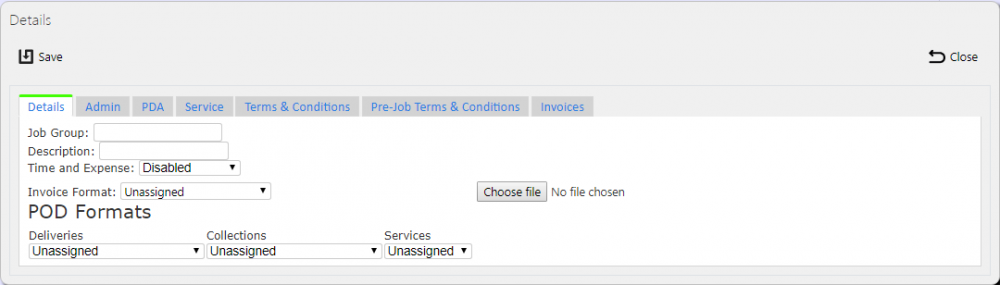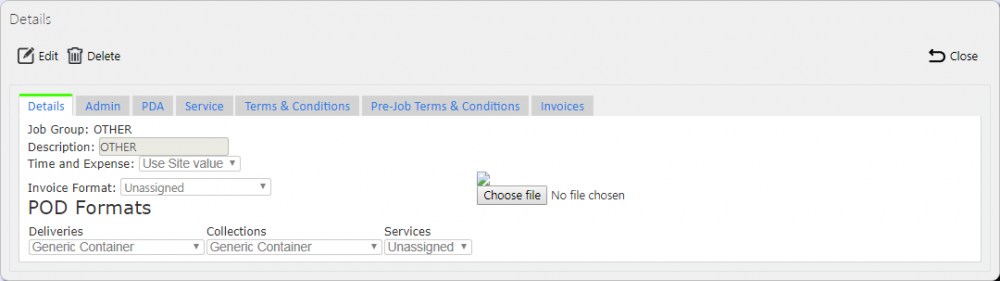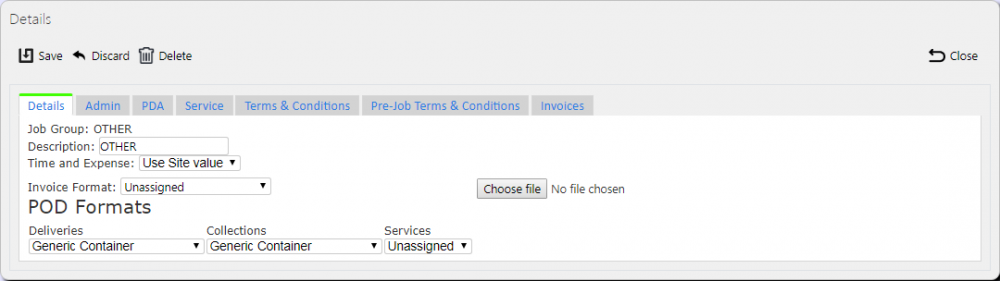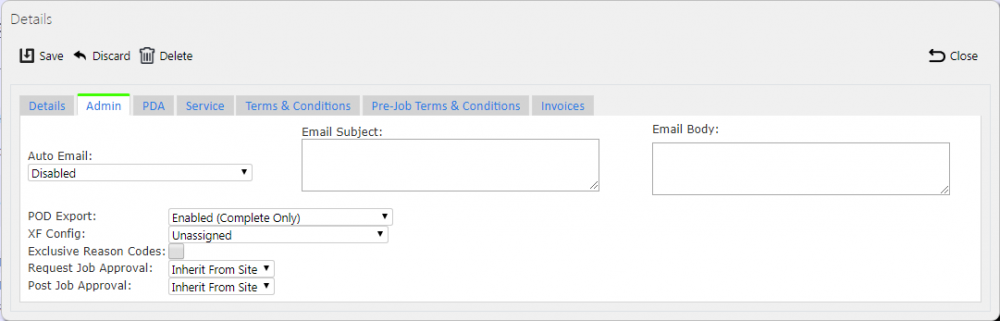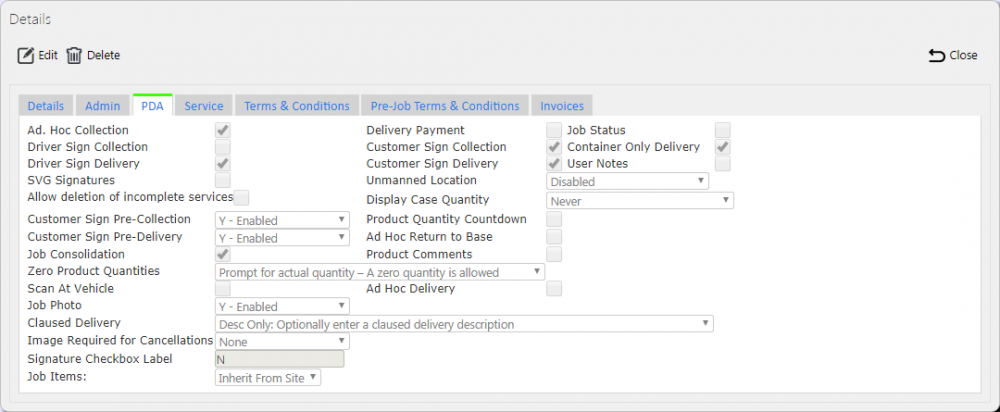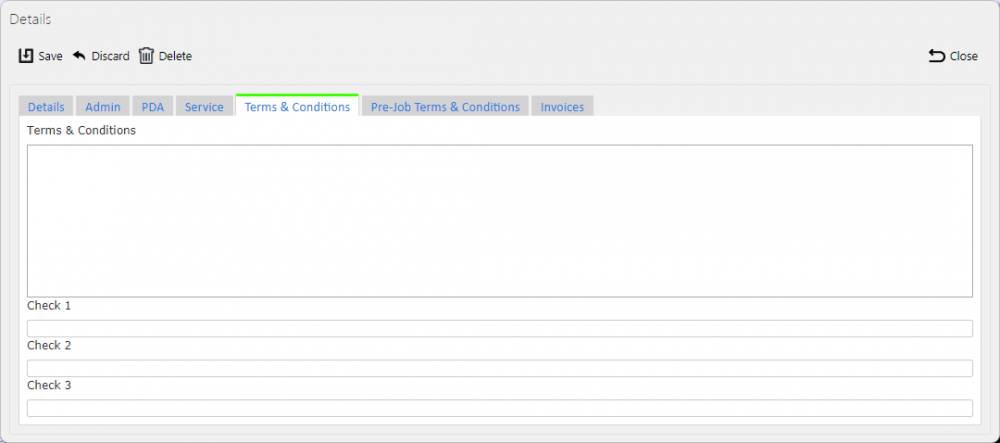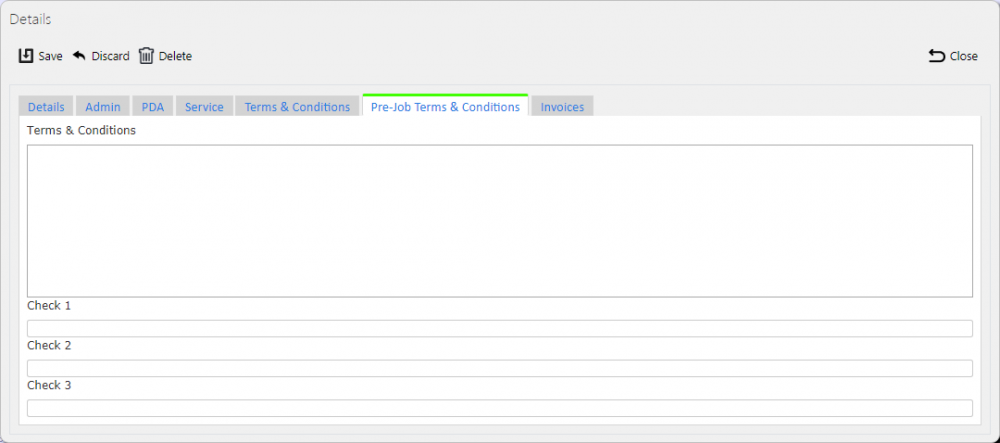Job Groups: Difference between revisions
m (Picture resolution) |
(Updated based on version 4.0.02.00) |
||
| Line 45: | Line 45: | ||
A '''Save''' button is provided to save the entered data. Clicking '''Close''' will discard the new job group. | A '''Save''' button is provided to save the entered data. Clicking '''Close''' will discard the new job group. | ||
The screen will prompt whether job group access should be created for all non-PDA users for this new job group - if confirmed, this will be created. Regardless of this choice, the job group will still be saved. | |||
{{Note}} When creating a new job group, remember that the users will not be able to view jobs in this job group until they have been granted access rights through the [[User Access]] screen. | {{Note}} When creating a new job group, remember that the users will not be able to view jobs in this job group until they have been granted access rights through the [[User Access]] screen. | ||
Revision as of 11:54, 20 December 2017
Job groups are required to add areas of access and configuration to the system. Job groups are assigned to Jobs at the point of creation, and can be added and changed when editing jobs.
Job Groups are used to split work tasks, for example if a used requires to only deal with jobs in group A but not group B, these groups can be configured and then a user can be granted access to them.
This page provides functionality to View, Create, Delete and Edit job groups.
The screen allows users to filter data by:
- Job Group
- Description
Once the filter information is entered and the Search button is pressed, all matching job groups are displayed in a table below.
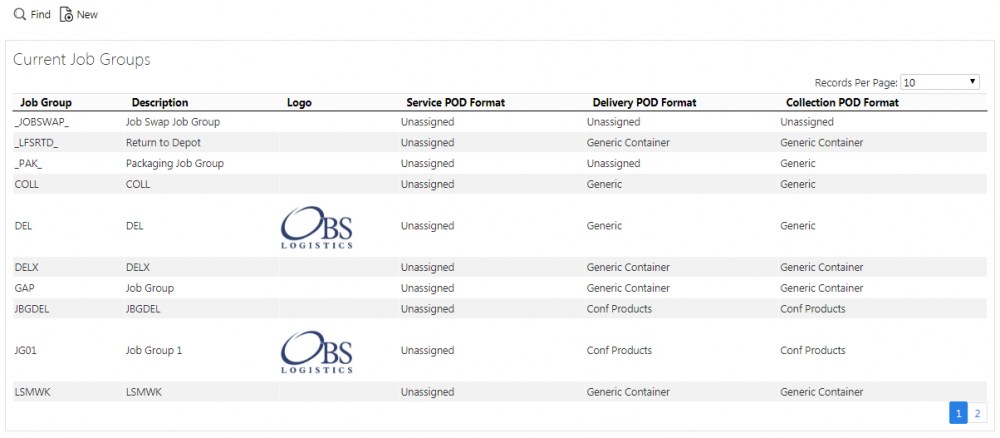
Job Groups Search Panel and Results table
A single line is displayed per job group found.
Details shown are:
- Job Group - the job group ID.
- Description - the description of the job group.
- Logo - a picture of any logo uploaded against the job group. This may be used on the POD/POC/Service report formats.
- Service Format - the Service Report format for the job group.
- Delivery Format - the POD Report format for the job group.
- Collection Format - the POC Report format for the job group.
Job groups also have configuration applied to them, in the same way as a Site. If a Job has a Job Group, the Job Group configuration settings will be used in place of the Site configuration settings.
Whether entering or editing Job Groups, the Job Group configuration breaks down into multiple tabs as shown in the Tabs section below.
New Job Groups
The screen allows new job groups to be created, by pressing the provided New button at the top of the screen.
Whether entering or editing Job Groups, the Job Group configuration breaks down into multiple tabs as shown in the Tabs section below.
A Save button is provided to save the entered data. Clicking Close will discard the new job group.
The screen will prompt whether job group access should be created for all non-PDA users for this new job group - if confirmed, this will be created. Regardless of this choice, the job group will still be saved.
![]() Note: When creating a new job group, remember that the users will not be able to view jobs in this job group until they have been granted access rights through the User Access screen.
Note: When creating a new job group, remember that the users will not be able to view jobs in this job group until they have been granted access rights through the User Access screen.
View/Edit Job Groups
The job groups can be viewed and edited by clicking the Select button against the line in the table. The screen will display a pop-up showing all the details of the job group.
The job group may be edited by clicking the provided Edit button.
Whether entering or editing Job Groups, the Job Group configuration breaks down into multiple tabs as shown in the Tabs section below.
A Save button is provided to save the edited values.
A Delete button is provided to delete the job group.
Changes may be discarded by clicking the Close or Cancel buttons.
Tabs
Job groups also have configuration applied to them, in the same way as a Site. If a Job has a Job Group, the Job Group configuration settings will be used in place of the Site configuration settings.
Whether entering or editing Job Groups, the Job Group configuration breaks down into multiple sections, as follows.
Details
Here, the user can enter the basic details of the Job Group:
- Job Group - the job group ID, unique to the site.
- Description - a text box for entry of the description
- Time and Expense -
- POD Formats - Formats for the different types of jobs
- Deliveries
- Collections
- Services
- A logo image for the report formats, if required.
To upload a new logo for the report formats, click the 'Choose File button - a file selector will be displayed. Select the logo (JPG format) and click Open to select it. When the job group is saved, the file will be uploaded to the system.
Admin
The following configuration can be made to items generally affecting how the back-end system works for jobs in this job group:
- Auto Email - a drop-down list controlling Whether completed jobs are automatically emailed to customers. The values are:
- Disabled - no emails will be sent to the customer.
- Enabled (Complete Only) - only successfully-completed (fully or amended) jobs will be emailed.
- Both Enabled (Complete and Cancelled) - Complete and Cancelled jobs will be emailed.
- Enabled (Complete and non-amended) - Only fully-complete jobs will be emailed (i.e. jobs that are amended will not be emailed)
- Email Subject - the subject of the email, allowing insertion of some fields.
- Email Body - the body of the email, allowing insertion of some fields.
- XF Config - a drop-down list of all the configuration that controls exporting of data that can be assigned to this job group.
- Exclusive Reason Codes - whether this job group is only to use reason codes marked as explicit to this job group.
- Request Job Approval - controls job approval.
- Post Job Approval - controls job approval.
![]() Note: Data from the job may be inserted into the email subject and body, by identifying the data in square brackets. Any field from the job record may be used, with some additions, as follows:
Note: Data from the job may be inserted into the email subject and body, by identifying the data in square brackets. Any field from the job record may be used, with some additions, as follows:
- [EPL_CUSTOMER_NAME] - the name of the customer linked to by the job.
- [EPL_END_ACTUAL_DATE] - converted to a normal date format.
- [EPL_JOB_TYPE] - translated to "Collection" or "Delivery".
Other key job fields are:
- [EPL_JOB_CODE] - the main transport or order reference.
- [EPL_CUST_REF] - the customer's order reference.
- [EPL_SO_REF] - the sales order reference.
- [EPL_EXT_REF] - any external reference.
PDA
This tab allows configuration of mobile device application functionality that will be used when processing jobs in this job group:
- Ad Hoc Collection - if enabled, this allows the driver to manually scan collected containers, which are then added to the job.
- Delivery Payment - if enabled, the user is prompted to confirm payment received at completion of a job.
- Job Status - if enabled, Job Status will be prompted for on the device.
- Driver Sign Collection - if enabled, the driver is prompted to sign for Collections as well as the customer.
- Customer Sign Collection - if enabled, the customer is prompted to sign for Collections as well as the customer.
- Container Only Delivery - if enabled, Deliveries with Container and Product information are treated as if they have no product information on the mobile device application.
- Driver Sign Delivery - if enabled, the driver is prompted to sign for Deliveries as well as the customer.
- Customer Sign Delivery - if enabled, the customer is prompted to sign for Deliveries as well as the customer.
- User Notes - if enabled, the user is given a tab to enter notes when processing collections, deliveries and services, through a Notes tab.
- SVG Signatures - Capture SVG signature as well as JPG signature on device.
- Unmanned Location - Defines the Unmanned Delivery process. Currently, if a location is determined to be unmanned, the only options are to capture the driver signature and enforce a photo to be entered.
- Allow deletion of incomplete services - if enabled, allows deletion of incomplete service items.
- Display Case Quantity - Display Case and Unit Quantities on device, if appropriate.
- Customer Sign Pre-Collection - whether the customer requested to sign for the delivery on entry to the collection address.
- Customer Sign Pre-Delivery - whether the customer requested to sign for the delivery on entry to the delivery address.
- Job Consolidation - if enabled, the user is able to consolidate jobs together themselves on the job list.
- Product Comments - if enabled, the user is allowed to add comments to products when collecting them.
- Zero Product Quantities' - If products are the items being delivered, and the products have been advised with zero quantities, this controls how to act on these. If set to Do Not Prompt, the product can be marked as delivered zero. If set to Prompt for actual quantity - A zero quantity is allowed, the device will always prompt for a quantity, allowing zero. If set to Prompt for actual quantity - A non-zero quantity is required, the device will prompt for a quantity and a valid non-zero value must be entered.
- Scan at Vehicle - if enabled, the user is able to perform 2-stage scans of items, first at the vehicle, second in front of the user.
- Ad Hoc Delivery - if enabled, this allows the driver to manually scan delivered containers, which are then added to the job.
- Job Photo - if enabled, this prompts to driver to photograph a physical document after signing for the delivery/collection. If set to Optional, a photo will be prompted but may be skipped.
- Claused Delivery - if enabled, the customer is able to comment on delivered items. Choose from entering descriptive text only, a reason code and descriptive text, or optionally either.
- Image Required for Cancellations - if enabled, force the entry of an image during the exception process. Choose from forcing at All times, Job exceptions or Detail exceptions only.
- Signature Checkbox Label - if set, replaces the label of the Signatory on the Windows Mobile device.
- Job Items - enables job items. Enable or disable explicitly against a job group, or inherit the value from the Site configuration.
Service
This tab allows the user to configure the service functionality of the mobile device application.
![]() Note: This controls both the information shown in Service Details and that can be entered during the completion of a service task on the mobile device application.
Note: This controls both the information shown in Service Details and that can be entered during the completion of a service task on the mobile device application.
Each element controls a tab or section that appears during the service process.
Terms and Conditions
This tab allows the configuration of the terms and conditions that appear on the mobile device application when the customer is signing for the goods, along with up to 3 check boxes for the customer. These check boxes are not validated on the mobile device application. The Terms and Conditions entered here will be used for services, collections and deliveries.
![]() Note: More complex configuration of Terms and Conditions exists using UDF that allow for exact, validated configuration for all job types and stages, including driver signature. These may be configured through the UDF Configuration screen.
Note: More complex configuration of Terms and Conditions exists using UDF that allow for exact, validated configuration for all job types and stages, including driver signature. These may be configured through the UDF Configuration screen.
Pre-Job Terms and Conditions
This tab allows the configuration of the terms and conditions that appear on the mobile device application when the customer is signing for the goods, along with up to 3 check boxes for the customer. These check boxes are not validated on the mobile device application. The Terms and Conditions entered here will be used for services, collections and deliveries.
![]() Note: More complex configuration of Terms and Conditions exists using UDF that allow for exact, validated configuration for all job types and stages, including driver signature. These may be configured through the UDF Configuration screen.
Note: More complex configuration of Terms and Conditions exists using UDF that allow for exact, validated configuration for all job types and stages, including driver signature. These may be configured through the UDF Configuration screen.