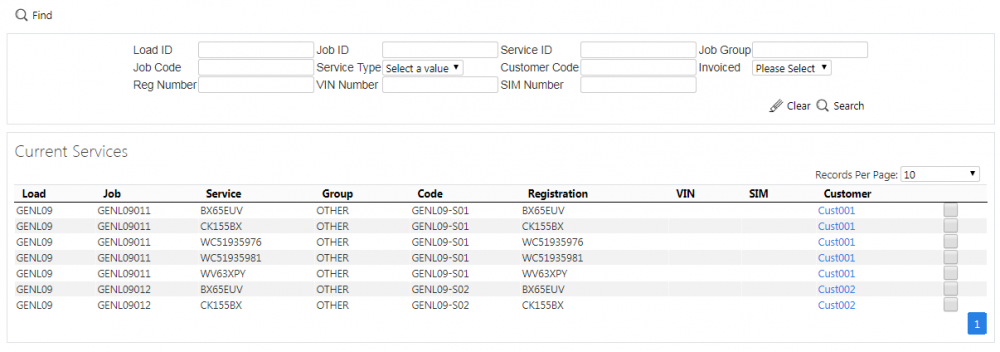Invoicing: Difference between revisions
From EPOD
(Passive voice) |
m (Minor correction) |
||
| Line 18: | Line 18: | ||
Once you have entered the criteria, click '''Search'''. The screen will display a table of all the matching data. Any plain text boxes will match data that contains what you enter as the criterion. | Once you have entered the criteria, click '''Search'''. The screen will display a table of all the matching data. Any plain text boxes will match data that contains what you enter as the criterion. | ||
[[File:EPOD- | [[File:EPOD-ServiceInvoicing1.PNG|1000px|border]] | ||
The results table will display the following columns: | The results table will display the following columns: | ||
Revision as of 17:41, 5 April 2019
This screen allows you to tag jobs as being invoiced.
![]() Note: This screen doesn't invoice or create invoice reports - it is there simply to allow you some admin control over your own invoicing processes.
Note: This screen doesn't invoice or create invoice reports - it is there simply to allow you some admin control over your own invoicing processes.
When the screen starts, you will be prompted to enter searching criteria from:
- Load ID.
- Job ID.
- Service ID.
- Job Group.
- Job Code.
- Service Type.
- Reg Number.
- VIN Number.
- SIM Number.
- Customer Code.
- Invoiced - selected from a drop-down list.
Once you have entered the criteria, click Search. The screen will display a table of all the matching data. Any plain text boxes will match data that contains what you enter as the criterion.
The results table will display the following columns:
- Load.
- Job ID - an internal generated reference for this job.
- Service - the Service ID, or Service Item ID.
- Group - The job group.
- Job Code - the main reference for this job.
- Registration.
- VIN.
- SIM.
- Customer - the customer, displayed as a link. You can click this link to view the customer details in the Customers screen.
To mark Jobs as Invoiced or not, you can click the check-box associated to the job(s). There is no need to save - the screen saves changes automatically.