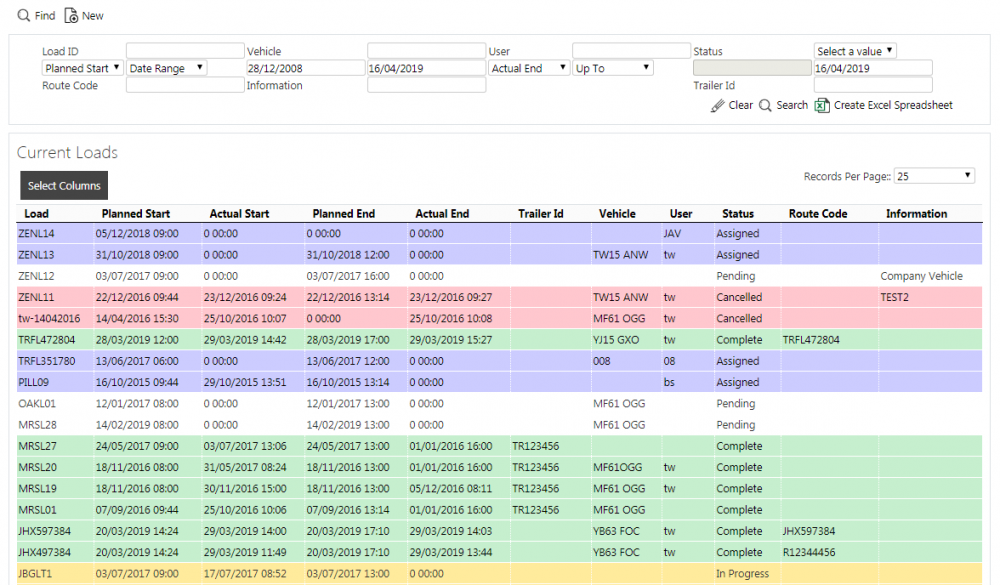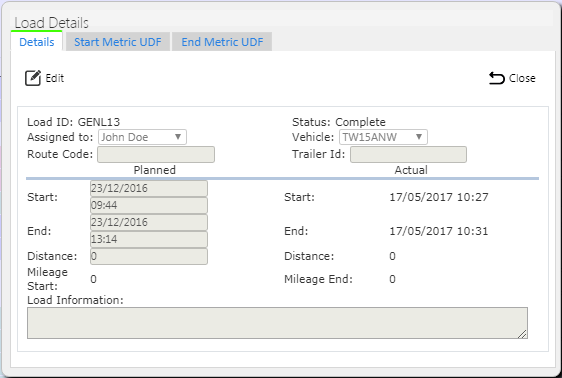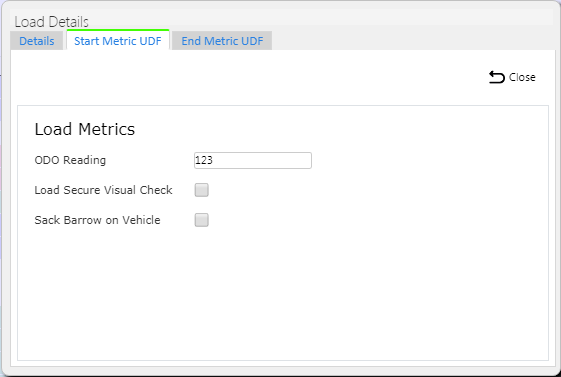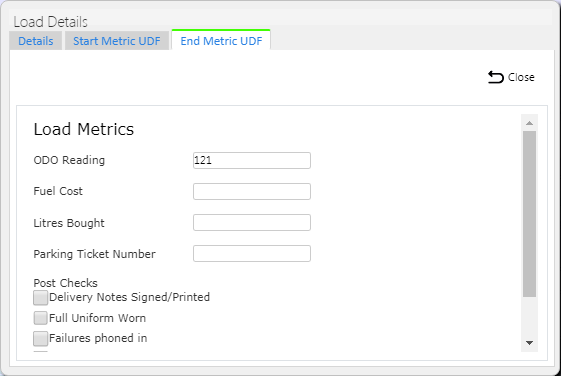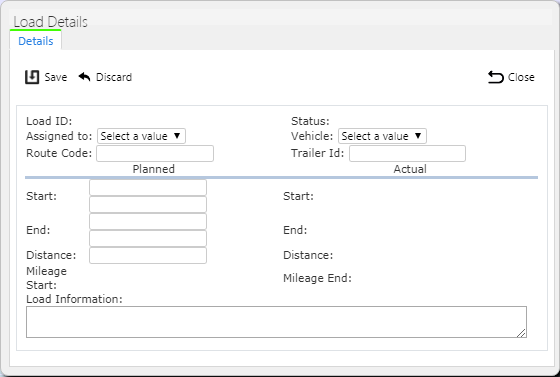Loads: Difference between revisions
m (Minor correction) |
(Updated based on version 4.5.00.03) |
||
| Line 36: | Line 36: | ||
* ''User'' | * ''User'' | ||
* ''Status'' | * ''Status'' | ||
* ''Route Code'' | |||
* ''Load Information'' | |||
You can sort the results table by clicking on the column header - clicking again will reverse the sort sequence. | You can sort the results table by clicking on the column header - clicking again will reverse the sort sequence. | ||
Revision as of 15:19, 9 April 2019
This screen provides details of the Loads for your site.
![]() Note: Your system administrator can modify the text of the labels on this screen. For simplicity, the default labels are shown here.
Note: Your system administrator can modify the text of the labels on this screen. For simplicity, the default labels are shown here.
When you enter the Load Maintenance screen, you will be shown a filter, to find your loads.
You can filter through:
- Load ID.
- Vehicle ID.
- User ID.
- Load Status - a drop-down list of the possible load statuses (Pending, Assigned, In Progress, Complete, Cancelled).
- Date Filters - the screen provides 2 filters for dates. The date type can be selected from Planned Start, Planned End, Actual Start and Actual End. You can choose to find data by a range of dates, up to a date, from a date or from a specific date.
- Route Code
- Load Information
Once you have entered the criteria, click Search. The screen will display a table of all the matching data. Any plain text boxes will match data that contains what you enter as the criterion.
Alternatively, if you click Create Excel Spreadsheet, the screen will export the load data to a Microsoft Excel spreadsheet. The functionality differs per the browser you have used to access the Admin system, but the likely result is the spreadsheet file will offered for download.
If you press Search, the screen will display the results in a results data table. A single line will be displayed per load found.
You can choose to hide or show almost all of the columns in the results table by using the Select Columns button on the header. The columns are:
- Load ID (Always displayed)
- Planned Start
- Actual Start
- Planned End
- Actual End
- Mileage Start
- Mileage End
- Trailer
- Vehicle
- User
- Status
- Route Code
- Load Information
You can sort the results table by clicking on the column header - clicking again will reverse the sort sequence.
Navigation of the table to different pages is controlled by the bottom bar pagination buttons. The top bar allows setting of the number of records displayed on each page.
Depending on the status of the line, the line will be RAG coloured:
- Pending - No colour
- Assigned - Grey
- In Progress - Amber
- Complete - Green
- Cancelled - Red
Actions against an Existing Load
You can set the status of a load to Cancelled by clicking the Cancel button against that line. ![]() Warning: This will cancel all of the jobs under the Load as well, so care should be taken with this option. You will be asked to confirm before this happens. If you do choose to proceed, the system will keep an audit log of the cancellation of the load.
Warning: This will cancel all of the jobs under the Load as well, so care should be taken with this option. You will be asked to confirm before this happens. If you do choose to proceed, the system will keep an audit log of the cancellation of the load.
You can select the load and drill through to the Job Details page with the Details button against each line.
If a load has been started, you can view the tracking information by clicking the Tracking button against the line. This will take you to the User Tracking screen.
This screen gives users the ability to edit, delete and create a new load, if the user is a full admin user. ![]() Note: Only loads not in progress may be deleted or edited.
Note: Only loads not in progress may be deleted or edited.
To edit the load through a pop-up screen, you can click the Select action against a line, then Edit and save the changes using the Save button provided. You can discard any changes you make by clicking Close or Cancel.
Within this pop-up, you can assign drivers and vehicles to a load, which can then be transferred to the device. You can do this using the drop-down lists the screen provides for User ID and Vehicle. You can also change the following:
- Route Code.
- Trailer ID for the load.
- Start and end planned date and time.
- Distance.
- Load Information.
If a load has been started, completed or cancelled (status In Progress, Completed or Cancelled respectively), the pop-up might show several additional tabs, to view and edit UDF (User-defined Forms) data, depending on the system configuration:
- Start Metrics UDF - configurable data entry when the load is started, typically used to record metrics (e.g. Odometer) information.
- End Metrics UDF - configurable data entry when the load is completed.
If the load isn't complete, you will also be able to do the following from this pop-up:
- You can delete the load using the Delete button provided.
- You can cancel the load using the Cancel button provided.
In both cases, you will be asked to confirm that this is what you wanted to do before the screen deletes or cancels the load.
If you want to assign existing jobs to a load, you can select the Job Assignment action against a load in the row. The system will display the Job Assignment screen to let you select the jobs for the load.
If you want to sequence the jobs on a load, or link (consolidate) jobs together, you can select the Job Sequence action against a load in the row. The system will display the Job Sequencing screen to let you select the jobs for the load.
Creating a New Load
A New button is provided on the header to allow you to enter new loads.
When you press this button, the screen will show the pop-up and allow you to enter the following fields:
- Status, selected from a list.
- Assigned To, selected from a list.
- Vehicle, selected from a list.
- Route Code.
- Trailer ID.
- Planned load Start date and time.
- Planned load End date and time.
- Distance planned.
- Load Information.
The Load Status will default to "Pending" and the Site will default to your logged-in site.
When you save the new load using the Save button, the Load ID will be generated automatically. Alternatively, you can discard your new load changes with the Discard or Close buttons.