Planning - Trip Planning Guide
![]()
Aptean
Planning - Trip Planning Guide
Calidus TMS - 12.45
17th November 2010 - 1.0
Reference: PLANNING
Trip Planning
Introduction
Trip planning can be used for both the pre-planning of trips, and the execution of that plan. A planner will often be responsible for creating the orders and then putting these orders onto trips. Fixed routes will often automate part of this job for users, leaving only a few orders to be assigned to trips up manually using the skill of the planner. There is functionality within trip planning that will aid and guide the planner to making an informed decision.
For instance, the 'point to point' table held in the background of C-TMS holds details of travel times and mileages which will illustrate to the planner the planned arrival and depart times for there trips. This will then work in conjunction with the times populated on the order to show whether the deliveries will be made on time or not. C-TMS will also flag whether the planner is trying to create a trip that exceeds the trailer capacity of the vehicle type that has been allocated to this trip. Further to this, C-TMS can tell the planner if the trip exceeds a pre-set drive or duty time for each driver.
The Transport operator will then be able to allocate resources to the trips, and enter actual trip times and pallets delivered after the driver has returned from their journey.
There are four main sections to the trip planning screen.
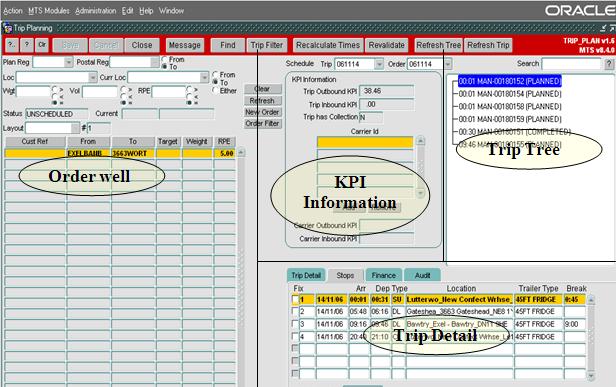
The 'Trip tree' section
The 'Trip Tree' displays the header for the trips contained within the schedule selection (this schedule selection can be made in the top left hand drop down box named 'Sched'. The schedule refers to a date, and is the method of grouping a set of Orders and trips together into one manageable set. The schedule can be daily or weekly). The trip header contains the planned arrival time of the driver at the depot, the unique transport identifier, and the status that the trip is in.
The 'Trip detail' section
This section will display the detail of the trip that is currently selected within the trip tree section. There are four tabs in this section:
'Stops' tab
This tab displays the different stops on the trip selected. It shows (from left to right) the stop number, the planned arrive and depart time from each stop, the actual arrive and depart times (if this has been keyed within the debrief screen), the type of stop (SU = Start-up, DL = Deliver, PK = Pick-up, CL = Closedown), the name of the location, the type of trailer that has been allocated to the trip, the trailer ID associated with each stop, and where the driver break needs to be taken.
You can also see the orders that have been placed onto the trip within the small box below the main section. In this box you will find the orders that are relating to the stop that is highlighted within the larger section above. Double clicking on the order header will take you into the detail of the order itself, where users are able to amend time windows and pallet quantities.
'Trip detail' tab
This tab will allow for resources such as the carrier, the driver and the tractor registration to be allocated against the trip. There is also a Seal number box which is free text.
Users can also add comments against the trip by right clicking in the general Comments sub tab, selecting 'Add comments' and entering text. To the right of the General comments tab is the Errors tab which will display the rules that have been broken for this trip, which could include the total time of the trip or a broken delivery window. You will also find details such as the total kms, drive time and elapsed time for the trip selected.
'Finance' tab
This tab allows users to view, add or change the costs associated with performing a particular trip when allocated to a sub contractor. Finance can be studied in more detail within the 'Freight Payment' Module. We will however look at assigning a payment to a trip within this Module.
'Audit' tab
This tab enables users to view the history of the trip showing both who has created the trip, and who has amended the trip. It will also show if the trip has been set to another status, and if it has been deleted.
The 'Unscheduled Order Well' section
This section can be found at the left of the screen, and it displays orders that have not yet been allocated to trips. You are also able to create new orders or cancel existing orders here.
Each line within this 'Unscheduled Order Well' shows you the header information for an unscheduled order. The order ID is a unique sequential number allocated to an order at the time of its creation. The customer reference is an optional field on the order which is often populated when orders are imported into C-TMS. This is because you tend to import your orders from another system which will have its own reference number. You can however input this reference number manually straight into C-TMS.
You can also see where the order is being collected from, and where it is being delivered to. You will also see the region code for that order. This will typically relate to the first two alpha characters of the locations postcodes so that the planner has an idea of its location. Next to the region code is the 4 time windows that make up the collection and delivery window. Lastly you can see the weight, volume and RPE that relate to the quantity of goods that are being moved for that order.
There are several filter options relating to the unscheduled order well section, so that when the planner is undertaking the planning they are able to narrow their search to particular order types.
'Schedule selector'
Can be used to change the set of orders that the order well is showing you. This is a separate filter from the schedule filter found in the trip tree section of the Trip Planning screen. This means that you are able to drag orders from previous or later schedules onto trips that belong to this schedule.
'Region Filter'
Relates to the first two alpha characters of the postcode for a location on the order. This can either be the collection or the delivery location of the order, depending on whether the 'From' or the 'To' check box is selected. Choose whether you are interested in the collection point ('From') or the destination point ('To'), and select the relevant box. The drop down box will now show all the region codes that relate to your chosen location point against each order. Selecting one of these will filter out locations that do not have the region code you have selected (i.e. you are left with orders that are delivering or collecting from your chosen region code).
'Location Filter'
Relates to the order Collection from location, Delivery to location, or both. This is dictated by the check boxes to the right of the location drop down box. By selecting the 'From' check box, the locations within the drop down box will relate to the collect from locations within the orders listed in the unscheduled order well. If you then selected one of those locations from the list, the unscheduled order well would filter out any locations that didn't have your chosen 'from' location as their collection point. Conversely, selecting the 'To' check box will display the delivery locations within the well, and selecting one will filter out any locations that don't deliver to your specified location. The 'either' check box allows you to see and filter both on the collection and delivery locations of the order.
Weights, Volumes and RPEs
The Weight (WGT), Volume (Vol) and Pallet (RPE) filters all work in the same way. They allow you to filter out orders via the weight, volume or pallets associated with each order in the unscheduled orders well. Selecting the '>' check box and entering a figure in the associated box, will filter out any orders that have less weight, volume or pallets than your specified figure. The '<' check box will give you the opposite result. The '=' check box will keep any orders that have that exact figure on their order as you have keyed into the relevant search box.
Creating a new order
Although most of your orders will be created through different functionality (such as imports or templates), there may be times when you will need to create an ad hoc order. You are able to do this from within the Trip Planning screen. Start the process off by clicking on the New Order button at the bottom right of the screen. This will open up a blank 'Order Detail' screen from which you will be able to enter details of your order. For more details about entering orders see the ORDERS form page.
Creating a new Trip
Once you have a set of orders ready to plan, you can start to put them onto trips. Select one of your unscheduled orders from the unscheduled orders well by left clicking onto it. Now right click on the order and choose the 'Create new trip' option:
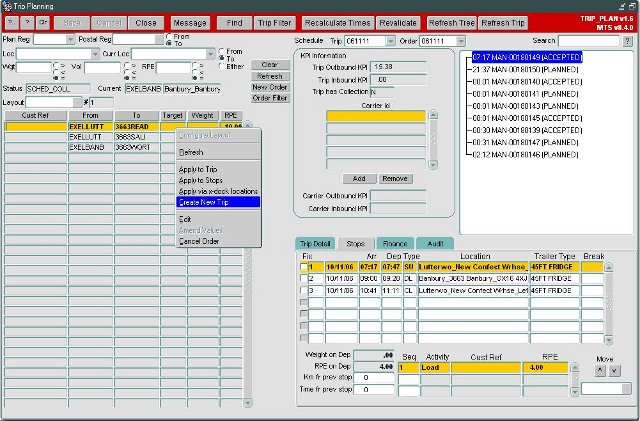
After you have pressed the Create New Trip button, your order will have been placed onto a brand new trip It will have disappeared from the unscheduled order well, as it is now scheduled onto a trip.
The trip you have just created will be the one highlighted in blue in the trip tree section of the screen. The detail section of the screen will therefore relate to your new trip. You will see that C-TMS has worked out the arrival and depart times for each of your stops on the trip. This has been driven by your collection and delivery windows on your order. C-TMS will try and meet the windows, getting to the delivery location as early as is feasible at the start of the delivery window.
C-TMS will then work backwards / forwards from this time to work out the arrive and depart times at depot on the first and final stops. The drive time and distance are worked out from the Network table which sits behind the Trip Planning screen. The Network table keeps a record of the distance and drive time between every location and uses the applicable record when calculating times and distance on a trip.
You will also notice that at each stop, C-TMS has allocated a stop time. This can be worked out by looking at the difference between the planned arrive and planned depart times at each stop. This time will have been taken from the loading / unloading rates allocated to each location within the location maintenance screen. It may also include a break time if the driver has reached the designated limit (usually 4.5 hours drive time).
If you click on the detail tab within the trip detail section of the screen, you may see that a carrier has been allocated to your trip automatically. If this is the case, this will have been due to how you have been set-up as a user within C-TMS. You will have been allocated to a particular carrier, so whenever you create a new trip, this carrier will automatically be allocated to it. You can change the carrier by clicking on the carrier lookup button and selecting a new one from a list (this will be covered in more detail within the resource allocation section later.
Adding orders to an existing trip
Once you have created a trip, you may want to add further orders to the same trip. To do this select the trip you want to add orders to (if not already selected), and highlight the unscheduled order you want to add to that trip. Right clicking on that order will cause a menu to pop-up where you should click on the 'Apply to Trip' option. Once you have done this you will see that your order has jumped onto the selected trip, and disappeared from the unscheduled order well.
You will notice however that the stops you have just added have no dates or times against them and that the close down stop (CL) is at stop 4 instead of the last stop. To solve all of these problems you will simply need to press the Recalculate Times button.
Manipulating a trip
Once you have added your orders to a trip, you may then want to change the trip around some what. You will be able to manoeuvre stops around, change order details, override C-TMS derived stop times, split trips into two separate trips, merge trips together, and remove stops on existing trips.
Manoeuvre stops
You are able to move a stop up and down the stop order by using the move up ^ and down v buttons found at the right hand side of the trip detail section. Simply highlight the stop you want to move and press the relevant move button. In this example then, highlight stop 3 and press the v button once. This will have moved that stop up.
Change Order Details
If you need to change an orders planned pallet quantities or order time windows whilst the order is on a trip, you can do. This will often be the case when you have added multiple orders to a trip only to find that because of previous stops on the trip, your order will be arriving late. Also, if you have planned to squeeze 27 pallets onto a trailer that has the capacity to support only 26 pallets, then you may also want to make changes to the pallet quantities.
To do this is an easy process. Simply select the stop that the order is either collected from or delivered to on the trip, and double clicks on the order from within the Order section of trip detail.
Double clicking on the order will effectively drill down into the detail of the order where you are able to edit pallet quantities or time windows accordingly.
If you try to edit the order but C-TMS does not allow you to, this will be because of you access rights. These would have been set-up by your system administrator.
Over-riding C-TMS stop times
As previously discussed, C-TMS will work out the times against each stop on your trip for you. If for some reason you want to change these times against the trip, you can do. To do this you will need to utilise the 'Fixed' functionality. The first column in the trip detail section of the screen is headed 'Fixed'. Clicking in a fixed box puts a tick in that box and has effectively fixed the stop meaning that C-TMS will not recalculate that stops times.
So if you wanted to change the times on the first stop of a trip to start a driver at a later time than C-TMS had allocated, click in the first stops 'Fixed' box. Then change both the planned arrive and planned depart times for this stop. Clicking on the Recalculate button will leave the first stops times to how they have been set by you, but change the subsequent stops to reflect the drivers new start time. You are able to fix more than one stop on the trip, but you are unable to effectively fix a stop in the middle of a trip without fixing all previous stops. If you did try to do this, C-TMS will not work backwards to calculate its times.
When you do forcibly change the stop time of a trip, you may notice that you receive a warning message detailing windows that have been broken. Because you are overriding the times on the order, you may well have broken one of the windows on that order. Drill down into the order in question to find out by how much you have broken the window.
Merging two trips together
Most people use Trip Planning to track their drivers workload. Once they have scheduled all their orders onto single trips, they are likely to start looking for trips to put together to create multiple 'gate exit' trips. So a driver may go out and do a delivery, come back to base before collecting a further load for delivery. These two gate exist are likely to be represented originally by two separate trips in C-TMS. So you will need to use the merge functionality within C-TMS to bring those two trips together.
To do this, highlight the first trip you want to merge by left clicking on it within the trip tree section of the screen. You will then need to hold down the 'Ctrl' key on your computers keyboard, and while you are doing this left click on the second trip that you want to merge (again from within the trip tree section of the screen). You will notice that the results of your actions are that both trips are highlighted within the trip tree. You will now need to right click on one of your two trips in the trip tree to bring up the options menu.
Select the 'Merge Trips' option. You will receive a confirmation message telling you that the merge you undertook was successful. One of your trips will have been deleted, and the orders that were on that trip have been moved onto the other trip. C-TMS will have re-calculated the times automatically for you.
Splitting one trip into two separate trips
If you have merged two separate 'gate exit' trips together, but later want to reverse that merge, you will be able to utilise the split functionality. The split functionality will split one trip into two separate trips. This functionality will only work on trips that have multiple gate exits, and will only split at the point of a gate exit.
Select the trip that you want to split by left clicking on the trip within the trip tree section of the screen. You will first need to expand the trip within the trip tree so that all its trip stops are showing. To do this you will need to press the small + button to the left of the trip. If there is not a small '+' next to your trip, press the Refresh Trip button. Once you have expanded the trip you will need to select the stop where you want the split to take place by left clicking on it. The split will take place above the stop you select, so the stop you select will usually be a pick up at a depot (i.e. the start of the next gate exit).
Now right click on that same stop to bring up the menu options. Select split trip to action the split trip functionality. You will be confronted with a message box telling you that you split has been successful and that a second trip has been created for you to accommodate the second gate exit. You will also notice that the trip does not appear to have changed. This is because C-TMS has not refreshed the screen, so you will need to do it. Press the Refresh Tree button to update all the trips with the trip tree. You should now notice the effect of the split functionality.
Removing orders from a trip
If you need to remove an order from a trip there are two ways of doing it. The first involves deleting an entire stop and all of its orders from the trip, and the second is a little more subtle where you are able to remove a single order at a time. To use the 'Delete stop' functionality, highlight the stop you want to delete from within the trip detail section of the screen. Right click on that stop and select the 'Delete Stop' option from the menu.
C-TMS will ask if you are sure you want to delete the stop to which you press the OK button. You will notice that the stop has been deleted off the trip. You will have to recalculate the times on the trip as C-TMS has not done that for you. You will also notice that the order(s) you have removed from the trip do not at first appear within the unscheduled order well at the bottom. To see the order, press the Refresh button within the unscheduled order well section.
You can also achieve similar results by using the 'Unscheduled Orders' functionality. This way will allow you to remove single orders at a time from a stop. To do this, highlight the trip that you want the order removing from, by clicking on it from within the trip tree section of the Trip Planning screen. You will then need to highlight the stop on the trip which contains the order you want to remove (remember that the order will be present at two stops on the trip, both where the order is collected and where the order is delivered). Next, highlight the order that you want taking off the trip from within the order section of the trip detail part of the screen.
Now right click on that order and select the 'Unschedule Order' option. You will be given confirmation that your order was removed successfully and the order will drop down into the unscheduled order well automatically. Finally, you will need to recalculate the times on the trip using the 'Recalculate Times' button.
Adding Resources to a trip
Once you have created a trip, you will then be able to allocate different resources to it. These include the carrier, the driver, the tractor registration, the trailer type and the trailer ID.
Adding a Carrier to a trip
After selecting the required trip from the trip tree section, click on the 'trip detail' tab within the trip detail section of the screen. Within this tab you will see that there is a carrier section. This may already have a carrier populated in it, which would have been derived from your user parameters previously set-up by your system administrator. If this is the case, there is a possibility that you want to change the given carrier and so you can follow the same instructions as if you were adding a new carrier to the trip.
Adding a Drivers name
After selecting the required trip from the trip tree section, click on the 'trip detail' tab within the trip detail section of the screen. Within this tab you will see that there is a Driver section. If the driver name box has a white background, then population of this field will be 'free-text'. This means that you are able to type the drivers name straight into the box. If the box has a grey background then population of this field is via a pre-set driver list. The type of entry is dependant on the way that the carrier you have selected is set up in resource maintenance.
Adding a Tractor Unit
After selecting the required trip from the trip tree section, click on the 'trip detail' tab within the trip detail section of the screen. Within this tab you will see that there is a Vehicle section. It is within this section that you are able to record the tractor registration number of that trip. If the vehicle box has a white background, then population of this field will be 'free-text'. This means that you are able to type the tractor registration straight into the box. If the box has a grey background then population of this field is via a pre-set vehicle registration list. The type of entry is dependant on the way that the vehicle you have selected has been set up in resource maintenance.
Adding a Tractor and Trailer Type
The tractor type is selectable from the main trip stops tab of the trip Planning screen, rather than from the trip detail tab as with the carrier, driver and tractor unit.
Select the trip that you want to allocate a trailer type to from the trip tree section of trip Planning. You may notice that the trailer type for this trip has been pre-populated for you by C-TMS. When you create a trip, C-TMS will look for the most appropriate trailer type for your trip, taking into account the trailers based at the depot and the number of pallets to be moved. This process will have taken place at the time of the trips creation.
Right click on the blank trailer type box of the first stop. This will bring a menu up,from this menu, select the 'Assign Trailer Type' option. This in turn will provide you with an entry box if you know the trailer type ID you can be enter it straight into the Trailer type box and press the 'OK' button or you can use a list of values to select the correct trailer type id.
You are able to add a different trailer type for different stops on the trip (these must be for subsequent collections, rather than stops serviced from the collection picked up at stop one). Simply repeat the process outlined above but starting off by right clicking on the desired stop number rather than the first stop. This will effectively change the trailer type for that stop, and all subsequent stops after it.
Adding a Trailer ID
The trailer ID is selectable from the main trip stops tab of the Trip Planning screen, rather than from the trip detail tab, as with the carrier, driver and tractor unit. Select the trip that you want to allocate a trailer ID to, from the trip tree section of trip Planning.
Right click on the trailer ID box of the first stop on the trip. This will bring a menu up, from this menu, select the 'Assign Trailer ID' option. This in turn will provide you with an entry box.
If you know the trailer ID you can enter it straight into the Trailer ID box and press the 'OK' button. Otherwise, select the trailer ID from the list and press the OK button. Your trailer ID will have been entered into the box so you will now be able to press the OK button. You will then see that the trailer ID you selected has been allocated to the trip.
You are able to add a different trailer ID for different stops on the trip. Simply repeat the process outlined above but starting off by right clicking on the desired stop number rather than the first stop. This will effectively change the trailer ID for that stop, and all subsequent stops after it.
Other Functionality within Trip Planning
Setting a trips Status
The trip status is a way of signifying to the operation just what stage that trip is at. A status of planned will signify that the trip is still being looked at by the planner and the trip is yet to be finalised. Planned is the status that is allocated to the trip when it is first created. When the planner is happy with the trip they will set the trip to accepted to signify this fact. Alternatively, they may set it to Tendered to show that the trip has been tendered out to a different carrier, and they are waiting for the carrier to accept or decline that piece of work (if the carrier has accepted the piece of work, the planner will then set the trip to accepted). When the driver has left site with their trip, operations will tend to set the trip to en-route. After the driver has returned and the trip has been debriefed within the trip debrief screen, the trip status will be changed to confirmed.
Setting the status of the trip is simple. Highlight your trip within the trip tree section of the screen, and then right click on it. This brings up a menu list where you should select 'Set Status', followed by the status that you want to set the trip to.
C-TMS will ask you a question making sure you want to change the status of the trip, to which you reply 'OK'. You will then notice the status of the trip change to accepted within the trip tree section of the screen.
Creating Trips via Crossdocks
This is new functionality within C-TMS that will allow you to create multiple trips with one order. You are therefore able to emulate a collection at point 'A', a delivery at point 'B', via a crossdock of point 'C'.
The first thing you need to make sure of is that the location ID you are to use as a crossdock has been set up as such within the Maintenance business data screen. The Location Types tab within this screen enables you to set certain locations up as crossdocks. This should be set up by a superuser or a system administrator.
To create your crossdocked trips from within the trip Planning screen, highlight the order you want to use from within the unscheduled order well. Now right click on the same order to bring up the menu box, and select the 'Apply via x-dock locations' option.
The will cause a new screen to appear titled 'X-Dock Order'. This screen will enable you to create the first legs of your crossdocked trips. The final leg will then be created back in the Trip Planning screen as normal.
The top box within this screen provides header information for the order you are to crossdock. This includes the original collection point and the final destination point. The box below it allows you to list the locations that this order will be crossdocked via.
The 'new trip?' box should be ticked if this crossdock trip is to be added to a brand new trip. If you are adding this to an existing trip, un-tick the box and enter the C-TMS trip number into the 'Trip id' box.
When you have entered all the required crossdock locations, press the 'OK' button. This will prompt C-TMS to create all the trips that you have requested via the 'X-Dock Order' screen. The final leg of the trip, the one that delivers the goods to the final destination, is still to be created. You will still be able to see the order you have used to create your crossdock legs within the unscheduled order well at the bottom of the Trip Planning screen. Select the order and create a new trip from it. This will mean that all legs of the trip have been created and available from within the trip tree section of the screen.
Allocating a cost to a trip (Freight Pay)
There is a lot of setting up involved with freight pay, and this is covered fully in a separate article. This section will show you how to allocate a cost to a trip within the Trip Planning screen after all the set-up has taken place. There are two ways that the cost of a trip can be allocated. These are either manually, or automatically, both of which are covered below:
To allocate a cost automatically (assuming that freight pay has been set up), all you need to do is to allocate the relevant carrier to the trip in question, recalculate the trips times and then set the trip status to 'TENDERED'. You should then select the 'Finance' tab from within the trip detail section of the screen. You should notice that the cost of the trip has been automatically assigned to the trip. In this example the cost of £150 has been allocated to the trip, with no additional VAT cost.
This automation has been possible because the rate matrices for this carrier have been set-up in the background. If you do not have this set up, you are still able to enter a cost against the trip, but again the relevant set-up must have taken place beforehand. To do this, select your trip and allocate the relevant carrier to that trip. Re-calculate times of the trip and save your changes. Next, switch to the finance tab and press the 'Payments' button. This will bring up the 'payments for trip' screen which details all the payments that have been allocated to the trip so far. At this point this screen will be empty as you have not entered any payments yet.
To enter a payment press the 'New' button at the bottom of the screen. This will take you into the 'Create payment' screen. First enter the payment 'Type'. This will usually be 'Trip haulage' (as in the example below), but may also be payments such as fuel surcharge or demurrage. Next, enter the cost of using the selected carrier for doing this trip (the example below has a cost of £150 entered). Lastly enter the status of the payment as 'forecast'.
Once you have entered those three pieces of information you can press the 'OK' button to create the payment. This will take you back to the 'Payment for trip' screen where you will see your newly created payment. When you close this screen you will see the payment assigned to the trip. If you want to add further payments against the same trip, you will simply need to repeat the process detailed above.
KPI Information
KPI information details are included in Trip Planning screen as shown in the first screen shot on this page. The Trip outbound KPI is calculated based on the RPE on the departure figure and the capacity of the trailer, in the example given above the Trip Outbound KPI value of 26/26 = 1.00 or a vehicle fill of 100.00 percent.
If there are any collection, then the Trip has collection flag is set to 'Y'. It is now possible to see that the KPI has been calculated based on the RPE on departure figure and the capacity of the trailer, in this instance 26 RPE. This gives a Trip Outbound KPI value of 1 / 26 = 0.03846 or a vehicle fill of 3.85 percent. The Trip Inbound KPI is based on the vehicle fill after the first PK stop on the trip which is not at the start up location is calculated as the Trip Inbound KPI of 13/26 = 0.50 or a vehicle fill of 50 percent.
The Carrier Outbound and Inbound KPI values are populated, these are calculated based on the totals for the selected carriers and also take into account the different trailer types and capacities associated with each trip.