Task Lists
Tasks Lists provide functionality to execute a sequence of C-TMS Tasks without having to manually run each Task on completion of the preceding Task. Examples of Tasks are the Bookings Auto Summary and Create TI’s functions. Such Tasks can be assigned to a user created Task List that can be descriptively named and saved. Each Task within a Task List has its own user defined parameter values and can be dependent on preceding Tasks. The example below shows a Task list named ‘Hay_Monday’ with the Task parameters:
| Sequence | Task | Parameters |
|---|---|---|
| 1 | Auto Sum | Haydock, 14/05/02 |
| 2 | Auto Sum | Rotherham, 14/05/02 |
| 3 | Auto Sum | Shire Park, 14/05/02 |
| 4 | Create TIs | Haydock, 14/05/02, Perishable |
| 5 | Create TIs | Haydock, 14/05/02, Produce |
| 6 | Create TIs | Haydock, 14/05/02, Perishable |
Once a Task List has been created it can be invoked and is subsequently executed by a background process. This functionality removes the need to manually step through a list of Tasks executing each one on completion of the preceding Task. As the process is automated there is no delay between Task executions.
Task List Maintenance
The Task List Maintenance form provides the facility to add, edit and delete Task Lists, Tasks, Task Parameter Values and Task Dependencies.
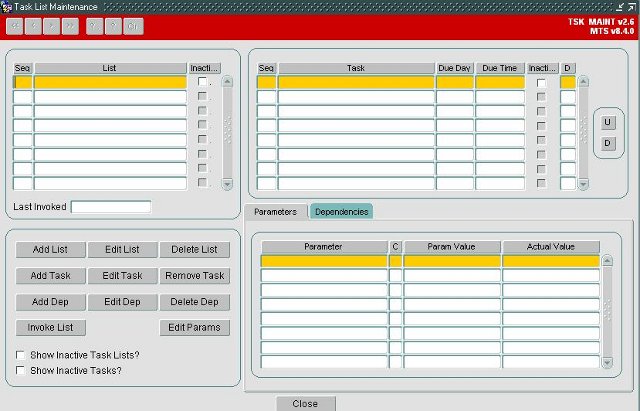
You have the following actions available through the buttons provided:
- Add List - create a new list - you must do this before you can add tasks. You must enter a unique ID, a name and a sequence. You can also mark a task list as Inactive. Once entered, click Save to save - you can continue entering new tasks. When you have completed entering tasks (or do not want to save the task being entered), click Close.
- Edit List - edit an existing task list selected from the task lists. This allows you to modify the task list as above.
- Delete List - you can delete an existing selected task list using this button.
- Add Task - create a new task on a selected task list. You can enter the task name, a due date offset and due time. Your options for task name are selected from a lookup. You can also mark a task as Inactive. Once entered, click Save to save - you can continue entering new tasks. When you have completed entering tasks (or do not want to save the task being entered), click Close.
- Edit Task - edit an existing task selected from the tasks. This allows you to modify the task as above.
- Remove Task - you can remove an existing selected task using this button.
- Add Dep - you can add a dependency to an existing task in a list using this button, selecting from the dependencies shown below.
- Edit Dep - edit an existing dependency selected from the dependencies on a task.
- Delete Dep - you can delete an existing dependency using this button.
- Invoke List - A Task List can be invoked for execution from this screen by pressing the Invoke List button. This function copies a snapshot of the Task List complete with Tasks, Parameter values and dependencies into a Task Execution area.
- Edit Params - you cannot edit parameters directly on the screen - use this button to edit the parameters through a pop-up window.
- U/D - you can quickly change the sequence of tasks in a list using the Up and Down buttons after selecting a task in the list.
You can change the way task lists and tasks are shown in this screen using the following check-boxes:
- Show Inactive Task Lists?
- Show Inactive Tasks?
Options for tasks are:
- Create batch orders
- Auto Summary
- Create TIs
- Auto Advance
- Dood Report
Parameters vary based on the task being actioned and the screen will show you them when the task is created.
Dependencies can be selected from:
- TASK - 'FROM TASK' must succeed before 'TO TASK' can execute.
- TIME - 'TO TASK' cannot run before TIME specified in Dependency Value.
Standard validation ensures, for example, that a Product Type parameter is a valid C-TMS Product Type or that a Task is only dependent on a preceding Task rather than a subsequent Task.
Task List Inbox
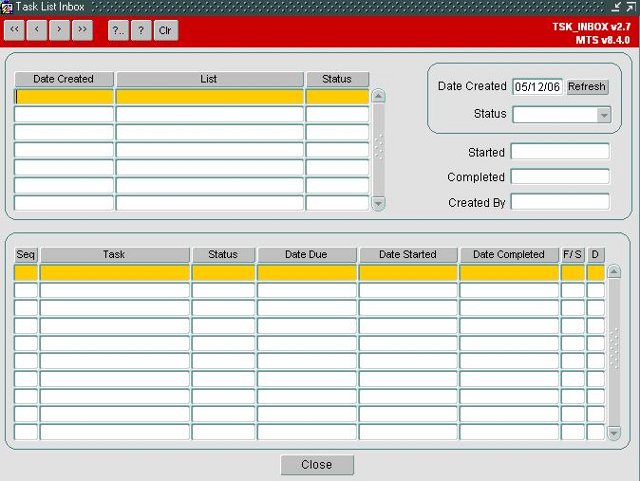
The Task Lists Inbox displays the Task Execution "area". This area holds all Task Lists that are due for execution or have been executed. The screen can be filtered to display only Task Lists for a particular day and a particular Status e.g. Pending, Success, Failure.
On execution of a Task List by the background process the screen can be refreshed to determine which Task is executing and the Status of the Tasks and the Task List. On completion of a Task the results can be viewed to determine whether the Task executed successfully or not.