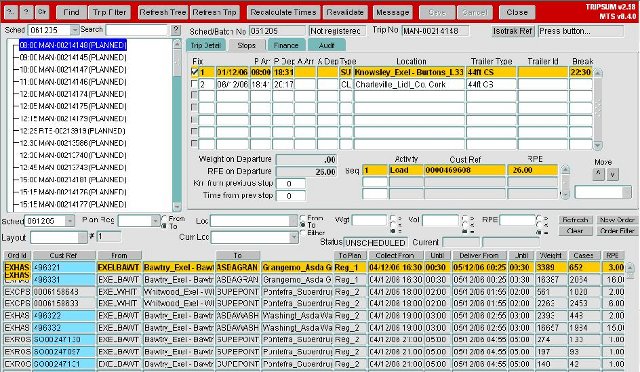Trip Manipulation
The Trip Manipulation module provides users with a view of all the trips on a particular schedule. The unscheduled Orders on the Schedule chosen by the user are also displayed. Trips can be created directly within C-TMS Host from unscheduled Orders or can be created in a external scheduler and then transferred back to C-TMS Host (see the Interfaces for further details).
All key information relating to a trip is displayed on the Trip Manipulation form and a mechanism is provided to link back to the Orders that are delivered on the Trip. A number of manipulation functions can be accessed through Trip Manipulation and these are discussed below.
A Trip Planning screen is also available in C-TMS and displays mostly the same information as is displayed in Trip Manipulation but shows more Orders to assist users in the planning process.
The following is an example of the Trip Manipulation Screen:
The Postal Region, Planning Region, Location, Weight, RPE and Volume filters allow a user to restrict which Unscheduled Orders they are able to see, this helps to speed up the planning process. The number of Unscheduled Orders displayed has also been increased to speed up the creation of manual trips.
Please note that distance and fuel units, displayed throughout C-TMS, but specifically on the Trip Manipulation form, are now controlled within C-TMS via 2 system parameters: GEO_DT_DISTANCE_UNITS and RES_DT_FUEL_UNITS. These are initially setup to only be edited by the OBS Support team. They will default to 'Miles' and 'Litres' respectively if the operation does not request alternative units such as Kilometres and Gallons.
It is assumed that any external system to C-TMS will be configured by to pass data using the correct units.
Trip Filter
The Trip Filter allows a user to control which Trips they can see.
The key functions are:
Apply Order to Trip
Allows any Unscheduled Orders on that Schedule to be applied to a new or existing Trip. By default an Order will be automatically applied to what the system believes to be the most appropriate stops, it is also possible to apply an Order to a specific pair of stops to reduce the need for manual manipulation. When multiple orders are being applied to a trip, the system will try to minimize the number of stops required by selecting the largest trailer type available.
X-dock Order
It is possible to crossdock an Order via one of many locations, for example an Order going from Loc1 to Loc2 can be x-docked via Loc3. An order can be x-docked on a single Trip or multiple Trips. An Order can be x-docked in the TRIPSUM and ORDERS forms.
Validate Trip
Performs validation checks on the selected Trip to ensure that the trip is valid and feasible. If the trip breaks any validation rules these will be reported back to the user.
These checks include:
- Ensure that the trip has at least 1 load and unload activity and these activities are in the correct order.
- Ensures that the trip complies with driving regulations such as Drivers Breaks.
- Checks whether the Trip will deliver within the delivery windows of the Orders.
- Ensures that a valid Trailer Type is assigned to the Trip. If a Trailer has been ‘fixed’ onto a Trip (see Fixed Routes for more details) it will not be overwritten.
Recalculate Distance and Time
Allows the times on a Trip to be recalculated, wait times will be optimised and Drivers Breaks included (this can include an overnight stopover), all departure times will be made unique. This may result in Delivery windows being breached, however, these failures will be reported during Trip Validation.
Set Trip Status
Trip Statuses include ACCEPTED, TENDERED, DELETED, EN-ROUTE. This function allows the status to be changed to another status, there are restrictions to control the changes that are permitted. For instance it may not be valid to change a trip from EN-ROUTE to DELETED.
Split Trip
Allows a trip to be split into 2 separate trips. Upon splitting a new trip will be created and Stops below the split point will be placed on the new Trip. Each Trip will then be validated to ensure that it has the relevant SU and CL activities.
Merge Trip
Two trips can be selected and merged together to make 1 trip. Two configurable system options are now possible for this function. Either duplicate Stops will be removed and stops will be combined together where possible, or Stops will be appended onto the end of the resulting trip. Upon completion the first trip will remain and the second trip will be deleted.
Delete Trip
If a trip is no longer required it can be deleted, the trip will remain on the Database with a status of deleted, the stops will be removed and the Orders set back to Unscheduled.
Insert Stop
Allows a new stop to be manually added to a Trip after the selected Stop, an Activity Type, Location and Trailer Type are required.
Append Stop
Allows a stop to be appended to the end of a Trip, an Activity Type, Location and Trailer Type are required.
Delete Stop
Allows a stop to be deleted from a Trip, any Orders at that Stop will be Unscheduled.
Costs and Revenue
Cost and Revenue details are displayed for a Trip, costs can also be allocated to a Trip (see the Accounting documentation for more details as to how these costs are generated).
Assign Resources
Within the Trip Manipulation form it is possible to assign resources to a Trip. A Carrier can be selected from a list of valid Carriers. It is then possible to populate a Driver (and optionally 2 crew members), Vehicle and Trailer Id. Depending on the set up of the carrier (i.e. Fleet or Haulier) these values will either be selected from a list or entered as free text. If a Haulier is being used the details of all resources will not be stored in C-TMS so they will need to be entered manually. If selecting from a list the list will be restricted to those resources that are available to the Carrier that is assigned to the Trip.
It is also possible to manually assign a Trailer Type to a Trip. If a trailer is manually assigned to a stop it is also assigned to all subsequent stops and is ‘Fixed’. The fact that it is fixed means it will not overwritten by validate trip and gives the user the ability to force a trip to use a particular trailer. A large number of Trips that are created from Fixed Routes will have a trailer ‘fixed’. A trailer can be ‘un-fixed’ by removing it from all stops, once this has happened validate trip will again try and assign the best fit trailer.
If multiple orders are being added to a trip, the system will automatically select the largest trailer available and “fix” it to the stops when the 2nd order is added. The user can then manually change the trailer assignment as desired. Both assignment method are subject to the same trip validation routines and may still have to be altered before a trip’s status can be changed.
It is possible to configure the fields that are displayed in the Trip Stop and Unscheduled Orders section, thus allowing a user to view the fields that are most relevant to their role.
In order to speed up the Scheduling process multi select functionality has been added, thus making it is possible to select multiple orders and add them to a Trip in one go.
Recent Changes
- 249378 (PA-7DDFH9) Check and enhance EFX data export