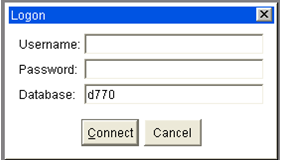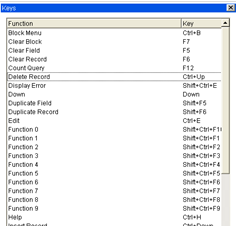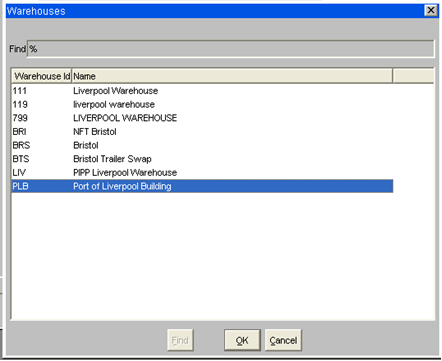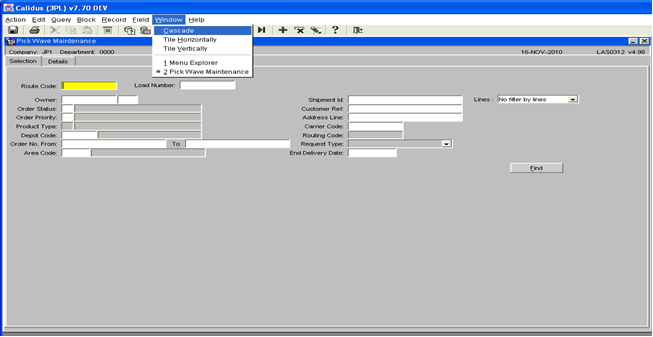UG 352167-1 C-WMS System Navigation Guide
![]()
Aptean
C-WMS System Navigation Guide
CALIDUS WMS
1st July 2025 - 2.01
Reference: FS UG 352167-1
The purpose of this document is to provide the user with knowledge of how to navigate throughout the CALIDUS system. This document includes basic navigation of the screen, functionality of Icons and screen layouts.
Logging on
A unique username and password should be set up for logging on. This username can be established by Department, Office and User. This gives the user access to specific data that is required in order to fulfil their role. Enter the username and password at the prompt.
OUTLINE
The main menu screen is the first screen displayed when the user has logged into the system. The toolbars around the perimeter of the screen are generic throughout the system and provide the user with various options to update, insert, query and display information.
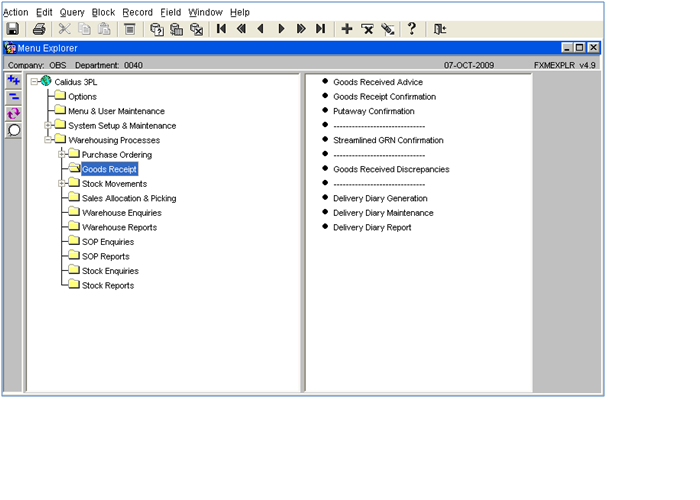
Function toolbar
The purpose of the function toolbar is to allow the user to query, insert, delete and update information. The main applications used are shown as icons on the formatting toolbar.
Each function has a list of associated functions attached to it, these can be can be accessed by clicking on them using the mouse or pressing the underlined letter on the keyboard.
When the user clicks on a function, a drop-down list of items will show, as below.
- Action
- Save - saves changed data (see below for important information on saving)
[CTRL-S] - Clear All - clears all existing data
- Print - prints the screen
- Exit - exits the screen (however use the exit icon - see below)
- Save - saves changed data (see below for important information on saving)
- Edit
- Cut - cuts selected information to be moved elsewhere*
- Copy - makes a copy of selected information*
- Paste - pastes either the cut or copied information to the selected new location*
- Edit - find and replace function for text
- Display list - produces a list of values for the field that can be selected for the field
- Query
- Enter - used to find existing data using specific parameters (
[F11]) - Execute - asks the system to find data within selected parameters (
[CTRL-F11]) - Cancel - cancels any query that was set up
- Last criteria - retrieves last query
- Count hits - displays quantity of records to search
- Fetch next set - retrieves next set of data
- Enter - used to find existing data using specific parameters (
- Block
- Previous - moves cursor to previous block of data
- Next - moves cursor to next block of data
- Clear - clears information in the block of data the cursor is in
- Record
- Previous - displays previous record
- Next - displays next record
- Page up - moves scroll bar up
- Page down - moves scroll bar down
- First - displays first record
- Last - display last record
- Insert - clears data for new record to be inserted
- Remove - deletes data permanently
- Duplicate - duplicate previous record data in next record for updating purposes
- Clear - clear the record
- Field
- Previous - moves to previous field
- Next - moves to next field
- Clear - clears the selected field
- Duplicate - duplicates previous field data in next detail line
- Help
- Screen Help - prompts a help page for the screen
- Contents and Index - N/A
- Properties - displays the properties of the selected field
- Keys - lists the functions keys to use instead of a mouse (
[CTRL-K]) - Display error - display error details on the information bar
- Display common - displays common details about the user and system setting
- About... - web page
Format Toolbar
The formatting toolbar is made up of the most regular functions used in navigating through the system. Icon buttons are displayed for quick access, all the functions are as detailed in the previous section.
From left to right:
- Save - To ensure that any change to data input is saved, even to a single field, you must move out of the last field that you have changed before you exit the screen. If you do not then the system will not recognise the change, even if you hit save. You can move out of the last changed field by either using the enter key, the tab key or by using your mouse to click onto another field. (
[CTRL-S]) - Cut *
- Copy *
- Paste *
- List of Values (LOV) - displays a list of values if there is one (this will be indicated in the status bar). (
[CTRL-L]) - Enter a query - used to find existing data using specific parameters (
[F11]). Note that the colour of the title bar changes to turquoise, denoting that the screen is now in query mode. - Execute a query - asks the system to find data within selected parameters (
[CTRL-F11]) - Cancel a query - cancels any query that was set up.
- First record - This [First Record] button displays the first record of the database.
- Previous page - This [Previous Page] button displays the previous page.
- Previous record - By clicking on this [Previous Record] button you can view the previous record. For example if you are in Order no. PIP00000000000000337 and you click the [Previous record] button then you can view the booking done prior to this Order - in this example, PIP00000000000000336
- Next record - This [Next Record] button takes you to the next record.
- Next page - This [Next Page] button displays the next page.
- Last record - This [Last Record] button displays the last record of the database.
- Insert - The purpose of the [Insert Record] button is to help you to insert new record in the system. If you want to add new record then by clicking this [Insert Record] button you can add a new record.
- Remove - This [Remove Record] button help you to delete a particular record. By clicking on this you can delete the record from the database.
- Clear - This purpose of this [Clear Record] button is to clear the record from that particular screen. The difference between clear record and the delete record is that delete record will completely delete the record from the database but clear record just clear that record from that particular screen. Clear records can again be retrieved from the database.
- Help - This [Help] button prompts a help page.
- Exit - This [Exit] button helps the user to come out of the particular screen (
[F4]). Always use the exit door to come out of a screen as opposed to the ‘x’ in the top right hand corner. Using the ‘x’ can cause problems with saving any changes or may even throw you out of the system.
![]() Note: Items marked with an asterisk (*) are mainly used in Notepad screens.
Note: Items marked with an asterisk (*) are mainly used in Notepad screens.
TO SAVE CHANGES/AMENDMENTS
![]() Note: To ensure that any change to data input is saved, even to a single field, you must move out of the last field that you have changed before you exit the screen. If you do not then the system will not recognise the change, even if you hit save.
Note: To ensure that any change to data input is saved, even to a single field, you must move out of the last field that you have changed before you exit the screen. If you do not then the system will not recognise the change, even if you hit save.
You can move out of the last changed field by either using the enter key, the tab key or by using your mouse to click onto another field.
Mandatory Fields
Certain fields within the System are highlighted in yellow.
These are mandatory fields in which user has to input the details in order to save any new/updated records successfully.
Shortcut Keys
You can access a list of valid keyboard shortcuts can be accessed on-screen by pressing [CTRL-K].
Title Bar
The purpose of the title bar is to tell the user the system parameters that they are working within.
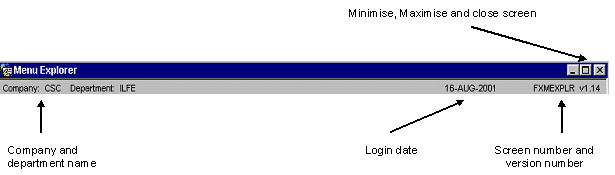
The purpose of this toolbar is to help the user navigate through the menu tree options.
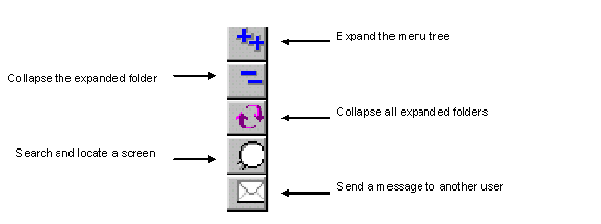
Menu Search
The purpose of the menu search (screen locator) is to find a screen if you are unsure about where is it located in the menu tree.
When you click on the Search button, a screen appears which enables you to enter either the screen number or the screen title. The system searches for the screen when the 'execute query' button is pressed and displays the screen details in the information bar underneath. When you click on the detail line you are taken into the screen.
![]() Note: Menu Search will only 'find' screens that are included in the menu trees. It will not 'find' screens that are called from within another screen.
Note: Menu Search will only 'find' screens that are included in the menu trees. It will not 'find' screens that are called from within another screen.
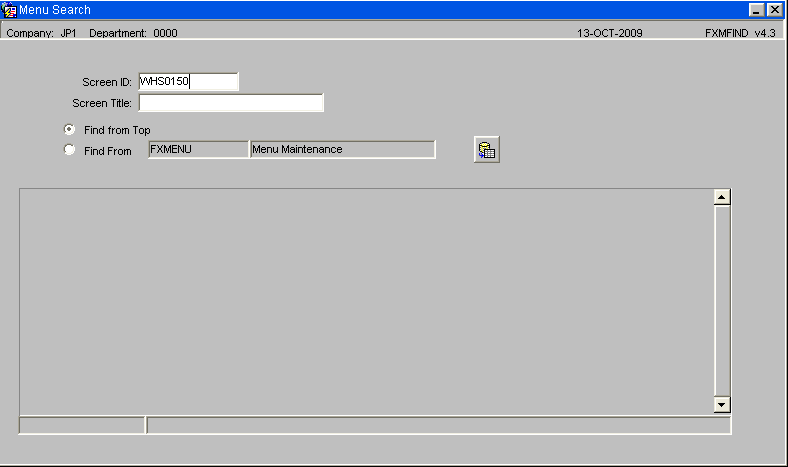
Messages
The purpose of the message icon is functionally the same as normal e-mail; the screen displays messages received and clicking on the details line or clicking the details button will open up the message. It is not an e-mail function. It will only send mail to other CALIDUS system users who are included in a valid e-mail list.
The filter is used to specify what the user wants to do;
- To compile a message, select new from the filter or click on the new button
- To read received mail, select received from the filter (a message is received when the message button is yellow instead of white).
- To view deleted messages, select deleted from the filter
- To check if a message has been read, select outgoing from the filter
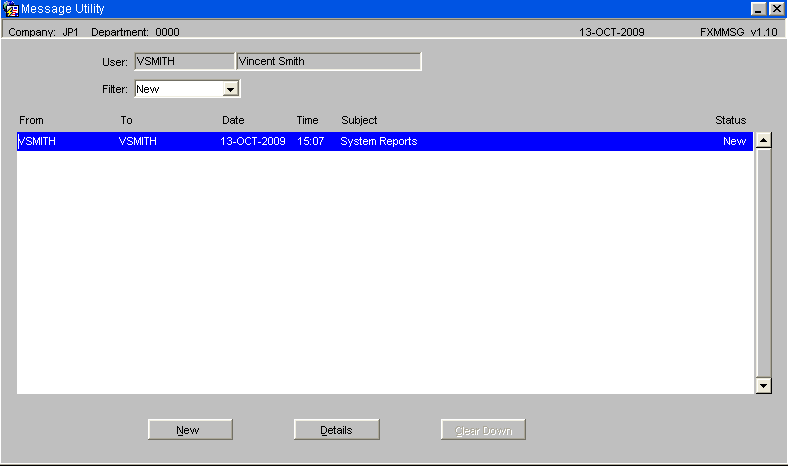
Tree Structures
The purpose of the main menu screen is to allow the user access to the required screen. The tree menu structure is designed to allow the user to access the screens logically and quickly. The menus are configurable and can be customised as required. See Menu Maintenance for more details.
All information is stored in yellow file folders to the left of the screen, if the folder has a plus sign to the left of it, then there are more folders associated with it.
When the folder is selected the icon shows that it is open, all the screens associated with the folder header are detailed on the right of the screen and can be accessed by clicking on the screen title.
- Click on the plus sign or the yellow folder to expand the tree and show the associated folders.
- Click on the minus sign to collapse the tree back to the main folder.
Instead of using the mouse the user can use ‘hot keys’ to navigate the menu by using the TAB key and then the [UP]/[DOWN] arrows to navigate the left and right screen panels. He can then hit the [ENTER] key to access a particular screen.
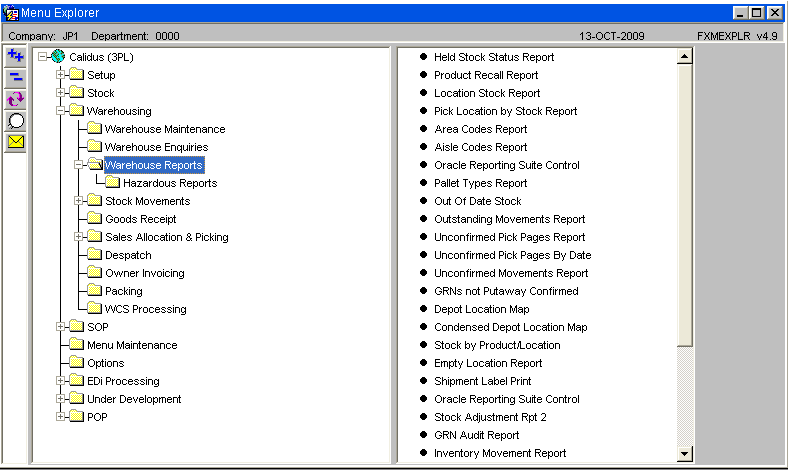
Information Bar
The purpose of the information bar is to provide details to the user of what the status of the screen is, i.e. executing a query, loading a new screen, or, what functions are available for the selected field.
Status of the screen
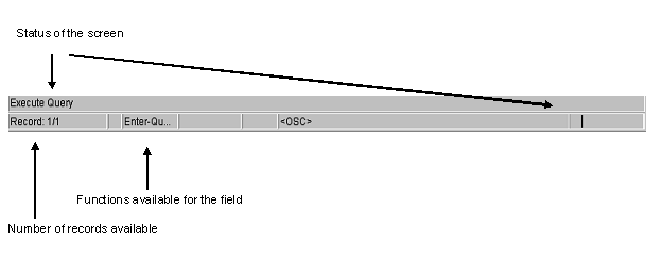
Querying Records
The purpose of querying records is to search, locate and display information quickly rather than paging through information.
To enter a query the user can either clicks on the [Enter Query] button on the formatting toolbar or press [F11] on the keyboard. The user will know that they are in ‘enter query’ mode when the title bar will change colour and the information bar will have a query message displayed on it.
The user then enters the information they wish to query i.e. a booking reference and clicks on the [Execute Query] button on the formatting toolbar or [CTRL-F11] on the keyboard. The system will then display the relevant record and the title bar and information bar will return back to normal.
The [Cancel Query] button will clear any query information that is on the screen to allow the user to enter new query details. User can also press [F4] to cancel query.
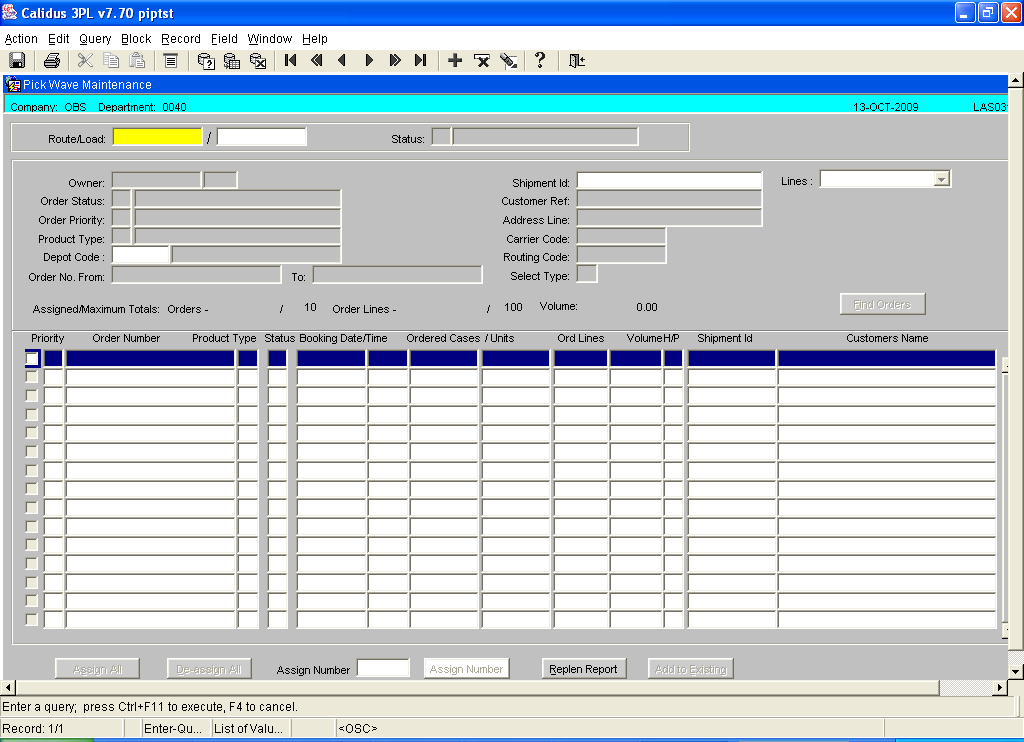
List of Values (LOV)
The purpose of a list of values is to provide the user with associated information attached to a specific field. The mandatory or main information fields will usually have a LOV attached to it. This is shown in the information bar at the bottom of the screen. [CTRL-L]
For example, Currency Code will have a LOV of existing Currency Codes
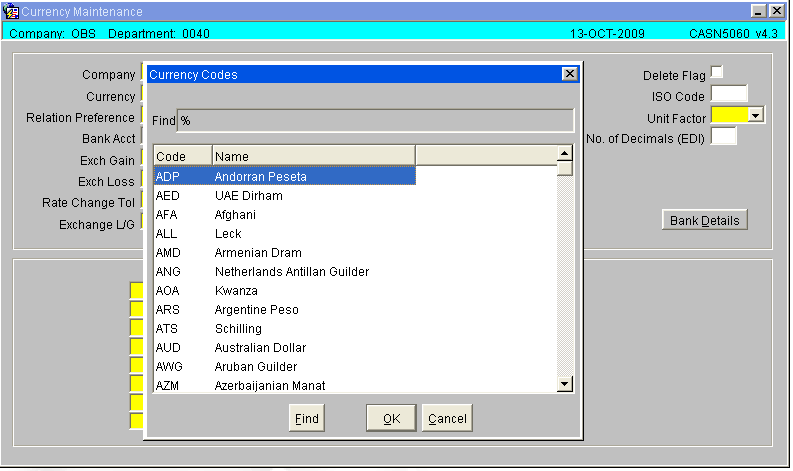
Partial LOV
The purpose of a partial LOV is to be specific about the data the user wishes to retrieve,
For example, a user wishes to enter a warehouse code for Liverpool
The user enters the first 2 letter of the code then clicks on the LOV icon on the formatting toolbar or keys [CTRL-L]. This action pulls up the LOV but is filtered straight to warehouse code beginning with LI.
The user can select the required data from the list displayed by highlighting the detail line and clicking on the OK button.
The scroll bar on the right of the LOV allows the user to look throughout the list of information.
The find field at the top of the LOV can be entered into and more specific data can be added and filtered using the Find button.
![]() Note: The percentage sign
Note: The percentage sign % is a programming key that tells the system to find all information containing text within the parameters. This key can be entered either in the field before the LOV is displayed to go to specific information direct or entry can be made after the LOV is displayed i.e. %OL will display all codes ending in OL.
Screen Buttons
The purpose of screen buttons are to access additional relevant screens from the screen the user is currently working in. This saves the user from having to exit back to the main menu screen to enter more details.
For example, the Pick Confirmation screen has various buttons to help the user to enter direct information about the order, - Details, Order Notes etc
When a button is pressed the called screen is displayed on top of the existing screen. When exiting the called screen, the user will be returned to the calling screen.
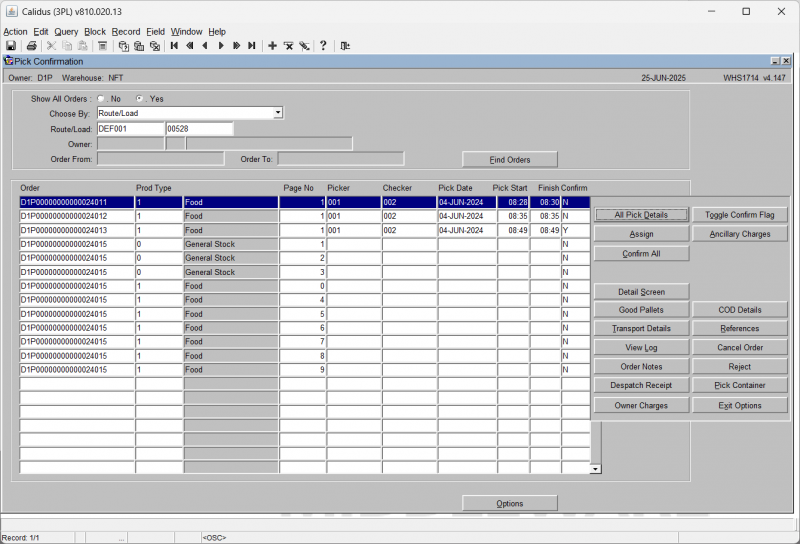
Tabs
Tabs are another way of grouping information.
Different groups of data can be accessed from one single screen with the help of tabs.
Like on this Stock Maintenance screen.
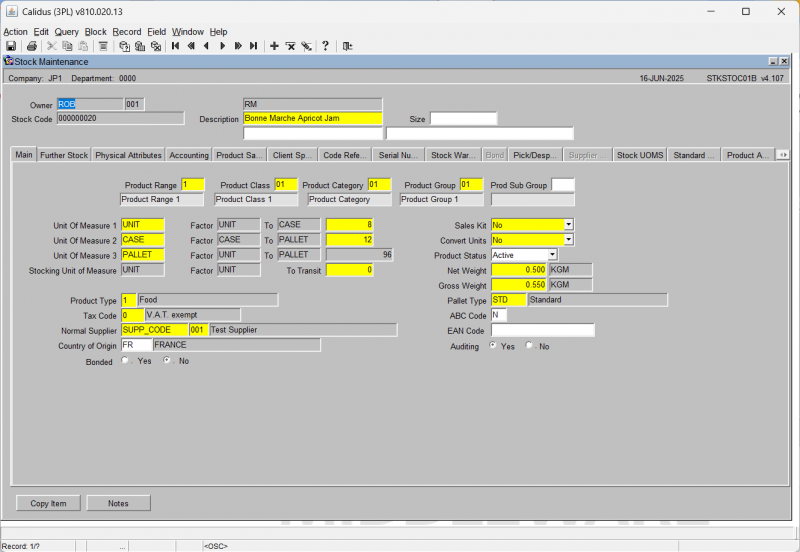
Multiple Screen Access
User can toggle between the two or more screens with the help of [CTRL-TAB] buttons on the keyboard, or using the Window option on the top toolbar.
Right Click Function
On certain screens it is possible to use a right mouse click (or the right click/list key on the keyboard) to call a panel of options. For example, on the Goods Receipt Confirmation screen (WHS01501), the right click function is used on the stock code line to call a panel of options.
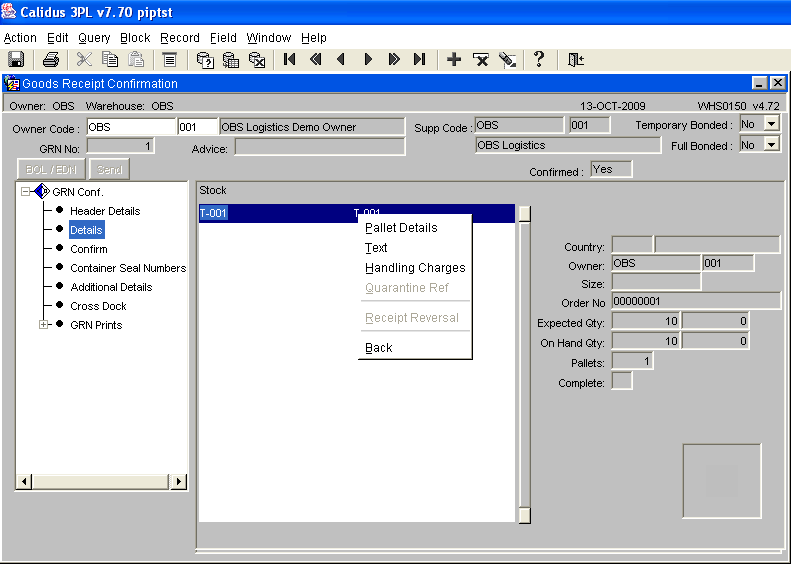
Appendix A: Document History
A.1 References
| Ref No | Document Title & ID | Version | Date |
|---|---|---|---|
| 1 | UG 352167 C-WMS Standing Data Set-up Guide | v2.0 | 13/11/2018 |
| 2 | |||
| 3 |
A.2 Glossary
| Term or Acronym | Meaning |
|---|---|
| Ad Hoc (WCS) | A task instigated on the device (spec. Ad Hoc Pallet Move), rather than a task instigated from the WMS and Stock Control. |
| Advice Note Number | An external reference linked to a Goods Receipt. |
| Aisle (WMS) | A component of a location; usually a space through rows of racking or storage locations; a collection of locations; |
| Allocation (order) | The systemic act of identifying and ring-fencing product matching the order requirements, following proscribed warehouse rules. |
| Anchor Point (WMS) | A starting location for a search for a suitable storage location; auto-putaway location suggestion start point. |
| Area (WMS) | A collection of aisles; an area in the warehouse for a particular purpose. |
| Batch (WMS) | A production batch of a product; a quantity of product that is considered to have the same characteristics; |
| Bay (Warehouse) | A physical loading or unloading point for the warehouse. |
| Bay (WMS) | A component of a location; usually a space between uprights in racking, comprising several levels (horizontal beams). |
| Bay Diary | The mechanism for booking hauliers inbound/outbound and assigning bays. The OBS Logistics system is CALIDUS Bay Diary. |
| Block Stack | A stable stack of pallets. |
| Booking | A time slot for a bay, booked with a Carrier/Haulier. |
| Bulk (WMS) | Bulk storage; Usually full-pallet storage areas, racked or stacked. |
| Cancellation (WCS) | The facility to cancel a task due to some problem, identified by the user when performing the task. |
| Carrier; Haulier | The transport company (by road or sea). |
| Check Digit (WMS) | A short code, usually randomly generated and stored against a location, used to help identify that a user is at the right location before they proceed with a warehouse task. |
| Container | The actual physical container, identified uniquely by the Container Number. The Container will be identified as a Container Type. |
| Container Type | Descriptive of the use and capability and physical characteristics of a container. Container types are 40ft End Loader, Reefer, etc. |
| Container Yard | The storage areas for full and empty locations in the facility. The OBS Logistics system to manage this area is CALIDUS Container Yard. |
| CSV | Character-separated values; a text file with multiple rows and values, usually separated with commas. |
| C-WCS | CALIDUS WCS, the name of the OBS Logistics Warehouse Control system |
| C-WMS | CALIDUS WMS, the name of the OBS Logistics Warehouse Management system |
| Dead Leg (WCS) | A movement of a truck without a pallet; wasted resource. |
| Despatch | The final physical stage of an order; handover of goods to the haulier. |
| De-stuffing | The act of emptying a container and storing the contents in the warehouse. |
| Drive-In | A drive-in location, typically multi-level, multi-deep location. |
| Dry Van | Any type of non-refrigerated container. |
| Dual Cycling | Processes utilizing P&D locations for interleaving tasks in and out of specific areas, reducing dead leg movements. |
| EDI | Electronic Data Interchange; any form of automatically or semi-automatically uploading or downloading information from a computer system without manually re-keying the information. |
| ERP | Enterprise Resource Planning; a system for this. |
| Exchange (WCS) | Specifically Pick Exchange or Task Exchange. The process of allowing a user to select a different pallet in a multi-pallet location and exchanging the expected pallet for this one. If the pallet is planned for another task, task exchange will complete this task instead of the expected one first. If the pallet is not planned, pallet exchange will swap the pallet (if suitable). |
| GR; GRN | Goods Receipt; Goods Receipt Number or Note |
| High Bay | Typically tall (greater than 5 level) racking, usually full pallet storage, usually Narrow Aisle. |
| Inbound (Booking) | A booking linked to a Goods Receipt. |
| JIT | Just In Time; processes designed to trigger at the last instant. |
| KPI | Key Performance Indicator. |
| Level (WMS) | A component of a location; usually the vertical compartments of an area, delineated by horizontal beams. |
| Loading | The act of loading pallets onto a vehicle. |
| Location (WMS) | A uniquely identified space in the warehouse for storage of product. There are many types, most commonly Floor locations (for example, Marshalling, Inbound), Racking or Bulk Storage Locations and Pick faces. |
| Manifest | The contents of a vehicle or container. |
| Marshalling | The act of bringing pallets for an order or load together; an area to do so. |
| Multi-deep | A location with 2 or more pallets stored sequentially i.e. only one can be accessed at a time. |
| NA (WCS) | Narrow Aisle; usually any area in the warehouse that is restricted access due to space limitations, Narrow Aisles have associate P&D locations. |
| Outbound (Booking) | A booking linked to a Sales Order. |
| P&D | Pick-up and Drop-off locations; locations used to control the handover of pallets between distinct areas, for example between chambers and the wider area of the warehouse. |
| PI; Perpetual Inventory | The act of continuously checking locations in a warehouse, identifying and correcting product quantity issues. Usually used in Bulk environments rather than Pick Faces. In pick faces, this process is called is called Residual Stock Balance and usually takes place after picking from a pick face. |
| Pick Face | A location designed for picking part of a pallet of stock. Usually a low- or ground-level location. |
| Pick List (order) | The instructions to pick pallets or cases from locations; the paper report associated to this; the stage of preparing these instructions; the sending of these instructions to WCS. |
| PO | Purchase Order. |
| Pre-advice; Goods Receipt Pre-advice | An advanced notification of what is being received. Part of a manifest. Pre-advices can be stock and quantity, or individual pallet level. |
| Putaway | The physical move of a pallet to a storage location as a result of receiving it into the warehouse. |
| RAG | Acronym for Red/Amber/Green, a traffic light colouration system depicting (in sequence) Errors, Warnings or Informational messages. Usually used in operational monitoring to effectively display when certain processes are not working as expected. |
| RDT | Radio Data Terminal. |
| Reefers | Refrigerated Containers. |
| Replen; Replenishment | The act of moving product (usually a pallet) from bulk storage to a pick face. |
| Reposition (WCS) | The facility to change the location of a movement or putaway when at the final destination, sue to some issue discovered when performing the task. |
| RF | Radio Frequency; An RF device is an RDT, typically used by CALIDUS WCS for executing warehouse tasks. |
| SCR; CR | Software Change Request. |
| Short Allocate | The process of not fulfilling an order due to failure to identify sufficient product at Allocation. |
| Short Pick | The process of not fulfilling an order due to failure to identify sufficient product when picking. May also be used as a term to indicate Short Allocation. |
| SO | Sales Order. |
| Truck Types | Plants, Mechanical Handling Equipment. For example, Reach trucks, Counter-balance trucks, pallet riders, etc. |
| UOM | Unit of Measure. |
| WA (WCS) | Wide Area; usually any area in the warehouse that is not restricted access due to space limitations, for example, floor areas, not Narrow Aisle. |
| WCS | Warehouse Control System |
| WMS | Warehouse Management System |
Oracle App Terms
| Term or Acronym | Description |
|---|---|
| DDL | Drop-down list of values, usually denoted by a down-arrow to the right of the field. |
| LOV; Lookup | List of Values. A Lookup of values from data maintained in the system (rather than fixed data that a DDL may be used for), |
| Form; Window; Screen | Alternative terms for each displayed window within the application. |
| Tab | A tab on a form, which contains its own panel of data to be viewed or entered. Denoted in this guide as italics. |
| Panel | A panel on a form contains data to be viewed or entered. |
| Button | A clickable button. Denoted in this guide as bold. |
| Field | Data that can be displayed or entered is referred to as a field. This is the core of where you will view or enter information within Forms. Fields are described by Labels and usually come as a pair. These (and labels) are denoted in this guide as italics. |
| Table | When there are multiple data to be shown in a group, those records are usually displayed in a table. Tables allow showing multiple fields in columns, are scrollable vertically and sometimes horizontally, will have buttons for title labels if the columns are sortable and may allow configuration, usually through a Configure button, which will take you to WHS0909. |
| Label | A label is the annotation of the field being displayed and typically tells you what it is. CWMS supports multi-lingual labels in a lot of forms. |
| Click; Select | Clicking the left mouse mutton on a field, table or button using your mouse. |
| Right-click | Clicking the right mouse mutton on a field, table or button using your mouse. |
| Viewport | The viewport is the means by which you are viewing the forms within the application. Within a browser, this may be the size of the browser window, or just a fixed portion. When running the app browserless, this is the size of the window displayed on your desktop. |
| DPI | Dots per Inch. This may be used to adjust the resolution of the application within the viewport. |
| Menu | The menu where all forms are selected, as opposed to the Oracle standard query menu. In CWMS, this is the Explorer window. (FXMEXPLR). Menu items are sometimes denoted in this guide in bold/italics. Slashes typically indicate a sub-menu. for example, Warehousing/Goods Receipt/Goods Received Advice denotes the top-level Warehousing menu, then the Goods Receipt sub-menu, and then the Goods Received Advice screen. As menus in CWMS are pretty much completely user configurable, this may have less meaning than you would like in your system, and we generally refer to these on what we call the standard menu structure. |
| Control Bar; Format bar | The control bar for searching, inserting and pretty much doing anything within the selected Oracle form. See System_Navigation_Guide#Format_Toolbar for more information. |
| Key; Function Key; Shortcut Key | Alternative terms for a keypress on your keyboard. In this guide, these are denoted with fixed width text in a box e.g. F4
|
| Multi-Modal | A term denoting whether the forms can be open and active at the same time. CWMS is not multi-modal. |
| Scroll | The act of moving a fixed window vertically or horizontally to show more information. Typically you will see and use these on tables. |
| Check box | A simple notation of whether something is enabled or disabled (or Yes or No, True or False, etc) is typically displayed as a checkbox. If the box is checked, then this means Yes/True/Enabled, the functionality depending on the label of the checkbox. |
| Option Select; Radio Buttons | When a field has a limited number of options, sometimes this is displayed with bulleted options, all visible n the screen. This is called an Option Select or Radio button. The option that is selected will have the button filled in. |
A.3 Document History
| Version | Date | Status | Reason | By |
|---|---|---|---|---|
| 1.0 | 08/03/2011 | Issue | Initial Version | LBW |
| 2.0 | 13/11/2018 | Issue | Updated version for formatting | ANW |
| 2.01 | 1/7/2025 | Issue | Updated version for formatting | ANW |
A.4 Authorised By
Matt Tipping | Aptean Project Manager | _____________________________ |
Tony Walker | Aptean Consultant | _____________________________ |