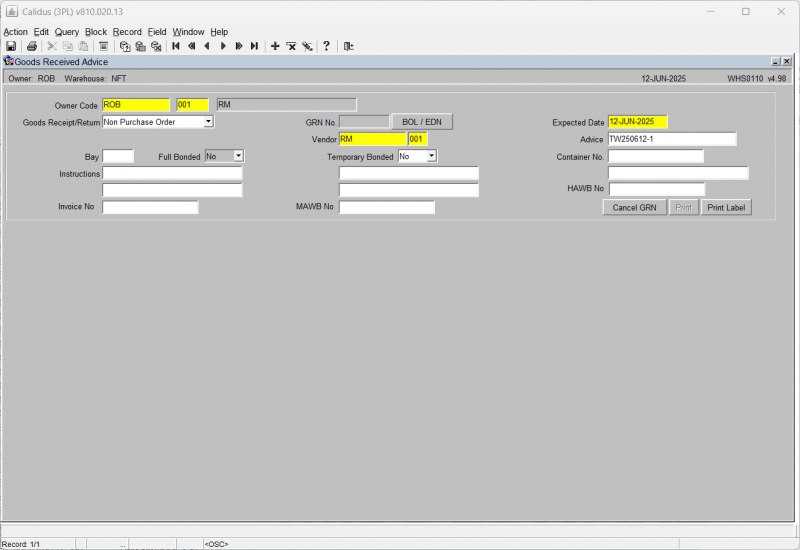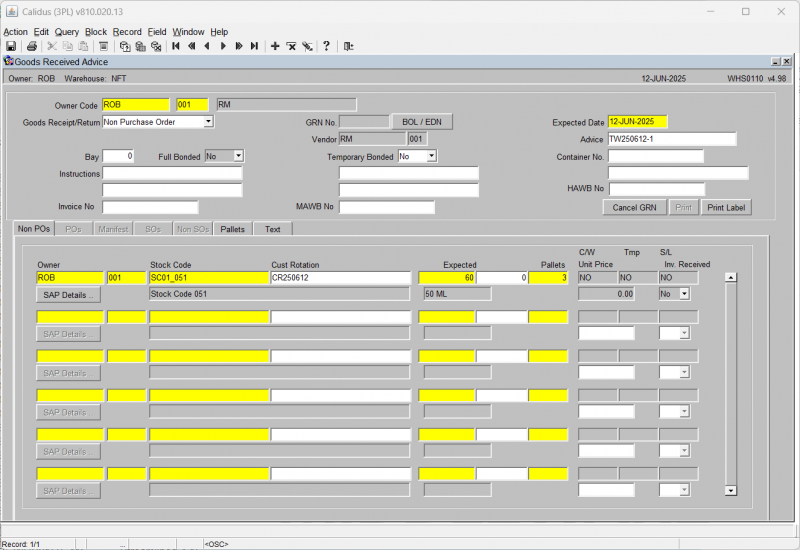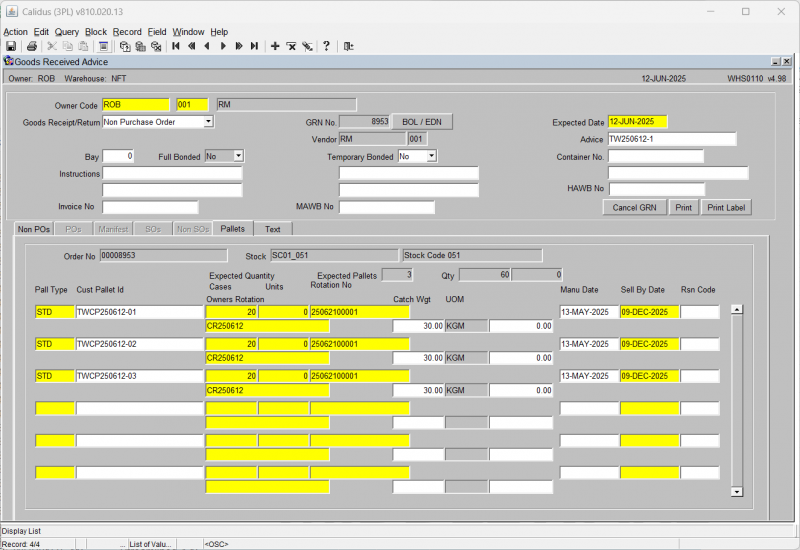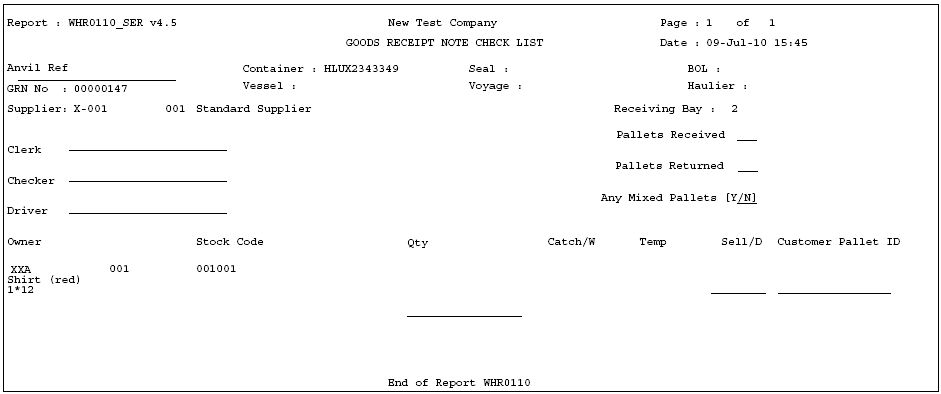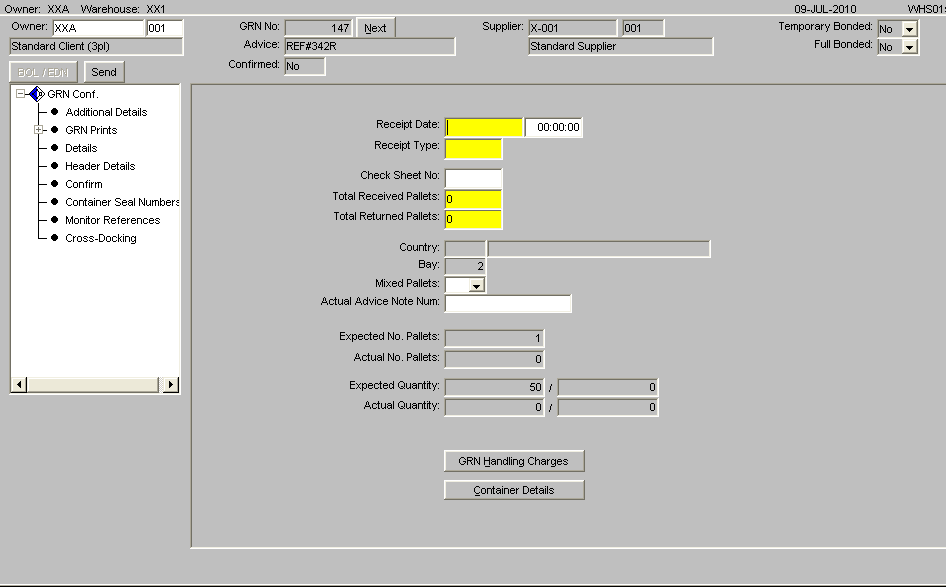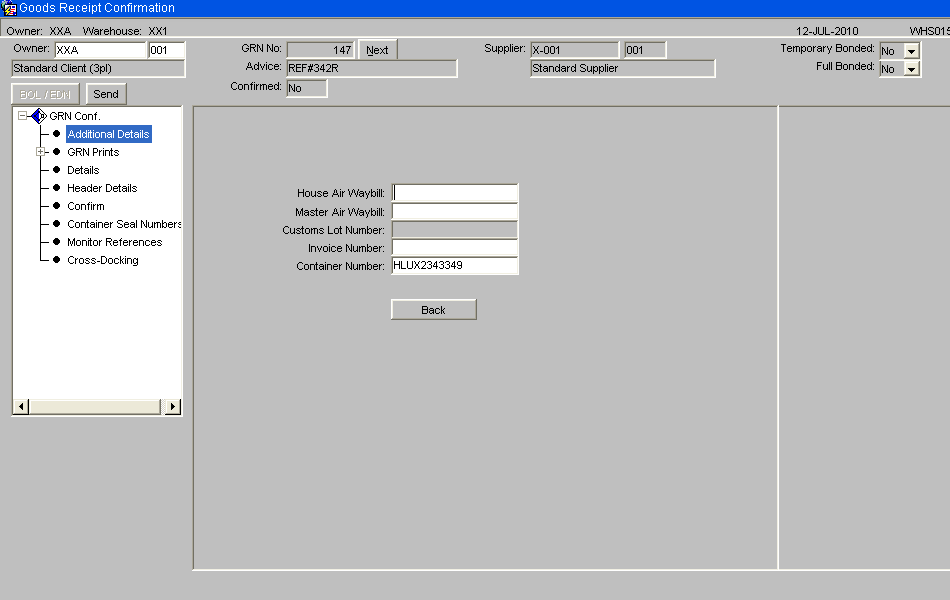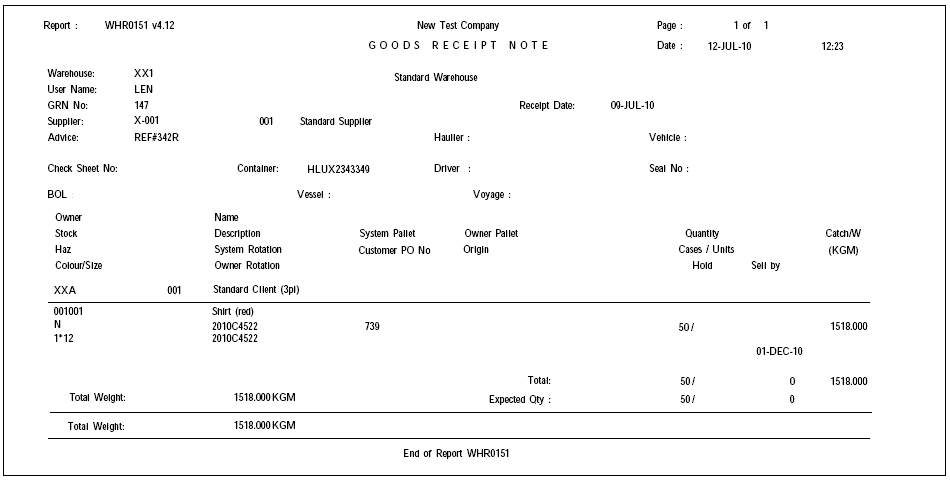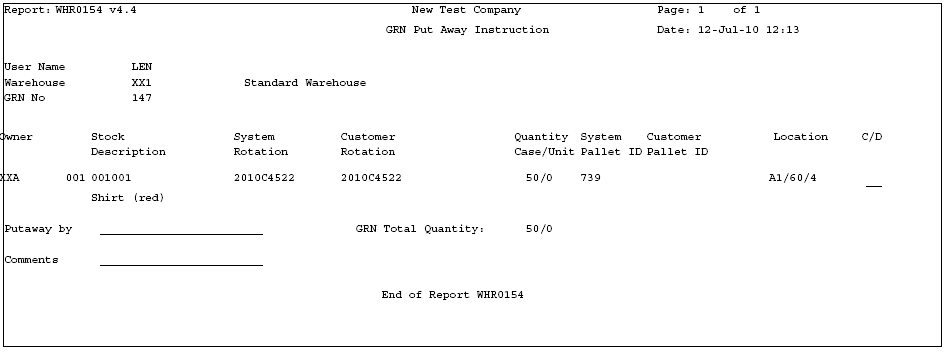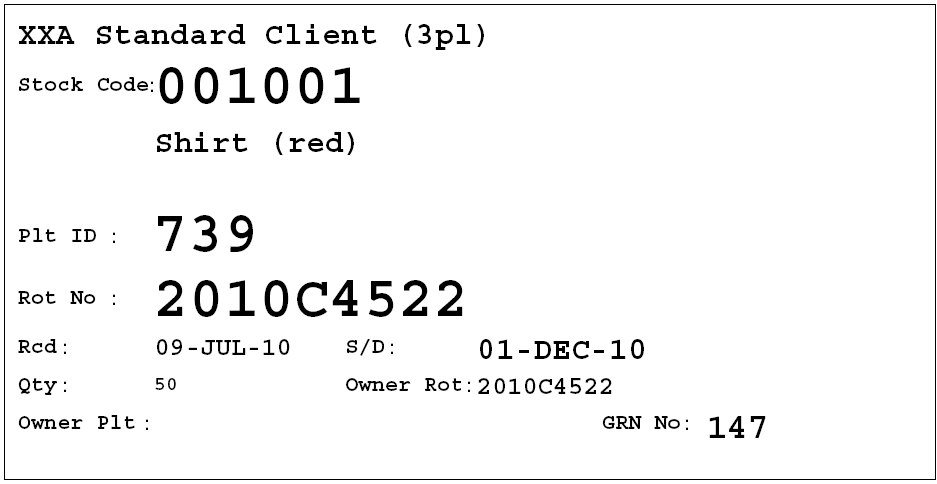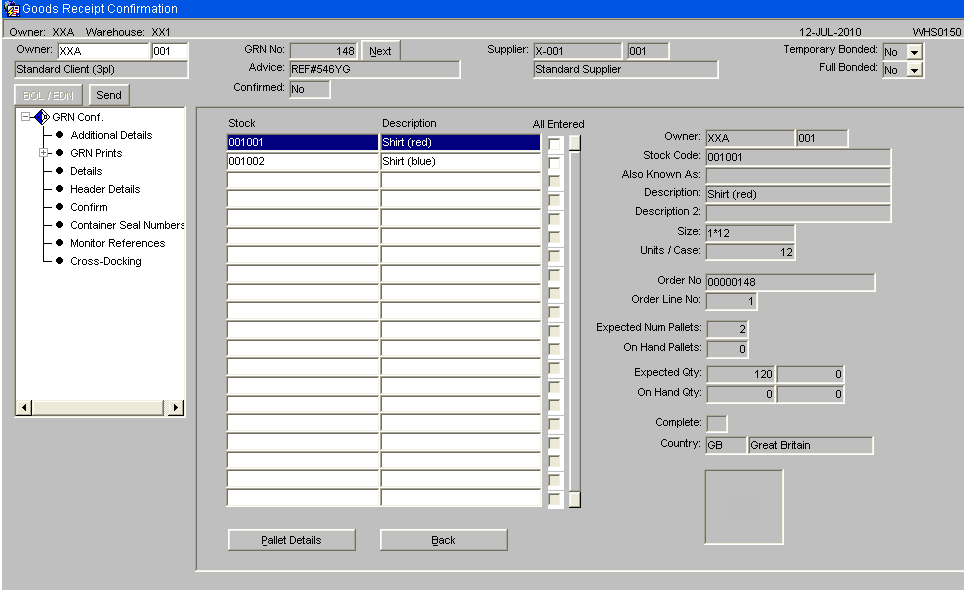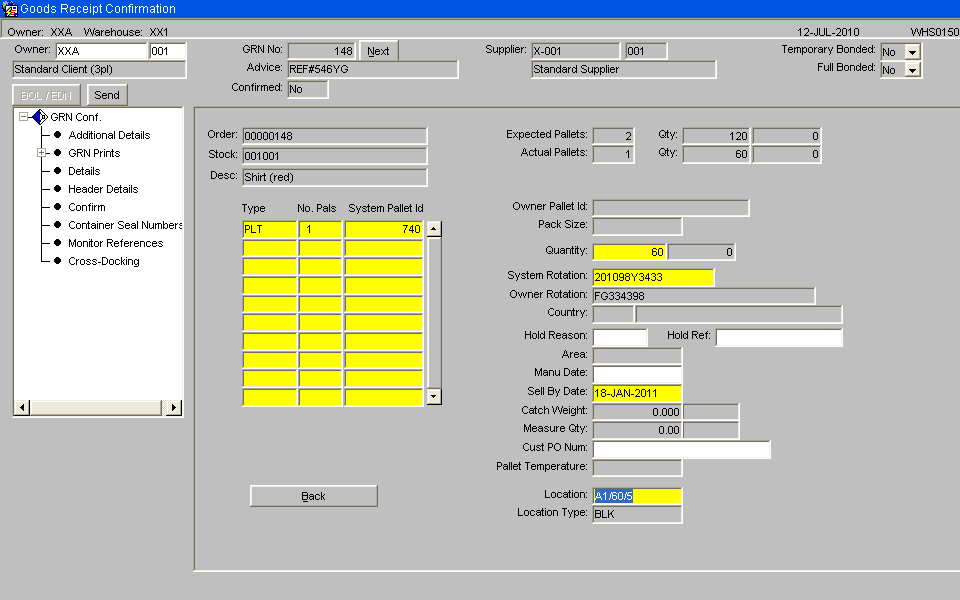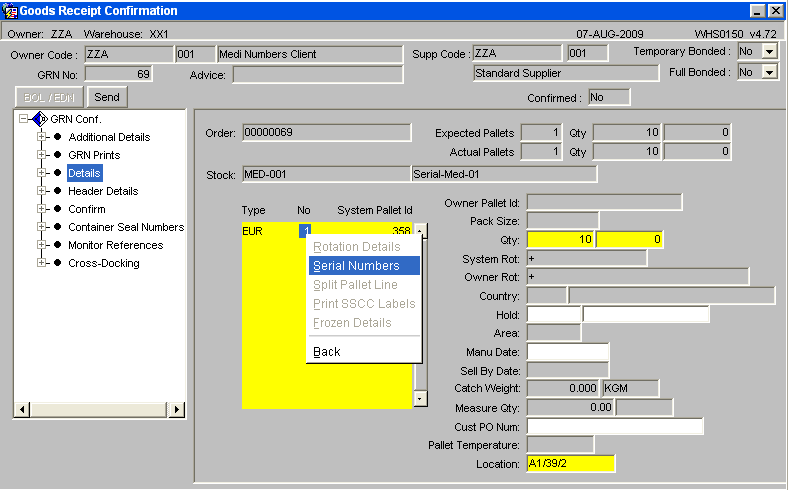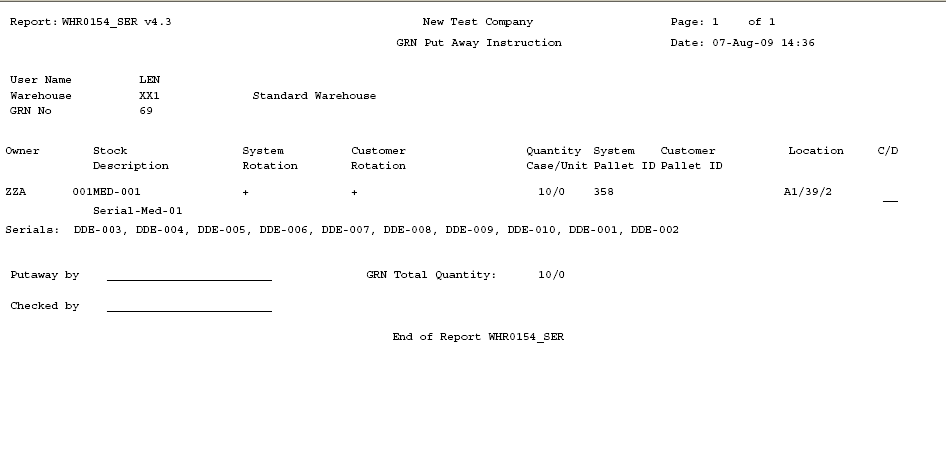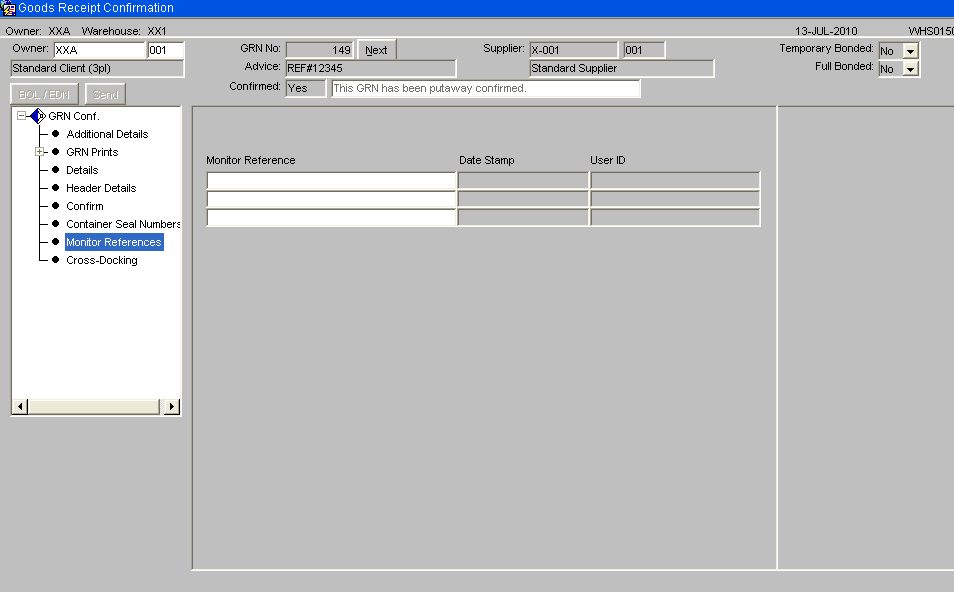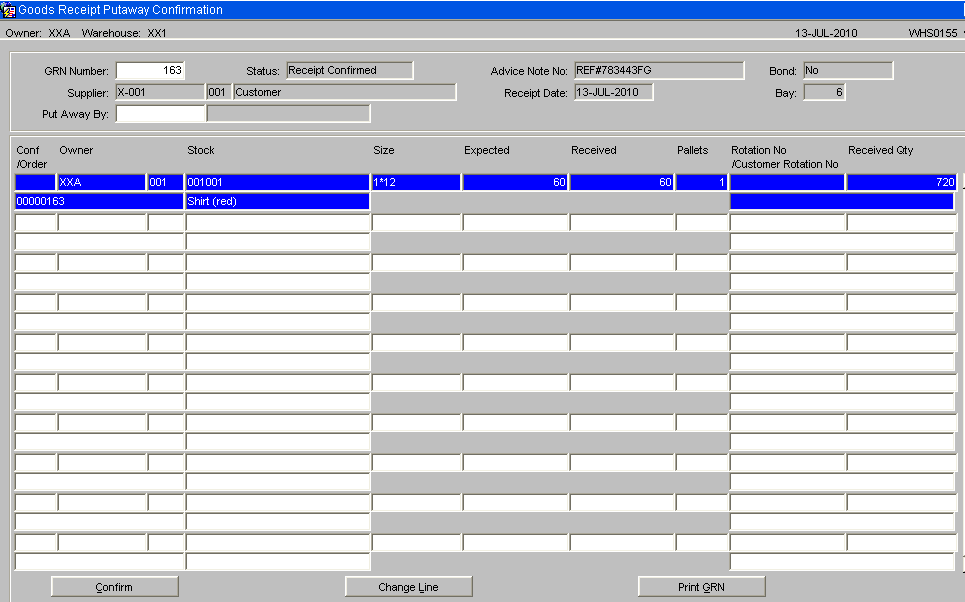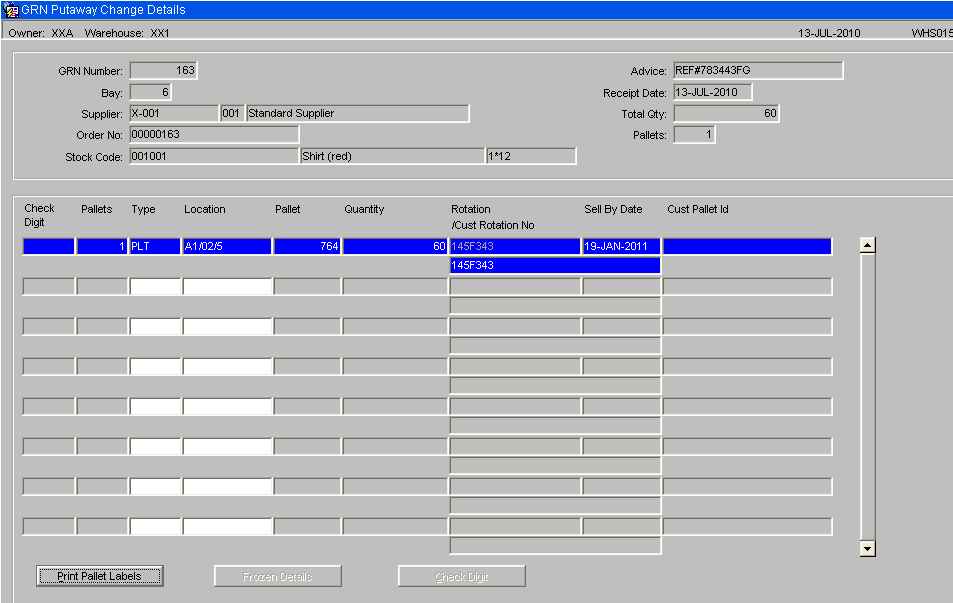UG 352167-20 C-WMS Goods Receipt Process
![]()
Aptean
C-WMS Goods Receipt Process
CALIDUS WMS
30th June 2025 - 2.01
Reference: FS UG 352167-20
Goods Receipt Process
Overview
In order to complete a goods receipt, a 'Pre Advice' must be created, this can be done either via EDI or manually. This enables the user to create a list of expected products and quantities to be received. This can be done in advance of the goods arriving at the warehouse.
Once this advice is entered, a unique 'GRN No.' is created by the system. This unique number is then used throughout the remaining process.
The user then uses the 'Receipt Confirmation' screen to confirm the actual quantities received. The stock is automatically held by the system once confirmation has taken place.
The final step, 'Putaway Confirmation' releases the stock, enabling it to be ordered or amended. The user can also enter check digits here if the warehouse requires it.
Goods Receipt Advice Header (WHS0110)
This is where the expected goods to be received is maintained. This can be completed far in advance of the actual physical receipt. The pre advice can be entered manually or via the EDI process. The EDI flow will be covered in a separate document.
The GRN (Goods Receipt Note) number generated in this screen will then be used as the unique number to process the goods through the rest of the receipt cycle.
Once in entry mode, the user can tab through each field. The Goods Receipt/Return field will default to Non Purchase Order. Note: the Purchase Ordering option will be covered by the Purchase Order User Guide. This will allow the user to enter a standard receipt. The user should always ensure an Advice reference has been entered.
Once all the header details have been entered, and the user has tabbed past the MAWB No. field, an additional screen will appear prompting the user for the specific stock code information.
Field Information:
- The owner code will automatically default into this field. This can be amended if the user is set-up to enter multiple owner values.
- The Goods Receipt/Return field will default to Receipt. This will allow the user to enter a standard receipt.
- The supplier code will default to the value set up against Supplier Code in Owner Maintenance or can be selected from the available List of Values
- The advice field is used as a unique reference for this GRN. It can be searched at a later date to find the system generated GRN no. The number used in this field is normally the advice note number on the receipt documentation.
- The Container, Instructions, HAWB and MAWB fields will appear on the GRN note if populated.
- The Invoice No. will only appear on the Invoice documentation.
- The Cancel GRN button will set the GRN to status ‘C’ and no amendments to the GRN can then be made. Note the Cancel Option is only possible before Confirmation.
- The Print button will only be enabled if GRN note is required and the pre advice details have been saved.
Goods Receipt Advice Details
This screen (Non Pos) is used to enter the stock codes and quantities to be received. The information box shown below will display each time the user tabs past the quantity field. It displays the expected number of pallet to be received. The system works this out based on the stock code information set up in stock codes maintenance. This set-up can be seen in the Stock Set-up User Guide.
There is also an additional information box that may be seen once the user has entered the stock code. This box would warn the user that the product has no dedicated pick face. This simply means that a default location for receipt has not yet been set-up against the product.
Field In formation:
- The owner code will default to the owner of the GRN and sub code 001 will automatically be populated.
- The stock code must have been previously set up in stock code maintenance.
- The Expected field prompts you for the number of cases to be received. The box following this will only be activated if the product is set to two units of measure.
- The pallets field will default to the pre defined number of pallets as set up in stock maintenance or can be entered manually.
- The remaining fields, CW, Temp, S/L, Unit Price and Inv. Received fields are all information boxes to show the user what settings have been made against the GRN. Note, these additional settings will be included in the Goods Receipt Super User Training Guide.
- A ‘Send’ Button appears if the warehouse is set to receive via RF
Goods Receipt Advice Pallets
If required, pallet details for the expected stock can be entered at pre advice. Once entered, this information will automatically default at receipt confirmation.
Field Information:
- Pall Type: Enter the pallet type to be received or field will be populated with the default pallet type set against the product in Stock Maintenance.
- Cust Pallet Id: This is the customer’s reference for this pallet.
- Expected Quantity: Enter the quantity in cases and/or units of stock expected for the pallet.
- Rotation No: Enter the rotational information for the expected stock.
- Sell By Date: Enter the sell-by-date of the stock being received.
- Manu Date: Enter the date the stock was manufactured.
- Rsn Code: If you wish to put the line of stock on hold, enter a reason code in this field.
- Owners Rotation: Enter the rotational information for the expected stock. This is normally the customer’s batch number.
- Catch Wgt: If a manual weight is to be entered for the pallet, enter it here.
- UOM: To be entered if the product is received with a different Unit of Measure.
When pallet details are entered, if the owner/ stock code is set for inbound serial number entry at pre-advice, then the serial number entry screen WHS0200 will be displayed. Serial numbers can then be entered at this stage, if required. If serial numbers are not available at this time, then the serial number entry can be skipped and entered at receipt confirmation.
A Serials button will re-call the serial number entry screen to allow corrections to be done to the entered serial numbers.
Goods Receipt Note Print (WHR0110)
By selecting the Print option from the header section of Goods Received Advice it is possible to produce a blind check sheet.
Formats are set in Owner Maintenance/Formats/GRN Checklist
| Formats | Description |
|---|---|
| FWL or blank | Standard print as displayed above |
| AVO | Includes additional columns to capture - Pieces/Carton Cartons/Layer and Layers/Pallet Lot Numbers |
| SER | Will display medical/serial numbers if entered |
Goods Receipt Confirmation Header (WHS0150)
The second part of the GRN process involves entering the pallet details of the receipt. This screen confirms the header information for the GRN and confirms how many pallets have been received and their associated details such as rotation numbers and sell by dates where applicable.
The form is split into two parts, the left hand side of the screen provides additional options such as producing any required GRN prints or entering additional details. The centre of the form displays to the user the main header details of the GRN such as the total number of actual pallets received against expected.
The BOL/EDN button will only be enabled if the container information as been entered via the BOL/EDN button at pre advice. Similar to pre-advice, if RF is to be used to process the goods receipt, the Send button will be enabled to send the GR information to the RF system.
If the owner has client invoicing enabled then there will be the option to enter and view any receipt handling charges which have been generated.
Field Information:
- The Receipt Date and Time will default to the Pre-Advice date or can be manually entered.
- Receipt Type: This must be manually entered. Indicates the receipt type. The standard receipt type is 'REC' or 'RET'
- Check Sheet No: If required, a check sheet number can be entered here for returns.
- Total Received and Total Returned Pallets: used to indicate the number of physical pallets received. Will default to the number of pallets entered at pre advice.
- Country: If populated by the client specific commercial invoice, the country of origin for the receipt will be populated here
- Bay: If bay number is required, enter the warehouse bay number that the goods will be received into.
- Mixed Pallets: Determines whether the goods are being received with mixed stock codes on a pallet.
- The GRN Handling Charges button will enable the user to enter invoicing information for the GRN.
Goods Receipt Confirmation Header - Additional Details (WHS0150)
From this screen, the box on the left will give the user the options to go into various other screens and reports.
Goods Receipt Confirmation Header - GRN Prints (WHS0150)
![]() Note: The GRN Prints option will display all reports that can be printed from this screen. Clicking on one of these options will take the user through the printing process.
Note: The GRN Prints option will display all reports that can be printed from this screen. Clicking on one of these options will take the user through the printing process.
Optional Prints include: -
GRN Print - Displays actual receipt details
Putaway Instructions - If required, detailing where the receipted pallet should be located within the warehouse.
Pallet Labels
| Field Name | Format | Description |
|---|---|---|
| Pallet Labels | FRI | System Rotation Number replaced by medical serial number (one serial number per pallet, FS 274264) |
| Barcode Pallet Labels | ||
| Barcode Case Labels |
Cross-Dock Pick List - Will only be produced if Cross-Docking is enabled for the owner and the stock code.
Goods Receipt Confirmation Header - GRN Details (WHS0150)
The Details option will take the user through to the stock code level confirmation details.
Once the user has clicked the Details option from the box on the left, or accessed the screen via tabbing through the header details, the following screen will display with all stock codes expected on this GRN. The stock codes will be sorted in alpha numerical sequence. To enter confirmation details for their relevant product, the user must highlight the specific stock code, and enter the Pallet Details button.
Goods Receipt Confirmation Header - Pallet Details (WHS0150)
Once the user has right clicked on their selected stock code, the pallet information for the product will be displayed as below. If the user has entered pallet details into the pallets tab at pre advice, the information will default as in the picture below.
![]() Note: Tabbing through all fields from Type onwards will default most information as entered at pre advice. However, all can be amended or entered manually.
Note: Tabbing through all fields from Type onwards will default most information as entered at pre advice. However, all can be amended or entered manually.
Field Information:
- Type: This is the pallet type the stock is to be received onto.
- No: This is the number of pallets to be received. If entering more than one pallet, the system will expect the user to book multiple pallets into one location or will give the user the option to let the system generate them (if autoputaway is setup)
- System Pallet Id: If tabbed through, the system will generate the next sequential pallet id. If multiple pallets are to be generated by the system, multiple system pallet id's will also be generated.
- Owner Pallet Id: If customer pallet references are to be used, this field will be mandatory.
- Pack Size: Determines an additional unit of measure for the stock .
- Qty: Enter the expected number of cases or units to be received, or tab to default to expected at pre advice.
- System Rot: This is the system generated rotation number as is used as a batch number or for FIFO requirements.
- Owner Rot: This is the customer batch number.
- Country: Similar to pre advice, if country of origin information has been entered via invoicing, it will be populated here.
- Hold: If the user wishes to place the pallet on hold, a valid hold reason code must be entered.
- Area: Used for client specific processing, this determines a specific area within the warehouse for the goods to be stored.
- Manu Date: The date the stock was manufactured. Will default to the current system date.
- Sell By Date: If required, enter the sell by date for the stock code.
- Catch Weight: If stock weight is not to be used, the manual weight can be entered .
- Measure Qty: If a different unit of measure to the one set up against stock maintenance is to be used, the quantity must be entered here.
- Cust PO Num: A client specific reference number up to 20 characters may be entered for the pallet.
- Pallet Temperature: This field will only be enabled if freezing details are required. Enter the temperature of the pallet.
- Location: Enter the location code the goods are to be received into. An LOV here will list Available, Empty or All locations within the warehouse for the entered pallet type. If Auto-Putaway is used then an available location will be shown based on a number of parameters set-up against the Stock code.
Once all of the relevant fields have been populated, the line needs to be saved. Once saved, the user must choose the Back button to return to the Product Details screen to allow them to continue entering more stock codes and pallet details if required.
If automatic putaway is not being used, the goods must be allocated locations within the warehouse. If using auto putaway, the system will automatically suggest locations.
Goods Receipt Confirmation - Serial Numbers
To call the Serial number option, right click in to the field and a drop down menu will be displayed to enter the new serial numbers.
If serial numbers have been entered at the pre-advice stage then the serial numbers screen will be used to capture a second set of serial numbers. The new serials will be cross-checked against the original entered serial numbers at pre-advice for any discrepancies.
Goods Receipt Confirmation – Pallet Details (Discrepancies)
The user may either click the Confirm option from the left hand option box from here, or may do it from the previous details screen. The system will then inform the user that the GRN has been confirmed.
![]() Note: If the number of pallets entered at confirmation is different than expected at advice, the user will be shown a warning message asking them if they still wish to confirm.
Note: If the number of pallets entered at confirmation is different than expected at advice, the user will be shown a warning message asking them if they still wish to confirm.
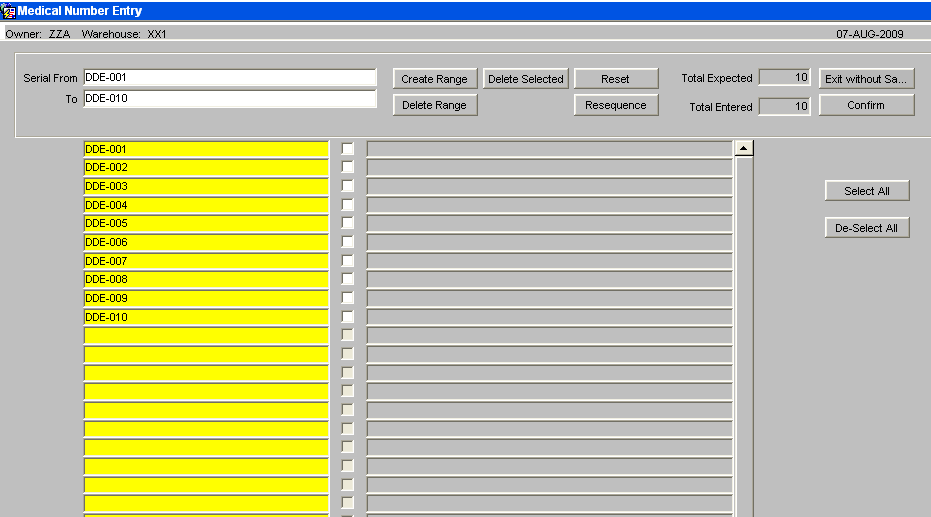
If there are no differences, then receipt confirmation can continue, otherwise confirmation will not be allowed. As Below.
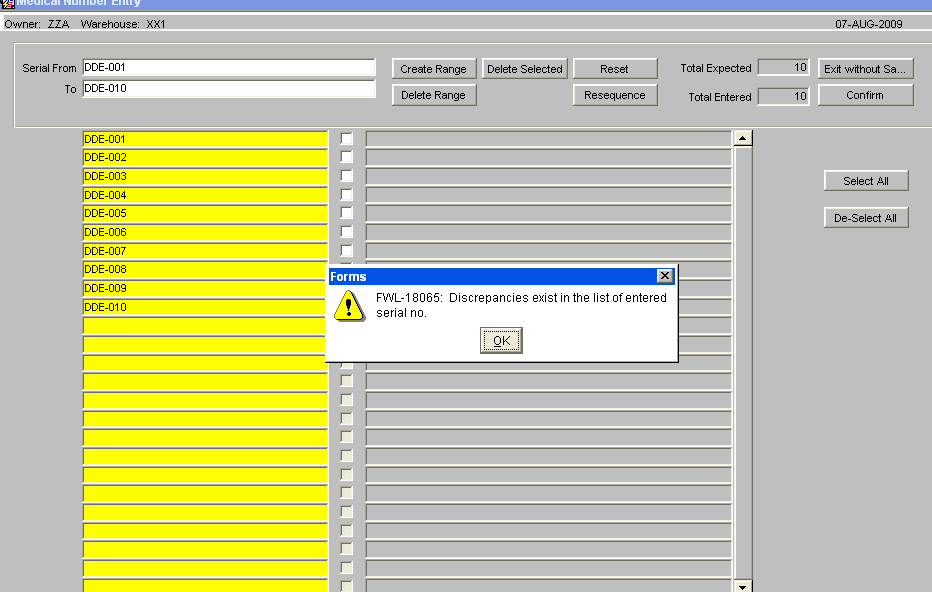
If a difference exists, then the user will be presented with the options to produce a discrepancy report or confirm the differences.
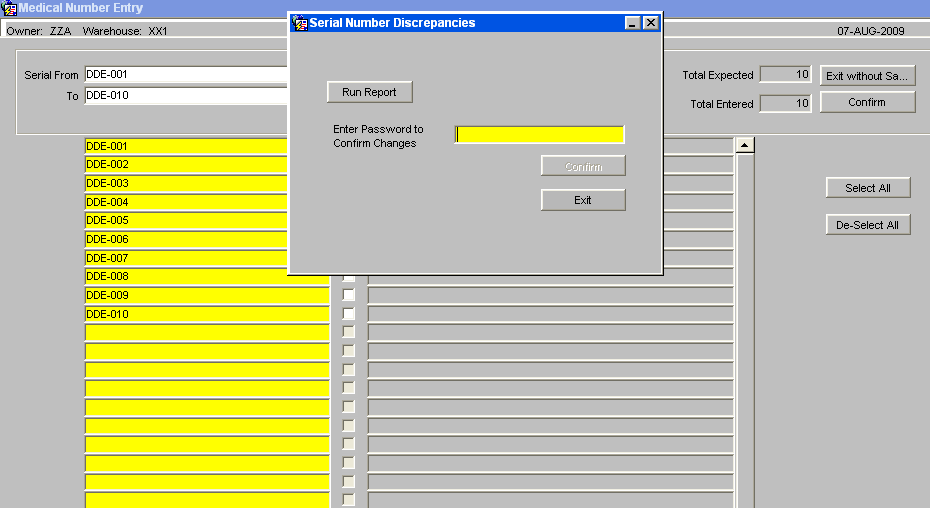
The discrepancy report will list receipt header details along with pallet/stock details and a list of the discrepancies between the serial numbers.
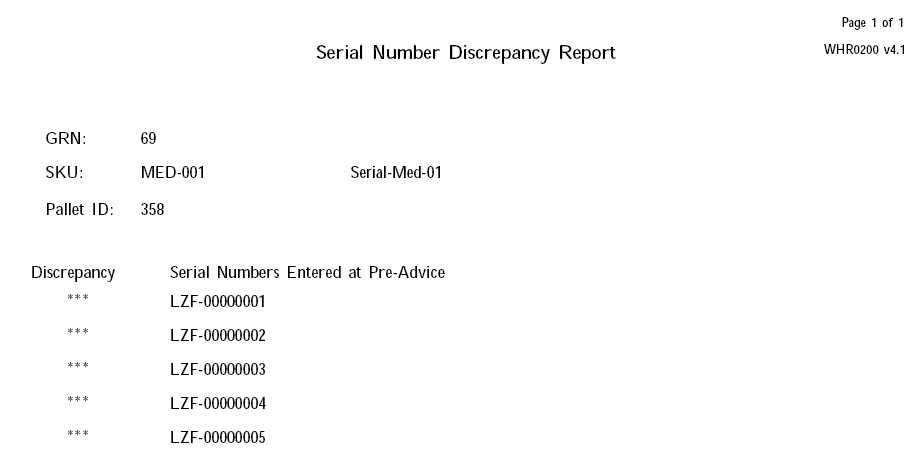
If the user tries to confirm the differences, they will be prompted for a password, and if entered correctly, the pre-advised serial numbers will be completely removed and the new set of serial numbers will be stored in their place. The confirmation process can then continue.
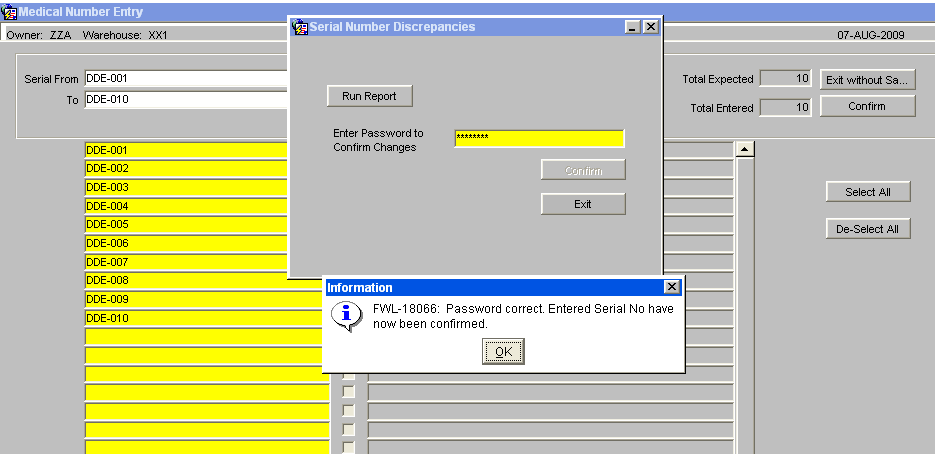
When an owner / stock code is set-up to enter serial numbers at receipt, checks will be included to prevent receipt confirmation if any of the stock codes on the receipt require serial numbers which have not been entered. An error message will be displayed, 'There is an incorrect number of serial numbers for line 001, detail line 001’ On Receipt Confirmation, the system writes the REC history records and HOLD records, if stock is held during putaway. At this point serial number 'REC’ and “HOLD’ history records will be written for every serial number on the GRN.
Goods Receipt Confirmation Header - Container Seal Numbers(WHS0150)
This gives the user the option to enter shipment seal numbers for the containers received.
Goods Receipt Confirmation Header - Monitor References (WHS0150)
The screen will allow for additional reference numbers to be captured and to provide an additional audit trail, primarily used for med/serial number products.
The temperature monitor reference numbers will be entered and the current system date, time and user id will be captured.
Goods Receipt Confirmation Header - Cross Docking (WHS0150)
The Cross Docking option will allocate any stock outstanding on orders directly from this GRN. The Cross Dock Pick List will then be available for printing. (See Cross Dock Setup and Processing).
Goods Receipt Putaway Confirmation Header (WHS0155)
This screen is accessible only in query mode. The user must first key in their GRN no, and retrieve the GR information. The header information will already be populated from the data previously entered
Field Information:
- In order to enter confirmation details, the user has to populate the Put Away By field with a valid employee code. This should be the person who physically located the goods, not the person who is entering the details onto the system.
![]() Note:
Note:
- No additional warning is given once the user presses Confirm. The putaway will be completed once this button has been clicked.
- The Change Line Button will take the user to the screen shown bottom left. The user can then amend the location information and print Re-Pallet labels if required.
- The Print GRN button will enable the printing of a GRN putaway sheet.
Goods Receipt Putaway Change Details (WHS0156)
It is possible to amend the pallet type and location entered during the original receipt confirmation at this point. This is to cater for a location that has been damaged or cannot be physically accessed but not yet updated on the system.
![]() Note:
Note:
- It is possible to produce new pallet labels from the button option
- If enabled the system will prompt for check digits for each line, before allowing confirmation.
Appendix A: Document History
A.1 References
| Ref No | Document Title & ID | Version | Date |
|---|---|---|---|
| 1 | UG 352167 C-WMS Standing Data Set-up Guide | v2.0 | 13/11/2018 |
| 2 | |||
| 3 |
A.2 Glossary
| Term or Acronym | Meaning |
|---|---|
| Ad Hoc (WCS) | A task instigated on the device (spec. Ad Hoc Pallet Move), rather than a task instigated from the WMS and Stock Control. |
| Advice Note Number | An external reference linked to a Goods Receipt. |
| Aisle (WMS) | A component of a location; usually a space through rows of racking or storage locations; a collection of locations; |
| Allocation (order) | The systemic act of identifying and ring-fencing product matching the order requirements, following proscribed warehouse rules. |
| Anchor Point (WMS) | A starting location for a search for a suitable storage location; auto-putaway location suggestion start point. |
| Area (WMS) | A collection of aisles; an area in the warehouse for a particular purpose. |
| Batch (WMS) | A production batch of a product; a quantity of product that is considered to have the same characteristics; |
| Bay (Warehouse) | A physical loading or unloading point for the warehouse. |
| Bay (WMS) | A component of a location; usually a space between uprights in racking, comprising several levels (horizontal beams). |
| Bay Diary | The mechanism for booking hauliers inbound/outbound and assigning bays. The OBS Logistics system is CALIDUS Bay Diary. |
| Block Stack | A stable stack of pallets. |
| Booking | A time slot for a bay, booked with a Carrier/Haulier. |
| Bulk (WMS) | Bulk storage; Usually full-pallet storage areas, racked or stacked. |
| Cancellation (WCS) | The facility to cancel a task due to some problem, identified by the user when performing the task. |
| Carrier; Haulier | The transport company (by road or sea). |
| Check Digit (WMS) | A short code, usually randomly generated and stored against a location, used to help identify that a user is at the right location before they proceed with a warehouse task. |
| Container | The actual physical container, identified uniquely by the Container Number. The Container will be identified as a Container Type. |
| Container Type | Descriptive of the use and capability and physical characteristics of a container. Container types are 40ft End Loader, Reefer, etc. |
| Container Yard | The storage areas for full and empty locations in the facility. The OBS Logistics system to manage this area is CALIDUS Container Yard. |
| CSV | Character-separated values; a text file with multiple rows and values, usually separated with commas. |
| C-WCS | CALIDUS WCS, the name of the OBS Logistics Warehouse Control system |
| C-WMS | CALIDUS WMS, the name of the OBS Logistics Warehouse Management system |
| Dead Leg (WCS) | A movement of a truck without a pallet; wasted resource. |
| Despatch | The final physical stage of an order; handover of goods to the haulier. |
| De-stuffing | The act of emptying a container and storing the contents in the warehouse. |
| Drive-In | A drive-in location, typically multi-level, multi-deep location. |
| Dry Van | Any type of non-refrigerated container. |
| Dual Cycling | Processes utilizing P&D locations for interleaving tasks in and out of specific areas, reducing dead leg movements. |
| EDI | Electronic Data Interchange; any form of automatically or semi-automatically uploading or downloading information from a computer system without manually re-keying the information. |
| ERP | Enterprise Resource Planning; a system for this. |
| Exchange (WCS) | Specifically Pick Exchange or Task Exchange. The process of allowing a user to select a different pallet in a multi-pallet location and exchanging the expected pallet for this one. If the pallet is planned for another task, task exchange will complete this task instead of the expected one first. If the pallet is not planned, pallet exchange will swap the pallet (if suitable). |
| GR; GRN | Goods Receipt; Goods Receipt Number or Note |
| High Bay | Typically tall (greater than 5 level) racking, usually full pallet storage, usually Narrow Aisle. |
| Inbound (Booking) | A booking linked to a Goods Receipt. |
| JIT | Just In Time; processes designed to trigger at the last instant. |
| KPI | Key Performance Indicator. |
| Level (WMS) | A component of a location; usually the vertical compartments of an area, delineated by horizontal beams. |
| Loading | The act of loading pallets onto a vehicle. |
| Location (WMS) | A uniquely identified space in the warehouse for storage of product. There are many types, most commonly Floor locations (for example, Marshalling, Inbound), Racking or Bulk Storage Locations and Pick faces. |
| Manifest | The contents of a vehicle or container. |
| Marshalling | The act of bringing pallets for an order or load together; an area to do so. |
| Multi-deep | A location with 2 or more pallets stored sequentially i.e. only one can be accessed at a time. |
| NA (WCS) | Narrow Aisle; usually any area in the warehouse that is restricted access due to space limitations, Narrow Aisles have associate P&D locations. |
| Outbound (Booking) | A booking linked to a Sales Order. |
| P&D | Pick-up and Drop-off locations; locations used to control the handover of pallets between distinct areas, for example between chambers and the wider area of the warehouse. |
| PI; Perpetual Inventory | The act of continuously checking locations in a warehouse, identifying and correcting product quantity issues. Usually used in Bulk environments rather than Pick Faces. In pick faces, this process is called is called Residual Stock Balance and usually takes place after picking from a pick face. |
| Pick Face | A location designed for picking part of a pallet of stock. Usually a low- or ground-level location. |
| Pick List (order) | The instructions to pick pallets or cases from locations; the paper report associated to this; the stage of preparing these instructions; the sending of these instructions to WCS. |
| PO | Purchase Order. |
| Pre-advice; Goods Receipt Pre-advice | An advanced notification of what is being received. Part of a manifest. Pre-advices can be stock and quantity, or individual pallet level. |
| Putaway | The physical move of a pallet to a storage location as a result of receiving it into the warehouse. |
| RAG | Acronym for Red/Amber/Green, a traffic light colouration system depicting (in sequence) Errors, Warnings or Informational messages. Usually used in operational monitoring to effectively display when certain processes are not working as expected. |
| RDT | Radio Data Terminal. |
| Reefers | Refrigerated Containers. |
| Replen; Replenishment | The act of moving product (usually a pallet) from bulk storage to a pick face. |
| Reposition (WCS) | The facility to change the location of a movement or putaway when at the final destination, sue to some issue discovered when performing the task. |
| RF | Radio Frequency; An RF device is an RDT, typically used by CALIDUS WCS for executing warehouse tasks. |
| SCR; CR | Software Change Request. |
| Short Allocate | The process of not fulfilling an order due to failure to identify sufficient product at Allocation. |
| Short Pick | The process of not fulfilling an order due to failure to identify sufficient product when picking. May also be used as a term to indicate Short Allocation. |
| SO | Sales Order. |
| Truck Types | Plants, Mechanical Handling Equipment. For example, Reach trucks, Counter-balance trucks, pallet riders, etc. |
| UOM | Unit of Measure. |
| WA (WCS) | Wide Area; usually any area in the warehouse that is not restricted access due to space limitations, for example, floor areas, not Narrow Aisle. |
| WCS | Warehouse Control System |
| WMS | Warehouse Management System |
Oracle App Terms
| Term or Acronym | Description |
|---|---|
| DDL | Drop-down list of values, usually denoted by a down-arrow to the right of the field. |
| LOV; Lookup | List of Values. A Lookup of values from data maintained in the system (rather than fixed data that a DDL may be used for), |
| Form; Window; Screen | Alternative terms for each displayed window within the application. |
| Tab | A tab on a form, which contains its own panel of data to be viewed or entered. Denoted in this guide as italics. |
| Panel | A panel on a form contains data to be viewed or entered. |
| Button | A clickable button. Denoted in this guide as bold. |
| Field | Data that can be displayed or entered is referred to as a field. This is the core of where you will view or enter information within Forms. Fields are described by Labels and usually come as a pair. These (and labels) are denoted in this guide as italics. |
| Table | When there are multiple data to be shown in a group, those records are usually displayed in a table. Tables allow showing multiple fields in columns, are scrollable vertically and sometimes horizontally, will have buttons for title labels if the columns are sortable and may allow configuration, usually through a Configure button, which will take you to WHS0909. |
| Label | A label is the annotation of the field being displayed and typically tells you what it is. CWMS supports multi-lingual labels in a lot of forms. |
| Click; Select | Clicking the left mouse mutton on a field, table or button using your mouse. |
| Right-click | Clicking the right mouse mutton on a field, table or button using your mouse. |
| Viewport | The viewport is the means by which you are viewing the forms within the application. Within a browser, this may be the size of the browser window, or just a fixed portion. When running the app browserless, this is the size of the window displayed on your desktop. |
| DPI | Dots per Inch. This may be used to adjust the resolution of the application within the viewport. |
| Menu | The menu where all forms are selected, as opposed to the Oracle standard query menu. In CWMS, this is the Explorer window. (FXMEXPLR). Menu items are sometimes denoted in this guide in bold/italics. Slashes typically indicate a sub-menu. for example, Warehousing/Goods Receipt/Goods Received Advice denotes the top-level Warehousing menu, then the Goods Receipt sub-menu, and then the Goods Received Advice screen. As menus in CWMS are pretty much completely user configurable, this may have less meaning than you would like in your system, and we generally refer to these on what we call the standard menu structure. |
| Control Bar; Format bar | The control bar for searching, inserting and pretty much doing anything within the selected Oracle form. See System_Navigation_Guide#Format_Toolbar for more information. |
| Key; Function Key; Shortcut Key | Alternative terms for a keypress on your keyboard. In this guide, these are denoted with fixed width text in a box e.g. F4
|
| Multi-Modal | A term denoting whether the forms can be open and active at the same time. CWMS is not multi-modal. |
| Scroll | The act of moving a fixed window vertically or horizontally to show more information. Typically you will see and use these on tables. |
| Check box | A simple notation of whether something is enabled or disabled (or Yes or No, True or False, etc) is typically displayed as a checkbox. If the box is checked, then this means Yes/True/Enabled, the functionality depending on the label of the checkbox. |
| Option Select; Radio Buttons | When a field has a limited number of options, sometimes this is displayed with bulleted options, all visible n the screen. This is called an Option Select or Radio button. The option that is selected will have the button filled in. |
A.3 Document History
| Version | Date | Status | Reason | By |
|---|---|---|---|---|
| 1.0 | 08/03/2011 | Issue | Initial Version | LBW |
| 2.0 | 16/11/2018 | Issue | Updated version for formatting | ANW |
| 2.01 | 30/06/2025 | Draft | Updated version for formatting | ANW |
A.4 Authorised By
Matt Tipping | Aptean Project Manager | _____________________________ |
Tony Walker | Aptean Consultant | _____________________________ |