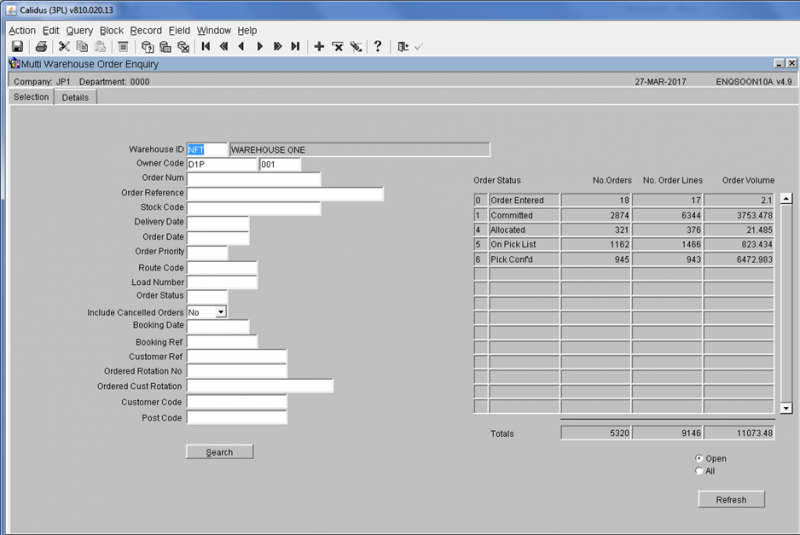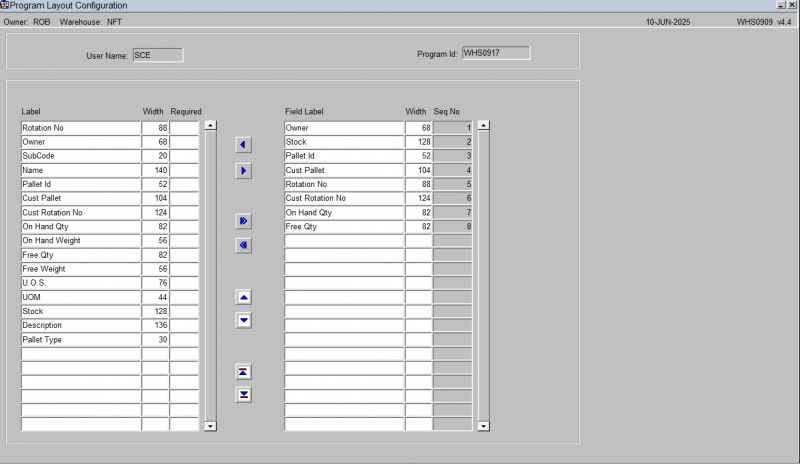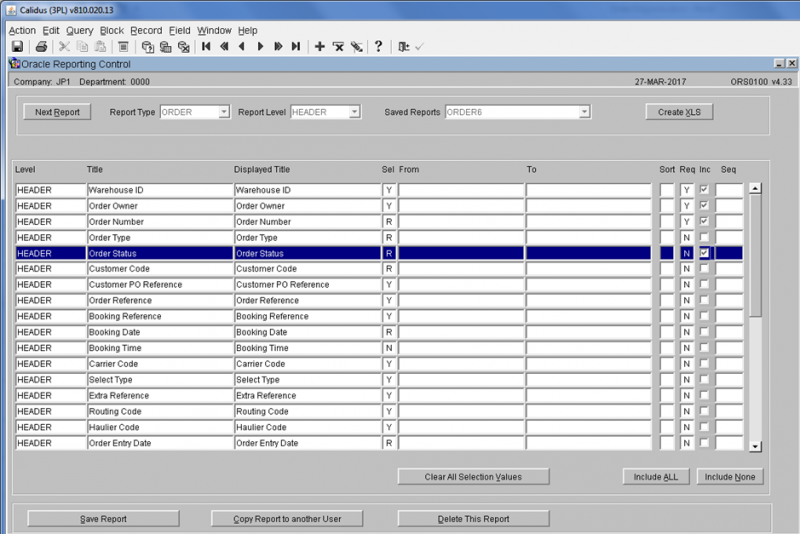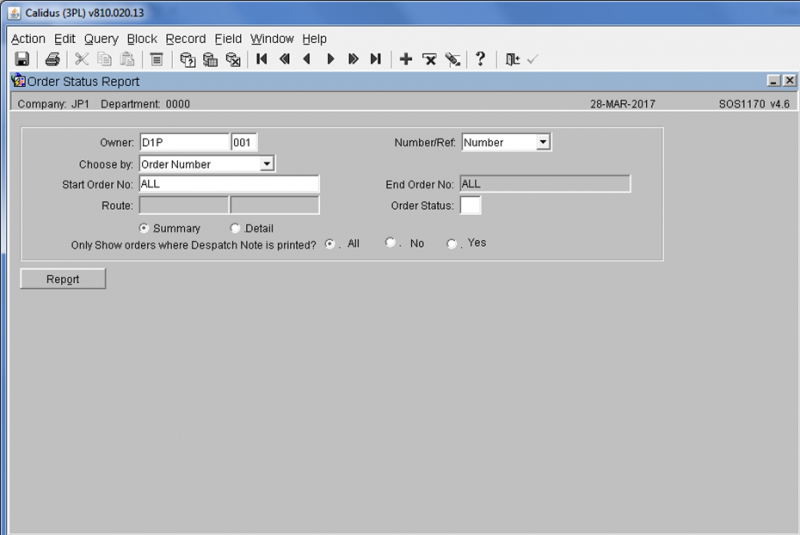Order Enquiries
Warehouse Order Enquiry Screen
This is the Multi-Warehouse Order Enquiry screen.
The screen allows you to select orders with a range of criteria from a Selection tab.
The Search button will show the results, an a Refresh button is provided to allow you to refresh after some time has passed, to pick up the latest information.
This screen has a breakdown of the current 'Active' orders on the right hand side matching the criteria entered.
The Details tab shows a list of all orders matching the criteria entered on the Selection tab. You can see more information on this tab by scrolling the table horizontally.
You can drill down into details of the order selected using the Order Enquiry button. This will take you to the Enquiry by Order Number screen ENQSOON01A.
You can configure the columns on this table using the Configure button provided.
This screen allows you to specify which fields should be displayed, their sequence and the width that will be displayed in the Stock Location Enquiry form, giving a more user friendly look.
The screen will show all configurable elements for the screen being configured. For example, if this is configuring the columns shown on results from WHS0917, this will be shown in the program ID on the top right.
The screen consists of two tables:
- Shown columns
- Available but not shown columns.
The arrow buttons allow you to select which fields you require and then to sequence the fields within the display. It is then possible if required to enter into the Width field and set the length of individual fields to save on the displayed space.
When finished, save your configuration and close the screen.
CALIDUS Extract
Sample output:
| Warehouse ID | Order Status | Order Number | Order Owner |
| WHS | C | GLM00000000000000134 | GLM |
| WHS | 4 | GLM00000000000000135 | GLM |
| WHS | 4 | GLM00000000000000136 | GLM |
| WHS | 4 | GLM00000000000000137 | GLM |
| WHS | 4 | GLM00000000000000138 | GLM |
| WHS | 4 | GLM00000000000000139 | GLM |
| WHS | C | GLM00000000000000140 | GLM |
| WHS | C | GLM00000000000000141 | GLM |
| WHS | C | GLM00000000000000142 | GLM |
| WHS | C | GLM00000000000000143 | GLM |
| WHS | 9 | D1P00000000000000310 | D1P |
| WHS | C | D1P00000000000000311 | D1P |
| WHS | F | D1P00000000000000313 | D1P |
| WHS | 0 | GLM00000000000000315 | GLM |
| WHS | 9 | D1P00000000000000316 | D1P |
| WHS | 5 | GLM00000000000000317 | GLM |
| WHS | 5 | GLM00000000000000318 | GLM |
| WHS | 5 | GLM00000000000000319 | GLM |
| WHS | 5 | GLM00000000000000320 | GLM |
| WHS | 1 | GLM00000000000000420 | GLM |
Order Status Report
![]() Warning: This is an incomplete guide.
Warning: This is an incomplete guide.
Unconfirmed Pick Pages Report
This is the Unconfirmed Pick Pages Report (WHS1709) screen.
Generating an Unconfirmed Pick Pages Report:
The screen displays the following input fields:
- Owner From/To: Input fields for entering a range of owner codes. An LOV is provided.
There is also a button:
- Report
When details are entered, click the Report button, which will start Unconfirmed Pick Pages Report generation. If this is a report, this will ask you how you would like to print the report through the standard screen. More details on this process can be found in the guide Printing From the WMS.