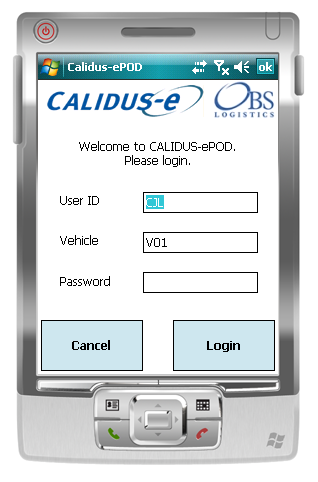PDA Login: Difference between revisions
No edit summary |
No edit summary |
||
| Line 4: | Line 4: | ||
[[File:PDA-Login.PNG]] | [[File:PDA-Login.PNG]] | ||
If you log on as | If you log on as a Full Admin user, you will be presented with a Configuration screen where you can edit: | ||
* The Device ID | * The Device ID | ||
* Default Site ID | * Default Site ID | ||
| Line 11: | Line 11: | ||
You can save the changes and exit from here - you will be returned to the log-on prompt. | You can save the changes and exit from here - you will be returned to the log-on prompt. | ||
If you log in as a standard user, and you have a data connection, the unit will download all of the latest configuration data from the server, and a load to be completed. | If you log in as a standard user (i.e. not Full Admin), and you have a data connection, the unit will download all of the latest configuration data from the server, and a load to be completed. | ||
If the vehicle you are using has not been checked recently, the unit will direct you to complete the [[PDA Vehicle Checks|Vehicle Checks]]. | If the vehicle you are using has not been checked recently, the unit will direct you to complete the [[PDA Vehicle Checks|Vehicle Checks]]. | ||
Revision as of 11:27, 15 September 2011
Enter the User ID, Vehicle and Password that you have been provided with. If there is any error regarding the values entered, the application will inform you of the error. A pop-up keyboard will be displayed for entry of the details.
If you log on as a Full Admin user, you will be presented with a Configuration screen where you can edit:
- The Device ID
- Default Site ID
- Web Service
- Polling Interval
You can save the changes and exit from here - you will be returned to the log-on prompt.
If you log in as a standard user (i.e. not Full Admin), and you have a data connection, the unit will download all of the latest configuration data from the server, and a load to be completed.
If the vehicle you are using has not been checked recently, the unit will direct you to complete the Vehicle Checks.
If no load has been assigned to your user, the unit will display a message and ask if you want to recheck.
If a Load has been assigned to you, you will be directed to the Job List screen.
Optionally, the user will be prompted to enter the Vehicle Details (mileage, Fuel added, etc).—User:Anw, 1/8/2011 14:6:50