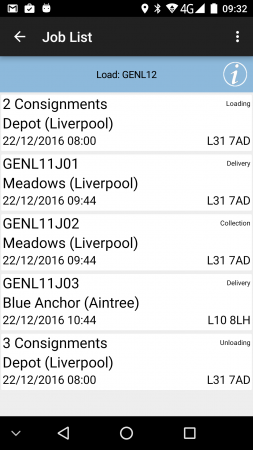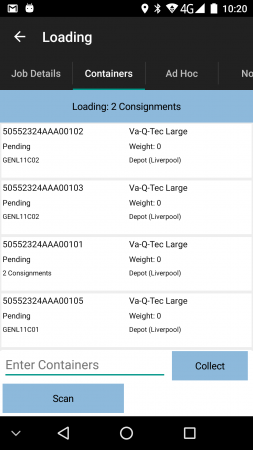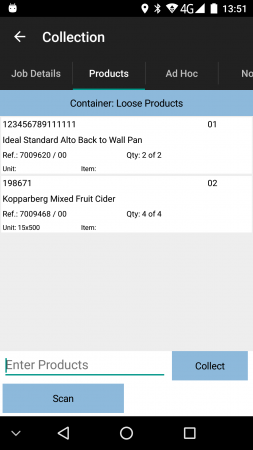Custom Device Styling
As part of most implementations, we offer to style the mobile device closer to your needs. Typically, the standard setup of the application and styling results in your logo being displayed on the device, with most information displayed as required.
However, almost all of the application can be styled to some degree, in terms of size, colour, whether the items are displayed or not and in some cases position on the screen.
The most common styling elements concern the following:
- General
- General colour scheme
- Terms
- Job List
- Collections/Deliveries
- Container List
- Product List
- Services
- Service Products
Note that you can configure or remove elements or add functionality to screens through the standard Site, Job Group and UDF configuration - see the following pages for more information:
General Colour Scheme
We can modify the general mobile device colour scheme to define the background colours for:
- Title bars
- Buttons
This can provide a more integrated colour pallet for your implementation
Terms
The style can modify and replace all messages, errors, titles, labels, buttons, tabs and text.
These terms can be defined in multiple languages if required, although we do not offer an in-house translation service.
All terms can be provided on request.
Job List
The screen displays a list of all the jobs, containing:
- Job Status (through background or border colour).
- Job Reference - configured to be one of the 5 references available for the job. The system will be configured to display the most appropriate job reference on this screen (and throughout the whole application).
- Job ID - a unique identity of this particular job, assigned by the system when the job is created.
- Job Code - typically the transport or general service reference for the job, which may be shared between any collections or deliveries of items for the customer.
- Customer Reference - any customer reference associated with the transport reference.
- SO Reference - a Sales Order reference.
- External Reference - any external reference provided with the job when created.
- When jobs have been consolidated together, this will display a count of the number of consignments instead.
- Job Type, one of:
- S - Service.
- C - Collection (and Loading).
- D - Delivery (and Unloading).
- Planned Start/End Date/Time - typically this is the planned arrival time. This can be configured to show the range of start to end time.
- Job Sequence - the planned sequence of the job on the load.
- Customer Name.
- Postcode.
- Short address - Address line 5 plus postcode.
- Container and Product Counts (for Collections/Deliveries).
- Total product weight and total unique product count (for Collections/Deliveries).
Styling options:
- The position, size and colour (foreground and background) of any of these elements may be configured by the style.
- The size of the panel shown per job may be configured by the style
- The outline or background colour can be modified to display the status of the job, typically:
- Amended - blue
- In Progress - dark yellow
- Deleted/Cancelled - red
- Completed - green
- Elements from the list above can be shown or hidden.
- The elements can be in any order.
Container List
From the Containers tab, the device will show a list of the unique items to be collected, which can show:
- Container ID
- Package Description
- Status (starting at "Pending")
- Weight
- Long Description
- Job Reference (if consolidated)
- Customer Name (if consolidated)
- Product Count
- General Codes - up to 3 general-purpose codes on the container
Styling options:
- The position, size and colour (foreground and background) of any of these elements may be configured by the style.
- The size of the panel shown per container will always be the correct size for the elements displayed.
- Elements from the list above can be shown or hidden.
- The elements can be in any order.
Product List
From the Products tab, the device will show a list of the products to be collected, which can show:
- The Product Code
- The Sequence
- The full Description
- The Long Description
- Any Customer Reference associated to this product
- The Planned Quantity
- The Job Reference (if consolidated)
- The Item Type
- The Unit Type
- The Position
- The Pack Size
Styling options:
- The position, size and colour (foreground and background) of any of these elements may be configured by the style.
- The size of the panel shown per container will always be the correct size for the elements displayed.
- Elements from the list above can be shown or hidden.
- The elements can be in any order.
Service Products
From the Products tab, the device will show a list of the products to be installed or removed, which can show:
- Product Code
- Product Description
- Action (Installed, Removed)
- Vehicle Reg
- Product Qty
Styling options:
- The position, size and colour (foreground and background) of any of these elements may be configured by the style.
- The size of the panel shown per container will always be the correct size for the elements displayed.
- Elements from the list above can be shown or hidden.
- The elements can be in any order.