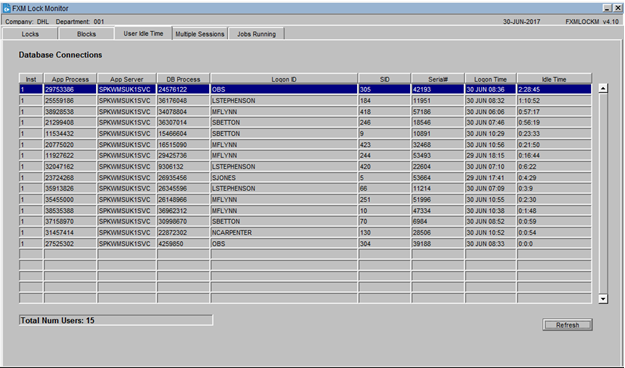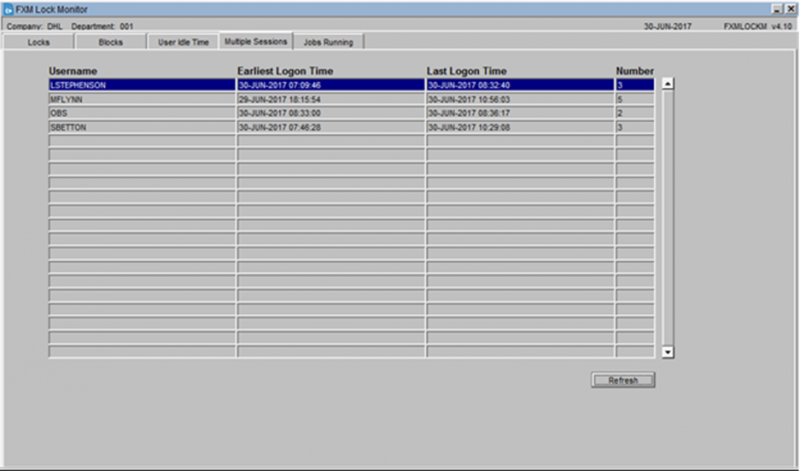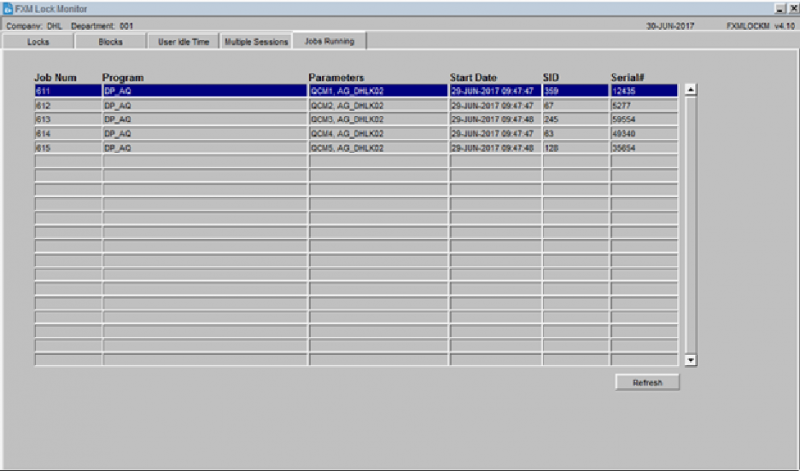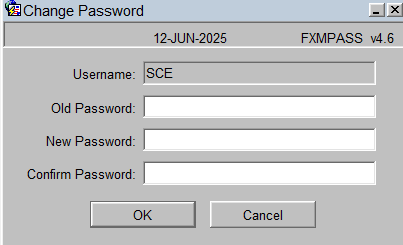UG 352167 C-WMS Frequently Asked Questions
![]()
Aptean
C-WMS Frequently Asked Questions
CALIDUS WMS
1st June 2025 - 2.01
Reference: FS UG 352167
FAQ
Common Queries and Questions
How to Allocate Held Stock
Set up:
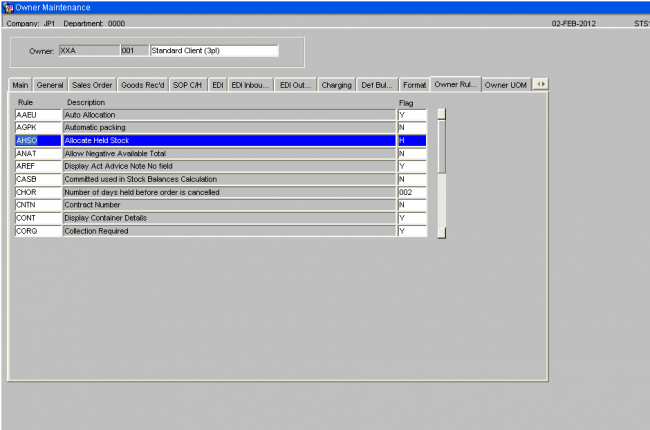
Ensure that the Owner Rule ‘AHSO’ is set with a value of ‘H’ This will enable the allocation of held stock functionality to work with line type ‘R’ orders only.
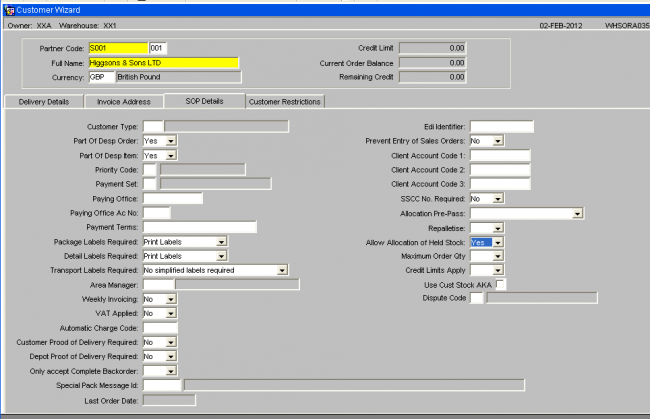
Against the Customer code, witin the SOP Details tab ensure the ‘Allow Allocation of Held Stock’ flag is set to ‘Yes’.
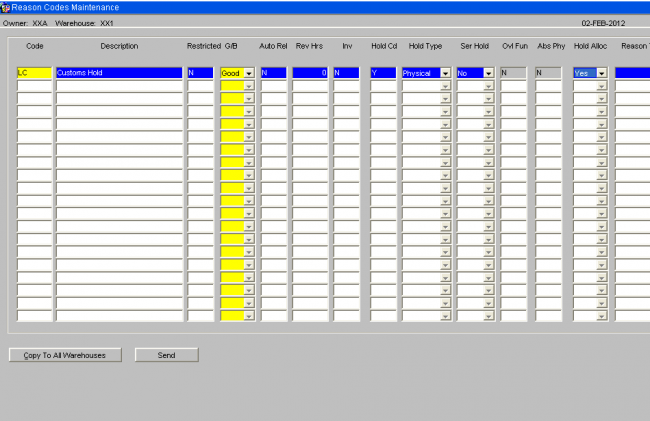
Within Reason Code Maintenance, ensure the Hold Alloc flag is set to ‘Yes’
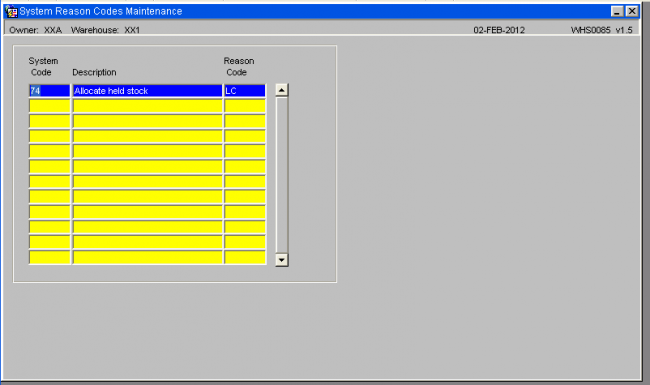
Link the Reason Code to a System Reason Code of ‘74’
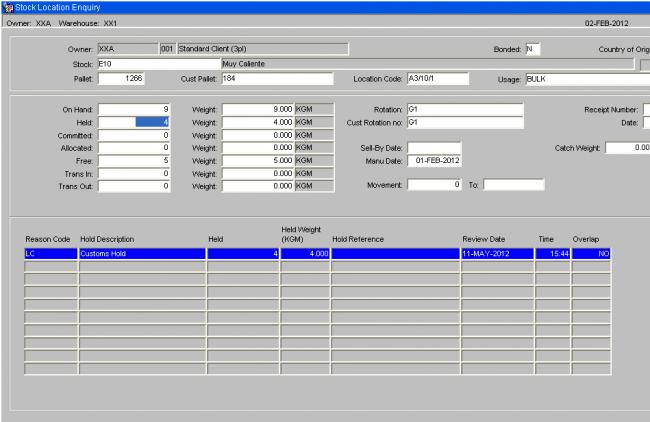
Ensure the stock is held with the reason code ‘LC’
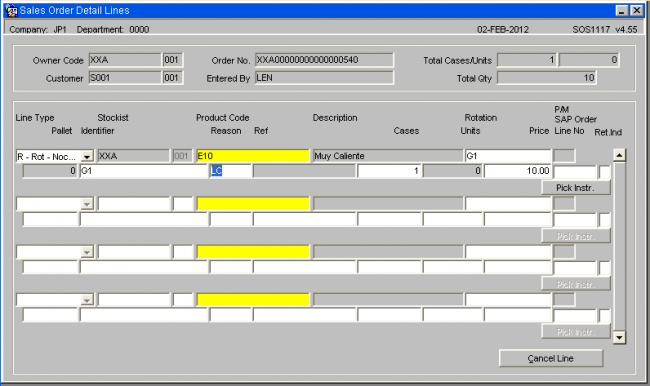
Enter a new order for a customer which allows allocation of held stock. Select a line type of ‘R’ select the rotation for the held stock and then enter the reason code and the cases to be allocated.
The order is then processed as standard.
How to Control Sell by Dates
1. Min Intake Life is the time that any item will remain in the warehouse, in addition to the time it will be on the shelf in the retail outlet.
2. Issue Life is the minimum time any item can be held in the retail outlet. If the time between today and the ‘Sell By Date’ is shorter than the ‘Issue Life’ days entered in the stock Maintenance then the system will not allocate that item
e.g. Time in warehouse = 120 Days
Time in Retail outlet = 60 Days
Therefore “Min Intake Life” is 120 + 60 = 180 Days
And the “Issue Life” = 60 Days
Any item that is within the ‘Issue Life’ timeframe (i.e. in the warehouse with less than 60 days to its ‘sell by date’) will not be allocated.
3. The “Max Intake Life” can be set at any figure greater than the “Min Intake Life” and is designed to give the stock holder some control over having outlandish ‘sell by dates’ which are too far in the future.
You can set these figures to whatever suits you as an warehouse operator but remember that the difference between the ‘Min Intake Life’ and the ‘Issue Life’ has to be long enough to allow you to perform all your normal warehouse operations from receipt to despatch (including allocation).
Incidentally you can always check the state of your ‘sell by date’ stock by running the “Out of date Stock report” which is in the Warehouse reports menu. From the above example were you to input a date 60 days in the future it would show you what stock was in the warehouse that had gone into its ‘issue Life and therefore couldn’t be allocated.
How to Create a Pick Walk Sequence
Within the WMS there is the ability to configure a specific pick walk sequence through the warehouse to help maximise picking efficiency.
WMS Set Up -
Owner Maintenance (STS1000)
- Format Tab
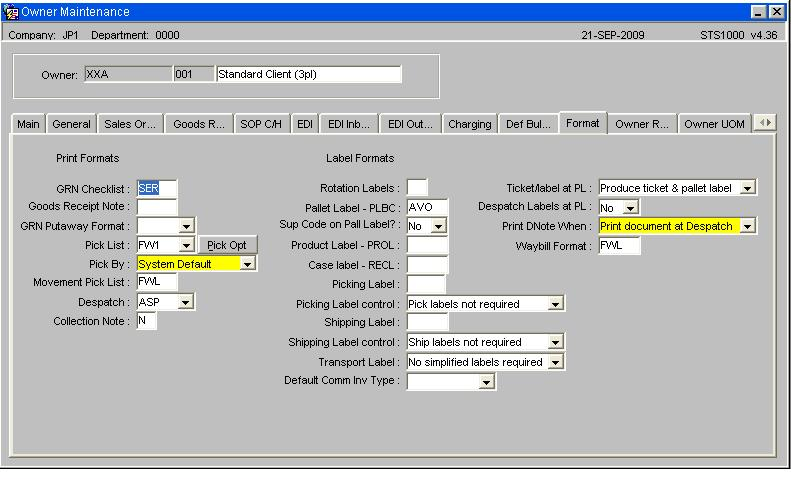
Key Points
Pick List Format must be set to FW1
Pick By System Default
Select the Pick Opt button to call an additional options box
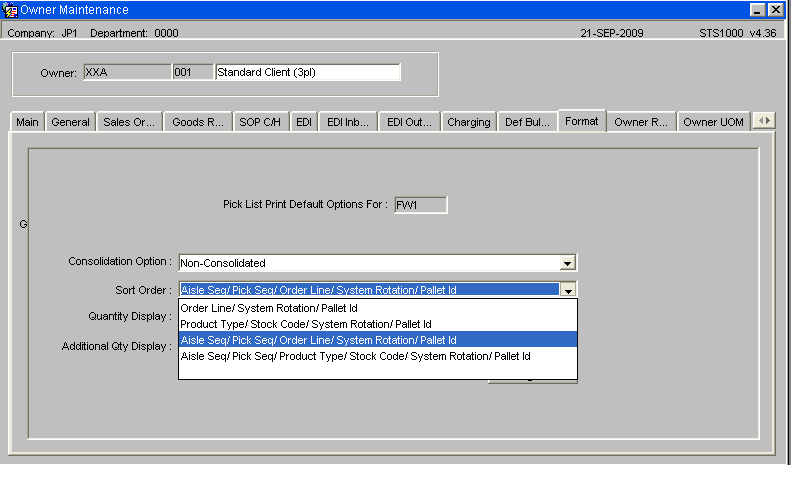
For a greater control and efficiency over the pick walk sequence select either a value of 3 or 4, so that the picking tasks will be sorted by location.
Aisle Sequence Maintenance (WHS0060)
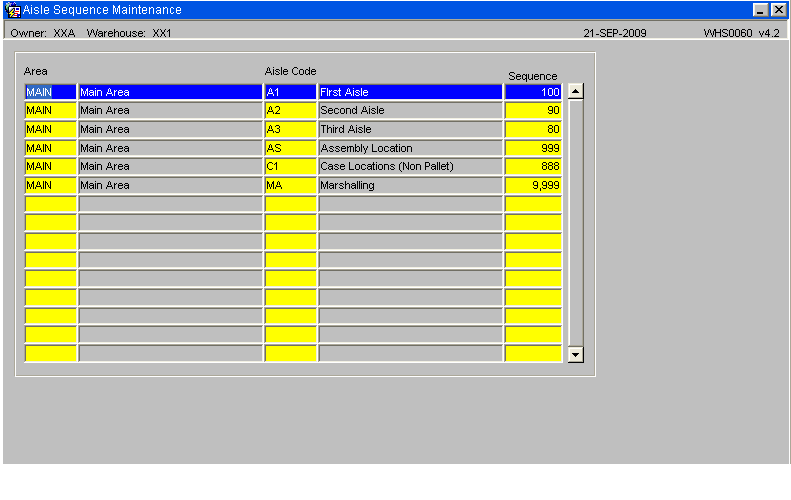
The sequence set against the aisle will help determine the sort sequence for the pick tasks, in the example above the pick tasks will be sorted in the following sequence A3, A2 and then A1.
Location Maintenance (WHS0090)
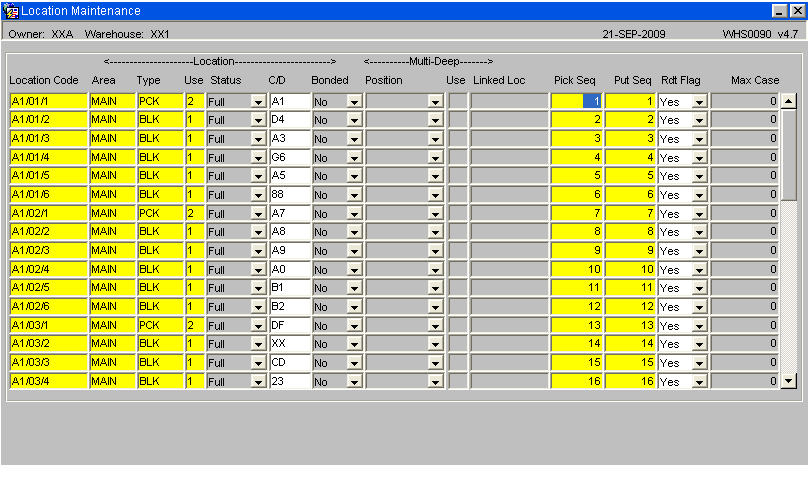
The Pick Sequence set against the location code will determine the sort sequence within a aisle for the picking tasks.
Putaway Re-Sequence Generation (WHS0472)
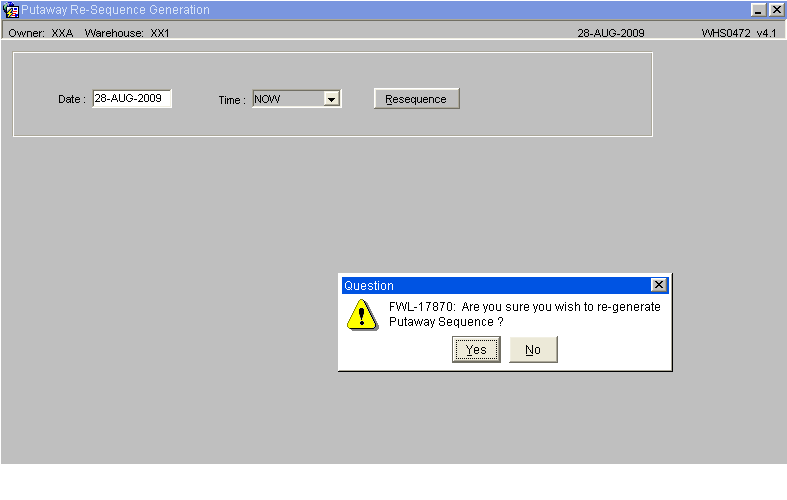
The Putaway re-Sequence Screen will generate both putaway and picking sequence numbers for the location codes.
NB: This will create a basic sequential count beginning at 1 for each individual aisle. It will also overwrite any existing records.
Free Locations (WHS0091)
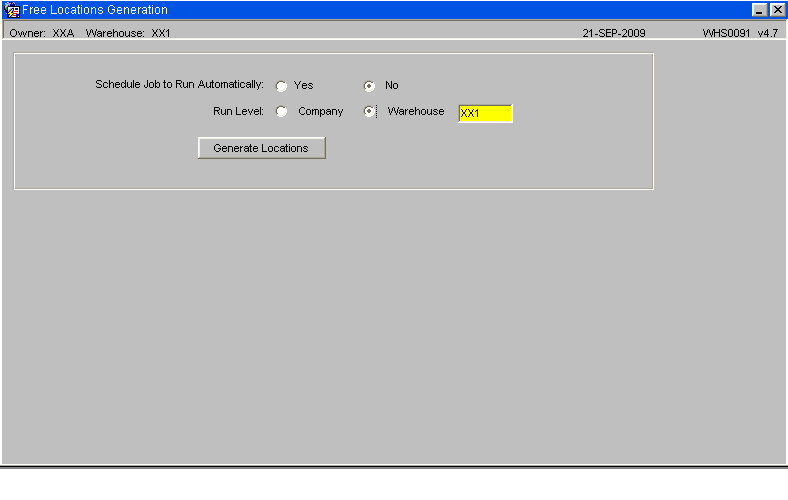
Once the Aisle and Location code have been assigned their sequence numbers, then run Free Location Generation which will create the Aisle Pick Sequence which is used to sort the picking tasks.
Printer Setup
Obtaining the printer name
Obtain the printer name as held on the print server from either the system administrator or logon on to the print server and execute the 'lpstat' command to list all printers on the server.

Printer configuration and Maintenance
Below are the steps required to set up a printer on the WMS system
Print Queue Maintenance (PHL3510)
Used to link printers on the print server to the WMS application
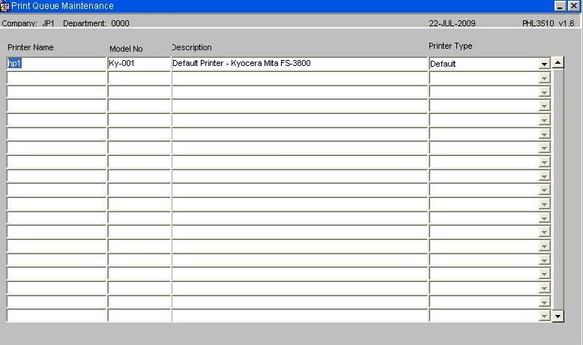
| Field Name | Description | Options | Generic Value |
|---|---|---|---|
| Printer Name | Name of the printer as held on the server | The field is case sensitive and must match the name on the server (see below) | Defined by site |
| Model No | Model Number of the printer | Free text field | Defined by site |
| Description | Free text field | Printer name as known in the warehouse | Defined by site |
| Printer Type | As selected from the drop down list | Default - HP Laser Jet - Line Printer |
Printer Groups (PHL3520)
The screen is used to group printers together, which might be by type, such as all zebra printers or possibly by area such as a warehouse or an area within a warehouse.
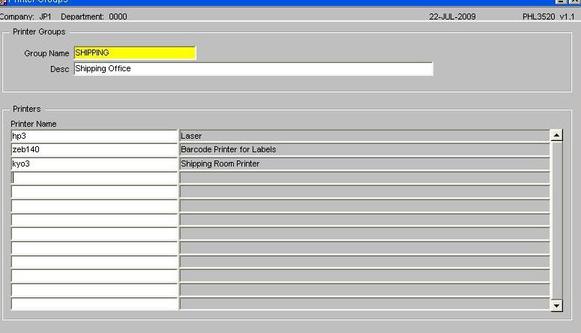
| Field Name | Description | Options | Generic Value |
|---|---|---|---|
| Printer Name | Name of the printer as held on the server | The field is case sensitive and must match the name on the server (see below) | Defined by site |
| Group Name | Specifies the group name for the selected printers | 20 character free text field | Defined by site |
| Desc | Descriptive name of the Printer group | 180 character free text field | Defined by site |
| Printer Name | The Printer name as held on the server | Must exist in Print Queue Maintenance | Selection from LOV of existing printers |
Output Manager (Runjob)
This screen allows the user to specify the device the print job is to be sent to, such as to screen or to a printer etc.
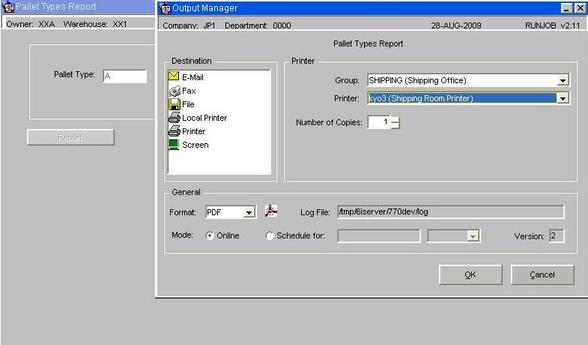
The output manger will default in the last Printer Group and Printer used, though there is the option to select an alternative if required.
Default Printers Maintenance (WHS0002)
The form is used to assign a default printer for specific documentation such as a report or label print to a user.
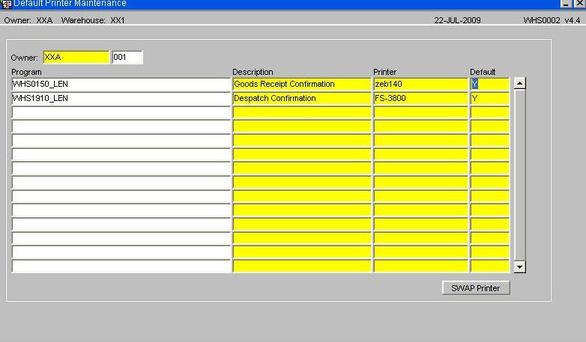
Note: Not all programs, reports and label formats are called from this screen. Below is a list of current programs which use this funtionality. Aptean will advise which report and label formats can be used.
| Field Name | Description | Options | Generic Value |
|---|---|---|---|
| Owner | Client or owner code as set-up on the system | The user will be able to select from a list of valid owner codes | Defined by site |
| Program | The calling program that will generate the report or label output | The program id is entered followed by an underscore character and the user id of the person who will require the print option. | Existing program that can call the Output Manager |
| Description | Description of the process as entered in the program field | Will default from system level information | N/a |
| Printer | The default printer the print job is to be sent to | As maintained in Printer Queue Maintenance | Defined by the client |
| Buttons | |||
| SWAP Printer | Allows the user to change a printer for another one without having to change each line | ||
Table of existing programs that are called by the Default Printer Maintenance Screen
| Calling Program | Description |
|---|---|
| WHS0150 | Goods Receipt - Conf |
| WHS0520 | Generated Pallet Movements |
| WHS0530 | Driver Ticket Reprint |
| WHS0630 | Stock Adjustments |
| WHS0700 | Stock Movements |
| WHS0710 | Generate Stock Movements |
| WHS0915 | Pallet Enquiry |
| WHS1714 | Pick List Confirmation |
| WHS1900 | Despatch Print |
| WHS1910 | Despatch by Route/Load |
| WHS1941 | Shipment Label Print |
| WHS1945 | Order Packing |
| WHS2054 | Change Ownership of Stock |
| WHS7886 | Goods Receipt Using RDT |
| WHR1702 | Picking Label Program |
| WHS1700 | Pick List |
| WHS1710 | Pick List Confirmation |
| WHS1721 | Packing List |
Printer Address Maintenance (PHL3530)
Used to automatically send print jobs to an external 3rd party server for printing, this is achieved by sending a flat file directly via ftp, circumventing the need to run the job through the XF monitor process.
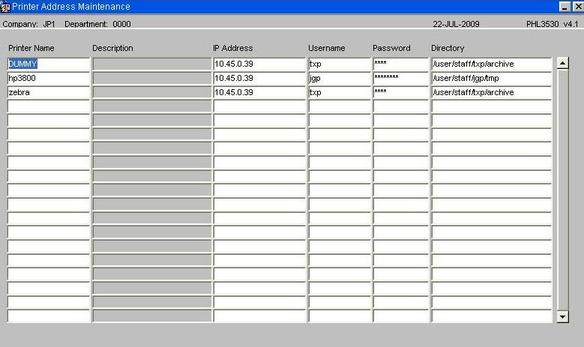
| Field Name | Description | Options | Generic Value |
|---|---|---|---|
| Printer Name | Name of the printer as held on the server | Printer associated with a specific packing station or stations | Defined by site |
| I.P. Address | I.P. address of the external server | Defined by site | |
| Username | Username of the account on the external server | Defined by site | |
| Password | Password of the account on the server | Defined by site | |
| Directory | Directory where the print job is to be delivered | Defined by site |
Silent Printing For Packing List
Ensure the following system registry settings have been added -
DefaultAsDirectory ‘/edistore’
BarCodeFontWHR1945 ‘xxx’
Within Default Printer Maintenance add the following setting -
WHS1945_LIST_LOGON
How to Re-Send WCS Messages
You should use the WCS Message Reprocessing screen WHS7921.
The screen is initially in entry mode and prompts for Queue, Status and Date. Any combination of these can be entered.
Usually the users will be interested in today’s messages and only those with an EXPIRED status.
Messages can also be at status READY and PROCESSED.
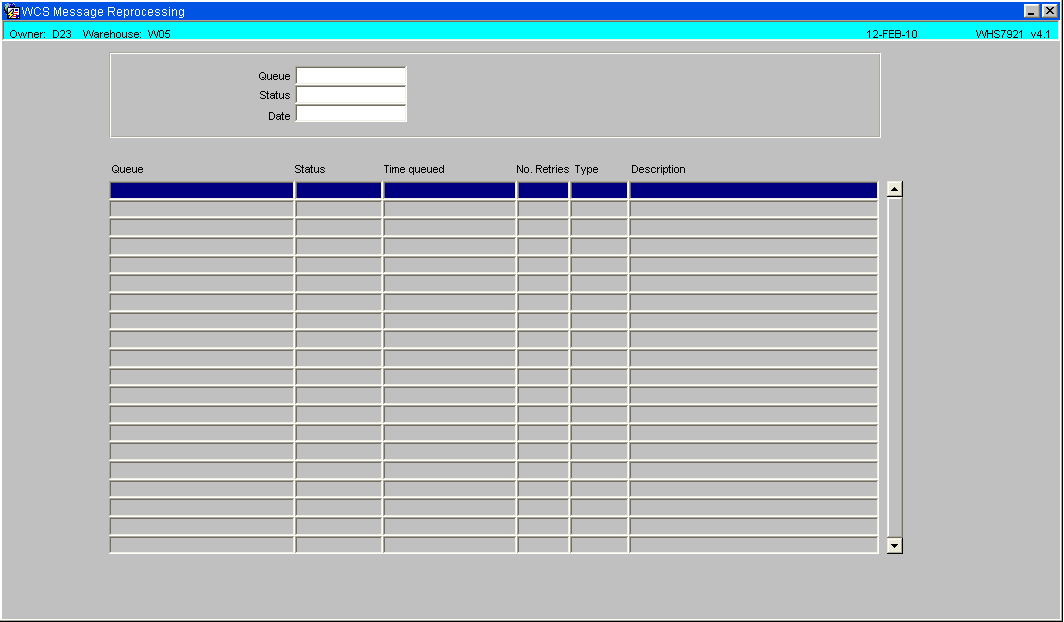
Message details will be returned:
The message type indicates what function the message is trying to do. For example, the 611 message is a pick confirmation and pallet move (moving the pallet from the pick face to the marshalling location). The 601 message is the Receipt update message, see below for the full list.
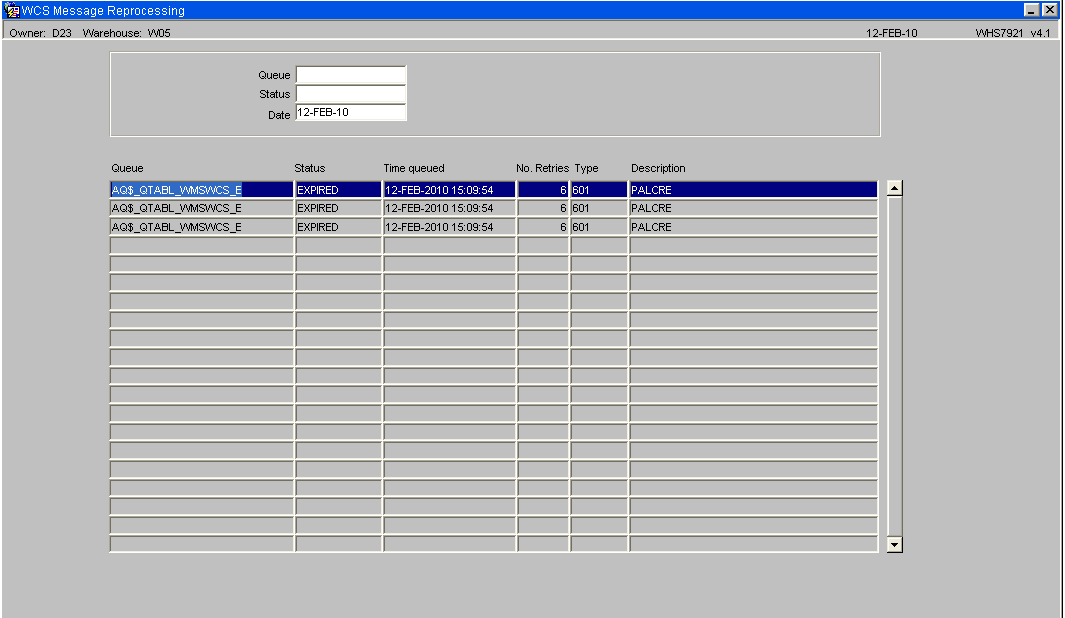
In order to resend a message, right click on the highlighted line and choose ‘Process’. You can also view the message – however it is one large text string so the contents are not immediately obvious. The message will then be sent to the queue and processing will be run again.
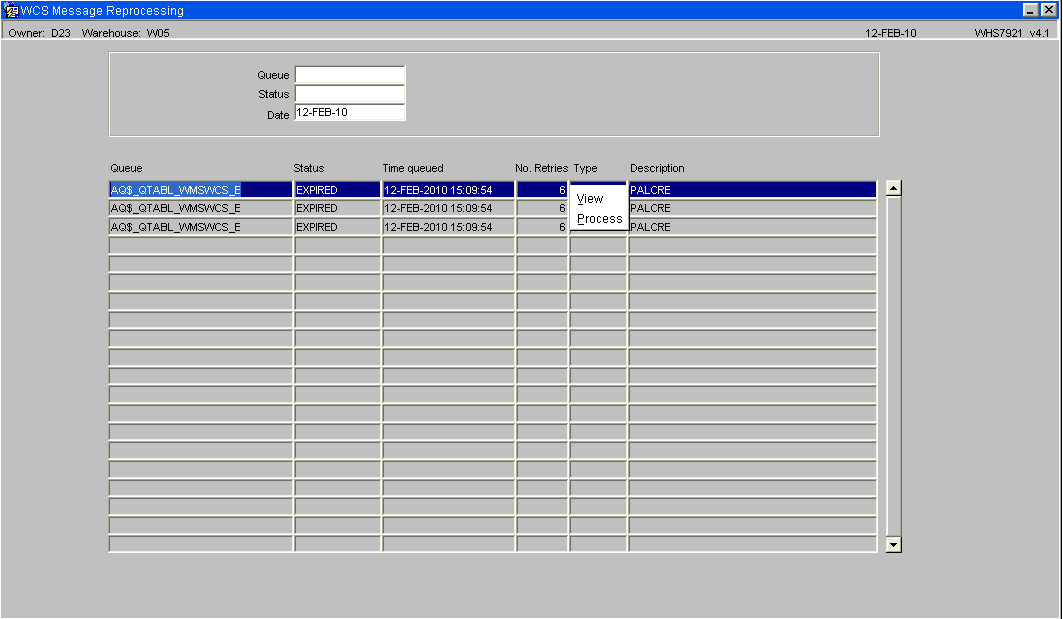
The message will only fully process if it is able – if there is a data issue the message could expire again. Where it failed originally due to record locks it should re-process as long as the lock blocking it has been released.
List of the most commonly used RF messages
- 601 - Receipt Update
- 611 - Pallet Move Update
- 621 - Pick Update
- 631 - Aisle Status Update
- 651 - Pallet Enquiry
- 671 - Stock Take Update
- 681 - Despatch Update
- 691 - Location C/D Validation
- 711 - Location Enquiry
- 721 - Owner Validation
- 751 - Pack/Shipment Update
- 999 - WMS Interface
Identifying Record Locks
You should use the Locked Record Monitor (FXMLOCKM) .
![]() Note: All info is shown at database level, so if there is more than one contract using the database then their info will be visible to anyone going into this screen.
Note: All info is shown at database level, so if there is more than one contract using the database then their info will be visible to anyone going into this screen.
First Tab Page – Record Locks
Shows any user or process (e.g. EDI or WCS) holding a record lock. The screen also shows how long they’ve been holding the lock, and which owners & warehouses they have access to.
If the screen shows ‘UNKNOWN’ for the transaction start time – this means Oracle is unable to provide it, however this is usually correct.
The third line shows that user JYR has been locking records PACK_HEADER & PACK_LEVEL) for approx 10 minutes (screen shots taken at 15:53pm).
The columns for SID, Inst & SERIAL# are for support purposes – they are not relevent to the operation.
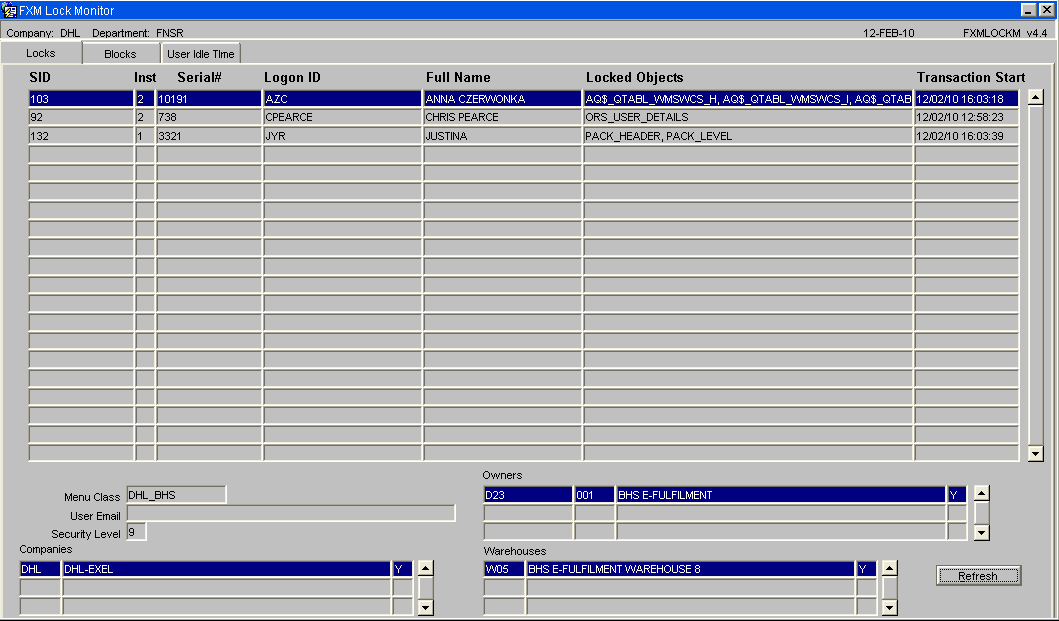
Second tab page – Blocking Locks
This is when one user is holding a lock on a record that another user also wants to update.
The user id of the person locking the record and the user id of the person being locked out are displayed and the table which is being locked.
The SID and instance are for support purposes.

Third tab page – users on system
This lists the users connected to the system. The initial sort order is by Idle Time (i.e. how long since a user issued a command to the database).
All columns on these page can be used as a sort parameter. Clicking on the heading buttons sorts ascending, then with a second click descending.
Useful columns to site are really Logon Time and Idle Time.
Fourth tab page - multiple sessions
The fourth tab page shows if users have multiple sessions logged in under the same username. This isn’t an issue as such, but can be useful to ensure users are logged in with the correct usernames and aren’t locking themselves out with multiple sessions
Fifth tab - Jobs Running
The fifth tab page shows any jobs that are running. There are 2 types of jobs that will be seen – EDI runs and the WMS/WCS interface.
In the screenshot below, just the WMS/WCS interface is running – there are always 5 entries for this interface. EDI type jobs will have 1 entry for each – so 1 for products, 1 for orders – but only show when the EDI is actually executing an upload. The interface to WCS is always running.
How to Reset your Password
Use the option FXM Password.
This screen allows you to change your password.
Enter your old password and your new password twice. Then click OK - this will change your password. Click Cancel if you don't want to change the password.
Appendix A: Document History
A.1 References
| Ref No | Document Title & ID | Version | Date |
|---|---|---|---|
| 1 | |||
| 2 | |||
| 3 |
A.2 Glossary
| Term or Acronym | Meaning |
|---|---|
| Ad Hoc (WCS) | A task instigated on the device (spec. Ad Hoc Pallet Move), rather than a task instigated from the WMS and Stock Control. |
| Advice Note Number | An external reference linked to a Goods Receipt. |
| Aisle (WMS) | A component of a location; usually a space through rows of racking or storage locations; a collection of locations; |
| Allocation (order) | The systemic act of identifying and ring-fencing product matching the order requirements, following proscribed warehouse rules. |
| Anchor Point (WMS) | A starting location for a search for a suitable storage location; auto-putaway location suggestion start point. |
| Area (WMS) | A collection of aisles; an area in the warehouse for a particular purpose. |
| Batch (WMS) | A production batch of a product; a quantity of product that is considered to have the same characteristics; |
| Bay (Warehouse) | A physical loading or unloading point for the warehouse. |
| Bay (WMS) | A component of a location; usually a space between uprights in racking, comprising several levels (horizontal beams). |
| Bay Diary | The mechanism for booking hauliers inbound/outbound and assigning bays. The OBS Logistics system is CALIDUS Bay Diary. |
| Block Stack | A stable stack of pallets. |
| Booking | A time slot for a bay, booked with a Carrier/Haulier. |
| Bulk (WMS) | Bulk storage; Usually full-pallet storage areas, racked or stacked. |
| Cancellation (WCS) | The facility to cancel a task due to some problem, identified by the user when performing the task. |
| Carrier; Haulier | The transport company (by road or sea). |
| Check Digit (WMS) | A short code, usually randomly generated and stored against a location, used to help identify that a user is at the right location before they proceed with a warehouse task. |
| Container | The actual physical container, identified uniquely by the Container Number. The Container will be identified as a Container Type. |
| Container Type | Descriptive of the use and capability and physical characteristics of a container. Container types are 40ft End Loader, Reefer, etc. |
| Container Yard | The storage areas for full and empty locations in the facility. The OBS Logistics system to manage this area is CALIDUS Container Yard. |
| CSV | Character-separated values; a text file with multiple rows and values, usually separated with commas. |
| C-WCS | CALIDUS WCS, the name of the OBS Logistics Warehouse Control system |
| C-WMS | CALIDUS WMS, the name of the OBS Logistics Warehouse Management system |
| Dead Leg (WCS) | A movement of a truck without a pallet; wasted resource. |
| Despatch | The final physical stage of an order; handover of goods to the haulier. |
| De-stuffing | The act of emptying a container and storing the contents in the warehouse. |
| Drive-In | A drive-in location, typically multi-level, multi-deep location. |
| Dry Van | Any type of non-refrigerated container. |
| Dual Cycling | Processes utilizing P&D locations for interleaving tasks in and out of specific areas, reducing dead leg movements. |
| EDI | Electronic Data Interchange; any form of automatically or semi-automatically uploading or downloading information from a computer system without manually re-keying the information. |
| ERP | Enterprise Resource Planning; a system for this. |
| Exchange (WCS) | Specifically Pick Exchange or Task Exchange. The process of allowing a user to select a different pallet in a multi-pallet location and exchanging the expected pallet for this one. If the pallet is planned for another task, task exchange will complete this task instead of the expected one first. If the pallet is not planned, pallet exchange will swap the pallet (if suitable). |
| GR; GRN | Goods Receipt; Goods Receipt Number or Note |
| High Bay | Typically tall (greater than 5 level) racking, usually full pallet storage, usually Narrow Aisle. |
| Inbound (Booking) | A booking linked to a Goods Receipt. |
| JIT | Just In Time; processes designed to trigger at the last instant. |
| KPI | Key Performance Indicator. |
| Level (WMS) | A component of a location; usually the vertical compartments of an area, delineated by horizontal beams. |
| Loading | The act of loading pallets onto a vehicle. |
| Location (WMS) | A uniquely identified space in the warehouse for storage of product. There are many types, most commonly Floor locations (for example, Marshalling, Inbound), Racking or Bulk Storage Locations and Pick faces. |
| Manifest | The contents of a vehicle or container. |
| Marshalling | The act of bringing pallets for an order or load together; an area to do so. |
| Multi-deep | A location with 2 or more pallets stored sequentially i.e. only one can be accessed at a time. |
| NA (WCS) | Narrow Aisle; usually any area in the warehouse that is restricted access due to space limitations, Narrow Aisles have associate P&D locations. |
| Outbound (Booking) | A booking linked to a Sales Order. |
| P&D | Pick-up and Drop-off locations; locations used to control the handover of pallets between distinct areas, for example between chambers and the wider area of the warehouse. |
| PI; Perpetual Inventory | The act of continuously checking locations in a warehouse, identifying and correcting product quantity issues. Usually used in Bulk environments rather than Pick Faces. In pick faces, this process is called is called Residual Stock Balance and usually takes place after picking from a pick face. |
| Pick Face | A location designed for picking part of a pallet of stock. Usually a low- or ground-level location. |
| Pick List (order) | The instructions to pick pallets or cases from locations; the paper report associated to this; the stage of preparing these instructions; the sending of these instructions to WCS. |
| PO | Purchase Order. |
| Pre-advice; Goods Receipt Pre-advice | An advanced notification of what is being received. Part of a manifest. Pre-advices can be stock and quantity, or individual pallet level. |
| Putaway | The physical move of a pallet to a storage location as a result of receiving it into the warehouse. |
| RAG | Acronym for Red/Amber/Green, a traffic light colouration system depicting (in sequence) Errors, Warnings or Informational messages. Usually used in operational monitoring to effectively display when certain processes are not working as expected. |
| RDT | Radio Data Terminal. |
| Reefers | Refrigerated Containers. |
| Replen; Replenishment | The act of moving product (usually a pallet) from bulk storage to a pick face. |
| Reposition (WCS) | The facility to change the location of a movement or putaway when at the final destination, sue to some issue discovered when performing the task. |
| RF | Radio Frequency; An RF device is an RDT, typically used by CALIDUS WCS for executing warehouse tasks. |
| SCR; CR | Software Change Request. |
| Short Allocate | The process of not fulfilling an order due to failure to identify sufficient product at Allocation. |
| Short Pick | The process of not fulfilling an order due to failure to identify sufficient product when picking. May also be used as a term to indicate Short Allocation. |
| SO | Sales Order. |
| Truck Types | Plants, Mechanical Handling Equipment. For example, Reach trucks, Counter-balance trucks, pallet riders, etc. |
| UOM | Unit of Measure. |
| WA (WCS) | Wide Area; usually any area in the warehouse that is not restricted access due to space limitations, for example, floor areas, not Narrow Aisle. |
| WCS | Warehouse Control System |
| WMS | Warehouse Management System |
Oracle App Terms
| Term or Acronym | Description |
|---|---|
| DDL | Drop-down list of values, usually denoted by a down-arrow to the right of the field. |
| LOV; Lookup | List of Values. A Lookup of values from data maintained in the system (rather than fixed data that a DDL may be used for), |
| Form; Window; Screen | Alternative terms for each displayed window within the application. |
| Tab | A tab on a form, which contains its own panel of data to be viewed or entered. Denoted in this guide as italics. |
| Panel | A panel on a form contains data to be viewed or entered. |
| Button | A clickable button. Denoted in this guide as bold. |
| Field | Data that can be displayed or entered is referred to as a field. This is the core of where you will view or enter information within Forms. Fields are described by Labels and usually come as a pair. These (and labels) are denoted in this guide as italics. |
| Table | When there are multiple data to be shown in a group, those records are usually displayed in a table. Tables allow showing multiple fields in columns, are scrollable vertically and sometimes horizontally, will have buttons for title labels if the columns are sortable and may allow configuration, usually through a Configure button, which will take you to WHS0909. |
| Label | A label is the annotation of the field being displayed and typically tells you what it is. CWMS supports multi-lingual labels in a lot of forms. |
| Click; Select | Clicking the left mouse mutton on a field, table or button using your mouse. |
| Right-click | Clicking the right mouse mutton on a field, table or button using your mouse. |
| Viewport | The viewport is the means by which you are viewing the forms within the application. Within a browser, this may be the size of the browser window, or just a fixed portion. When running the app browserless, this is the size of the window displayed on your desktop. |
| DPI | Dots per Inch. This may be used to adjust the resolution of the application within the viewport. |
| Menu | The menu where all forms are selected, as opposed to the Oracle standard query menu. In CWMS, this is the Explorer window. (FXMEXPLR). Menu items are sometimes denoted in this guide in bold/italics. Slashes typically indicate a sub-menu. for example, Warehousing/Goods Receipt/Goods Received Advice denotes the top-level Warehousing menu, then the Goods Receipt sub-menu, and then the Goods Received Advice screen. As menus in CWMS are pretty much completely user configurable, this may have less meaning than you would like in your system, and we generally refer to these on what we call the standard menu structure. |
| Control Bar; Format bar | The control bar for searching, inserting and pretty much doing anything within the selected Oracle form. See System_Navigation_Guide#Format_Toolbar for more information. |
| Key; Function Key; Shortcut Key | Alternative terms for a keypress on your keyboard. In this guide, these are denoted with fixed width text in a box e.g. F4
|
| Multi-Modal | A term denoting whether the forms can be open and active at the same time. CWMS is not multi-modal. |
| Scroll | The act of moving a fixed window vertically or horizontally to show more information. Typically you will see and use these on tables. |
| Check box | A simple notation of whether something is enabled or disabled (or Yes or No, True or False, etc) is typically displayed as a checkbox. If the box is checked, then this means Yes/True/Enabled, the functionality depending on the label of the checkbox. |
| Option Select; Radio Buttons | When a field has a limited number of options, sometimes this is displayed with bulleted options, all visible n the screen. This is called an Option Select or Radio button. The option that is selected will have the button filled in. |
A.3 Document History
| Version | Date | Status | Reason | By |
|---|---|---|---|---|
| 1.0 | 08/03/2011 | Issue | Initial Version | LBW |
| 2.0 | 30/04/2025 | Issue | Updated version for formatting | ANW |
| 2.01 | 1/06/2025 | Issue | Updated version for formatting | ANW |
A.4 Authorised By
Matt Tipping | Aptean Project Manager | _____________________________ |
Tony Walker | Aptean Consultant | _____________________________ |