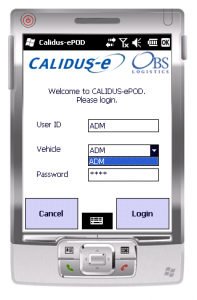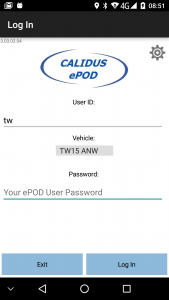PDA Login: Difference between revisions
No edit summary |
No edit summary |
||
| Line 11: | Line 11: | ||
{{PDAType|Android=Y|iOS=Y|Text=If the device has not been configured for first use, the device will prompt you upon initial log on. You can also click the Settings icon on the screen to configure the device.}} | {{PDAType|Android=Y|iOS=Y|Text=If the device has not been configured for first use, the device will prompt you upon initial log on. You can also click the Settings icon on the screen to configure the device.}} | ||
{{PDAType|Android=Y|Text=If you have been provided a QR Code for settings for the device, you may scan it here by choosing the '''Barcode''' option, otherwise you can manually configure the device with the '''Manual''' option.}} | |||
When logging on, you are prompted for: | |||
* User | |||
* Vehicle | |||
* Password | |||
The device will check your credentials when you log on, and will block you from starting if you have your password incorrect or the vehicle you have chosen is unavailable for any reason. | |||
{{PDAType|WinMo=Y|Text=If you log in as an Administrative user, you will be prompted to configure the device through a [[PDA Configuration|Configuration]] screen. {{Note}} If the device has never been configured before, this screen will display automatically.}} | {{PDAType|WinMo=Y|Text=If you log in as an Administrative user, you will be prompted to configure the device through a [[PDA Configuration|Configuration]] screen. {{Note}} If the device has never been configured before, this screen will display automatically.}} | ||
Revision as of 09:11, 16 October 2014
Enter the User ID, Vehicle and Password that you have been provided with. If there is any error regarding the values entered, the application will inform you of the error. A pop-up keyboard will be displayed for entry of the details.
| Passwords are hidden from your view and are case-sensitive. Please ensure you bear this in mind when entering your password. |
| If the device has not been configured for first use, the device will prompt you upon initial log on. You can also click the Settings icon on the screen to configure the device. |
| If you have been provided a QR Code for settings for the device, you may scan it here by choosing the Barcode option, otherwise you can manually configure the device with the Manual option. |
When logging on, you are prompted for:
- User
- Vehicle
- Password
The device will check your credentials when you log on, and will block you from starting if you have your password incorrect or the vehicle you have chosen is unavailable for any reason.
| If you log in as an Administrative user, you will be prompted to configure the device through a Configuration screen. |
If you log in as a PDA user (i.e. not Full Admin), and you have a data connection, the unit will download all of the latest configuration data from the server, and a load to be completed.
| If the applications on the device are out of date and need updating, the device will prompt for an update. |
If the vehicle you are using has not been checked recently, the unit will direct you to complete the Vehicle Checks.
If no load has been assigned to your user, the unit will display a message and ask if you want to recheck.
If a Load has been assigned to you, you will be directed to the Job List screen to pick up the next task or Load/Worklist - see section PDA New Loads for details.
| You can click the CALIDUS image on the top of the screen to display the version number of the EPOD Client application, for support purposes. |